Introduction to NVIDIA GRID Virtual GPU
In this article, I will introduce you to the concept of NVIDIA GRID virtual GPU, explain its benefits, explore its use cases in different industries, discuss how it improves graphics performance, guide you on setting it up, share best practices for optimizing its performance, compare it with other virtualization solutions, and present case studies of companies successfully using it. By the end of this article, you will have a comprehensive understanding of NVIDIA GRID virtual GPU and its potential for revolutionizing VDI.
Table of Contents
Understanding Virtual GPU Technology
Virtual GPU technology allows multiple virtual machines (VMs) to share a single physical GPU. This means that each VM can have dedicated access to the GPU’s processing power, memory, and display capabilities. NVIDIA GRID virtual GPU takes this concept further by providing a hardware-accelerated virtualization solution specifically designed for VDI environments. It enables IT administrators to deliver a rich and immersive graphics experience to their users without compromising performance or scalability.
The NVIDIA GRID virtual GPU technology leverages the power of NVIDIA’s industry-leading GPUs and the flexibility of virtualization. It includes a software component called the NVIDIA GRID Virtual GPU Manager, which runs on the hypervisor and manages the allocation of GPU resources to virtual machines. The virtual GPU manager ensures that each VM receives the necessary GPU resources based on its workload requirements. This dynamic allocation of GPU resources allows for efficient utilization of the GPU and ensures that each user gets the best possible graphics experience.
Benefits of NVIDIA GRID Virtual GPU
The adoption of NVIDIA GRID virtual GPU brings several benefits to organizations deploying VDI environments. Firstly, it improves the user experience by delivering rich and responsive graphics performance. Whether users are working with graphically-intensive applications, viewing high-resolution images, or watching videos, NVIDIA GRID virtual GPU ensures smooth and flicker-free graphics rendering.
Secondly, NVIDIA GRID virtual GPU enhances productivity by enabling users to run resource-intensive applications on their virtual desktops. Designers, engineers, and other professionals who rely on GPU-accelerated software can now access these applications from anywhere, using any device. This eliminates the need for expensive workstations and allows for flexible remote and mobile work scenarios.
Lastly, NVIDIA GRID virtual GPU simplifies IT management by centralizing GPU resources and eliminating the need for physical GPUs in each individual workstation. With virtual GPU technology, IT administrators can allocate and manage GPU resources from a single console, ensuring efficient utilization and cost savings. They can also easily scale the number of virtual desktops without the need for additional physical hardware.
How Virtual GPU Improves Graphics Performance
NVIDIA GRID virtual GPU significantly improves graphics performance in VDI environments. By offloading graphics rendering tasks to the GPU, it reduces the CPU overhead associated with graphics processing. This results in smoother graphics performance, reduced latency, and improved user experience.
Additionally, NVIDIA GRID virtual GPU leverages advanced GPU technologies, such as hardware-accelerated encoding and decoding, to further enhance graphics performance. This allows for efficient streaming of multimedia content, such as videos and 3D graphics, over the network, even in bandwidth-constrained environments.
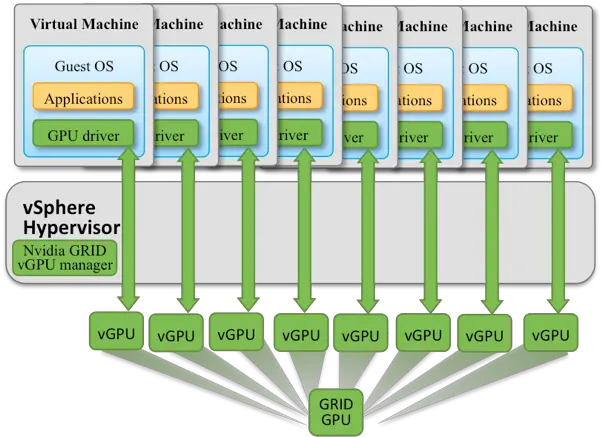
Moreover, the virtual GPU manager dynamically assigns GPU resources to virtual machines based on their workload requirements. This ensures that each VM receives the necessary GPU resources to deliver the best graphics performance. The virtual GPU manager also supports GPU sharing, allowing multiple VMs to utilize the GPU concurrently while maintaining isolation and security.
Setting up NVIDIA GRID Virtual GPU
Setting up NVIDIA GRID virtual GPU involves several steps. Firstly, you need to ensure that your hardware infrastructure meets the requirements for NVIDIA GRID virtual GPU. This includes having compatible NVIDIA GPUs, supported hypervisors, and appropriate server hardware.
Once the hardware requirements are met, you can proceed with the installation and configuration of the NVIDIA GRID Virtual GPU Manager. The virtual GPU manager needs to be installed on the hypervisor and configured to allocate GPU resources to virtual machines. NVIDIA provides detailed documentation and step-by-step guides to assist you with this process.

After the virtual GPU manager is set up, you can create virtual desktop templates that include the necessary GPU resources. These templates can be used to provision virtual desktops with GPU acceleration. You can also define policies and profiles to control the allocation of GPU resources to different user groups or applications.
System requirements for installing Nvidia grid vGPU
Based on the search results, the key system requirements for installing NVIDIA GRID vGPU are:
- Hypervisor: A supported hypervisor is required, such as a minimum version of VMware vSphere 6.0 for vGPU deployments, or a minimum version of vSphere 5.5 for vDGA (Virtual Dedicated Graphics Acceleration) or vSGA (Virtual Shared Graphics Acceleration) deployments.
- NVIDIA GRID Hardware: The system must be equipped with NVIDIA GRID K1 or K2 cards, which implement multiple physical GPUs that can be shared among virtual machines.
- Operating System: The recommended operating systems for the NVIDIA License Server include Windows 10 64-bit, Windows Server 2016, Windows Server 2012 R2, Red Hat Enterprise Linux 7.3 64-bit, and CentOS 7.3 64-bit . For Linux, a graphical desktop environment must be set up.
- Software Packages: The necessary software packages must be downloaded from NVIDIA’s licensing portal, including the vGPU Manager .VIB file, the GRID driver installer package, and the NVIDIA License Server.
- System Resources: As a best practice, the NVIDIA License Server host should have a minimum of 2 CPU cores and 4 GB of memory. To support up to 150,000 licensed clients, a minimum of 4 CPU cores and 16 GB of memory are required.
- Java Runtime Environment (JRE): For a Linux-based NVIDIA License Server, a 32-bit JRE version 1.8 or higher must be installed. For Windows, the .NET Framework version 4.5 or higher is required.
The key system requirements revolve around having the appropriate hypervisor, NVIDIA GRID hardware, operating system, software packages, and system resources to support the NVIDIA GRID vGPU deployment.
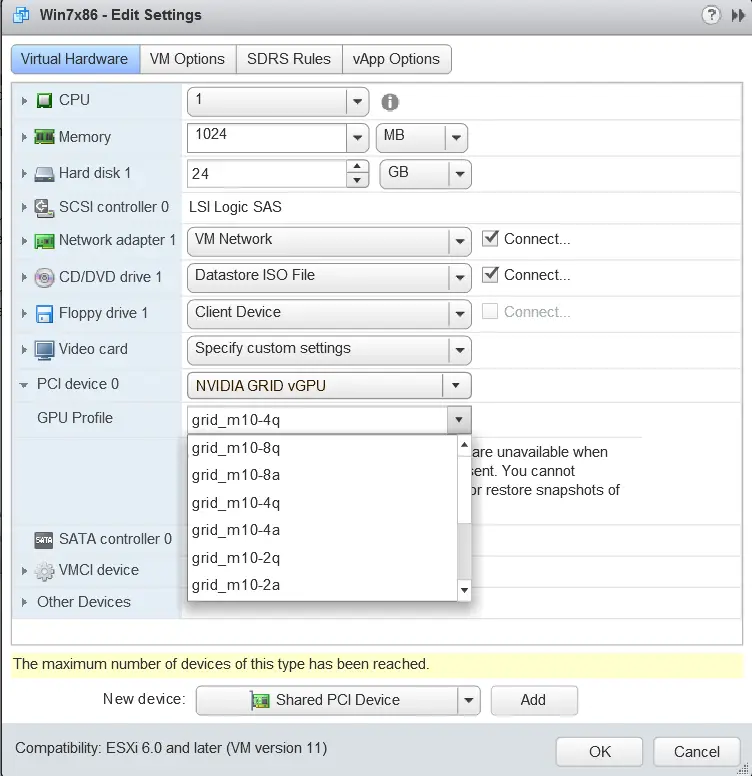
Install Nvidia grid vGPU?
AnswerTo install NVIDIA GRID vGPU, you need to follow a series of steps as outlined in the provided sources:
- Download Software Packages:Download the necessary software packages from NVIDIA’s licensing portal based on your hypervisor (VMware vSphere, Citrix XenServer, etc.
- Installation Process:For VMware ESXi, access the ESXi host via the ESXi Shell or SSH and install the vGPU Manager .VIB file.
- GRID Driver Installation on Linux:Obtain the BusID parameter for the GPU used by the instance by running lspci grep NVIDIA.
- Video Tutorial:Watch a step-by-step guide on installing NVIDIA Virtual GPU Manager on an ESXi host for GPU virtualization.
- These steps provide a comprehensive guide on how to install NVIDIA GRID vGPU on different platforms, ensuring optimal performance and functionality for virtualized environments.
Comparison of NVIDIA GRID Virtual GPU with Other Virtualization Solutions
NVIDIA GRID virtual GPU stands out among other virtualization solutions due to its unique features and capabilities. Compared to software-based virtual GPU solutions, NVIDIA GRID virtual GPU offers superior graphics performance and scalability. By leveraging the power of dedicated hardware acceleration, it ensures smooth and responsive graphics rendering even for the most demanding workloads.
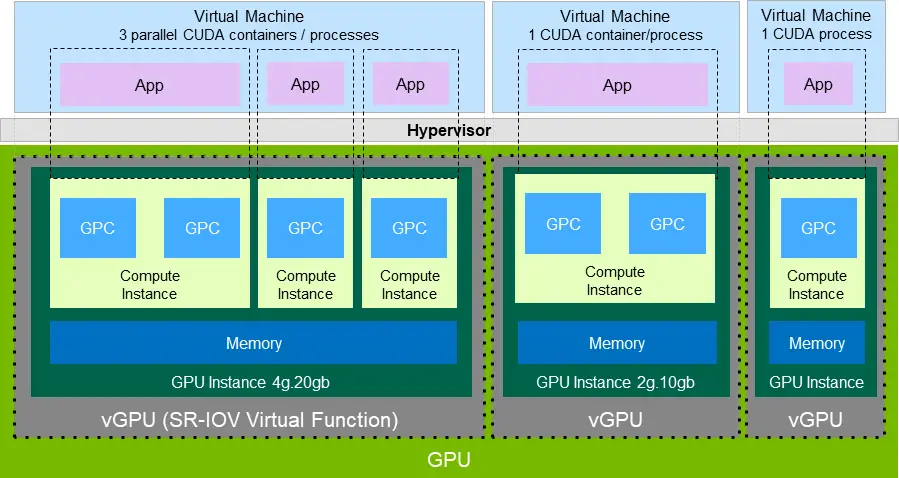
Furthermore, NVIDIA GRID virtual GPU provides support for a wide range of GPU-accelerated applications and APIs. This allows organizations to run their preferred software stack without any compatibility issues. The virtual GPU manager intelligently manages GPU resources to ensure optimal performance and user experience.
In comparison to other hardware-based GPU virtualization solutions, NVIDIA GRID virtual GPU offers greater flexibility and efficiency. It allows for GPU sharing among multiple virtual machines, reducing the number of physical GPUs required. This results in cost savings, simplified management, and improved scalability.
Conclusion and Future of NVIDIA GRID Virtual GPU
NVIDIA GRID virtual GPU has revolutionized the VDI landscape by providing a powerful and efficient virtualization solution for graphics-intensive workloads. Its benefits, including improved graphics performance, enhanced productivity, and simplified IT management, make it an attractive choice for organizations across various industries.
As technology continues to evolve, we can expect NVIDIA GRID virtual GPU to further advance and enhance its capabilities. With advancements in GPU architecture, software optimizations, and network infrastructure, the future of NVIDIA GRID virtual GPU looks promising. It will continue to play a crucial role in enabling remote work, virtual collaboration, and immersive graphics experiences.
In conclusion, NVIDIA GRID virtual GPU is a game-changer in the realm of VDI. It empowers organizations to deliver high-performance graphics to their users, regardless of their location or device. By harnessing the power of NVIDIA’s industry-leading GPUs, organizations can unlock new possibilities for productivity, collaboration, and innovation. If you are considering implementing VDI or looking to enhance your current VDI environment, NVIDIA GRID virtual GPU should be at the top of your list.


