Introduction
Veeam ONE is a powerful monitoring, reporting, and capacity planning tool designed to optimize and streamline data management in virtualized environments. Whether you are running VMware vSphere, Microsoft Hyper-V, or a combination of both, Veeam ONE provides a unified solution for monitoring and managing your virtual infrastructure. In this blog post, we’ll guide you through the step-by-step process of installing Veeam ONE software to ensure a smooth and efficient deployment. Veeam ONE is designed to give IT administrators peace-of-mind to manage every aspect of the modern virtual environment. Every Veeam ONE capability meets a specific business challenge from monitoring the state of VMs and their performance, generating reports for capacity planning and upgrade purposes, to providing management with transparent and granular views of the virtual infrastructure from a business-oriented perspective.
Prerequisites
Before you begin the installation process, it’s essential to ensure that your environment meets the necessary prerequisites. If you plan to use the all-in-one deployment scenario, the machine on which you plan to deploy Veeam ONE must meet the following hardware requirements. Here are the key requirements:
- Hardware Requirements:
- CPU: x86-x64 processor, 4 cores minimum*
- Memory: 8 GB RAM minimum, 16 GB RAM recommended. Using modern high clock speed memory (DDR3 and higher) and an independent database server improves data processing performance.*
- Hard Disk Space: 50 GB for product operation and sufficient disk space for Microsoft SQL Server and Veeam ONE database.
- Database Requirements:
- Decide whether to use the included Microsoft SQL Server Express or an existing SQL Server instance.
- Make sure the selected SQL Server instance is reachable and properly configured.
- Network Requirements:
- Ensure that the necessary ports are open between the Veeam ONE components and the managed virtualization hosts.
Software Requirements:
- For extensive implementations, it is advisable to employ Microsoft SQL Server Standard Edition or a more advanced version. Refer to specific guidelines for recommendations on large-scale deployments.
- For effectively deploying Veeam ONE in a production environment, it is advisable to utilize Microsoft SQL Server Reporting Services Standard Edition or a higher version. It’s important to be aware that opting for Microsoft SQL Server Reporting Services Developer, Web, or Express Editions may result in limitations to the functionality of Veeam ONE.
- Make sure there is ample disk space available for the Veeam ONE database. The database size may increase rapidly either due to the accumulation of a substantial amount of collected data or as a result of the configuration of Microsoft SQL Server. For additional information, refer to the details provided.
- If you decide to use Microsoft SQL Server Express for hosting the Veeam ONE database, it’s important to note that there is a size limitation of 10 gigabytes imposed on the database in this edition.
Veeam One Web Services
| Specification | Requirement |
| Hardware | CPU: x86-x64 processor (minimum 2 cores). Using faster multi-core processors improves data processing performance. Memory: 2 GB RAM (minimum). Using faster memory (DDR3 and higher) improves data processing performance. |
| OS | Only 64-bit versions of the following operating systems are supported: Microsoft Windows Server 2022Microsoft Windows Server 2019Microsoft Windows Server 2016Microsoft Windows 11 (Professional and Enterprise editions)Microsoft Windows 10 version 1909 and LTS builds (Professional and Enterprise editions)Microsoft Windows Server 2012 R2Microsoft Windows Server 2012 Note: Semi-Annual Channel (SAC) releases are supported. |
| Software | The following components are included in the Veeam ONE setup package and can be installed automatically: Microsoft .NET Framework 4.7.2Microsoft Internet Information Services (IIS) 7.0 or laterMicrosoft System CLR Types for SQL Server 2014Microsoft SQL Server 2014 Management ObjectsMicrosoft Application Request Routing 3.0IIS URL Rewrite Module 2.1Microsoft Universal C Runtime |
Veeam ONE Client
The main tool for overseeing the virtual environment, Veeam ONE Client, is utilized for monitoring the infrastructures of Veeam Backup & Replication and Veeam Backup for Microsoft 365. Within the Veeam ONE Client, users can handle, observe, and engage with alarms and monitoring information. It allows for the analysis of the performance of virtual and backup infrastructure elements, monitoring the effectiveness of data protection operations, addressing problems, grouping the virtual infrastructure, and managing monitoring configurations.
| Specification | Requirement |
|---|---|
| OS | Only 64-bit versions of the following operating systems are supported:Microsoft Windows Server 2022Microsoft Windows Server 2019Microsoft Windows Server 2016Microsoft Windows Server 2012 R2Microsoft Windows Server 2012Microsoft Windows 11 (Professional and Enterprise editions)Microsoft Windows 10 version 1909 and LTS builds (Professional and Enterprise editions)Note: Semi-Annual Channel (SAC) releases are supported. |
| Software | Microsoft Windows Desktop Runtime 6.0.24Microsoft Core XML 6.0 Parser and SDKMicrosoft Windows Installer 4.5 |
Veeam ONE Web Client
| Specification | Requirement |
|---|---|
| Software | Microsoft Edge 87.0.664.75, Google Chrome 87.0.4280.141, Mozilla Firefox 84.0.2, or later versions. The browser must have JavaScript enabled. Microsoft Edge Legacy is not supported.Microsoft Office 2010, 2013, 2016, 2019, or Microsoft Office 365Microsoft Visio 2010, 2013, 2016, 2019Any up-to-date PDF viewer1280x720 minimum screen resolution. |
Installation Steps
Step 1: Download the Installation Package:
- Visit the Veeam website and download the latest version of Veeam ONE 12. Click here to download it.
Step 2: Run the Installer:
- Launch the Veeam ONE installation package on the server where you want to install the software.

Step 3: Choose Installation Type:
- Select the installation type based on your requirements. Options include “Veeam ONE Server” for a standalone installation or “Veeam ONE Web” for web-based access.
Step 4: Accept License Agreement:
- Read and accept the license agreement to proceed with the installation.
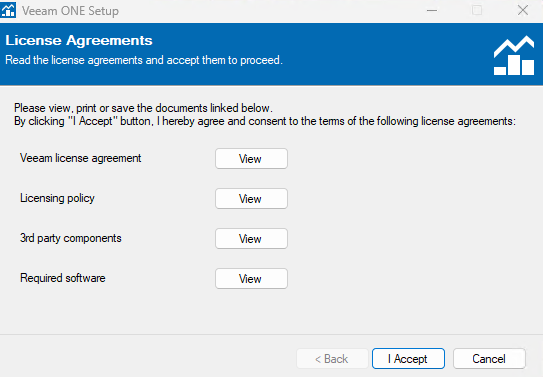
Step 5: Configure Database Settings:
- Choose the database type (Microsoft SQL Server or SQL Server Express).
- Configure the connection settings, including the server name, authentication method, and database name. Choose Deployment type All in one.
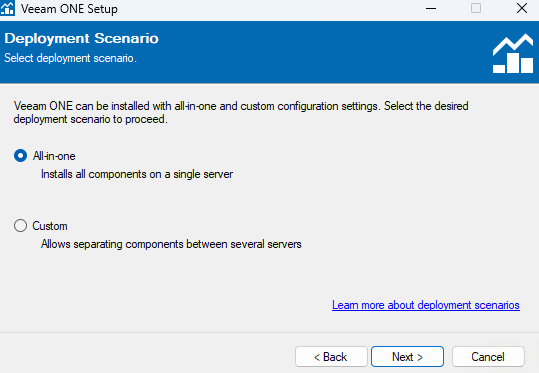
Once the System configuration checks is passed, Click Next to Proceed.
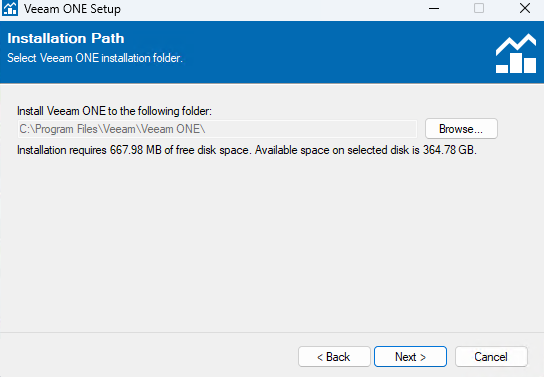
Step 6: Configure Service Account:
- Specify the service account credentials for the Veeam ONE services.
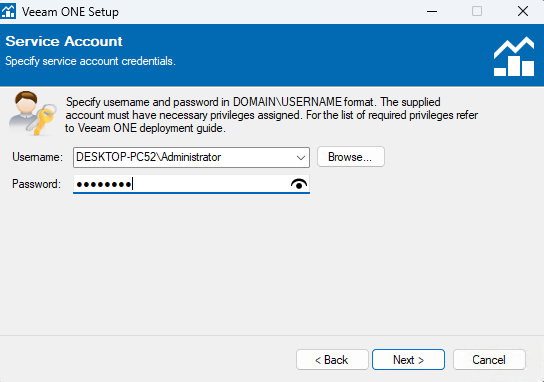

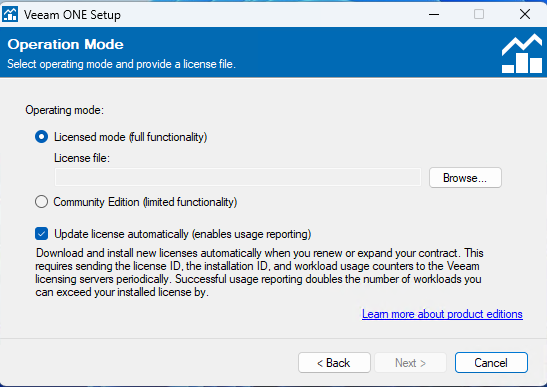
Step 7: Choose Installation Location:
- Select the destination folder for the Veeam ONE installation.
Step 8: Configure Ports:
- Set the ports for communication between Veeam ONE components and the managed hosts.
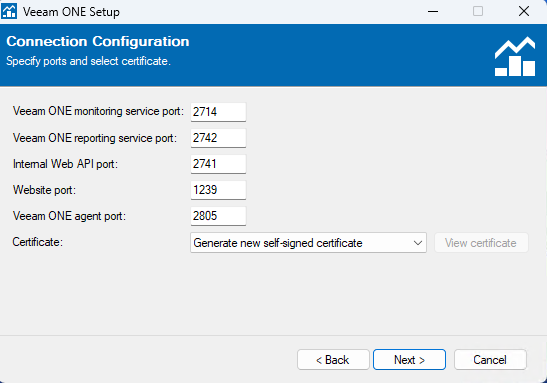
Step 9: Summary and Install:
- Review the summary of your configuration settings and initiate the installation process.
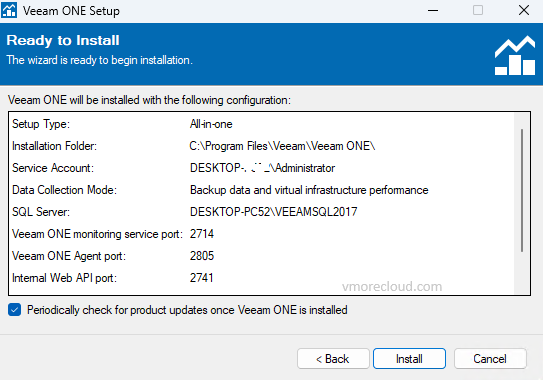
Step 10: Complete the Installation:
- Once the installation is complete, you’ll receive a confirmation. Click “Finish” to exit the installer.
Post-Installation Steps
Configure Data Collection:
- Open the Veeam ONE Monitor console and configure data collection settings for your virtualization hosts.
Set Up Notifications:
- Configure email notifications to receive alerts and updates on the status of your virtual infrastructure.
Explore Reporting and Analysis:
- Take advantage of Veeam ONE’s reporting and analysis features to gain insights into your virtual environment’s performance, capacity, and resource utilization.
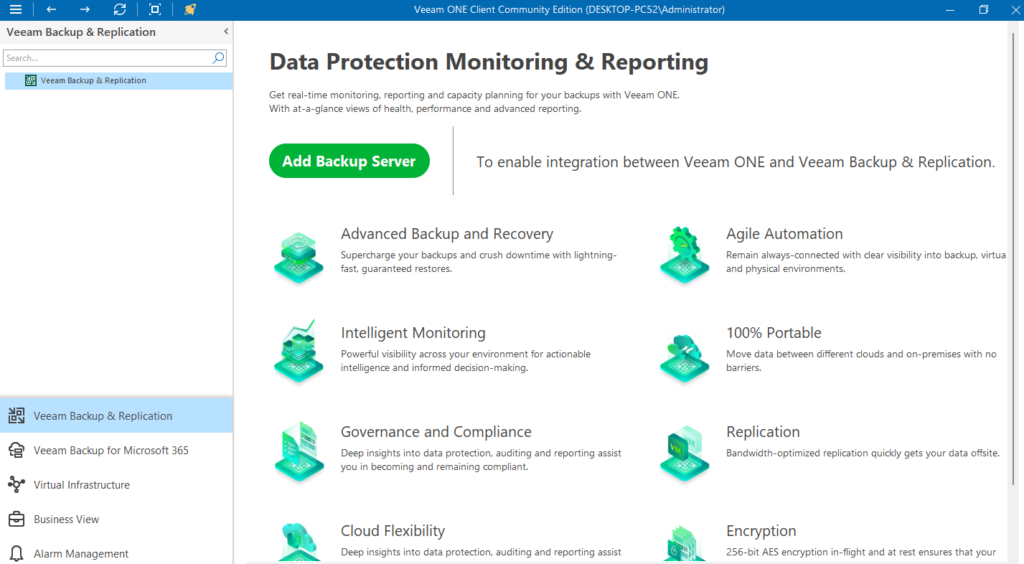
Conclusion
Installing Veeam ONE is a crucial step toward optimizing and managing your virtualized infrastructure effectively. By following these detailed steps, you can ensure a successful installation and gain access to the robust monitoring and reporting capabilities offered by Veeam ONE. Keep in mind that regular updates and maintenance will contribute to the ongoing efficiency and reliability of your data management processes.
How to crack Veeam One 12
method will be as follows:
Install the software in Community mode, stop the software services after installation. Rewrite the VeeamLicense.dll file in the following path:
C:\Program Files\Common Files\Veeam\
Rewrite the Veeam.One.Common.Managed.dll file in the following path:
C:\Program Files\Veeam\Veeam ONE\Veeam ONE Monitor Server
\C:\Program Files\Common Files\Veeam\Veeam ONE
You start the software service and add the license to it. The model of adding a license is the same as the product of this company, BR.
Note: Be sure to restart the server before performing the crack procedure.
The crack of this product has been tested and you can use it easily. (both independently and with BR)
Click here to download Veeam ONE 12
FAQs
Veeam Data Platform is a comprehensive data management solution that provides backup, recovery, and availability for businesses’ critical data and applications. It offers features such as data protection, data mobility, and analytics to ensure data resilience and accessibility across various environments, including on-premises, cloud, and hybrid infrastructures.
Veeam Data Platform – Monitoring & Analytics distinguishes itself through its focus on comprehensive data management and protection specifically tailored for virtualized and cloud environments. It offers integrated monitoring, analytics, and data protection features, providing a unified solution for businesses.
Veeam Data Platform – Monitoring & Analytics offers comprehensive IT infrastructure monitoring, including performance monitoring, capacity planning, and resource optimization.
Veeam Data Platform’s Monitoring & Analytics offers features such as real-time monitoring, customizable dashboards, predictive analytics, and comprehensive reporting, providing effective IT monitoring solutions.
The effectiveness of Veeam Data Platform – Monitoring & Analytics in IT monitoring and capacity planning is high, thanks to its robust analytics, making it one of the best tools for businesses of all sizes.
Yes, Veeam Data Platform – Monitoring & Analytics (powered by Veeam ONE) calculates resource consumption per customer, simplifying billing and chargebacks in multi-tenant environments



[…] Click here to read more about how to install Veeam one […]
[…] Veeam ONE Client serves as a powerful monitoring tool for Veeam Backup & Replication infrastructure. It enables users to analyze logs, configure automatic diagnostics, and monitor the overall state of the backup infrastructure. The Summary dashboards reveal hotspots and allow quick review of job statuses, while the Alarms dashboard highlights potential issues. […]