Table of Contents
Introduction
ESXi, VMware’s enterprise-level virtualization platform, generates various logs that provide critical information for monitoring, troubleshooting, and maintaining the health and performance of the ESXi host and the virtual machines running on it. These logs are essential for diagnosing issues, analyzing system behaviour, and ensuring the overall stability of the virtualized environment.
Configuring log levels is crucial for several reasons. It allows administrators to monitor system performance and identify potential bottlenecks or issues. Proper log level configuration can help in detecting and responding to security incidents.
It helps in managing the amount of data generated by logs, thereby conserving storage and processing resources. In the following section we will discuss different types of Esxi logs.
Types of ESXi Logs
1 Host Logs:
These logs are specific to the ESXi host itself and include
- vmkernal Logs: These logs contain information about the core ESXi kernel, device drivers, and other system-level operations.
- System logs: These logs capture general system events, such as service startups, shutdowns, and user activities.
- Config logs: These logs store configuration and compliance information, including changes made to the ESXi configuration.
2. Virtual machines logs:
These logs pertain to the virtual machines running on the ESXi host and include:
- VM Logs: Each virtual machine has its own set of logs, which record events and activities specific to that virtual machine.
3. Network logs:
These logs contain information related to network activity, such as network connectivity, traffic, and configuration changes.
4. Storage Logs:
These logs capture storage-related events, including storage device status, datastores, and storage connectivity issues.
By understanding the types and importance of ESXi logs, administrators can effectively leverage log data to maintain the stability, security, and performance of their virtualized environments.
Configure Esxi logs
To configure logs to be sent to a Syslog server on ESXi, you can follow these steps:
Step 1: Access ESXi Host
Log in to the ESXi host using either the vSphere Client or the vSphere Web Client.
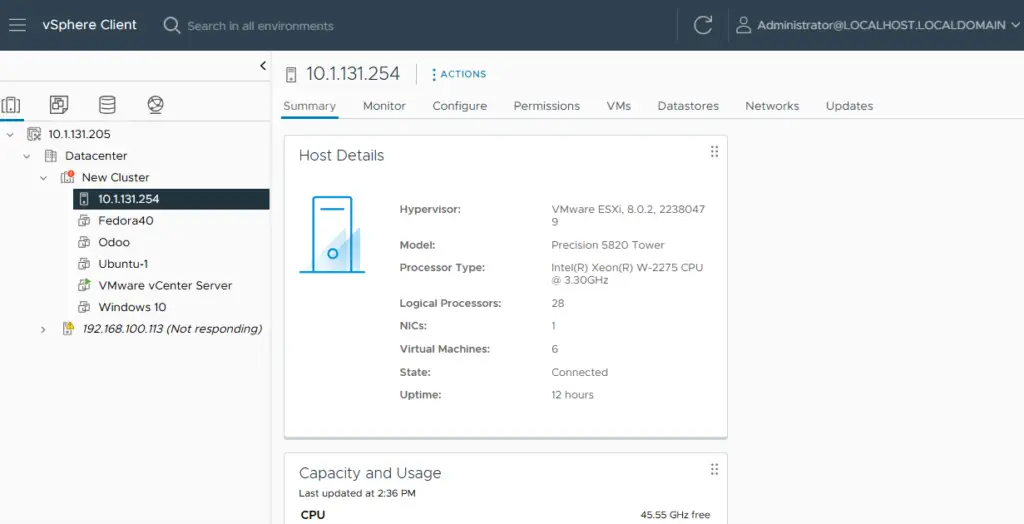
Step 2: Navigate to Advanced Settings
Select the ESXi host in the inventory, go to the “Configure” tab, and then click on “Advanced System Settings”.
Step 3: Configure Syslog Global Settings
In the “Advanced System Settings” window, locate the “Syslog” settings.
Step 4: Edit Syslog.Global ConfigDir
Click Edit, and in the Syslog.Global ConfigDir field, specify the location where the syslog configuration files are stored. This could be a local directory or a network location accessible by the ESXi host.
Step 5: Edit Syslog.Global LogHost
Click “Edit” again, and in the “Syslog.Global LogHost” field, enter the hostname or IP address of the Syslog server, along with the protocol and port (e.g., udp://syslogserver:514).
Step 6: Save the Configuration
Click “OK” to save the changes and close the “Advanced System Settings” window.
Step 7: Restart Syslog Service (Optional)
Restart Syslog Service (Optional): If necessary, restart the syslog service on the ESXi host to apply the changes.
Step 8: Verify Configuration
Test the configuration by generating some logs on the ESXi host and verifying that they are being sent to the Syslog server.
By following these steps, you can configure logs to be sent to a Syslog server on ESXi, allowing for centralized log management and analysis.


