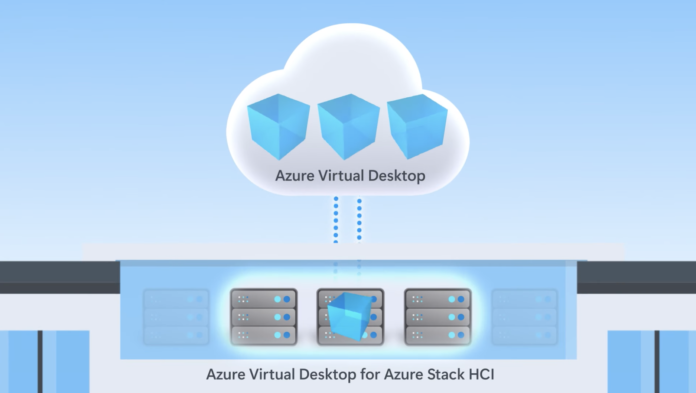Table of Contents
Introduction to Azure Virtual Desktop
In an era where flexibility and scalability are key to the evolving workspace, Azure Virtual Desktop presents a vital solution, seamlessly integrating the world of desktop virtualization with the vast capabilities of the cloud. This technology enables organizations to create a more efficient and secure computing environment, leveraging virtual machines to provide users access to their desktops anywhere, anytime. With Azure Virtual Desktop, businesses have the power to harness the benefits of Azure VDI (Virtual Desktop Infrastructure), meeting the diverse Azure Virtual Desktop requirements and thus paving the way for a truly hybrid cloud experience.
It will explore the nuances of deploying and configuring virtual desktops, delve into the advanced management techniques available for a refined user experience, and illuminate the cost optimization and benefits that organizations can achieve. By providing a comprehensive roadmap for implementing and benefiting from Azure Virtual Desktop and Azure VDI, this piece aims to empower IT professionals and organizations to optimize their virtual desktop environment, ensuring they meet all associated requirements and ultimately succeed in their digital transformation journey.
Getting Started with Azure Arc-Enabled Windows Virtual Desktop
Azure arc supports a specific range of operating systems, focusing exclusively on x86-64 (64-bit) architectures for both Windows and Linux. It is important to note that the Azure Connected Machine agent is incompatible with x86 (32-bit) or ARM-based architectures, and has not been tested on operating systems hardened by the Center for Information Security (CIS) Benchmark. Additionally, while Azure Arc can operate on Windows 10 and 11 client systems, these should be utilized in a server-like environment—constantly connected to the internet, a power source, and remain powered on.
Microsoft advises against using Azure Arc on ephemeral servers or virtual desktop infrastructure (VDI) VMs as it is tailored for long-term server management and may not perform optimally in environments with high turnover of servers. For those managing Azure Arc-enabled servers, various roles are essential: the Azure Connected Machine On boarding or Contributor role for server management, and the Azure Connected Machine Resource Administrator role for modifying or deleting a machine.

Initial Setup Requirements
To deploy Azure Virtual Desktop effectively, several prerequisites must be met. These include having an Azure account assigned with specific role-based access control (RBAC) roles such as the User Access Administrator or Owner on the resource group or subscription where the desktops will be created. It’s crucial not to disable Windows Remote Management (WinRM) during session host creation as it is required for PowerShell DSC operations.
For adding session hosts on Azure Stack HCI, requirements include an Azure Stack HCI cluster registered with Azure, running at least version 23H2, and a stable connection to Azure from your on-premises network. Additionally, at least one Windows OS image should be available on the cluster, and a logical network must be created on the Azure Stack HCI cluster.
By adhering to these guidelines and ensuring all roles and permissions are correctly assigned, organizations can begin to leverage the full capabilities of Azure Arc-Enabled Windows Virtual Desktop for a more integrated and efficient virtual desktop environment.
Deploying and Configuring Virtual Desktops
Creating a Host Pool is a fundamental step in deploying Azure Virtual Desktop environments. To initiate this process, users must first sign into the Azure portal. Once logged in, navigate by entering “Azure Virtual Desktop” into the search bar and selecting the corresponding service entry. Next, access the Host pools section and click Create. Here, essential details such as subscription, resource group, and host pool name are specified. Users should select the Azure region corresponding to their virtual network for the host pool location. It’s also crucial to decide
between a Personal or Pooled host pool type and select the preferred application group type.
Configuring Networking and Security involves detailed settings during the session host addition. For hosts on Azure, users expand the section under Virtual machines and fill out parameters like the virtual machine type, location, security type, and network settings. Important security measures include selecting the network security group and specifying whether public inbound ports are required, which is generally recommended against for Azure Virtual Desktop. For Azure Stack HCI, similar steps are followed, with additional settings for custom location and network configurations. Post configuration, users can manage the session hosts’ access and security through roles and settings defined in Azure RBAC.
These processes ensure a robust deployment of virtual desktops, aligning with organizational needs and security standards.

Advanced Management Techniques
Using Azure Automation Azure Virtual Desktop can reduce deployment costs effectively by scaling virtual machines during off-peak hours and reallocating them during peak usage. This is achieved through Azure Automation, where organizations can create or update an Azure Automation account and establish a Run As account to manage the scaling process. Additionally, integrating Azure Logic Apps allows for the setting of an execution schedule that automates these scaling activities.
The utilization of Azure Automation extends to automating the deployment of the Azure Monitor agent VM extension across machines, which can be controlled through a scripted method using familiar scripting languages. This automation runs on a predefined schedule, ensuring consistent application and secure authentication to Arc-enabled servers using a managed identity.
Monitoring with Azure Log Analytics
Monitoring Azure Arc-enabled servers is streamlined with Azure Log Analytics, where data from servers is collected directly into a Log Analytics workspace. This setup allows for detailed analysis and correlation of data, which is crucial for maintaining optimal operation. Organizations can use VM insights to monitor the performance of Azure Arc-enabled Windows and Linux servers, analyzing dependencies and processes that impact server performance.
For a comprehensive monitoring setup, creating dashboards or Azure Monitor workbooks in the Azure portal is recommended. These workbooks provide interactive reports that combine log queries, metrics, and parameters into rich, editable reports, allowing for deep dives into machine usage and performance metrics. This method supports a variety of visualization and analysis options, making it a versatile tool for IT teams to explore and manage their virtual machine environments effectively.
Cost Optimization and Benefits
Cost-Saving Strategies
Azure Virtual Desktop deployments can achieve significant cost reductions by implementing strategic measures. Nerdio Manager, for example, has been shown to save an average Azure Virtual Desktop customer between 50% and 75% on Azure compute and storage costs. This is achieved through various strategies, including VM power management, just-in-time provisioning, and the use of three-year reserved instances combined with auto-scaling. These strategies not only reduce costs but also optimize resource utilization, making them highly effective for businesses aiming to enhance their virtual desktop infrastructure economically.
Conclusion
Throughout this exploration of Azure Virtual Desktop and its integration with Azure Arc, we have underscored the strategic advantages it offers to organizations navigating the complexities of modern digital workspaces. The guidance provided has illuminated the path to deploying and managing a virtual desktop infrastructure that not only meets today’s demanding flexibility and security requirements but also sets the stage for future scalability and innovation. By harnessing these technologies, businesses can create a robust, efficient computing environment that supports their digital transformation journeys and empowers users with access to their desktops, apps, and data from anywhere, at any time.
Conclusively, the adoption of Azure Virtual Desktop within the framework of Azure Arc represents a significant leap towards realizing a seamless hybrid cloud experience. The discussion on cost optimization and the benefits underscores the potential for substantial savings and enhanced system performance, underscoring the value of this technology in reducing overhead while maximizing utility. As organizations look to the future, the integration of Azure Virtual Desktop and Azure Arc stands as a beacon for those seeking to navigate the evolving landscape of IT infrastructure, promising new horizons for efficiency, flexibility, and security in the digital age.
FAQs
- What benefits does Azure Hybrid offer for Azure Virtual Desktop?
Azure Hybrid Benefit significantly enhances the value obtained from your Windows Server licenses by offering up to a 40% savings on virtual machines. With each 2-processor license or set of 16-core licenses (Datacenter or Standard Editions), you are entitled to two instances of up to 8 cores, or one instance of up to 16 cores. - Can Azure Virtual Desktop be used for desktop virtualization?
Yes, Azure Virtual Desktop is designed to facilitate scalable virtualization environments. It provides a cloud-based infrastructure that can be easily adjusted to scale up or down depending on
your needs. - What is an Azure Arc VM?
Azure Arc is a service that allows you to manage both Windows and Linux physical servers and virtual machines that are hosted outside of Azure. This could be on your corporate network or with another cloud provider. - Is investing in Azure Arc advisable?
Azure Arc is highly recommended for its ability to deploy and manage data services effortlessly. A standout feature of Azure Arc is its integrated management approach, which simplifies operations and enhances accessibility, making it a valuable tool compared to other similar software offerings. - References
- [1] – https://learn.microsoft.com/en-us/azure/azure-arc/servers/prerequisites
- [2] – https://learn.microsoft.com/en-us/azure/virtual-desktop/deploy-azure-virtual-desktop
- [3] – https://learn.microsoft.com/en-us/training/modules/automate-azure-virtual-desktop-management-tasks/
- [4] – https://learn.microsoft.com/en-us/azure/virtual-desktop/set-up-scaling-script
- [5] – https://learn.microsoft.com/en-us/azure/azure-arc/servers/concept-log-analytics-extension-deployment
- [6] – https://learn.microsoft.com/en-us/azure/cloud-adoption-framework/scenarios/hybrid/arc-enabled-servers/eslz-management-and-monitoring-arc-server
- [7] – https://learn.microsoft.com/en-us/azure/azure-monitor/vm/monitor-virtual-machine-analyze
- [8] – https://getnerdio.com/resources/6-cost-reduction-strategies-for-azure-virtual-desktop/