In this blog post, I will show you how to configure Auto Deploy in vSphere 8.x. What is vSphere Auto Deploy? vSphere Auto Deploy is a service that is available in vCenter. You can easily provision ESXI hosts in minutes by using vSphere Auto Deploy in combination with PXE boot and Host Profiles.
VMware Auto Deploy is a feature of VMware vSphere that allows you to automate the deployment of ESXi hosts. With Auto Deploy, you can provision and configure multiple hosts simultaneously, saving you valuable time and effort. The tool uses a combination of PXE booting and network booting to deploy and configure ESXi hosts over the network.
Benefits of using VMware Auto Deploy
There are several benefits to using VMware Auto Deploy in your environment. First and foremost, it saves you time. By automating the deployment process, you can provision multiple hosts in a fraction of the time it would take to manually install and configure each host individually. This is especially useful in large-scale environments where you may need to deploy hundreds or even thousands of hosts.
Another benefit of VMware Auto Deploy is its consistency. By using host profiles and image profiles, you can ensure that each host is deployed with the same configuration and settings. This eliminates the risk of human error and ensures a standardized and predictable deployment process.
Additionally, VMware Auto Deploy allows for greater flexibility and agility. With the ability to provision and configure hosts on-demand, you can easily scale your environment up or down as needed. This is particularly useful in dynamic environments where the number of hosts may fluctuate frequently.
Components and Architecture of an Auto Deploy Environment
The Auto Deploy environment in VMware vSphere consists of several key components that work together to provision and manage ESXi hosts efficiently. Here is a detailed description of the components and architecture based on the provided sources:
- PXE Boot Environment: This component allows systems to bootstrap themselves from a network server, enabling ESXi hosts to boot and run in memory without the need for dedicated hard disks or volumes.
- vCenter Server with Host Profiles: vCenter Server is a centralized management application for vSphere environments, and Host Profiles allow administrators to define and apply consistent configurations to ESXi hosts.
- Auto Deploy Server: The Auto Deploy server serves images and host profiles to ESXi hosts, facilitating rapid provisioning and customization of hosts.
- PowerCLI: PowerCLI is a command-line interface used to manage vSphere environments, including Auto Deploy. It is a core component of Auto Deploy and is essential for enabling and configuring the Auto Deploy environment.
Architecture of an Auto Deploy Environment
- PXE Boot Infrastructure: Used in conjunction with vSphere host profiles to provision and customize ESXi hosts. No state is stored on the host itself.
- Auto Deploy Server: Manages state information for each host, including image state, configuration state, dynamic state, virtual machine state, and user input state. It serves images and host profiles to ESXi hosts.
- Image Profiles: Define the set of VIBs (vSphere Installation Bundles) to boot ESXi hosts with. Image profiles are created using vSphere ESXi Image Builder.
- Host Profiles: Define machine-specific configurations such as networking or storage setup. Host profiles are created using the host profile UI and ensure consistent configurations across hosts.
- Host Customization: Stores information provided by users when host profiles are applied. This information can include IP addresses or other host-specific details.
- vSphere Auto Deploy Rules Engine: Sends information to the Auto Deploy server about which image profile and host profile to serve to each host. Administrators define rules that assign image profiles and host profiles to hosts.
Understanding the deployment process
Before diving into the details of setting up and configuring VMware Auto Deploy, it is important to understand the deployment process. The deployment process consists of several steps, which I will outline below:
- Bootstrapping: The first step in the deployment process is bootstrapping. This involves configuring your ESXi hosts to boot from the network using PXE boot. When a host boots up, it contacts the Auto Deploy server to download the necessary components and configuration.
- Image deployment: Once the host has successfully bootstrapped, the next step is image deployment. This involves deploying a pre-configured image profile to the host. The image profile contains the ESXi software and additional software packages that you want to include in your deployment.
- Host configuration: After the image has been deployed, the host needs to be configured. This involves applying a host profile to the host, which contains the desired configuration settings. The host profile can be customized to meet your specific requirements.
- Host registration: Finally, the host needs to be registered with the vCenter Server. This allows you to manage and monitor the host using vCenter Server.
Setting up VMware Auto Deploy
up VMware Auto Deploy. The first step is to install and configure the Auto Deploy server. This can be done by following the official VMware documentation, which provides detailed instructions on how to set up the server.
Once the server is set up, you will need to create and configure image profiles. Image profiles are essentially templates that define the software components and settings that will be deployed to the hosts. You can create multiple image profiles to accommodate different configurations or requirements.
After creating the image profiles, you will need to create host profiles. Host profiles define the desired configuration settings for the hosts. You can customize host profiles to meet your specific requirements, such as network settings, storage settings, and security settings.
Configuring and managing host profiles
Configuring and managing host profiles is a critical part of using VMware Auto Deploy effectively. Host profiles allow you to define the desired configuration settings for your hosts and ensure consistency across your environment. Here are some key points to consider when configuring and managing host profiles:
- Create custom host profiles: While VMware provides default host profiles, it is important to create custom host profiles that align with your organization’s specific requirements. Custom host profiles allow you to define settings such as network configurations, security policies, and storage configurations.
- Use host profile policies: Host profile policies allow you to enforce specific configuration settings across your environment. For example, you can use host profile policies to enforce security settings or ensure compliance with organizational standards.
- Regularly update host profiles: As your environment evolves, it is important to regularly update your host profiles. This ensures that your hosts are always configured with the latest settings and policies.
Creating and customizing image profiles
Image profiles are an integral part of the VMware Auto Deploy process. They define the software components and settings that will be deployed to the hosts. Here are some tips for creating and customizing image profiles:
- Start with a base image: When creating image profiles, it is best to start with a base image provided by VMware. This ensures that you have a clean and stable foundation to work with.
- Add software packages: Image profiles allow you to include additional software packages in your deployment. This can be useful for installing drivers, firmware updates, or other software components that are required for your environment.
- Customize the image profile: Once you have added the necessary software packages, you can customize the image profile to meet your specific requirements. This includes configuring network settings, storage settings, and other configuration parameters.
Deploying and managing ESXi hosts with VMware Auto Deploy
Now that you have set up and configured VMware Auto Deploy, it’s time to deploy and manage your ESXi hosts. Here are some key points to consider when deploying and managing hosts:
- Create deployment rules: Deployment rules allow you to define the criteria for which hosts should receive a specific image profile or host profile. This can be based on factors such as hardware type, vendor, or location.
- Monitor deployment status: It is important to monitor the deployment status of your hosts to ensure that they are being provisioned and configured correctly. VMware provides tools and utilities that allow you to monitor the progress of the deployment.
- Manage host profiles: As your environment changes, you may need to update or modify your host profiles. VMware Auto Deploy provides tools that allow you to manage and update host profiles easily.
Monitoring and troubleshooting VMware Auto Deploy
While VMware Auto Deploy is a powerful tool, there may be instances where you encounter issues or need to troubleshoot problems. Here are some tips for monitoring and troubleshooting VMware Auto Deploy:
- Utilize logging and monitoring tools: VMware Auto Deploy provides logging and monitoring tools that can help you identify and troubleshoot issues. These tools allow you to view logs, monitor the deployment status, and track the progress of your hosts.
- Check network connectivity: Network connectivity is crucial for VMware Auto Deploy to function correctly. Ensure that your network infrastructure is properly configured and that there are no issues with network connectivity.
- Review error messages: If you encounter an issue, review the error messages and logs provided by VMware Auto Deploy. These messages can often provide valuable insights into the root cause of the problem.
Conclusion
VMware Auto Deploy is a powerful tool that can greatly streamline your deployment process. By automating the provisioning and configuration of your ESXi hosts, you can save time, ensure consistency, and scale your environment as needed. With a good understanding of the deployment process and best practices, you can successfully implement and manage VMware Auto Deploy in your environment.

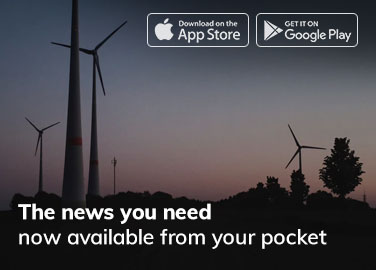
[…] deployment and configuration of virtual machines and […]