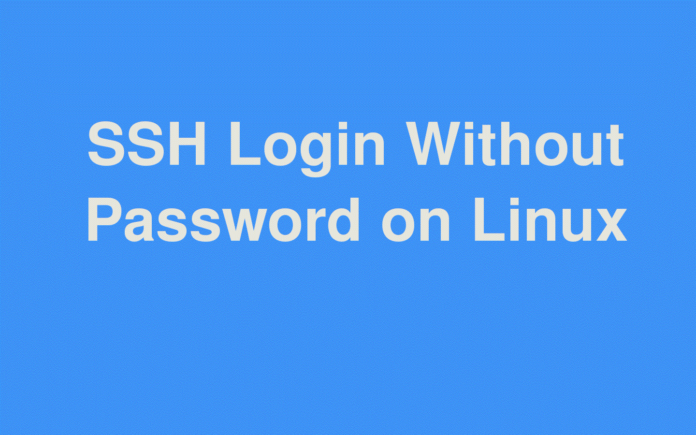Secure Shell (SSH) is a widely used protocol that allows secure remote access to Linux servers. While SSH traditionally uses passwords for authentication, setting up SSH without a password enhances security and convenience. This method leverages SSH keys for authentication, providing a robust alternative to password-based logins. This article will guide you through the process of setting up SSH on Linux without a password, ensuring a secure and seamless remote access experience.
Introduction to SSH Key-Based Authentication
SSH key-based authentication relies on a pair of cryptographic keys: a public key and a private key. The public key is stored on the remote server, while the private key remains on your local machine. When you attempt to connect, the server verifies your identity by matching the public key with the private key, allowing access without requiring a password.
Benefits of SSH Key-Based Authentication
- Enhanced Security: SSH keys are much harder to crack than traditional passwords.
- Convenience: Once set up, you no longer need to enter a password each time you connect.
- Automated Processes: Useful for scripts and automated tasks where password prompts would be inconvenient.
ssh-keygen -t rsa -b 4096
Explanation:
-t rsa: Specifies the type of key to create, in this case, RSA.-b 4096: Specifies the number of bits in the key, with 4096 being a strong option.
Process:
- After running the command, you will be prompted to specify a location to save the keys. Press Enter to accept the default location (
~/.ssh/id_rsa). - You may also be prompted to enter a passphrase. For passwordless SSH, leave this blank and press Enter.
2. Copy the Public Key to the Remote Server
Next, transfer the generated public key to the remote server where you want to enable passwordless SSH access.
Command:
ssh-copy-id username@your_server_ip
Explanation:
- This command copies your public key (
~/.ssh/id_rsa.pub) to the remote server’s~/.ssh/authorized_keysfile. username@your_server_ip: Replace with your actual username and server IP address.
Manual Method:
If ssh-copy-id is not available, you can manually copy the key using the following commands:
cat ~/.ssh/id_rsa.pub | ssh username@your_server_ip “mkdir -p ~/.ssh && cat >> ~/.ssh/authorized_keys”
Test SSH Key-Based Access
Once the public key is copied, you can test the passwordless login.
Command:
ssh username@your_server_ip
- Outcome:
- You should be logged into the remote server without being prompted for a password.
4. Disable Password Authentication (Optional but Recommended)
To further enhance security, you can disable password authentication entirely on the remote server.
- Steps:
- Edit the SSH Configuration File:
- Open
/etc/ssh/sshd_configwith a text editor
- Open
- Edit the SSH Configuration File:
sudo nano /etc/ssh/sshd_config
Find and Modify the Following Lines:
- Set
PasswordAuthenticationtono
PasswordAuthentication no
Set PubkeyAuthentication to yes (this should be enabled by default)
PubkeyAuthentication yes
Restart the SSH Service:
Apply the changes by restarting the SSH service:
sudo systemctl restart ssh
With password authentication disabled, only SSH key-based logins will be allowed, significantly improving security.
Troubleshooting SSH Key-Based Authentication
If you encounter issues while setting up SSH without a password, consider the following troubleshooting tips:
Permissions: Ensure that the .ssh directory and the authorized_keys file on the remote server have the correct permissions.
Commands
chmod 700 ~/.ssh
chmod 600 ~/.ssh/authorized_keys
Correct Key Usage: Verify that the correct private key is being used by specifying it explicitly:
Type the following command:
ssh -i ~/.ssh/id_rsa username@your_server_ip
SSH Service: Ensure the SSH service is running and configured correctly on the remote server.
Firewall: Check if the firewall is blocking SSH connections and allow the SSH port (22) if necessary.
Conclusion
Setting up SSH on Linux without a password significantly enhances the security and efficiency of managing remote servers. By using SSH keys, you can eliminate the risks associated with password-based authentication while streamlining your workflow. Whether you’re managing a single server or a large fleet, SSH key-based authentication is an essential practice for secure remote access. With the steps outlined in this guide, you can confidently implement passwordless SSH on your Linux systems, ensuring a more secure and seamless remote management experience.