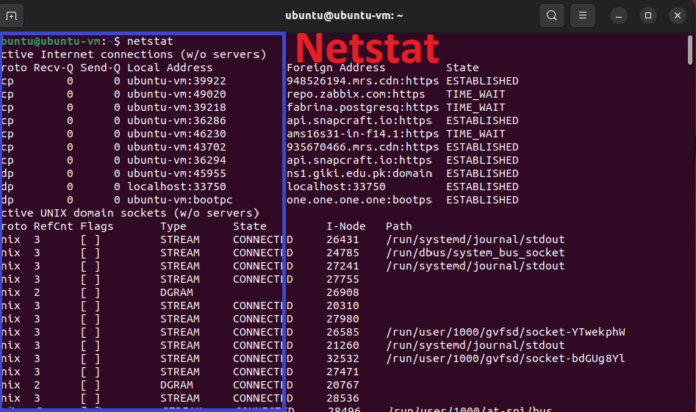Introduction
Network troubleshooting and analysis are crucial aspects of managing IT infrastructure. Whether you’re a network administrator, IT professional, or simply someone who wants to understand network traffic, the netstat command is an essential tool. This command provides valuable insights into network connections, routing tables, interface statistics, and more. In this article, we’ll explore the most useful netstat commands, explain how to use them, and discuss their practical applications.
What is Netstat?
Netstat (short for “network statistics”) is a command-line utility available on various operating systems, including Linux, Windows, and macOS. It provides detailed information about network connections, including open ports, routing tables, and network interface statistics. Netstat is an invaluable tool for diagnosing network issues, monitoring network performance, and identifying potential security risks.
How to Use Netstat?
Before diving into specific commands, let’s quickly review how to use netstat. To run netstat, open your terminal or command prompt and type netstat followed by the desired options. For example:
netstat -option
Here, -option represents the specific flag or combination of flags that you want to use.
Most Useful Netstat Commands
netstat -a: Display All Connections
The -a option lists all active network connections on your system, including both listening and non-listening sockets. This command is useful for getting an overview of all active connections and can help identify unwanted or suspicious activity.
netstat -a
Example Output:
cssCopy codeProto Recv-Q Send-Q Local Address Foreign Address State
tcp 0 0 192.168.1.10:ssh 192.168.1.20:54678 ESTABLISHED
tcp6 0 0 [::]:http [::]:* LISTEN
Use Cases:
- Monitoring all open connections.
- Identifying unusual connections that may indicate a security breach.
netstat -t: Display TCP Connections
The -t option filters the output to show only TCP connections. TCP is the protocol used for most internet communications, so this command is particularly useful for monitoring web traffic, email servers, and other TCP-based services.
netstat -t
Example Output:
Proto Recv-Q Send-Q Local Address Foreign Address State
tcp 0 0 192.168.1.10:22 192.168.1.20:54678 ESTABLISHED
tcp6 0 0 [::]:80 [::]:* LISTEN
Use Cases:
- Focusing on TCP traffic for web and application servers.
- Troubleshooting issues with web-based applications.
netstat -u: Display UDP Connections
The -u option shows only UDP connections. UDP is a connectionless protocol used for applications that require fast transmission, such as DNS queries, VoIP, and video streaming.
netstat -u
Example Output:
Proto Recv-Q Send-Q Local Address Foreign Address State
udp 0 0 192.168.1.10:123 0.0.0.0:*
udp6 0 0 [::]:123 [::]:*
Use Cases:
- Monitoring DNS queries and responses.
- Analyzing VoIP traffic and other UDP-based applications.
netstat -n: Display Numeric Addresses
By default, netstat resolves IP addresses and port numbers to hostnames and service names. The -n option disables this resolution, displaying numerical IP addresses and port numbers. This is particularly useful when you need faster results or want to avoid the overhead of DNS resolution.
netstat -n
Example Output:
Proto Recv-Q Send-Q Local Address Foreign Address State
tcp 0 0 192.168.1.10:22 192.168.1.20:54678 ESTABLISHED
tcp6 0 0 [::]:80 [::]:* LISTEN
Use Cases:
- Quick identification of connections by IP address.
- Avoiding delays caused by DNS resolution.
netstat -r: Display Routing Table
The -r option displays the routing table, which shows the paths that network traffic takes to reach its destination. This is crucial for troubleshooting network connectivity issues and ensuring that packets are routed correctly.
netstat -r
Example Output:
Kernel IP routing table
Destination Gateway Genmask Flags MSS Window irtt Iface
0.0.0.0 192.168.1.1 0.0.0.0 UG 0 0 0 eth0
192.168.1.0 0.0.0.0 255.255.255.0 U 0 0 0 eth0
Use Cases:
- Verifying the correct configuration of routing tables.
- Troubleshooting network issues related to routing.
netstat -i: Display Network Interface Statistics
The -i option provides statistics for network interfaces, including data on the number of packets transmitted and received, errors, and collisions. This information is essential for monitoring network performance and diagnosing issues with specific interfaces.
netstat -i
Example Output:
Kernel Interface table
Iface MTU RX-OK RX-ERR RX-DRP RX-OVR TX-OK TX-ERR TX-DRP TX-OVR Flg
eth0 1500 10000 0 0 0 5000 0 0 0 BMRU
lo 65536 500 0 0 0 500 0 0 0 LRU
Use Cases:
- Monitoring the health and performance of network interfaces.
- Identifying issues with packet loss, errors, or collisions.
netstat -s: Display Network Statistics
The -s option provides a summary of network statistics, including protocol-specific data such as TCP, UDP, ICMP, and IP. This command is useful for getting an overall view of network activity and identifying potential issues at the protocol level.
netstat -s
Example Output:
makefileCopy codeIp:
10000 total packets received
0 forwarded
0 incoming packets discarded
10000 incoming packets delivered
Tcp:
500 active connections openings
200 passive connection openings
10 failed connection attempts
Use Cases:
- Gaining a high-level overview of network activity.
- Analyzing protocol-specific issues.
netstat -p: Display PID and Program Name
The -p option displays the process ID (PID) and program name associated with each connection. This is particularly useful for identifying which applications are using specific network connections.
netstat -p
Example Output:
Proto Recv-Q Send-Q Local Address Foreign Address State PID/Program name
tcp 0 0 192.168.1.10:ssh 192.168.1.20:54678 ESTABLISHED 1234/sshd
Use Cases:
- Identifying applications responsible for specific network connections.
- Troubleshooting issues related to specific processes.
Combining Netstat Options
You can combine multiple options in a single netstat command to get more detailed and tailored output. For example, to display all TCP connections with numeric addresses and PID information, you can use:
netstat -tnp
This flexibility allows you to customize netstat to your specific needs and get the most relevant information for your network troubleshooting or monitoring tasks.
Practical Applications of Netstat Commands
Monitoring Network Security
By regularly using netstat -a or netstat -p, you can monitor all active connections and identify any unauthorized or suspicious activity. This is crucial for maintaining network security and preventing potential breaches.
Troubleshooting Connectivity Issues
If you’re experiencing network connectivity problems, netstat -r can help you verify that routing tables are configured correctly. Similarly, netstat -s provides an overview of protocol-specific issues, helping you pinpoint the root cause.
Analyzing Network Performance
Using netstat -i, you can monitor the performance of network interfaces, checking for packet loss, errors, and other issues that could affect overall network performance. This is particularly useful for diagnosing issues with specific network cards or interfaces.
Conclusion
The netstat command is a powerful tool that offers a wide range of options for monitoring and troubleshooting network connections. Whether you’re tracking down security issues, troubleshooting connectivity problems, or simply trying to understand your network better, the commands covered in this article will help you get the information you need.