Introduction
In the realm of modern computing, having a bootable USB drive is an invaluable tool for various purposes, ranging from system installations to troubleshooting and recovery. This blog post aims to provide a thorough understanding of what a bootable USB is, why it is essential, and a step-by-step guide on creating one in the Ubuntu operating system.
What is a Bootable USB?
A bootable USB, short for a bootable USB flash drive, is a portable storage device that contains an operating system or system utility capable of running directly from the USB. This allows users to boot their computer from the USB drive rather than the computer’s internal hard drive. To create a bootable USB in Ubuntu, follow these step-by-step instructions using the built-in Startup Disk Creator tool.
Why is a Bootable USB Necessary?
- Operating System Installation:
- A bootable USB is essential for installing a new operating system on a computer without an optical drive or when a faster installation process is desired.
- System Recovery and Repair:
- It serves as a handy tool for troubleshooting and repairing system issues, especially when the installed operating system fails to boot.
- Data Backup and Recovery:
- Bootable USBs enable users to access and recover data from a non-booting system, providing a lifeline in critical situations.
- Virus and Malware Removal:
- You can use a bootable USB with antivirus software to scan and remove viruses and malware from a computer, even if the operating system is compromised.
Creating a Bootable USB in Ubuntu:
Now, let’s dive into the step-by-step process of creating a bootable USB in Ubuntu:
Step 1: Gather Necessary Materials
- USB flash drive (at least 4GB recommended)
- Ubuntu ISO file (downloaded from the official Ubuntu website)
Step 2: Install the Startup Disk Creator
- Open the Ubuntu Software Center and search for “Startup Disk Creator.” Install the application.
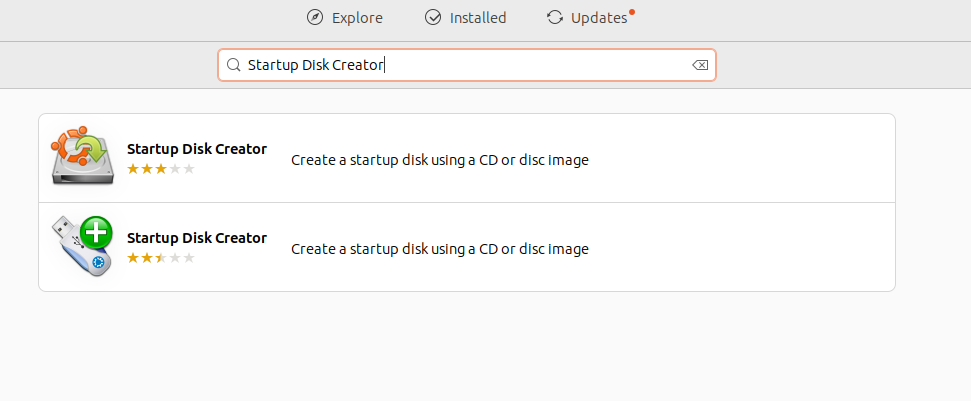
Step 3: Format the USB Drive
- Insert the USB drive and open the Disk Utility. Format the USB drive to FAT32.
Step 4: Open Startup Disk Creator
- Launch the Startup Disk Creator and select the Ubuntu ISO file.
Step 5: Choose the USB Drive
- Select the USB drive where you want to install the Ubuntu image.
Step 6: Create the Bootable USB
- Click “Make Startup Disk” and wait for the process to complete.
Step 7: Eject the USB Drive
- Once the process is finished, safely eject the USB drive.
Conclusion
Creating a bootable USB in Ubuntu is a straightforward yet crucial skill for every computer user. Whether you’re installing a new operating system, troubleshooting issues, or recovering data, a bootable USB can be a lifesaver. By following this comprehensive guide, you can empower yourself with the ability to create a bootable USB in Ubuntu and harness its potential for various computing needs.


