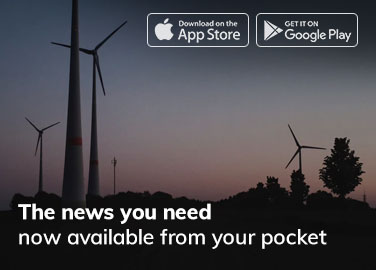Introduction to Ansible
In this article, we will guide you through the process of how to install Ansible on Red Hat. Ansible, a powerful open-source automation tool, simplifies the management of complex IT tasks. With Ansible, you can automate repetitive tasks, deploy applications, and manage configurations seamlessly. Installing Ansible on Red Hat is a straightforward process that requires a few simple steps. By following our step-by-step guide, you will have Ansible up and running on your Red Hat system in no time. Improve efficiency, enhance productivity, and reduce manual errors with Ansible on Red Hat. Get ready to revolutionize your IT management.
Understanding Red Hat 8
Before we dive into the installation process, let’s take a moment to understand Red Hat 8, the operating system on which we will be installing Ansible. Red Hat 8 is a stable and reliable Linux distribution that provides a secure and scalable platform for enterprise environments. It includes a wide range of tools and features that make it ideal for managing complex systems.
To ensure a smooth installation of Ansible, it is important to have a basic understanding of Red Hat 8 and its package management system. Familiarize yourself with the Red Hat 8 documentation and ensure that your system meets the minimum requirements for running Ansible.
Preparing your environment for Ansible installation
Before installing Ansible, we need to prepare our environment to ensure a successful installation. Here are a few steps you should follow:
- Update your system: Before proceeding with the installation, it is always a good idea to update your system to the latest packages and security patches. Use the following command to update your Red Hat 8 system:Copy code
sudo dnf update - Install the EPEL repository: Ansible is not available in the default Red Hat 8 repositories. We need to enable the Extra Packages for Enterprise Linux (EPEL) repository to install Ansible. Use the following command to install the EPEL repository:Copy code
sudo dnf install epel-release - Install the required dependencies: Ansible relies on a few dependencies to function properly. Install the necessary dependencies by running the following command:Copy code
sudo dnf install python3 python3-pip
By following these steps, you have prepared your environment for the installation of Ansible on Red Hat 8.
Installing Ansible on Red Hat 8
Now that your environment is ready, let’s proceed with the installation of Ansible. Follow these steps:
- Install Ansible: Use the following command to install Ansible from the EPEL repository:Copy code
sudo dnf install ansibleThis command will download and install Ansible along with its dependencies. - Verify the installation: Once the installation is complete, use the following command to verify that Ansible has been installed successfully:Copy code
ansible --versionThis command will display the version of Ansible installed on your system.
Congratulations! You have successfully installed Ansible on Red Hat 8. Now let’s move on to the next step and configure Ansible for your environment.
Verifying the Ansible installation
Before we proceed with the configuration, let’s verify that Ansible has been installed correctly. Run the following command: Copy code
ansible --version
This command will display the version of Ansible installed on your system. If you see the version number, it means that Ansible has been installed successfully.
Configuring Ansible
Now that Ansible is installed, we need to configure it for your environment. Configuration involves setting up the inventory file, which contains a list of hosts on which Ansible will run commands and playbooks.
Creating an Ansible inventory file
- Create a new directory for your Ansible configuration files:Copy code
mkdir ~/ansible - Change to the new directory:Copy code
cd ~/ansible - Create a new file named “hosts” using your preferred text editor:Copy code
vi hosts - In the hosts file, add the IP addresses or hostnames of the machines you want to manage with Ansible. For example:Copy code
[servers] 192.168.1.10 192.168.1.11Save and close the file.
Congratulations! You have successfully created the Ansible inventory file. Now let’s move on to the next step and learn how to write Ansible playbooks.
Writing Ansible playbooks
Ansible playbooks are a powerful way to define and manage your infrastructure as code. They allow you to automate complex tasks and ensure consistency across your systems. In this section, I will guide you through the process of writing Ansible playbooks.
- Create a new directory for your playbooks:Copy code
mkdir ~/ansible/playbooks - Change to the new directory:Copy code
cd ~/ansible/playbooks - Create a new playbook file using your preferred text editor:Copy code
vi playbook.yml - In the playbook file, define the tasks you want Ansible to perform. For example, you can use the following playbook to install the Apache web server:Copy code
--- - name: Install Apache hosts: servers become: true tasks: - name: Install Apache yum: name: httpd state: presentSave and close the file.
Congratulations! You have successfully written your first Ansible playbook. Now let’s move on to the next step and learn how to run Ansible playbooks.
Running Ansible playbooks
Running Ansible playbooks is as simple as executing a single command. Follow these steps:
- Change to the directory where your playbook is located:Copy code
cd ~/ansible/playbooks - Run the playbook using the following command:Copy code
ansible-playbook playbook.ymlAnsible will connect to the hosts specified in your inventory file and execute the tasks defined in your playbook.
Congratulations! You have successfully run your Ansible playbook. Now let’s move on to the next section and learn how to troubleshoot common installation issues.
Troubleshooting common installation issues
Despite our best efforts, sometimes things don’t go as planned. In this section, I will cover some common installation issues you may encounter when installing Ansible on Red Hat 8, along with their solutions.
- Error: “Package ansible is not available.”Solution: Make sure you have enabled the EPEL repository by running the following command:Copy code
sudo dnf install epel-release - Error: “Could not find a version that satisfies the requirement ansible.”Solution: Ensure that you have the correct version of Python installed. Ansible requires Python 3. Check your Python version by running the following command:Copy code
python3 --versionIf you have Python 2 installed, you may need to update your system or install Python 3. - Error: “Failed to connect to the host via ssh.”Solution: Verify that you can connect to the host via SSH using the following command:Copy code
ssh username@hostnameIf you are unable to connect, check your SSH configuration and ensure that the host is reachable.
By troubleshooting these common installation issues, you will be able to overcome any obstacles you encounter during the installation process.
Conclusion
In this step-by-step guide, we have covered the process of installing Ansible on Red Hat 8. We started with an introduction to Ansible and Red Hat 8, followed by preparing the environment and installing Ansible. We then verified the installation, configured Ansible, and learned how to write and run Ansible playbooks. Finally, we discussed common installation issues and their solutions.
Now that you have successfully installed Ansible, you can leverage its powerful automation capabilities to streamline your system administration tasks. Experiment with different playbooks and explore the vast Ansible community for additional resources and support.