Discover how to create a virtual machine template in VMware vCenter. By following these easy steps, you can streamline VM deployment with consistent and efficient provisioning. This article demonstrates the process of creating a virtual machine template in VMware vCenter. Are you finding the repetitive deployment of new virtual machines throughout the day cumbersome? If the manual creation of each VM has become laborious, VMware virtual machine templates offer a solution! Configured within the vCenter environment, these templates facilitate the swift deployment of new virtual machines, ensuring they inherit the desired configuration and settings.
When converting a virtual machine to a template, the original virtual machine is replaced by the resulting template, potentially rendering the source virtual machine inaccessible. To perform this conversion in VMware, follow the outlined steps.
VMware Clone to Template Method
The process of cloning to a template involves duplicating the original VM to create an identical copy, resulting in a functional virtual machine instance. In VMware vSphere, a template serves as a master copy of a VM, encompassing various elements such as
Guest operating system
Virtual disks
Configuration files
Software that you want to use
Create Virtual Machine Template
A virtual machine is necessary to create a template. There are two options when it comes to template creation.
Clone to Template
Convert to Template
In the scenario where the virtual machine is specifically designed for use as a template, this article will guide you through the process of creating a VM Template based on a Windows Server virtual machine previously established. To initiate the creation of VM Templates, begin by logging into the vCenter.
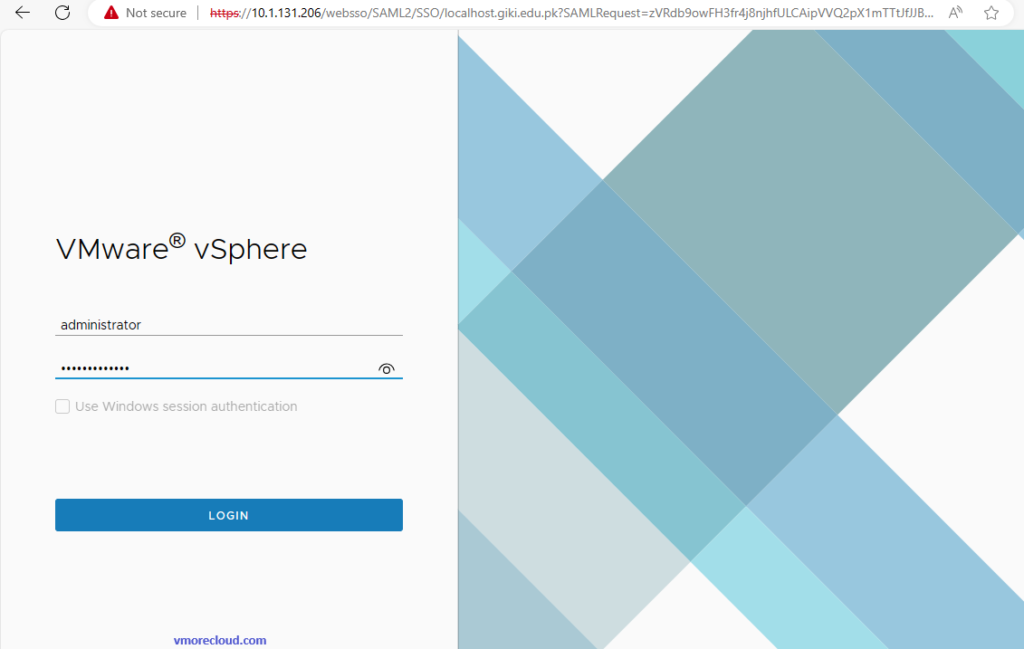
Right-click on the targeted virtual machine intended for cloning, opt for the Clone option, and subsequently select Clone to Template.
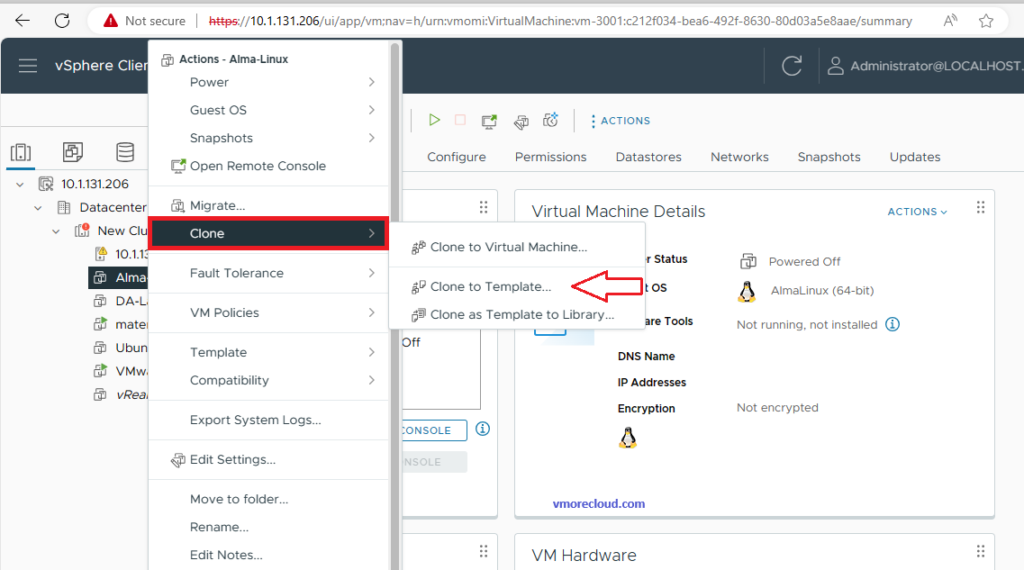
Specify a unique name and target location, and then click Next once done.
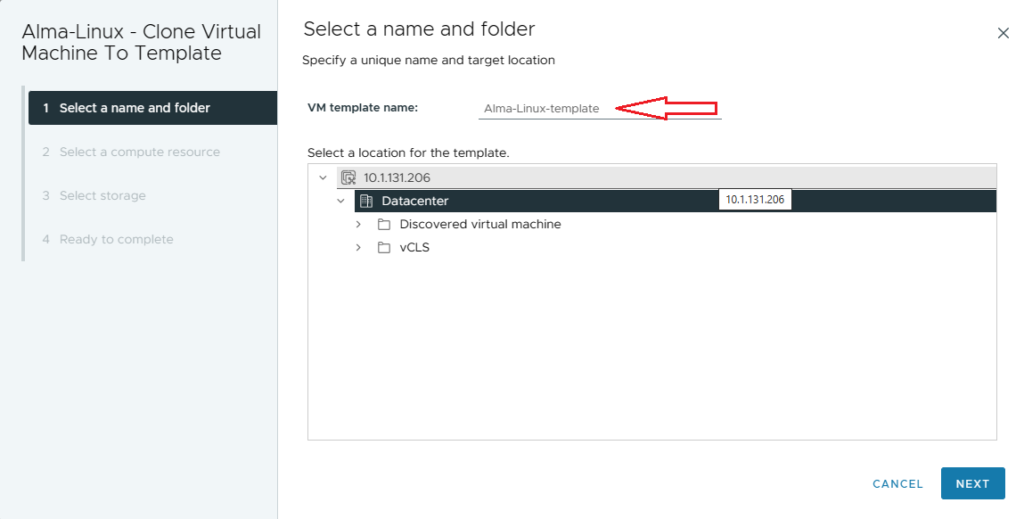
In Select a compute resource, choose your favorite destination to compute the resource for the template, and then click Next once done.
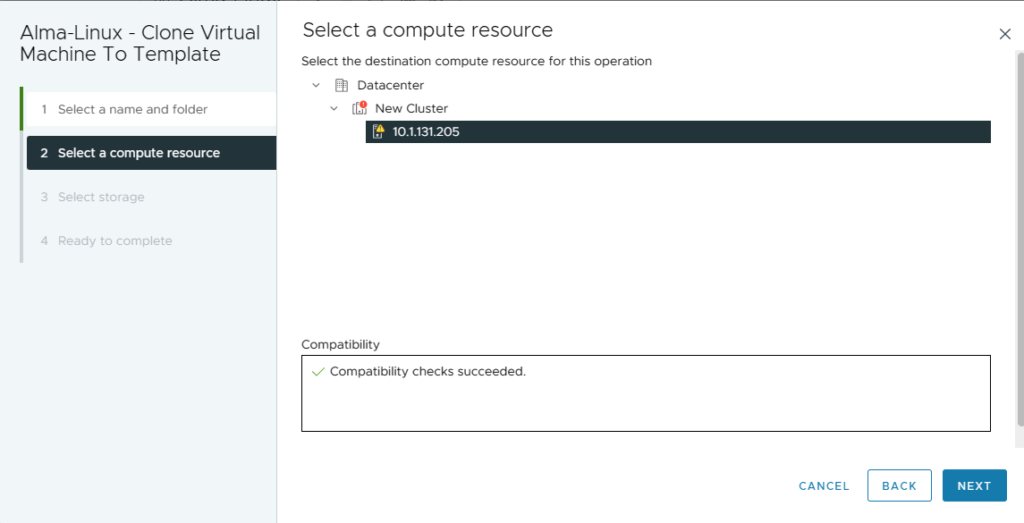
Choose your storage for the configuration and virtual disk format, and then click next.
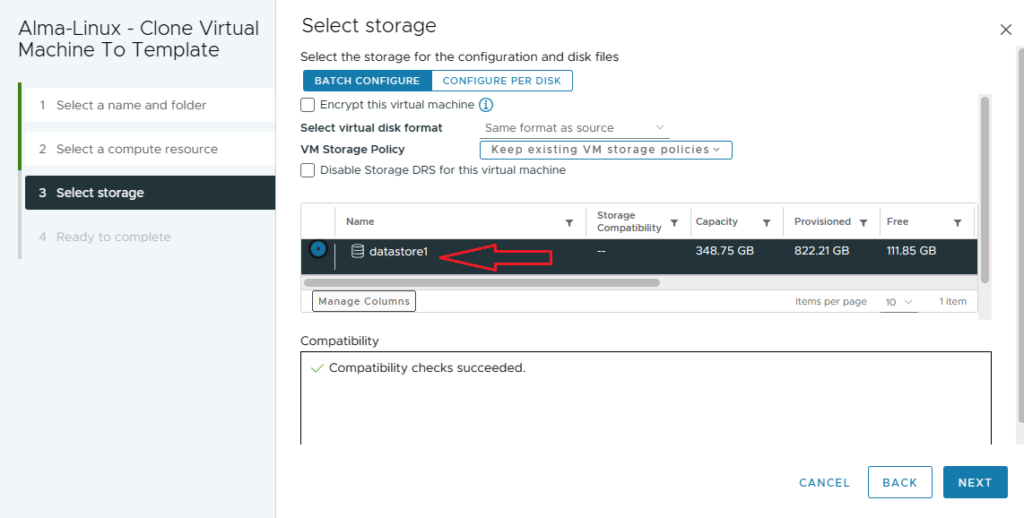
Verify the virtual machine template settings and then choose the finish.
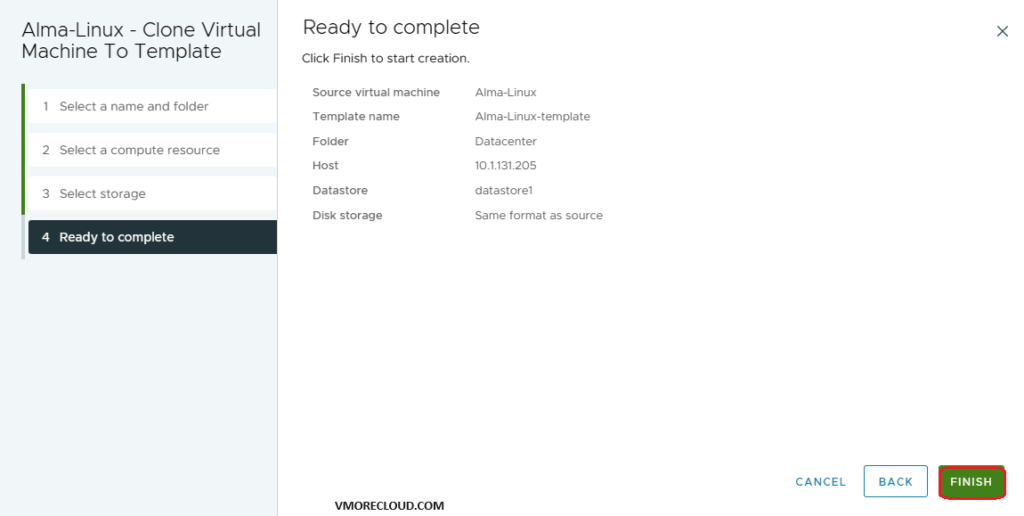
Virtual machine clone to template recent tasks.
Convert Template to Virtual Machine
Click on the VMs and Template icon, right-click on the virtual machine template, and then choose Convert to virtual machine.
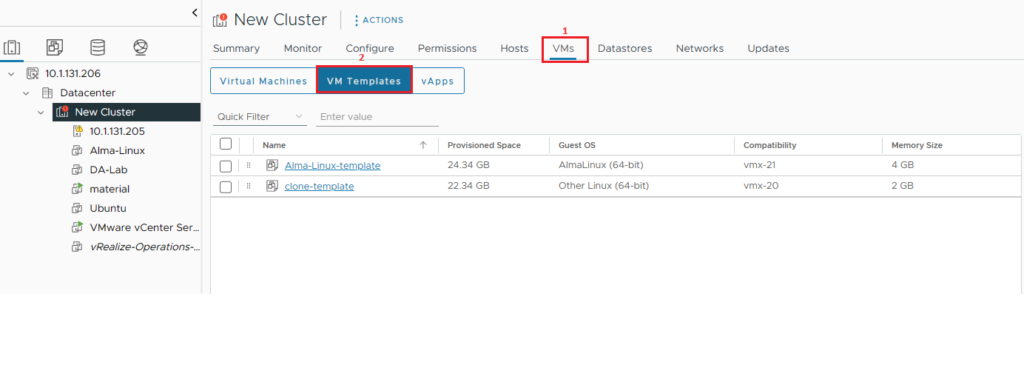
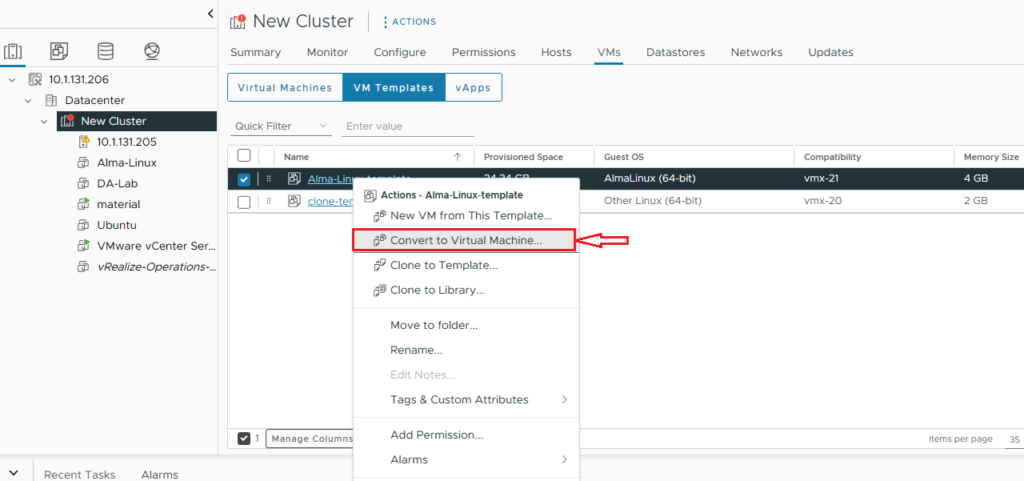
Select the destination compute resource and then choose Next.
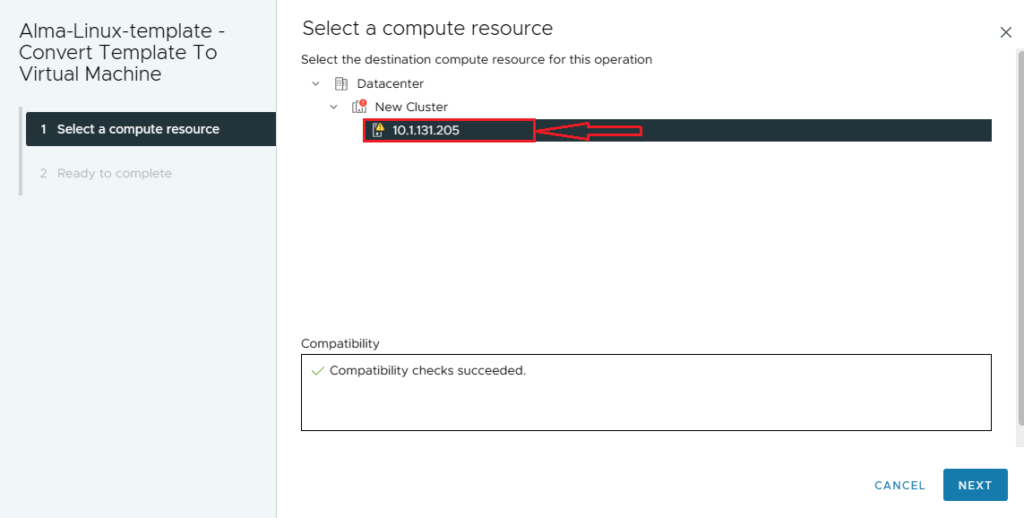
Review the selection and then click finish.
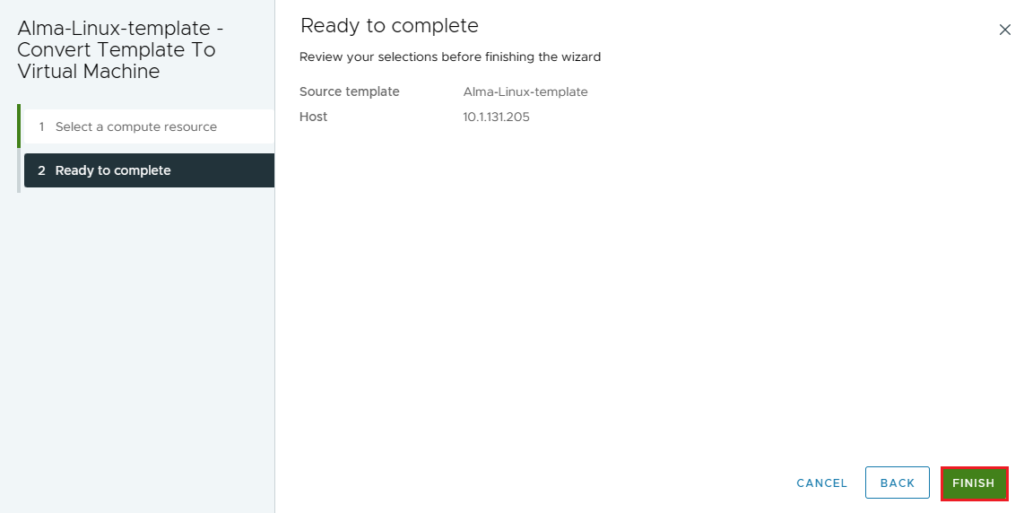
You can see that FILESRV-Template is now ready to use.
Templates are useful for rapidly deploying standardized VMs, ensuring consistency and efficiency in your virtual environment.
The deployment process might take some time depending on the size of the VM and the resources available.
Adjust the process based on your organization’s policies and specific requirements.
By following these steps, you can successfully create a virtual machine template in VMware vCenter for streamlined and consistent VM deployment.
FAQs
What is a virtual machine template?
A virtual machine template is a pre-configured and standardized virtual machine image used as a blueprint for rapidly deploying new virtual machines (VMs) in a virtualized environment. Templates capture the configuration, settings, and sometimes the operating system of an existing VM, allowing for consistent and efficient VM provisioning.
How to create template of virtual machine in VMware ESXi?
To create a template of a virtual machine in VMware ESXi, log in to the vSphere Client, navigate to the “VMs and Templates” view, and select the virtual machine you wish to use.
Ensure the virtual machine is powered off, right-click on it, choose “Clone,” and then select “Clone to Template.”
Specify a name for the template, choose the storage location, review your selections, and click “Finish” to initiate the cloning process.
What are virtual appliances?
Virtual appliances are pre-configured software solutions that come bundled with an operating system and application(s) within a virtualized environment. Essentially, they are ready-to-use virtual machines encapsulating a specific set of functionalities or services.
Designed to simplify deployment, reduce configuration complexities, and ensure consistency across different computing environments, these appliances are a convenient and efficient solution for rapidly deploying software services in virtualized infrastructures.
Refer to this article to find out more about Creating Virtual Machine Templates.


