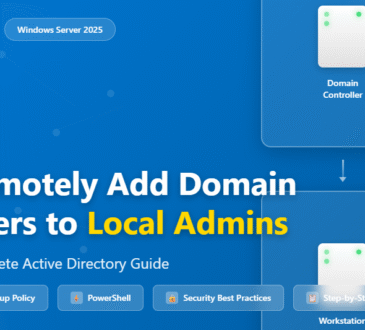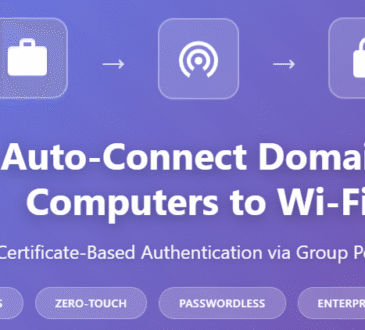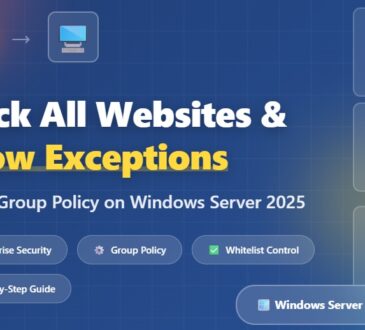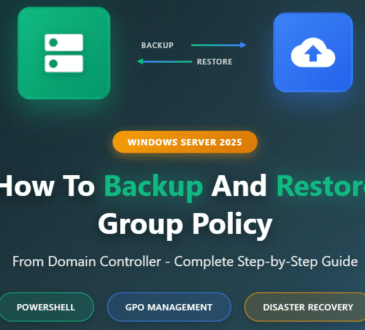Bypassing the administrator password on a Windows 10 computer can be useful if you’ve forgotten your password or are locked out of your account. To do this, you can use the Command Prompt in Safe Mode to access the built-in Administrator account and reset your password. You’ll need to reboot your computer and use a few command lines to achieve this. Be cautious, though, as this method can lead to security risks if misused.
Table of Contents
Step by Step Tutorial on Bypassing Administrator Password Windows 10
In this guide, you’ll learn the steps to bypass the administrator password in Windows 10 using Safe Mode and Command Prompt. Be sure to follow these steps carefully to regain access to your account.
Step 1: Restart Your Computer
Turn off your computer and restart it. When restarting, make sure to press the Shift key and click on Restart in the Power menu. This will take you to the recovery options.
Step 2: Access Troubleshoot Menu
Select Troubleshoot from the recovery options. In the Troubleshoot menu, you will find advanced options that allow you to modify different settings. This is where you’ll access Safe Mode.
Step 3: Enter Safe Mode with Command Prompt
Choose Advanced Options, then click on Startup Settings, and restart your computer. Upon restarting, you’ll see some options; press the number 6 key to enter Safe Mode with Command Prompt.
Step 4: Activate Built-in Administrator Account
Use the command prompt to enable the built-in Administrator account.
Type the following command: net user administrator /active:yes and press Enter. This command will activate the hidden Administrator account.
Step 5: Log in Using the Administrator Account
Restart your computer and log in using the Administrator account. Now, you should be able to log in without a password and change or reset your old password. After following these steps, you should have access to your Windows 10 PC without the administrator password, allowing you to reset it or create a new user account with admin privileges.
Tips for Bypassing Administrator Password Windows 10
- Always ensure you have permission to access the computer you’re attempting to bypass, as unauthorized access is illegal.
- Consider using a password manager to store your passwords securely, reducing the risk of forgetting them.
- Regularly back up your important data to avoid losing access to it during such processes.
- Use this method as a last resort, as tinkering with system files can lead to unintended consequences.
- Stay informed about the potential security risks associated with bypassing administrator passwords.
Conclusion
Bypassing the administrator password on a Windows 10 system can be a tricky but necessary task if you find yourself locked out of your account. While the steps outlined above serve as a guide to regaining access, it’s crucial to approach this process with caution. Unauthorized access can lead to legal issues, so ensure you have the right to modify the device in question.
Once you’ve bypassed the password, consider taking steps to avoid similar situations in the future. Using a password manager, setting up password hints, and regularly backing up your data are excellent ways to ensure you’re not left in the same predicament. For those interested in cybersecurity, understanding how these processes work can be both enlightening and practical.
Remember, with great power comes great responsibility. Use your newfound knowledge wisely and ethically. If you’re unsure, seek professional help to avoid unintended consequences. Stay informed, stay safe, and keep your data secure.
FAQs
Can this method cause any harm to my computer?
Yes, if not done correctly, it can cause system instability or security vulnerabilities. Proceed with caution and at your own risk.
Will this method work on all versions of Windows 10?
This method is generally applicable to most Windows 10 versions, but newer updates might have different security features in place.
How can I prevent forgetting my password in the future?
Consider using a password manager to store your credentials safely, or enable password hints in your Windows settings.
Can I undo the changes made with this method?
Yes, you can disable the built-in Administrator account by entering net user administrator /active:no in Command Prompt.
- Design