Monitor VMware ESXi Logs with a Syslog Server
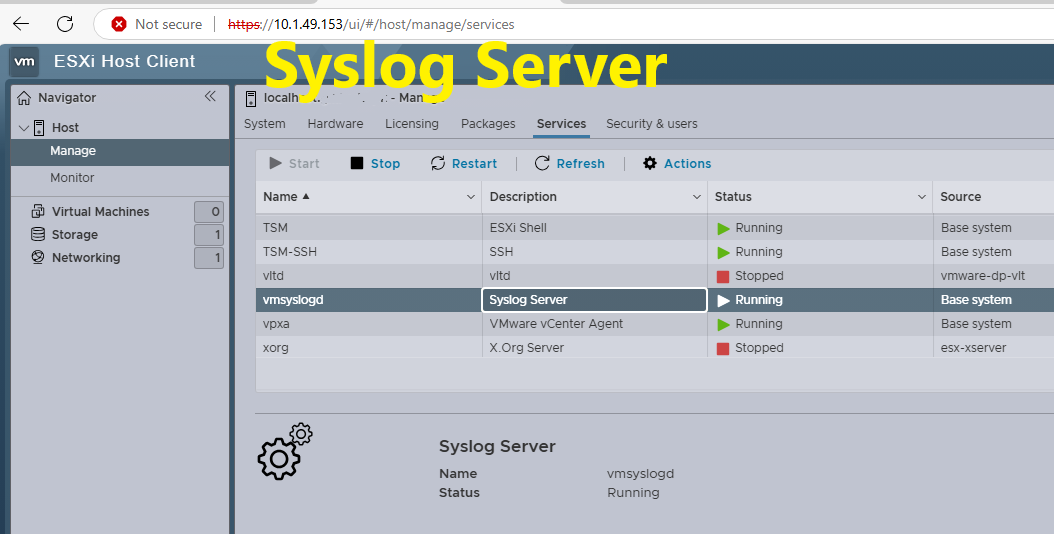
Monitoring VMware ESXi logs is essential for maintaining a healthy virtual environment and quickly identifying potential issues. This article will guide you through the importance of monitoring ESXi logs, the benefits it offers, and why a syslog server is an ideal choice for this purpose. Finally, we’ll provide a step-by-step tutorial on setting up VMware ESXi log monitoring with a syslog server.
Table of Contents
Introduction to VMware ESXi
VMware ESXi is a powerful, lightweight hypervisor that allows organizations to consolidate hardware by running multiple virtual machines (VMs) on a single physical server. As part of the VMware vSphere suite, ESXi is designed for high performance, reliability, and efficiency, making it a preferred choice for enterprise virtualization. However, to ensure optimal performance and security, monitoring the ESXi environment is crucial.
Understanding the Syslog Server
A syslog server is a centralized log collection solution that gathers logs from various sources, like servers, network devices, and applications, into one location. By using a standardized protocol known as Syslog, these servers can capture, store, and analyze log data, making them invaluable for system administrators looking to monitor and manage IT infrastructure efficiently.
Why We Need a Monitoring System for VMware ESXi
VMware ESXi is at the core of most virtual environments, making it essential to have a monitoring system in place. Here’s why:
Proactive Issue Detection: Monitoring enables administrators to identify issues, such as hardware failures, performance bottlenecks, and security incidents, before they become critical.
Security Compliance: Regular monitoring ensures compliance with security policies and regulatory standards, which is especially important for industries with strict data security requirements.
Performance Optimization: By tracking resource usage and identifying anomalies, administrators can optimize performance and ensure efficient use of resources.
Historical Analysis: Monitoring logs over time provides a wealth of data for trend analysis, allowing admins to forecast capacity needs, analyze performance trends, and prepare for future growth.
Benefits of Monitoring VMware ESXi
Monitoring VMware ESXi logs brings several benefits to an organization:
Enhanced Security: By tracking access logs and system activities, administrators can quickly detect unauthorized access or unusual behavior.
Increased Uptime: Monitoring helps detect potential hardware and software failures before they impact operations, thus reducing downtime.
Troubleshooting and Root Cause Analysis: Logs provide detailed information on system events, making it easier to troubleshoot issues and conduct root cause analysis.
Optimized Resource Allocation: Monitoring resource usage data enables the optimization of virtual machine placement and resource allocation, improving overall performance.
Why Use a Syslog Server to Monitor VMware ESXi?
A syslog server is an ideal choice for monitoring VMware ESXi logs due to several reasons:
Centralized Log Management: A syslog server consolidates all log data from ESXi hosts and other infrastructure components, providing a unified view for easy monitoring and troubleshooting.
Improved Log Retention: ESXi hosts may have limited storage for logs, but with a syslog server, you can retain logs for extended periods, making historical analysis possible.
Enhanced Search and Analysis: Many syslog servers come with tools for searching, filtering, and visualizing log data, which aids in faster analysis.
Automation and Alerting: Syslog servers can be configured to trigger alerts based on specific log patterns, enabling proactive monitoring and automated responses to critical events.
Step-by-Step Guide: How to Monitor VMware ESXi Logs with a Syslog Server
To set up monitoring for VMware ESXi with a syslog server, follow these steps.
Step 1: Set Up the Syslog Server
Before configuring ESXi, you’ll need to set up a syslog server. Several popular options include:
- VMware vRealize Log Insight
- Graylog
- Splunk
- rsyslog (on Linux)
- Install your preferred syslog server following its installation instructions.
- Configure the server to listen on the standard syslog port (514) for incoming logs.
Step 2: Access ESXi Host Settings
- Log in to the VMware ESXi host using the VMware Host Client or vSphere Client.
- Navigate to Manage > System > Advanced Settings.
Step 3: Configure Syslog Settings on the ESXi Host
- In the Advanced Settings section, search for the following parameters:
- Syslog.global.logHost
- Syslog.global.logDir
- Syslog.global.logDirUnique
- Set Syslog.global.logHost to the IP address or hostname of your syslog server, using the following format:
udp://<Syslog_Server_IP>:514
Optionally, set Syslog.global.logDir to specify a custom log directory. Set Syslog.global.logDirUnique to true if you want unique directories for each log file.
Step 4: Configure Firewall Rules (if necessary)
In the Networking section of your ESXi host, navigate to Firewall rules.
Ensure that the rule syslog is enabled to allow traffic on port 514.
Step 5: Test the Syslog Configuration
Restart the syslog service on the ESXi host to apply the changes.
Run the following command from the SSH shell (enabled through the ESXi Host Client):
/etc/init.d/syslog restart
Check if logs are being forwarded by viewing incoming logs on the syslog server. You may need to refer to the server’s documentation on where to locate incoming logs.
Step 6: Configure Log Retention and Alerts (Optional)
Most syslog servers allow you to set up log retention policies. Define how long logs should be stored based on compliance needs.
Set up alerts for critical ESXi events, such as hardware errors, disk failures, or network connectivity issues.
Conclusion
Monitoring VMware ESXi logs with a syslog server is a vital practice that empowers administrators to detect issues proactively, enhance security, and ensure optimal performance. With a centralized syslog server, you gain insights into the health and performance of your VMware ESXi infrastructure, providing a foundation for better resource allocation, troubleshooting, and compliance.
By following the steps in this guide, you’ll set up a reliable monitoring system for your VMware ESXi environment, equipping your organization with the tools necessary for efficient log management and proactive issue resolution.
- Design





