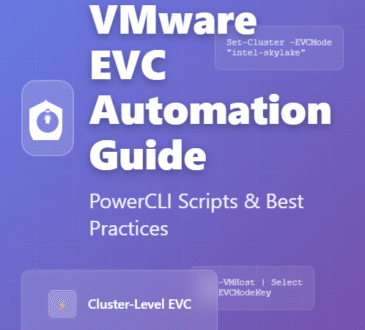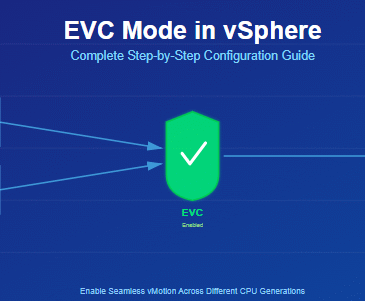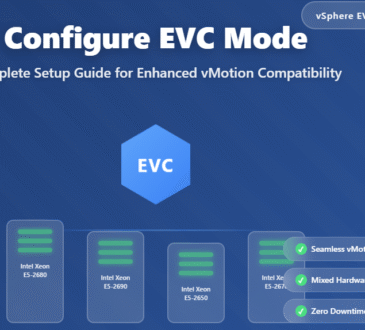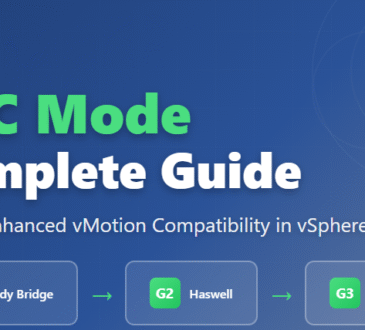Virtual machines offer a wide range of benefits—they allow you to experiment with new operating systems, test software, or run legacy applications. Among the most popular virtualization tools are VMware and VirtualBox, each with its own strengths and limitations. The best part is that you can seamlessly move virtual machines between the two platforms by converting VMware to VirtualBox and vice versa, eliminating the need to rebuild the same VM from scratch.
Migrate from VMware to VirtualBox
Before beginning the migration process, make sure that the virtual machine you want to export is completely powered off and not in a “suspended” state. This applies to both VMware and VirtualBox. You will have to convert your VMware virtual machine file (. vmx) to an “.ovf” file. OVF is an open standard for packaging and distributing virtual machines and is supported by both VirtualBox and VMware.
Open your VMware directory and the OVFTool folder, then export your desired VMware virtual machine file to an”.ovf” file by pressing Shift + right-clicking, then clicking “Open PowerShell window here.”
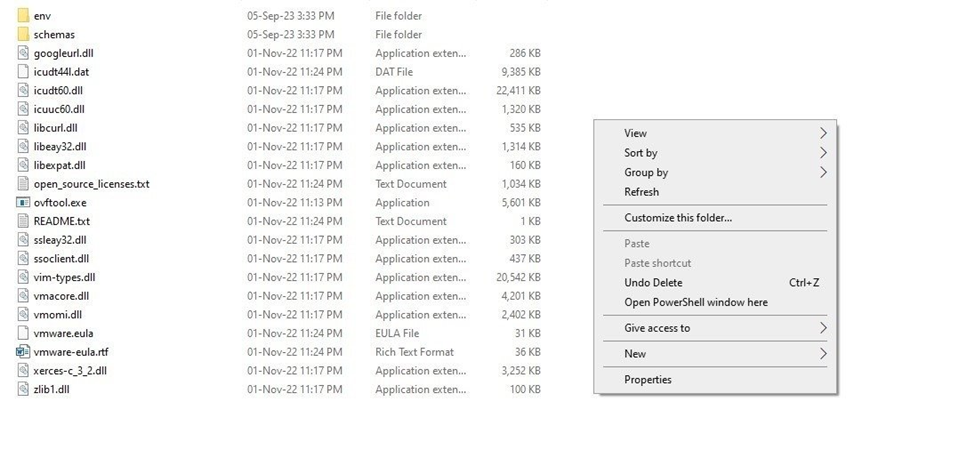
Use the command below and press Enter in the PowerShell window. Based on the respective paths in your system, change the path of the .vmx file you want to export and the destination for the new .ovf file.
ovftool “F:\Setups\kali-linux-2023.2-vmware-amd64\kali-linux-2023.2-vmware-amd64.vmwarevm\kali-linux-2023.2-vmware-amd64.vmx” f:\Exported\KaliLinux.ovf
As soon as you execute the command, the system starts writing the OVF package to the marked destination. Depending on the size of the VM, this process can take a few minutes to complete.
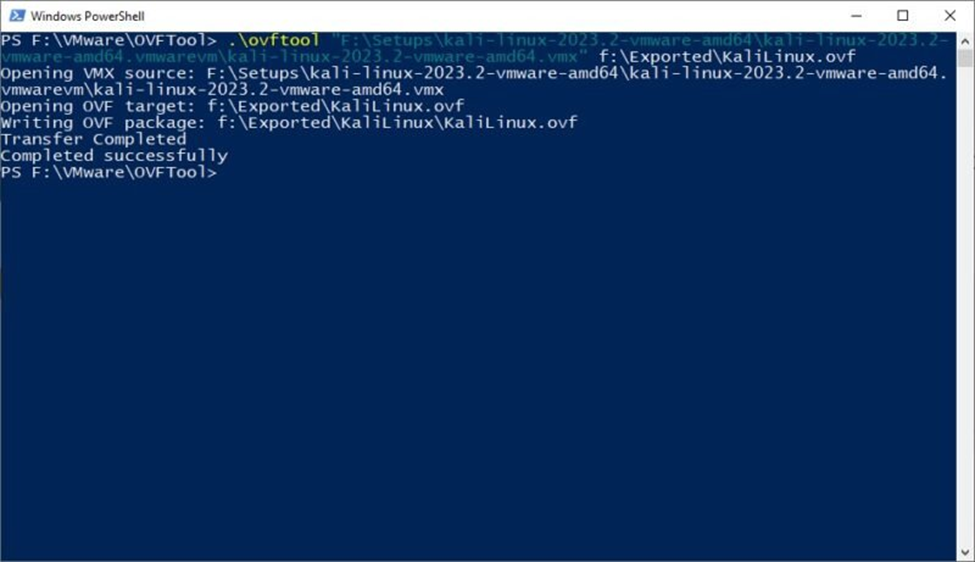
Note: if you are using the paid version (i.e., VMware Workstation Pro), you can also export the VM as an OVF file by navigating to File and then selecting Export to OVF. Just enter the name and the path for the OVF file, and you’re done.
Now that you’ve successfully exported the OVF package to your desired location, launch VirtualBox, and click Import or File -> Import Appliance.
In the Import Virtual Appliance window, click the browse button, select the exported OVF file, and click Next.
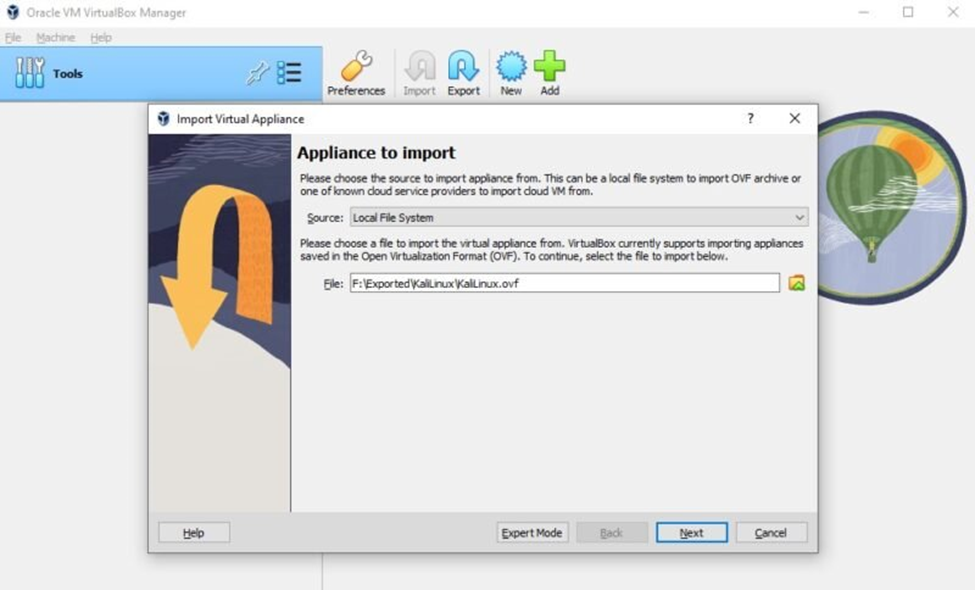
The next screen shows the Appliance settings. VirtualBox will show you all the VM settings. Leave them as is; you can always change them later. Click on Finish to continue.
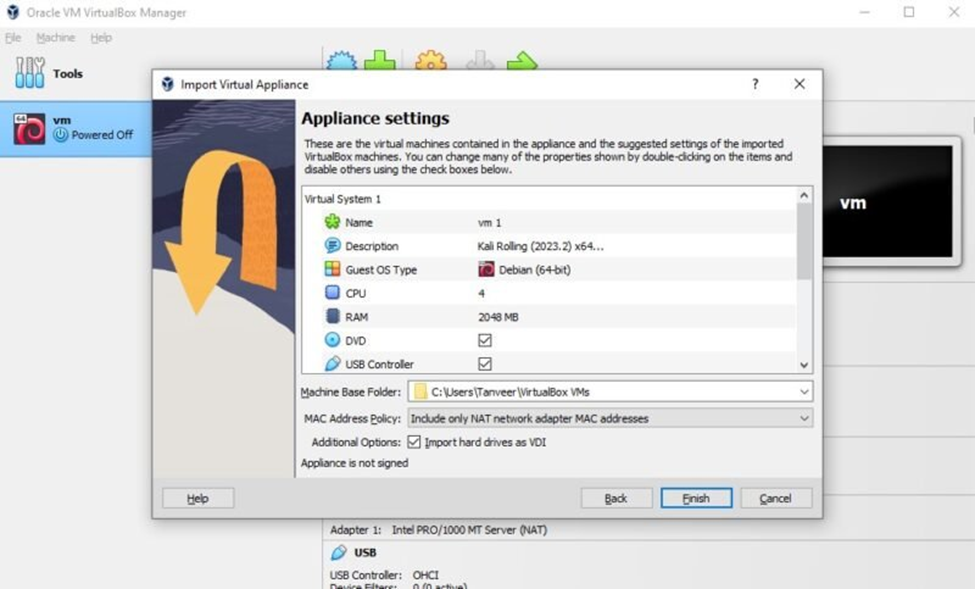
The import process will take some time to complete. Once it is complete, your imported virtual machine will be in the VirtualBox Manager. Select the VM and click Start to power it on.
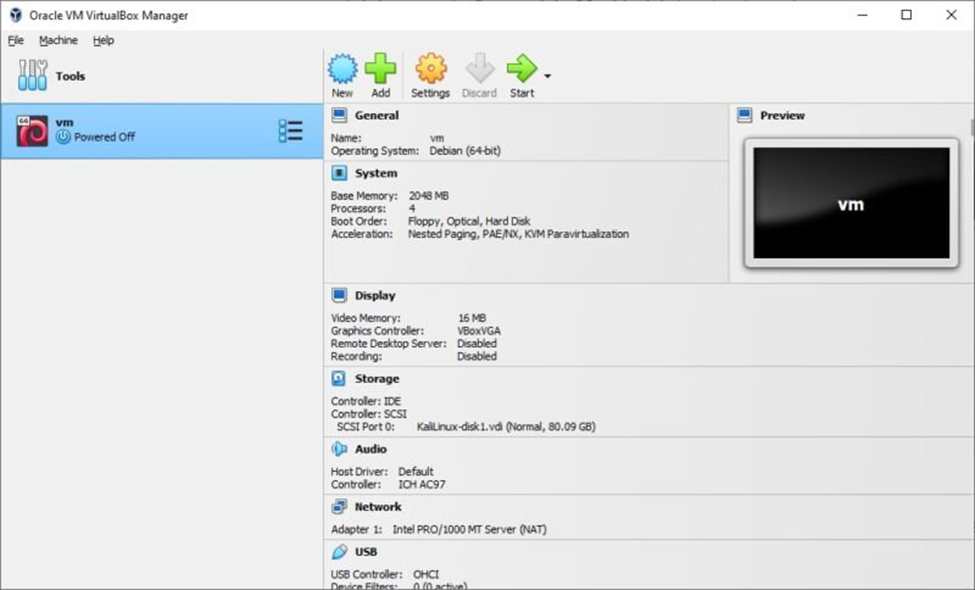
Troubleshooting Import Errors in VirtualBox
If you are receiving importing errors, follow the steps below.
- Open the exported OVF file in Notepad, find all instances of “ElementName,” and replace it with “Caption.”
- Find the “vmware.sata.ahci” instance, and substitute it with “AHCI.”
- Find the SHA1 hash value of the exported OVF file using this online tool, and replace the old hash value with the new one found in the exported file. You can open it with any text editor.
Once you are done with the changes, try importing again. This should solve the import errors. If not, you should probably start the above VMware to VirtualBox converter process from scratch.
Conclusion:
Both VMware and VirtualBox are excellent virtualization tools for Windows users. Depending on your preferences, you can use either of them to try different operating systems or run risky software. You can easily export your favorite VMs – convert VMware to VirtualBox.
- Design