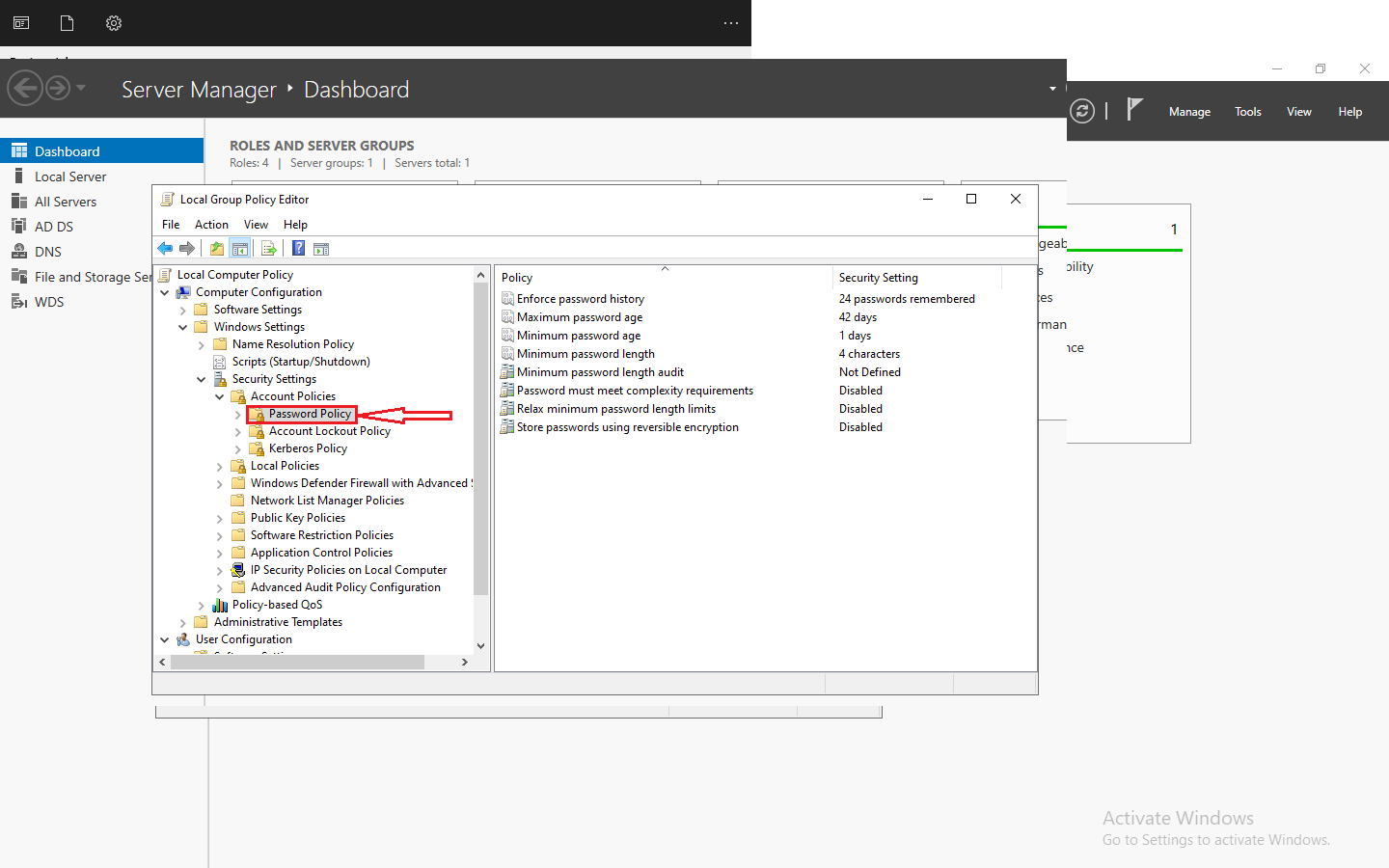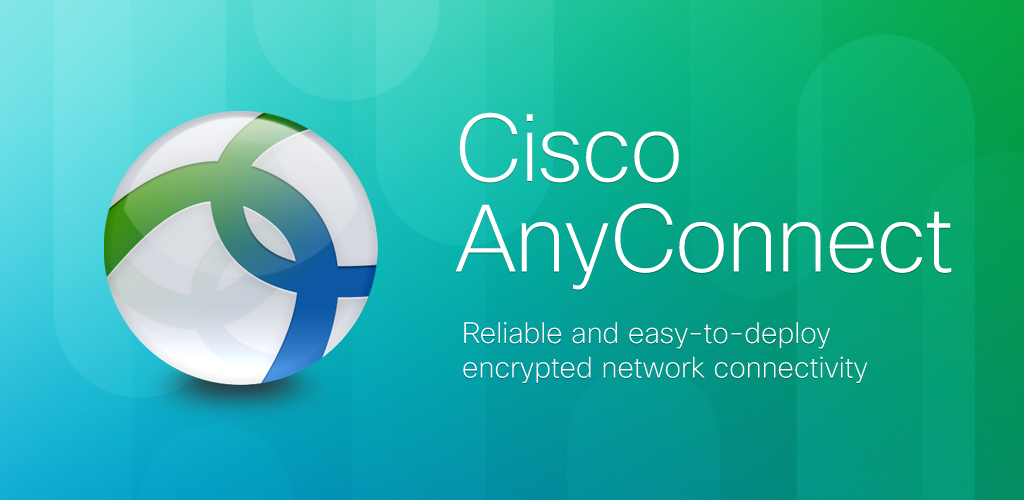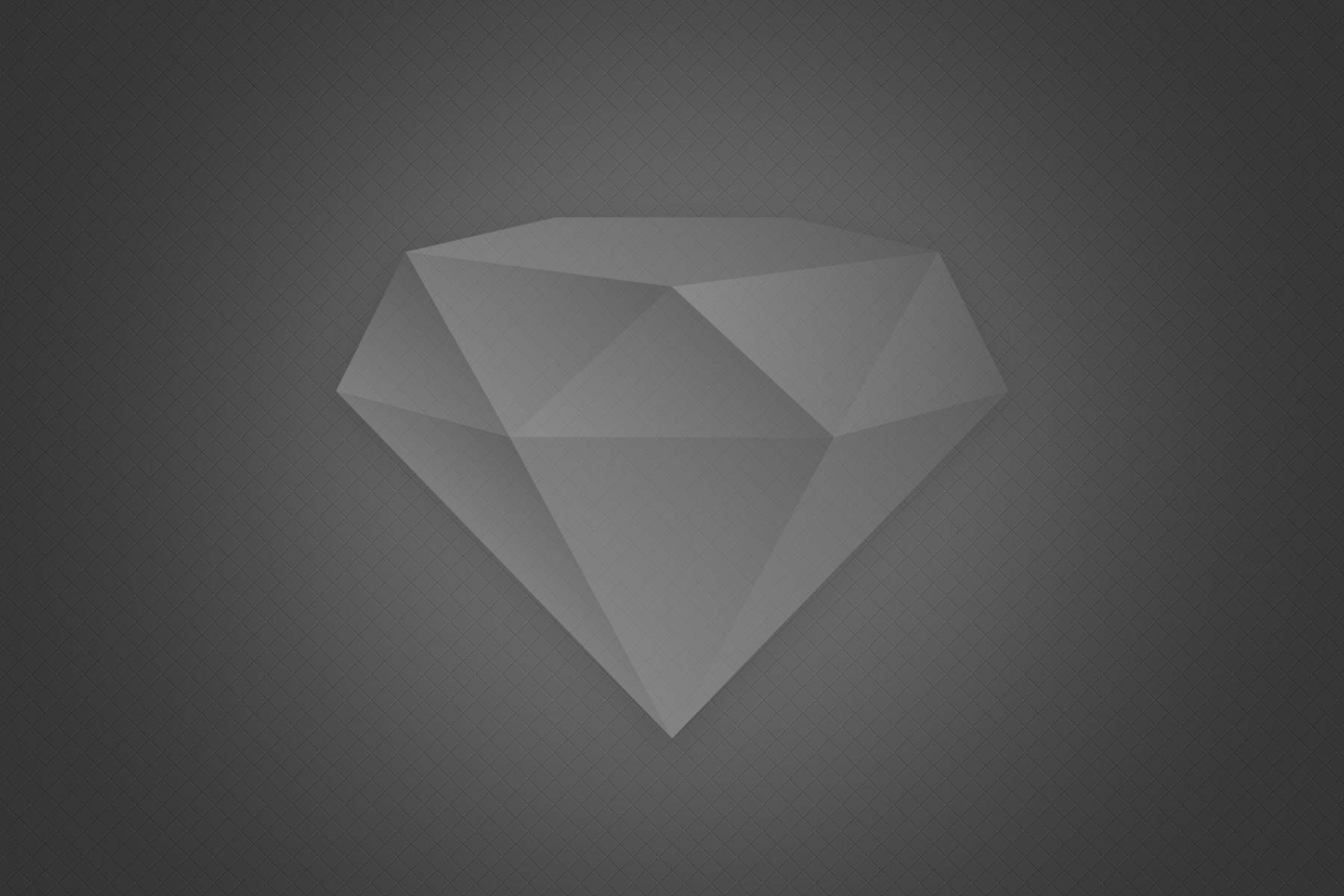Introduction
Fedora Linux 40, the latest version of the Fedora Linux operating system, is now available. This release brings significant updates and new features across various aspects of the system, including desktop environments, AI tooling, software packages, and more. Notable features and changes include the introduction of GNOME 46 and KDE Plasma 6 for desktop systems, the integration of AI tooling such as PyTorch and ROCm 6, advancements in compilers and tools, and the retirement of Python 3.7. Additionally, Fedora Linux 40 marks the branch point for CentOS Stream 10 and the release of Fedora Atomic Desktops, among other improvements
Table of Contents
Features and Changes in Fedora 40
Here are some of the key features and changes in Fedora 40:
- Desktop Environments:
- Fedora 40 features GNOME 46 and KDE Plasma 6 for desktop systems, with the Wayland graphics stack.
- AI Advancements:
- This release introduces PyTorch and ROCm 6 for machine learning applications, allowing users to utilize these tools for image and speech recognition, natural language processing, and other AI applications.
- Enterprise Integration:
- Fedora Linux 40 serves as the branch point for CentOS Stream 10, which forms the foundation for the next major version of Red Hat Enterprise Linux, RHEL 10.
- Fedora Atomic Desktops:
- The release introduces Fedora Atomic Desktops, encompassing rpm-ostree based variants such as Silverblue, Kinoite, Sway, and Budgie, with the Sericea operating system now known as Fedora Atomic Sway.
- IoT Containers:
- Fedora Linux 40 introduces bootable IoT containers, providing a new way to build and deliver OS-tree content through cloud-native patterns.
- Software and Tooling:
- New compilers and tools, including updates to LLVM/Clang and the GNU toolchain, as well as the availability of the latest version of Podman, are included in this release.
- Package Management:
- DNF, the package manager, now offers faster package updates by optimizing the download of full filelist metadata, reducing time, memory, and CPU consumption.
- Retirement of Python 3.7:
- The Python 3.7 package is retired in Fedora 40, with the end of life date set for June 2024.
These improvements and additions in Fedora 40 aim to provide users with an enhanced and more efficient computing experience.
Install Fedora 40 on VMware ESXi
This step-by-step guide will walk you through the installation process, providing an overview of each stage to ensure a smooth setup.
Step 1: Prepare VMware ESXi
Before starting the installation, ensure that VMware ESXi is up and running on your system. If not, follow the VMware documentation to set up ESXi on your machine.
Step 2: Download Fedora 40 ISO
Head over to the official Fedora website and download the Fedora 40 ISO file. Make sure to select the appropriate version based on your system architecture.
Step 3: Create a New Virtual Machine
Open VMware ESXi and create a new virtual machine. Specify the guest operating system as Linux and the version as Fedora 40. Allocate the desired resources such as CPU, memory, and storage based on your testing requirements.
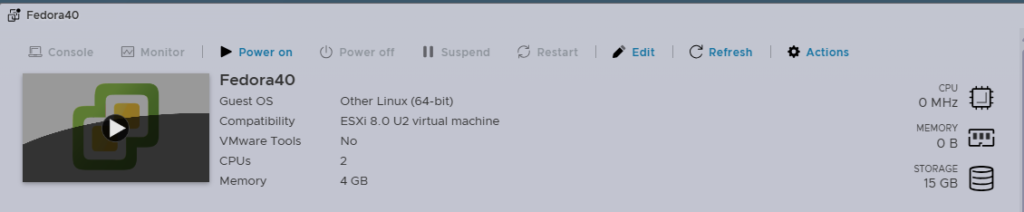
Step 5: Customize VM Settings
Adjust the settings for the virtual machine, including memory allocation, CPU cores, network configuration, and storage options.
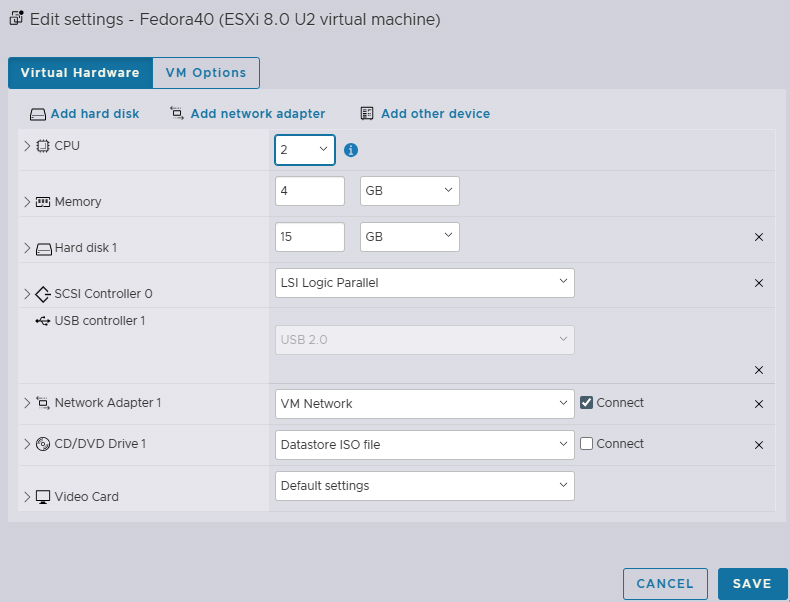
Step 4: Start the Installation
Mount the downloaded Fedora 40 ISO to the virtual machine’s CD/DVD drive. Power on the virtual machine and boot from the ISO. Follow the on-screen instructions to initiate the installation process.
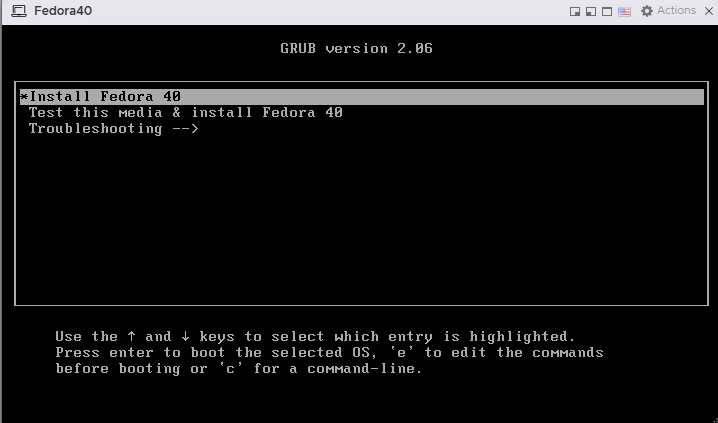
Step 5: Configure Fedora 40
Once the installation wizard appears, configure the language, time zone, keyboard layout, and disk partitioning as per your preferences. Proceed with the installation and wait for the process to complete.
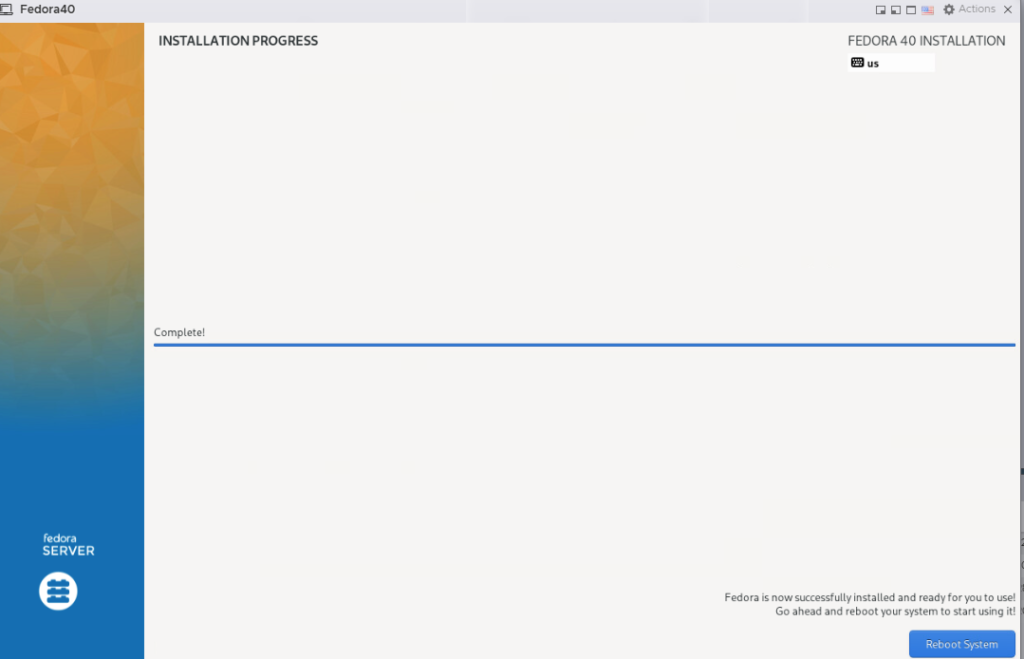
Step 6: Post-Installation Setup
After the installation is finished, remove the ISO from the virtual machine and reboot. You now have Fedora 40 installed on VMware ESXi for your testing needs.
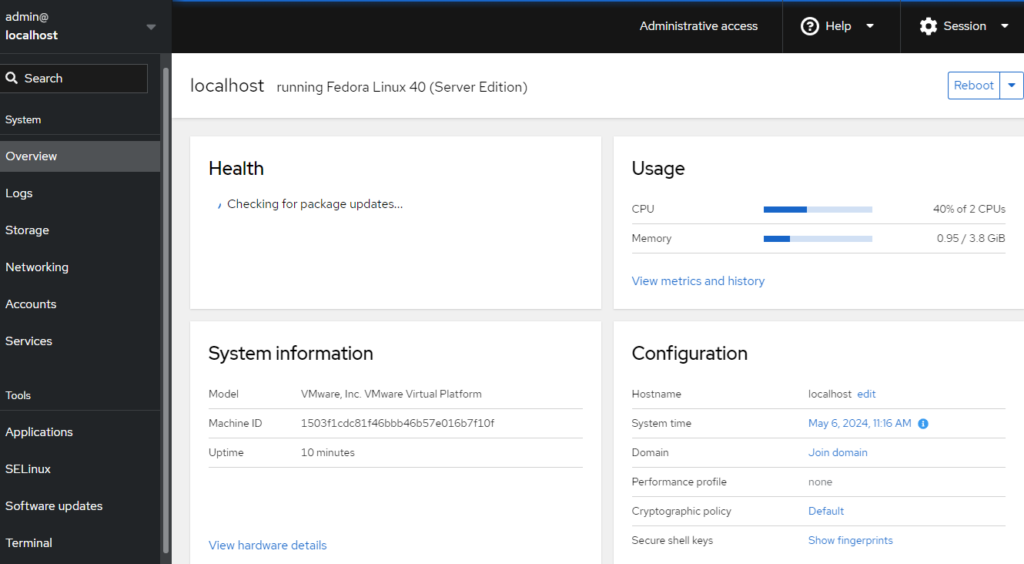
By following this comprehensive guide, you’ll be equipped to install Fedora 40 on VMware ESXi with confidence, catering to your production needs effectively.
Remember, always ensure compatibility and system requirements are met before proceeding with the installation.
Upgrade to Fedora 40 now and unlock a world of possibilities! Discover the exciting features and enhancements that make Fedora 40 the ultimate operating system for developers, sysadmins, and everyday users. Embrace the power of Fedora 40 and take your computing experience to new heights.
Click here to Read the detail features of new Fedora 40 Operating system.