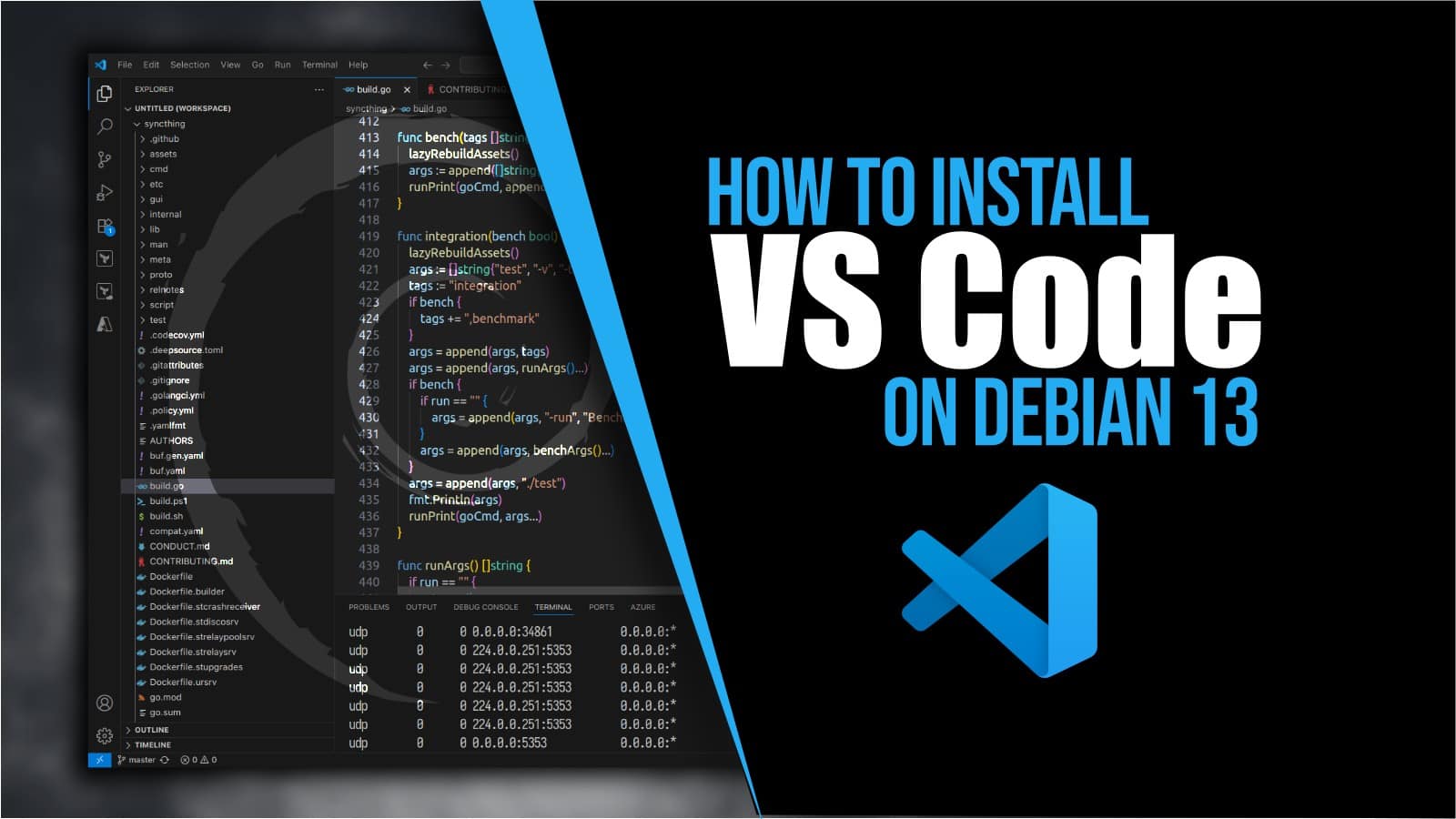
Microsoft Visual Studio Code, an open-source cross-platform code editor, hardly needs an introduction—it’s the go-to option for millions of developers worldwide. It’s lightweight yet powerful, featuring syntax highlighting, smart code completion, debugging tools, Git integration, and support for thousands of extensions.
If you’re running Debian 13 “Trixie” and looking for a straightforward way to install it, well… you’re in the right place. In this guide, I’ll walk you through simple, proven step-by-step instructions for installing VS Code on Debian 13. In just a few minutes, you’ll be all set to start coding right away.
Install VS Code on Debian 13 “Trixie”
Visual Studio Code isn’t included in the Debian repositories because, although the core of VS Code is open source, the official binaries distributed by Microsoft include extra proprietary components and some Microsoft-specific licensing terms.
At the same time, Debian has very strict rules about software freedom, licensing, and redistribution. Due to the inclusion of these proprietary parts, the official VS Code package doesn’t meet Debian’s Free Software Guidelines (DFSG). But don’t worry—you can still get it. Here I’ll show you how to install it directly from the official Microsoft repository.
Step 1: Install Prerequisites
Before we begin, we must install some packages that will be required for our Debian 12 system to proceed with the next steps. Type the following APT commands to install prerequisites:
sudo apt install apt-transport-https wget gpg
Step 2: Import Microsoft’s GPG Key
Import the GPG key from the Microsoft repository to ensure the authenticity of the software we install from it.
wget -qO- https://packages.microsoft.com/keys/microsoft.asc | sudo gpg --
Notice that the command produces no output.
Step 3: Add the Official Microsoft VS Code Repository
After importing Microsoft’s GPG keys, we’ll add the official Visual Studio Code repository to our Debian 13 system. This implies that the update package will be made available with the rest of your system’s regular updates if a new version is released.
sudo sh -c 'echo "deb [arch=amd64 signed-by=/usr/share/keyrings/packages.
Again, the command above doesn’t produce any output.
Step 4: Refresh Package Base
Before we proceed with VS Code installation on our Trixie system, we should refresh the list of available packages. Run the command below to update the APT repositories index.
sudo apt update
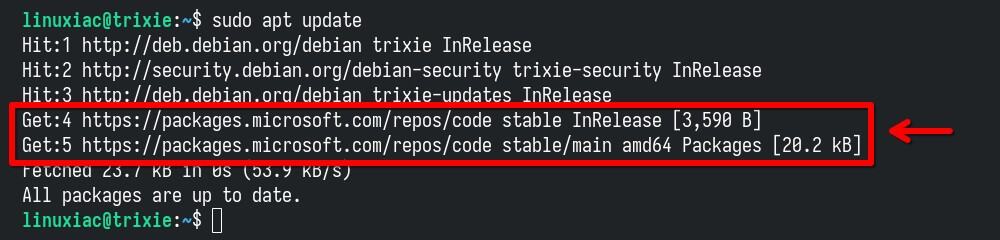
As you can see, our new VS Code repository is now available and ready for use.
Step 5: Install VS Code on Debian 13 “Trixie”
We’re all set to install the most up-to-date Visual Studio Code release on our Debian 13 system. Run the following commands:
sudo apt install code
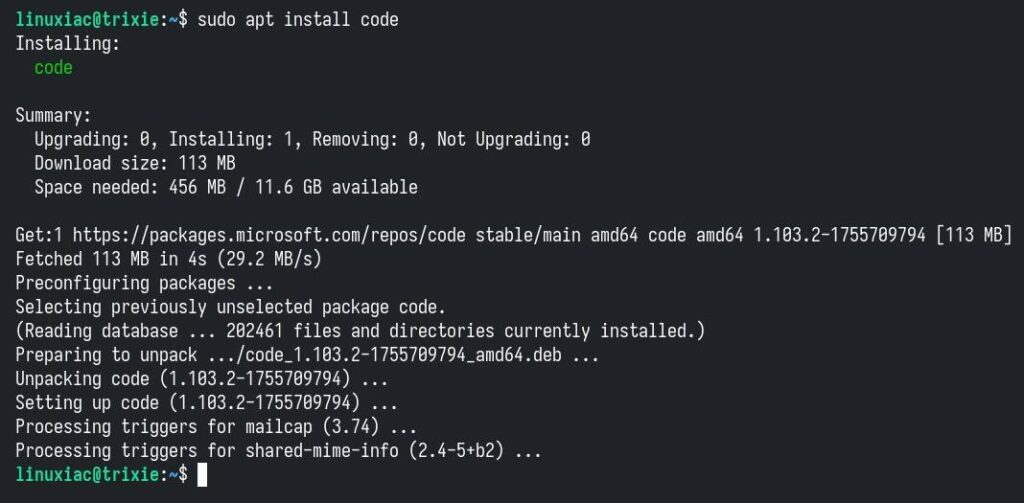
Wait for the installation to complete. Congratulations, we are done!
Running VS Code on Debian 13 “Trixie”
You can start using Visual Studio Code by launching it from the desktop environment’s application menu.
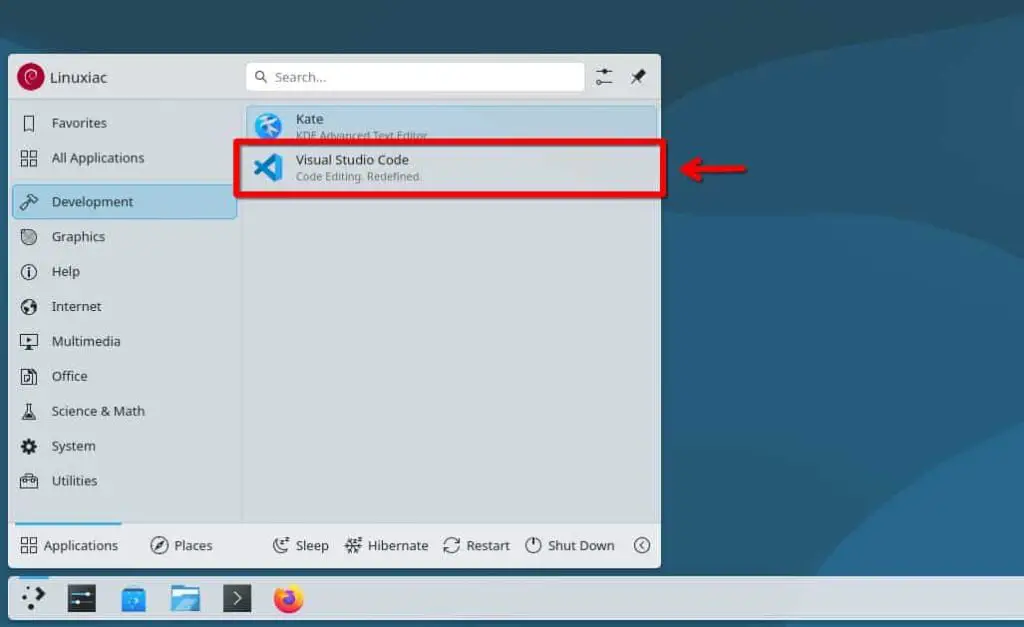
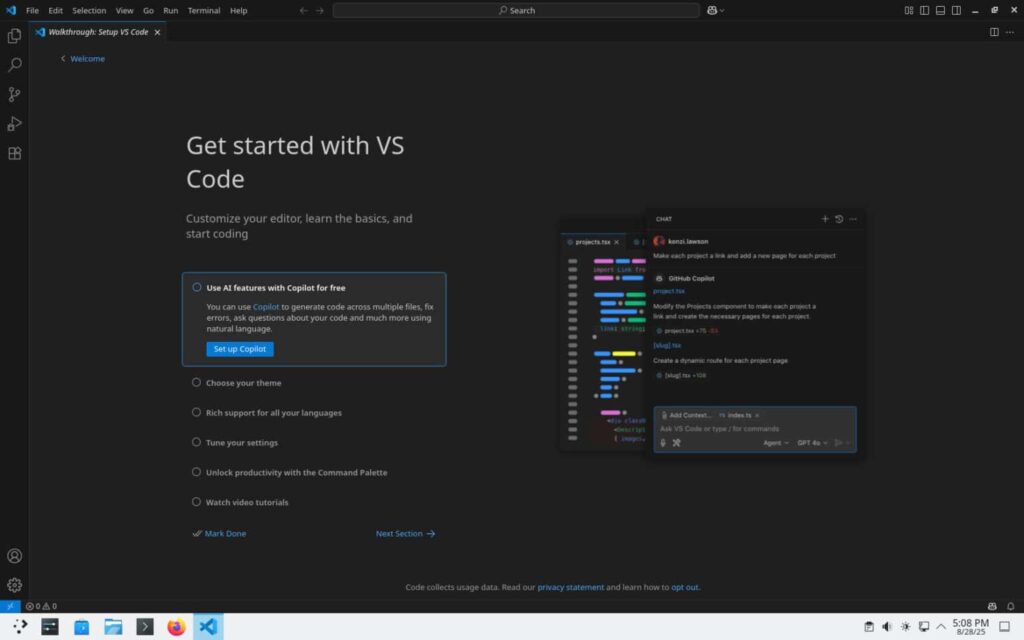
Uninstall VS Code
If you want to uninstall VS Code from your Debian 13 box for any reason, you can easily do so by running the command below.
sudo apt purge code
Conclusion
With Visual Studio Code up and running on your Debian 13 “Trixie” system, you’re ready to start coding by using one of the best code editors out there. Hopefully, this guide gave you the jumpstart you needed. To learn more about VS Code, visit its official documentation page.
- Design