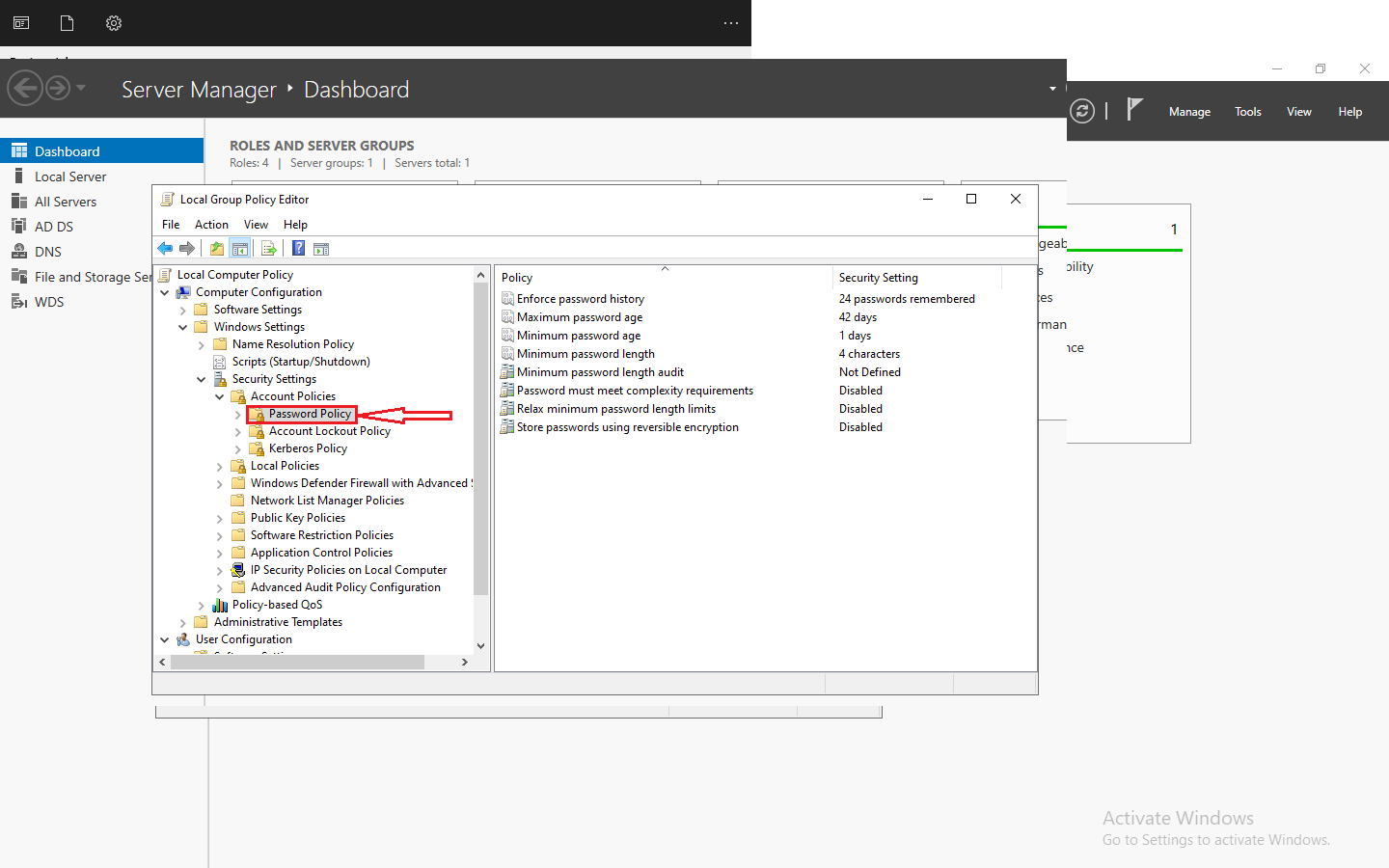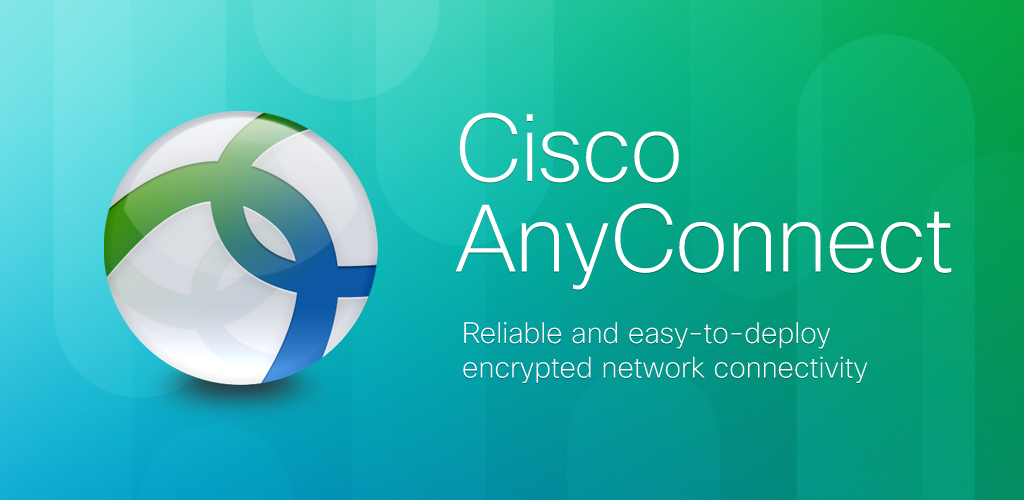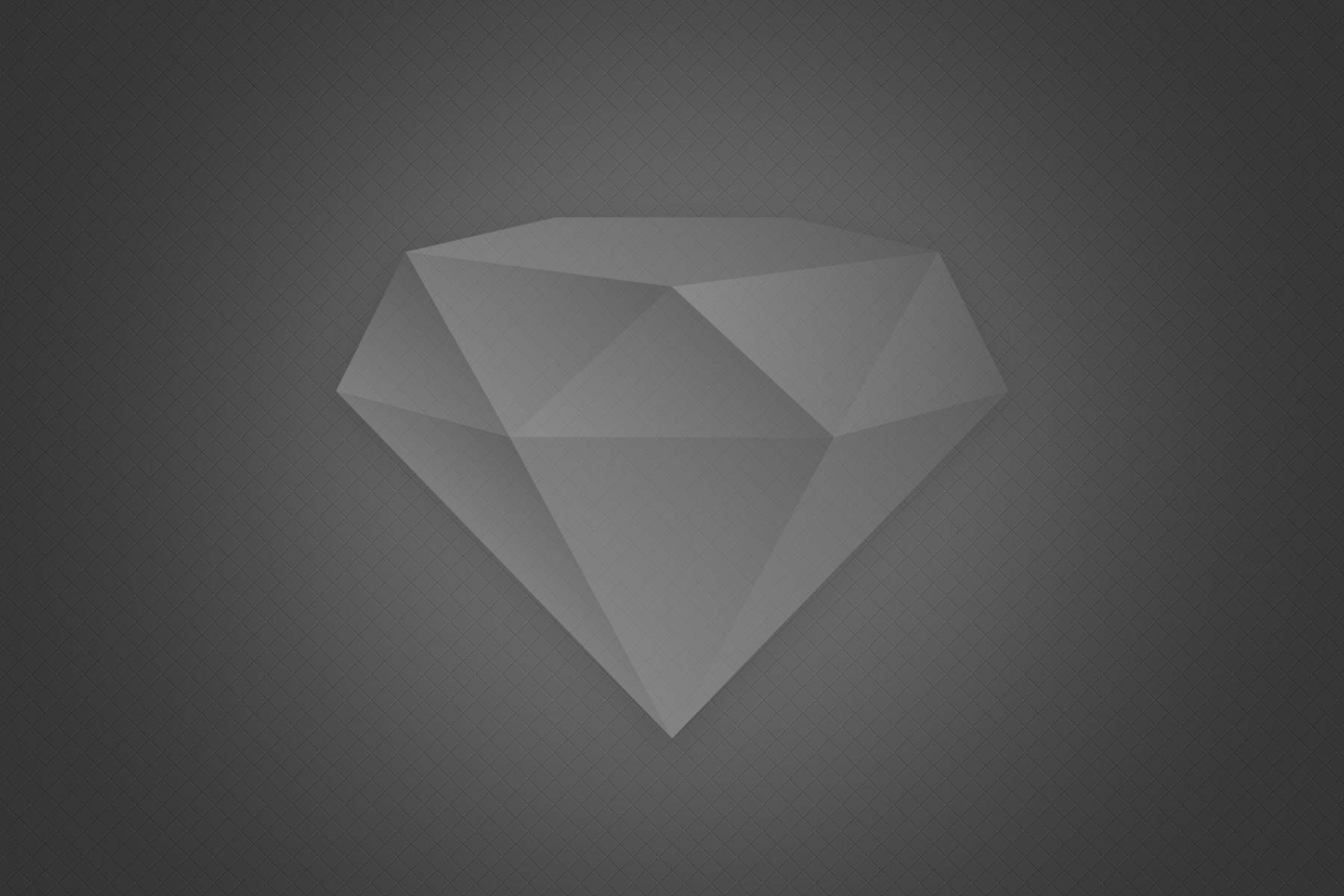Introduction to Monitoring VMware ESXi with Zabbix
Monitoring your VMware ESXi environment is crucial for ensuring the stability and performance of your virtual infrastructure. With the right monitoring software, you can proactively identify and resolve issues before they impact your business operations. One such powerful monitoring tool is Zabbix. In this step-by-step guide, we will walk you through the process of installing Zabbix and configuring it to monitor your VMware ESXi environment with ease.
Overview of Zabbix Monitoring Software
Zabbix is an open-source monitoring solution that provides real-time monitoring and alerting for various IT components, including servers, network devices, and applications. It offers a wide range of features, including data collection, data visualization, trend analysis, and alerting. Zabbix supports multiple monitoring methods, such as agent-based, SNMP, and IPMI, making it highly versatile and adaptable to different monitoring scenarios.
Preparing the Environment for Zabbix Installation
Before we can install Zabbix, we need to ensure that our environment meets the necessary prerequisites. First, make sure you have a dedicated server or virtual machine to host the Zabbix server. It is recommended to use a Linux distribution such as CentOS or Ubuntu for better compatibility. Next, ensure that your VMware ESXi environment is up and running, with the necessary network connectivity to the Zabbix server. Finally, make sure you have administrative access to both the Zabbix server and the VMware ESXi host.
To begin the installation process, open a terminal or SSH session to your Zabbix server and follow the steps below.
- Update the system packages:
sudo apt update
sudo apt upgrade
2. Install the required packages for Zabbix:
sudo apt install apache2 php php-mysql php-gd php-xml php-bcmath php-mbstring php-ldap php-xmlrpc mariadb-server zabbix-server-mysql zabbix-frontend-php zabbix-agent
3. Configure the MariaDB database for Zabbix:
sudo mysql_secure_installation
4. Create a new database for Zabbix:
sudo mysql -u root -p
CREATE DATABASE zabbix character set utf8 collate utf8_bin;
GRANT ALL PRIVILEGES ON zabbix.* TO ‘zabbix’@’localhost’ IDENTIFIED BY ‘password’;
FLUSH PRIVILEGES;
QUIT;
Step-by-Step Guide to Installing Zabbix on VMware ESXi
- Now that we have prepared our environment, let’s proceed with the installation of Zabbix on VMware ESXi.
- Log in to your VMware ESXi host using the vSphere Client or SSH.
- Create a new virtual machine to host the Zabbix server. Allocate the necessary CPU, memory, and storage resources based on your requirements.
- Attach the Zabbix ISO image to the virtual machine’s CD/DVD drive.
- Power on the virtual machine and follow the on-screen instructions to install Zabbix. Choose the appropriate installation options, such as the installation language and disk partitioning.
- Once the installation is complete, reboot the virtual machine.
- Log in to the Zabbix server using the default credentials (Username: Admin, Password: zabbix).
- Change the default password for the Admin user to ensure security.
- Configure the network settings for the Zabbix server, including the IP address, subnet mask, gateway, and DNS servers.
- Connect to the Zabbix web interface using a web browser by entering the IP address of the Zabbix server.
- Follow the on-screen instructions to complete the initial setup of Zabbix, including database configuration, user authentication, and system monitoring options.
Configuring Zabbix for VMware ESXi Monitoring
Now that we have successfully installed Zabbix on VMware ESXi, it’s time to configure it for monitoring your virtual infrastructure.
- Log in to the Zabbix web interface using your credentials.
- Navigate to the “Configuration” tab and click on “Hosts” to add your VMware ESXi host to Zabbix.
- Click on “Create Host” and enter the necessary details, such as the host name, IP address, and connection type (SNMP or agent-based).
- Configure the monitoring parameters for the VMware ESXi host, such as CPU usage, memory usage, disk space, and network traffic.
- Set up monitoring templates and triggers to define the conditions for generating alerts. You can choose from a variety of pre-defined templates or create your own based on your specific monitoring requirements.
- Configure the Zabbix agent on the VMware ESXi host to enable data collection. This can be done by installing the Zabbix agent package and configuring it to communicate with the Zabbix server.
Setting up Monitoring Templates and Triggers in Zabbix
To make the most out of Zabbix for monitoring your VMware ESXi environment, consider the following best practices and tips:
- Regularly update Zabbix to the latest version to benefit from bug fixes and new features.
- Enable agent-based monitoring for more detailed and accurate data collection.
- Configure network monitoring to monitor the network connectivity and performance between the Zabbix server and the VMware ESXi hosts.
- Use custom scripts and external checks to monitor specific aspects of your VMware ESXi environment that are not covered by the default templates.
- Set up notifications and escalations to ensure timely response to critical alerts. Consider integrating Zabbix with your existing incident management system for seamless workflow.
- Regularly review and fine-tune your monitoring settings to reduce false positives and optimize performance.
Troubleshooting Common Issues in Zabbix and VMware ESXi Integration
While Zabbix is a robust monitoring solution, you may encounter some issues during the integration with VMware ESXi. Here are some common issues and their possible solutions:
- Connectivity issues: Ensure that the network connectivity between the Zabbix server and the VMware ESXi host is properly established. Check the firewall settings, network configuration, and DNS resolution.
- Authentication issues: Double-check the credentials used for connecting to the VMware ESXi host. Make sure that the user account has the necessary privileges to access the required monitoring data.
- Performance issues: Monitor the resource usage of the Zabbix server and optimize its configuration accordingly. Consider distributing the monitoring load across multiple Zabbix proxies if needed.
- Data collection issues: Verify that the Zabbix agent is properly installed and configured on the VMware ESXi host. Check the agent logs for any error messages and troubleshoot accordingly.
- Alerting issues: Review the trigger conditions and actions to ensure they are correctly configured. Check the notification settings and verify that the recipients are receiving the alerts as expected.
Advanced Features and Customization Options in Zabbix for VMware ESXi Monitoring
Zabbix offers a range of advanced features and customization options to enhance your VMware ESXi monitoring experience. Here are some notable features and options to explore:
- Distributed monitoring: Deploy multiple Zabbix proxies to distribute the monitoring load and improve scalability.
- High availability: Set up a Zabbix server cluster with redundant nodes to ensure continuous monitoring even in case of hardware or network failures.
- Custom dashboards: Create custom dashboards in Zabbix to visualize the monitoring data in a way that suits your needs. Use widgets, maps, and screens to display the relevant metrics and trends.
- Custom scripts and user parameters: Extend the capabilities of Zabbix by writing custom scripts and using user parameters to collect and process data from your VMware ESXi environment.
- Automation and orchestration: Integrate Zabbix with other IT management tools and workflows to automate monitoring tasks and streamline your operations.
- API and webhooks: Utilize the Zabbix API and webhooks to integrate Zabbix with external systems and receive real-time updates and alerts.
Conclusion: The Benefits of Using Zabbix to Monitor VMware ESXi
In conclusion, Zabbix is a powerful and versatile monitoring tool that allows you to monitor your VMware ESXi environment with ease. By following this step-by-step guide, you can install Zabbix and configure it to monitor your virtual infrastructure efficiently. With its wide range of features and customization options, Zabbix provides real-time insights into the performance and health of your VMware ESXi environment, empowering you to take proactive measures and ensure the smooth operation of your virtual infrastructure.
Start monitoring your VMware ESXi environment with Zabbix today and experience the benefits of proactive IT management!