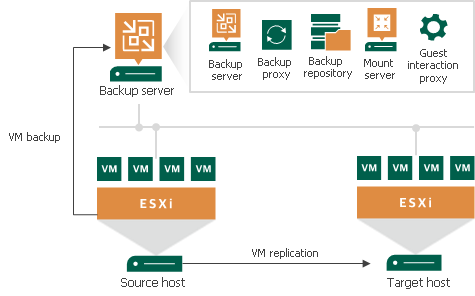Introduction
This guide will walk through the essentials of configuring Veeam backup automation for ESXi environments. Readers will learn how to create automatic jobs, design an effective backup strategy, and implement a reliable schedule for their virtual machine backups. The article will cover key aspects such as preparing the backup server, setting up restore points, and optimizing backup retention to ensure a comprehensive and efficient VMware backup solution.
Understanding Veeam Backup Automation
Veeam Backup & Replication is a powerful solution for VMware backup, offering agentless protection and instant recovery capabilities. It uses a modular approach, allowing users to build a scalable backup infrastructure. The system comprises several key components that work together to create an efficient data pipe for processing VM data.
Key Components of Veeam Backup
Veeam’s backup process involves source hosts, backup proxies, repositories, and optional components like guest interaction proxies. These elements form a data pipe that moves VM data block by block. The system uses two-service architecture with Veeam Data Movers controlling interactions with the source host and backup repository.
Benefits of Automating Backups
Automating backups with Veeam offers numerous advantages. It provides business continuity, helps meet RPOs and RTOs, and offers 100% ransomware-proof protection. The system also allows for proactive management of VMware backups, increasing success rates and streamlining the support experience. Additionally, it enables instant leveraging of VMware backups in a virtual sandbox for application development and patch testing.
Prerequisites for Veeam Automation
To set up Veeam backup automation, users need to deploy specific components based on their environment. For local backups, a backup proxy with access to the source datastore is required. For remote backups, a proxy in the production site and a gateway server in the remote site are necessary. The system supports various storage systems and applications, offering flexibility in backup configurations.
Configuring Automated Backups in Veeam
Creating a Backup Job
To set up automated backups, users start by creating a new backup job in Veeam. This involves selecting the VMs to back up, which can be done individually or by adding containers like folders or resource pools. Veeam automatically updates the job to include new VMs added to selected containers, streamlining the process.
Setting Up Job Schedules
Job scheduling is crucial for automation. Users can configure jobs to run daily, monthly, or periodically. For continuous protection, the “Periodically every” option with “Continuously” selected ensures a new backup session starts immediately after the previous one finishes. Chaining jobs is possible by using the “After this job” field, allowing for sequential execution of multiple jobs.
Configuring Retention Policies
Retention policies control the number of restore points kept. Users can specify retention by the number of restore points or days. Veeam retains a minimum of three restore points, regardless of the policy. For outdated backups, an additional option allows removal after a specified number of days, helping to manage storage efficiently.

Planning Your Veeam Backup Strategy
Assessing Backup Requirements
Organizations must evaluate their data protection needs to design an effective Veeam backup strategy. This involves identifying critical VMs, determining Recovery Point Objectives (RPOs), and assessing available storage resources. Considerations should include the types of workloads, data change rates, and compliance requirements.
Choosing Backup Schedules
Veeam offers flexible scheduling options to meet diverse backup needs. Users can configure jobs to run daily, monthly, or periodically. For continuous protection, the “Periodically every” option with “Continuously” selected ensures uninterrupted backup cycles. Job chaining allows for sequential execution of multiple backup tasks, optimizing resource utilization and ensuring comprehensive coverage.
Determining Retention Policies
Retention policies control the number of restore points kept. Veeam allows specifying retention by the number of restore points or days. A minimum of three restore points is always maintained. For long-term retention, users can set policies to keep backups for extended periods, such as 13 months for archival purposes. It’s crucial to balance retention needs with available storage capacity.
Step-by-Step Veeam Backup Job Creation
Adding VMs and Containers
To start, users click “Backup Job” on the Home tab and select the appropriate virtual machine type. At the Virtual Machines step, they click Add to select VMs or containers for backup. The search field helps locate specific objects quickly. Users can exclude certain VMs or disks by clicking Exclusions.
Configuring Backup Repository
Next, users choose a backup repository from the list. They specify retention policy by setting the number of restore points or days to keep backups. For advanced retention, the GFS scheme allows setting weekly, monthly, and yearly full backup retention periods.
Setting Advanced Options
In Advanced Settings, users can configure backup chain options, including synthetic or active full backups. They can also set up health checks, encryption, and storage optimization. Compression levels and storage optimization settings can be adjusted to suit specific needs.
Automating Veeam Backups with Scheduling
Veeam Backup & Replication offers robust scheduling options to automate backup processes. The Veeam Backup Service continuously checks job configurations and starts them according to their schedule, eliminating the need for manual intervention.
Using Built-in Scheduler
Users can configure jobs to run daily, on specific weekdays, or monthly. For instance, a job can be set to start daily at 10:00 PM or every first Sunday of the month at 12:00 AM. This flexibility allows for tailored backup schedules that align with organizational needs.
Implementing Periodic Backups
Periodic backups can be scheduled to run at specific time intervals throughout the day. Users can define intervals in minutes or hours, with the reference time being midnight (12:00 AM). An offset can be specified for more precise timing within the hour.
Chaining Multiple Backup Jobs
Job chaining allows for sequential execution of multiple jobs. While this can streamline processes, it’s important to use chaining judiciously. Potential drawbacks include unpredictable start times for chained jobs and possible schedule shifts due to errors in preceding jobs.
Veeam Backup Essentials for ESXi
Overview of Veeam Backup & Replication
Veeam Backup & Replication offers comprehensive data protection for virtual, physical, and cloud environments. It creates image-level backups and provides a centralized console for managing backup, restore, and replication operations. The solution optimizes data transfer and resource consumption, minimizing storage costs and recovery time.
ESXi Integration Features
Veeam leverages VMware vSphere snapshot capabilities for VM replication. It supports on-site and remote replication, optimizing traffic transmission over WAN connections. The system allows for failover to replicas in disaster scenarios and offers various recovery options, including Instant Recovery and file-level restore.
Licensing Considerations
Veeam Data Platform Essentials, designed for small businesses, is available in packs of five instances with a maximum of 50 instances. It includes capabilities for various workloads, such as cloud, virtual, and physical environments. The minimum VMware license required is vSphere Essentials, which supports vStorage API for data protection.
Designing an Automated Backup Workflow
Mapping Backup Processes
To design an efficient automated backup workflow, organizations should first map out their existing backup processes. This involves identifying critical VMs, determining Recovery Point Objectives (RPOs), and assessing available storage resources. Considerations should include workload types, data change rates, and compliance requirements.
Identifying Automation Opportunities
Veeam Backup & Replication offers several automation opportunities. Users can create jobs based on VM tags, simplifying job configuration and daily operations. This approach allows for automatic inclusion of new VMs with specific tags without manual job modifications. It’s crucial to monitor the number of VMs added automatically to avoid overloading single jobs.
Creating a Backup Schedule Blueprint
When creating a backup schedule blueprint, users can configure jobs to run daily, monthly, or periodically. For continuous protection, the “Periodically every” option with “Continuously” selected ensures uninterrupted backup cycles. Job chaining allows for sequential execution of multiple backup tasks, optimizing resource utilization and ensuring comprehensive coverage.
Implementing Backup Automation in Veeam
Veeam offers robust automation features to simplify backup management. Users can create jobs based on VM tags, folders, or datastores, automatically including new VMs without manual intervention. This approach streamlines job configuration and daily operations. For vSphere environments, it’s recommended to use infrastructure-agnostic containers like folders or tags to prevent unexpected behaviors due to DRS or Storage DRS migrations. Veeam ONE Business View can manage vSphere tags, creating classification rules based on various criteria.
Configuring Backup Jobs
To set up automated backup jobs, users can select containers like resource pools, folders, or vSphere tags. This method ensures new machines are automatically included in the backup job, while removed machines are excluded from processing. It’s crucial to monitor the number of VMs automatically added to avoid overloading single jobs.
Setting Up Automated Schedules
Veeam Backup & Replication allows users to configure jobs to run daily, monthly, or periodically. For continuous protection, the “Periodically every” option with “Continuously” selected ensures uninterrupted backup cycles. Job chaining enables sequential execution of multiple backup tasks, optimizing resource utilization.
Enabling Notifications and Reporting
To enable email notifications, users can configure global settings in Veeam Backup & Replication. This includes setting up the mail server, customizing send settings, and specifying recipients. Users can choose to receive notifications for successful, warning, or failed job runs. Daily reports can be scheduled for various purposes, including processing results and malware detection events.
Preparing Your ESXi Environment for Veeam
System Requirements
Veeam Backup & Replication supports various VMware platforms, including vSphere 8.0, 7.0, and 6.x. It’s compatible with ESXi 8.0, 7.0, and 6.x hosts, but free versions are not supported. The solution works with all operating systems and applications supported by VMware.
Network Considerations
To enhance security, it’s recommended to place backup infrastructure components in a separate network. Restrict outbound connections to allow only HTTPS to specific servers. Inbound connectivity from the internet should be prohibited. Encrypt backup traffic in private networks for added protection.
Storage Preparation
For optimal performance, use a physical server with internal or direct-attached storage as the backup repository. This approach offers a cost-effective, reliable, and fast solution. Consider using NLSAS disks in RAID 5 configuration with a hot spare for improved reliability and capacity.
Creating and Configuring Veeam Backup Jobs
Selecting VMs and Containers
To create a Veeam backup job, users start by selecting VMs or VM containers at the Virtual Machines step. They can add entire hosts, clusters, folders, or individual VMs. The job dynamically updates to include new VMs added to selected containers. A search field helps locate specific VMs quickly. Users can also exclude VMs from containers if needed.
Choosing Backup Methods
Veeam offers three backup methods: Forever Forward Incremental (FFI), Forward Incremental (FI), and Reverse Incremental (RI). FFI creates one full backup file followed by incremental backups. FI produces multiple full backups with incremental backups between them. RI maintains the latest full backup with preceding incremental files. Each method has unique advantages for space efficiency and reliability.
Configuring Guest Processing Options
Guest processing options enable transactionally consistent backups for applications like Microsoft SQL Server and Oracle. Users can enable application-aware processing, guest file system indexing, and malware detection. They can also specify guest interaction proxy settings and credentials for connecting to VM guest OS. These options ensure proper recovery of applications without data loss.

Automating Backups with Veeam Scheduler
Understanding Scheduler Options
Veeam Backup & Replication offers flexible scheduling options for automated backups. Users can configure jobs to run daily, monthly, or periodically. The “Run the job automatically” checkbox enables automatic job execution. For continuous protection, the “Periodically every” option with “Continuously” selected ensures uninterrupted backup cycles. Job chaining allows sequential execution of multiple backup tasks, optimizing resource utilization.
Setting Up Daily and Weekly Backups
To set up daily or weekly backups, users select “Daily at this time” and specify the schedule. For monthly backups, “Monthly at this time” is chosen. The scheduler allows defining permitted time windows for job execution. Veeam starts counting intervals from 12:00 AM for repeatedly run jobs. Users can also set up automatic retries for failed jobs and define backup windows to prevent overlap with production hours.
Implementing Continuous Data Protection
Continuous Data Protection (CDP) offers near-zero RPO for mission-critical VMware VMs. It uses vSphere APIs for I/O filtering to replicate I/O operations constantly without creating snapshots. CDP maintains short-term restore points in a journal for up to 24 hours, allowing recovery to a state seconds or minutes ago. Long-term restore points can also be created for older states.
Conclusion
Setting up automated backups with Veeam for ESXi environments has a significant impact on data protection and business continuity. This guide has walked through the key steps to configure Veeam backup automation, from creating jobs and setting schedules to designing effective strategies and preparing the ESXi environment. By following these guidelines, organizations can build a robust and reliable backup system to safeguard their virtual machines.
To wrap up, automating Veeam backups for ESXi not only streamlines the backup process but also helps meet recovery objectives and protects against threats like ransomware. The flexibility in scheduling options, retention policies, and job configurations allows businesses to tailor their backup strategy to their specific needs. With proper implementation, Veeam backup automation provides peace of mind and ensures critical data is always protected and readily available for recovery when needed.
FAQs
1. How do I back up virtual machines on ESXi using Veeam?
To back up ESXi VMs with Veeam, begin by installing Veeam Backup and Replication. Then, connect it to the vSphere ESXi host that houses the AltaVault virtual appliance. Open Veeam Backup and Replication, navigate to the lower-left side of the screen, and click on Backup Infrastructure > Managed Servers. Proceed by clicking Add Server, then double-click on VMware vSphere to initiate the setup.
2. What is the process to back up an entire ESXi host?
To back up the configuration data of an ESXi host, first ensure that any recent configuration changes are synchronized with persistent storage by running the command # vim-cmd hostsvc/firmware/sync_config. After synchronization, back up the configuration data by using the command # vim-cmd hostsvc/firmware/backup_config.
3. How does Veeam Backup interact with VMware during the backup process?
Veeam Backup & Replication operates by retrieving VM data from the source storage, which it then compresses and deduplicates. Subsequently, the data is written to the backup repository in a proprietary Veeam format. The backup process within Veeam Backup & Replication is driven by specific backup jobs.
4. How can I back up a virtual machine in VMware ESXi 7?
To back up a VM in VMware ESXi 7, connect to the ESXi host using the VMware vSphere Client. Locate the VM in the inventory that you wish to back up, right-click on it, and select Snapshot -> Take Snapshot. Provide a name and description for the snapshot and click OK to create it.