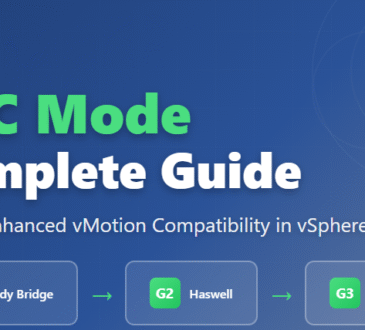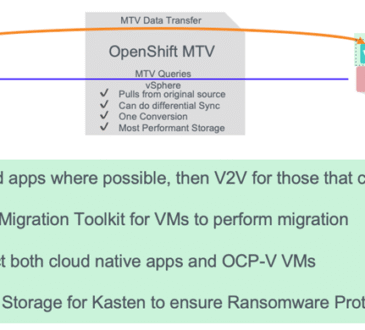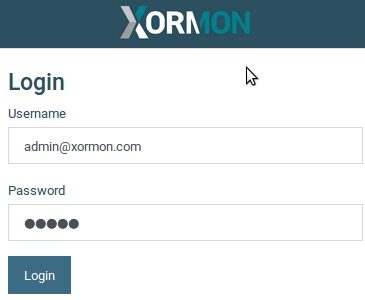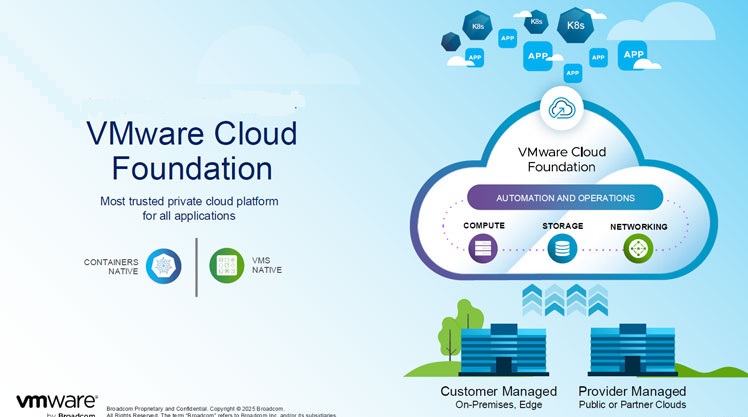
The upgrade process to VMware Cloud Foundation (VCF) 9.0 depends on your current version of VCF and a combination of environmental, software, and hardware considerations. For example, a specific hardware requirement may have changed and is no longer supported in newer versions of VCF. The upgrade process for 5.x VCF versions has different paths that vary depending on the current state of your environment. The steps to complete the task will vary depending on which VMware Aria Automation and VMware Aria Operations components are installed or need to be upgraded in your environment, as well as any necessary modifications to VMware vSphere components . This article reviews the typical process that the VCF Professional Services team follows to assess, plan, and perform an upgrade from 5.x to version 9.
Step 1: Assess, review prerequisites, and refine core components
The first step is to evaluate and validate the environment. This includes the following:
- Validate the configuration of existing components: Check the installed software components, their versions, and configuration details. For existing Aria Automation and Aria Operations installations, the latest versions must be installed.
- Download and review the Planning and Preparation Workbook: This workbook includes details on the overall configuration required for hardware, network, software, and environmental services.
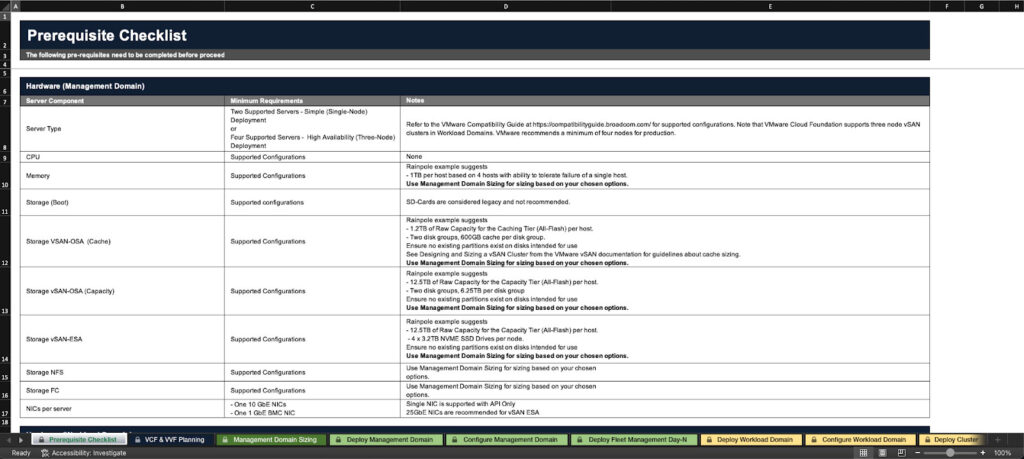
Review and verify each item to ensure that the requirements are met and the hardware complies with the VCF compatibility list . This step is very important as it determines whether the upgrade process can continue or if further modifications are required.
- Review and modify prerequisites for core component upgrades: There are software changes that require specific prerequisites to be met for the upgrade. These include ensuring that a temporary IP address is available for each VMware vCenter server, downloading the upgrade packages, verifying the validity of certificates and passwords, and ensuring that the VMware vSAN hardware compatibility database is up to date. The complete list of these prerequisites should be reviewed and approved to ensure a smooth upgrade process.
- Perform upgrade prerequisite checks in VMware SDDC Manager : This is done to ensure that there are no errors in the environment before starting the upgrade process. If any errors are identified, detailed instructions are provided in SDDC Manager to resolve the issue before the upgrade begins.
Step 2: Upgrade existing Aria Automation and Aria Operations components to VCF version 9.0
Before you can upgrade the core VCF components, you will need to update any Aria Automation and Aria Operations components installed in your environment. However, to upgrade these components to VCF 9.0, they must first be at version 8.18. So if you have earlier versions, you may need to upgrade in multiple steps.
Note that VCF Operations is now a required component in version 9.0. If it is not currently installed, it must be installed during the upgrade process. Instructions for installing a new instance of VCF Operations are provided in Step 4.
The upgrade process for existing components is as follows:
- Upgrading Aria Operations to VCF Operations 9.0:
If you already have Aria Operations installed, you must upgrade it. The upgrade method depends on whether VMware Aria Suite Lifecycle is installed.
- If Aria Suite Lifecycle is not installed, you can upgrade Aria Operations version 8.18 by downloading the latest software update, taking a snapshot of your Aria Operations devices, and applying the update through the Aria Operations console. After the upgrade is complete, you must manually install the VCF Operations fleet management device to complete the upgrade process.
- If Aria Suite Lifecycle is installed, you must first upgrade the device to version 8.18 Patch 2 or later, then you can upgrade Aria Operations to VCF Operations 9.0.
- If Aria Operations is not currently installed, you will need to install a new instance of VCF Operations as described in Step 4.
Upgrading Aria Automation to VCF Automation 9.0:
Although Aria Automation is not required to upgrade VCF core, it is recommended to upgrade it if it is enabled in your environment. Given the complexity of Aria Automation and its various integrations, it is usually recommended to do this as a standalone process to make the VCF upgrade process simpler and faster, as custom coding requires a lot of time to validate and troubleshoot.
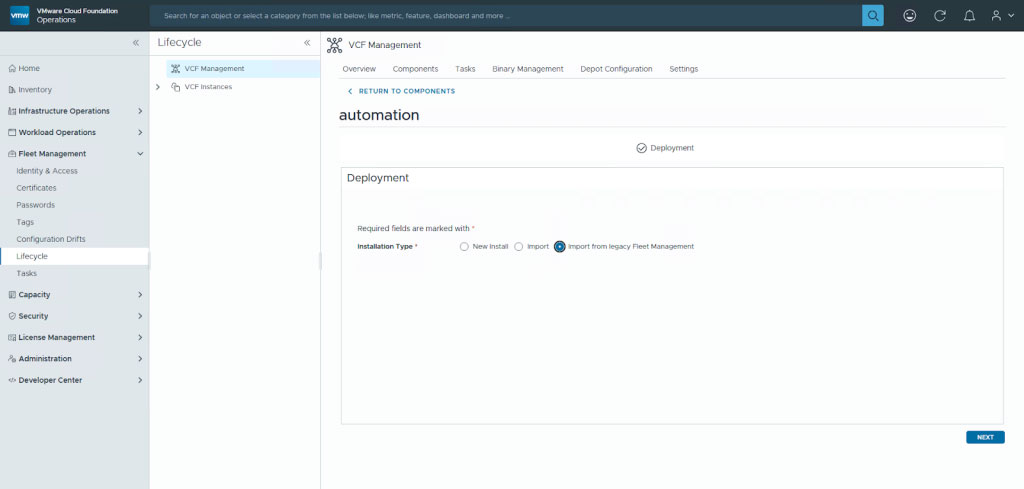
- If this upgrade is part of the same main process, you must first import the Aria Automation devices into VCF Operations Fleet Management and then perform the upgrade through the Fleet Management interface. In Fleet Management, there are options to download the binaries and perform the upgrade.
Upgrade VMware Aria Operations for Networks to VCF Operations for Networks 9.0:
This component must be upgraded if it is enabled in your environment. This component is not required for the main VCF core upgrade and can be upgraded later if needed or installed if not already installed.
-
- You must be on version 6.13 before upgrading; if you are not, you must upgrade to version 6.13 first. You can then import Aria Operations for Networks into VCF Operations Fleet Management and upgrade the installation to version 9.0.
Step 3: Upgrade the core components of the VCF management domain
After upgrading the existing Aria Automation and Aria Operations components , you can move on to upgrading the core components of the VCF management domain. This includes SDDC Manager , VMware NSX , VMware vCenter , and VMware ESX Hosts . The upgrade process is similar to previous versions of VCF and involves the following steps:
1. Upgrade SDDC Manager
The SDDC Manager upgrade process has not changed significantly in version 9.0. To get started, navigate to Lifecycle Management > SDDC Manager in the SDDC Manager Client UI , where the different upgradeable versions are displayed.
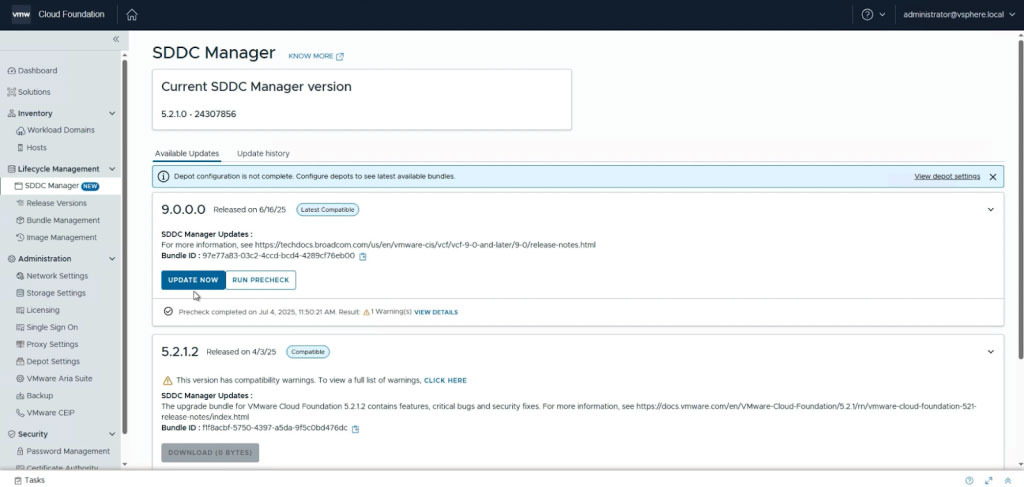
You can select version 5.2.1.2 or 9.0. Select version 9.0 and run a precheck to identify any potential errors. After the precheck is successfully verified, you can begin the upgrade operation. Once complete, SDDC Manager is ready to perform the upgrade of other components.
2. NSX Upgrade
Create an upgrade plan by selecting
management workload domain > Upgrades and then clicking
the Plan Upgrade button. At this point, you can select the target version and customize the upgrade settings based on the available versions. After creating the plan, a comprehensive pre-check is performed for the entire system and each individual component. Once all issues are resolved, the upgrade process to NSX version 9.0 begins.
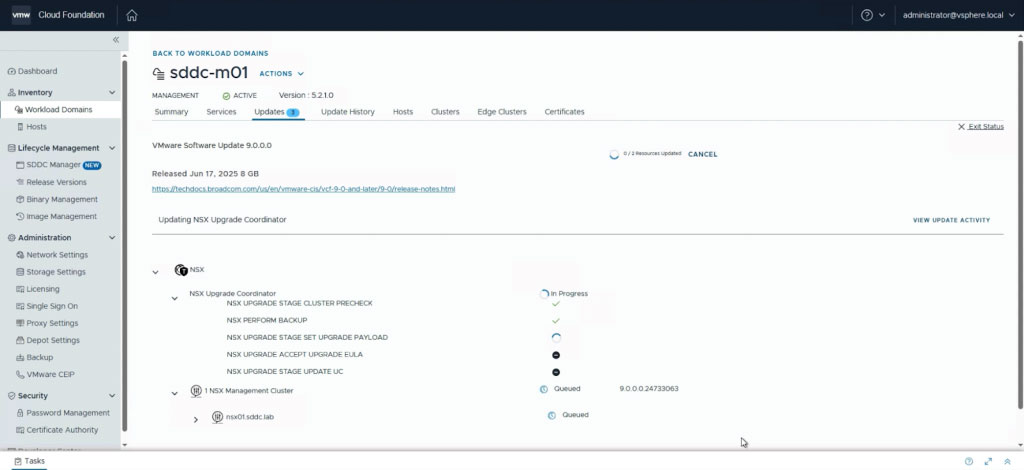
Monitor the process as it runs so that errors can be addressed quickly if they occur.
3. Upgrade vCenter
The vCenter upgrade is next, and this release uses a reduced downtime upgrade strategy. You can configure the reduced downtime options during the upgrade process.
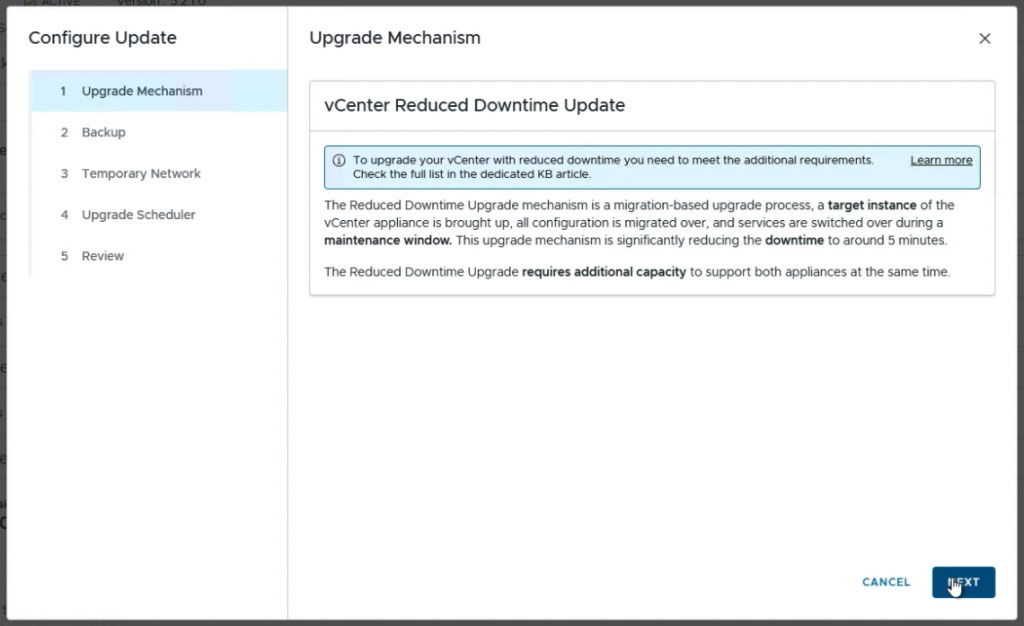
After configuring parameters such as temporary network and upgrade start time, the system runs a prerequisite check and if approved, the upgrade process begins. Once completed, vCenter is upgraded to version 9.0.
4. Upgrading ESX Hosts
After successfully upgrading vCenter , the next step is to upgrade each of the ESX Hosts . The upgrade process to version 9 is similar to previous versions, except that vSphere Lifecycle Manager Baselines are no longer supported in version 9. As a result, all clusters must be switched to using vSphere Lifecycle Manager Images . After these images are created and uploaded to SDDC Manager , you can complete the ESX upgrade.
You can view the upgrade progress through the vSphere Client , which usually requires a restart of the hosts.
After these steps are completed, the upgrade of the core components of the management domain will be complete, and within a few minutes, the status of the management domain in SDDC Manager will be displayed as fully upgraded to VCF 9.0.
Step 4: Launch a new instance of VCF Operations (if not previously installed)
This step is only required if VCF Operations has not already been installed and upgraded. As mentioned earlier, VCF Operations is a mandatory component in VCF 9.0.
This step requires manually deploying multiple appliances to add them to the environment. You can do this using the SDDC Manager Developer Center. You can invoke the API by going to the Developer Center and then to the VCF Management Components > POST /v1/vcf-management-components node. This API can be used to deploy any of the VCF Operations components. By filling in the following JSON and submitting it, these components will be deployed as a workflow to SDDC Manager.
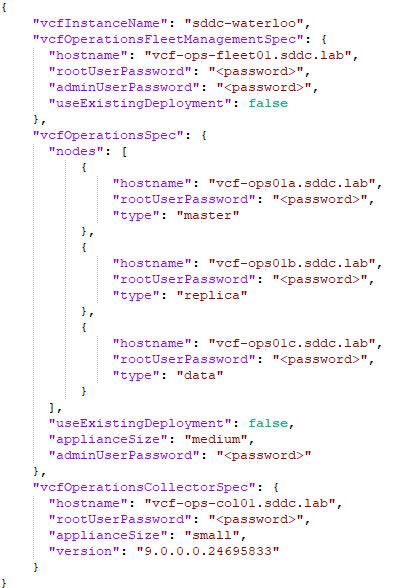
Step 5: Finalize the upgrade process
After all major VCF components have been upgraded or deployed, the following activities must also be performed:
- vSphere Distributed Switch Upgrade
- Upgrading the vSAN file system version
- Configuring Licenses (Licensing)
- VI Work Domains Upgrade
- Upgrade any third-party components or other components that are not part of the core VCF. This will vary depending on what is being used in the environment.
Upgrade from VCF 4.x to VCF 9
If you are currently using VCF version 4.x, you must first upgrade your environment to VCF 5.2. After the upgrade to VCF 5.2 is complete, you can upgrade your environment to VCF 9 using steps 1 through 5 above.
- Design