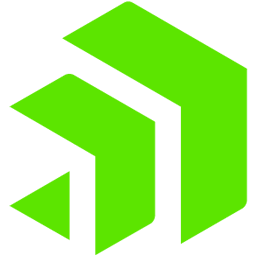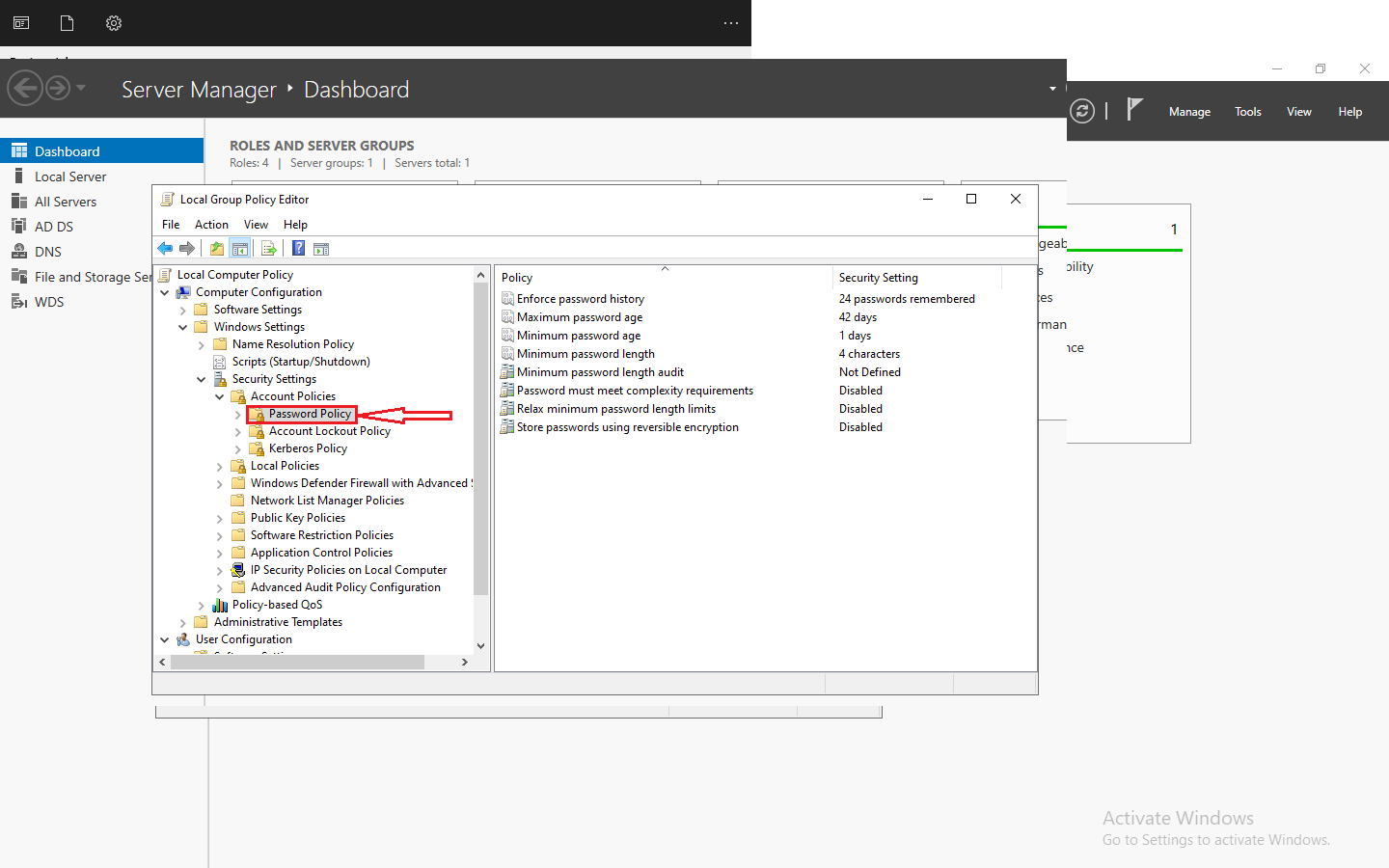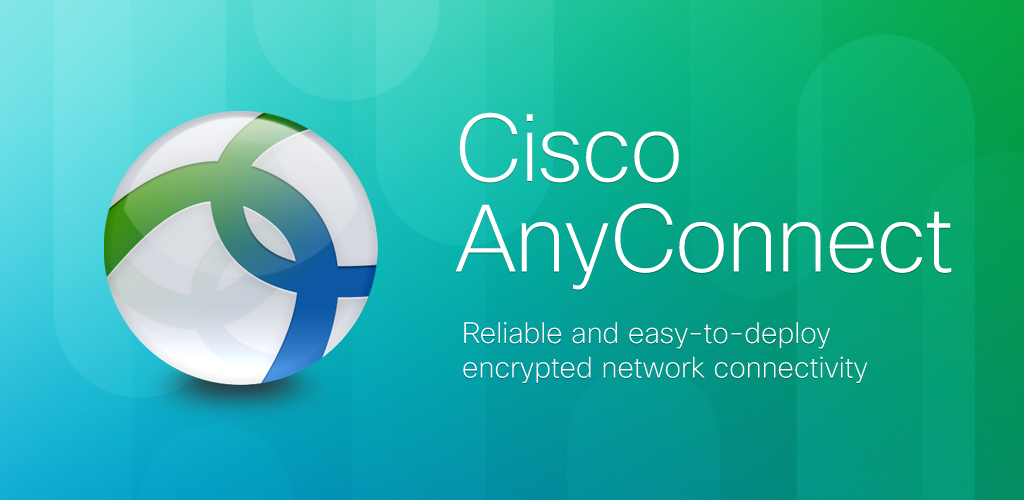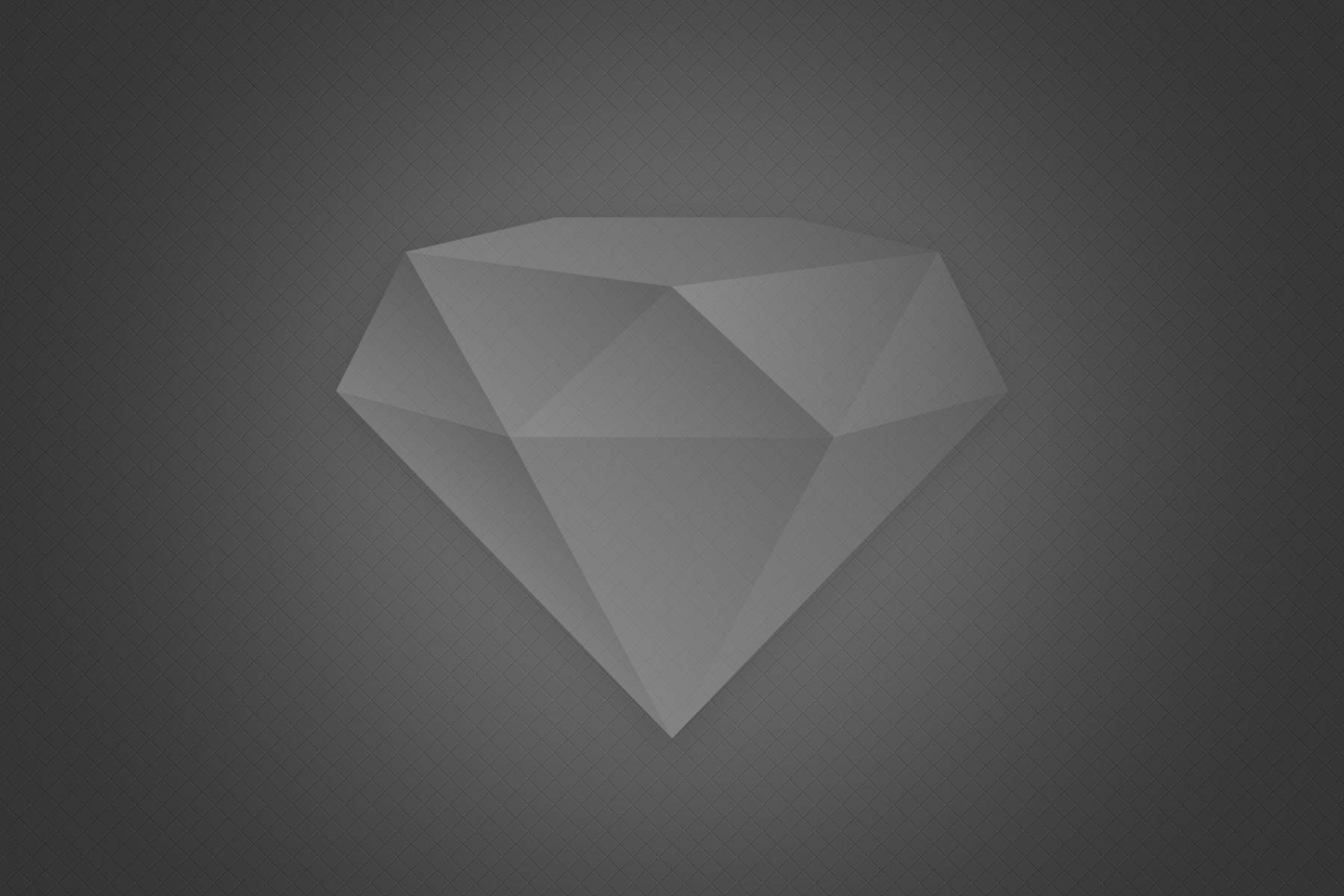Introduction
Kubernetes has revolutionized container orchestration, providing a robust platform for managing and deploying containerized applications at scale. In this guide, we will walk you through the installation process of Kubernetes on Ubuntu, demystifying the complexities and empowering you to harness the full potential of this powerful tool.
At its core, Kubernetes redefines the paradigm of application deployment, introducing a level of automation and orchestration that not only enhances operational efficiency but also ensures resilience in the face of diverse and dynamic workloads.
By abstracting away the intricacies of infrastructure management, Kubernetes enables teams to focus on crafting innovative applications, unburdened by the challenges associated with deployment and scaling.
This guide is dedicated to demystifying the installation process of Kubernetes on Ubuntu, serving as a compass for both beginners and seasoned practitioners navigating the intricacies of setting up a Kubernetes cluster. The installation process will also necessitate the availability of Docker, a container runtime integral to Kubernetes operations.
Understanding Kubernetes
Begin by introducing readers to the fundamental concepts of Kubernetes, explaining its role in container orchestration and highlighting key benefits.
Kubernetes, often abbreviated as K8s, acts as an orchestrator for automating the deployment, scaling, and management of containerized applications.
At its essence, Kubernetes provides a declarative approach to application deployment, allowing developers to define the desired state of their applications and leave the intricate details of deployment and scaling to the system. Containers, encapsulating applications and their dependencies, become the fundamental unit, fostering consistency across development, testing, and production environments.
Prerequisites
Before delving into the installation of Kubernetes on Ubuntu, it’s crucial to ensure that your system meets the necessary prerequisites. This involves verifying that your Ubuntu machine satisfies specific requirements in terms of hardware, operating system version, and network configuration.
To install Kubernetes on your Ubuntu machine, make sure it meets the following requirements:
- 2 CPUs
- At least 2GB of RAM
- At least 2 GB of Disk Space
- A reliable internet connection
Additionally, confirm that your Ubuntu operating system is up-to-date by performing system updates.
Step 1.Update and Upgrade
sudo apt update
sudo apt upgrade -y
Step 2. Install Docker
sudo apt install docker.io -ysudo systemctl enable dockersudo systemctl start docker
Step 3. Installing kubeadm, kubelet, and kubectl
This step focuses on installing the essential components that constitute the backbone of a Kubernetes cluster on your Ubuntu machine. These components—kubeadm, kubelet, and kubectl—play distinct yet interconnected roles in orchestrating and managing containerized applications.
kubeadm: As the Kubernetes Admin tool, kubeadm simplifies the initiation and configuration of a Kubernetes cluster. Its responsibilities include setting up the control plane, joining nodes, and handling cluster-related tasks, streamlining the overall deployment process.
kubelet: The kubelet acts as an agent on each node, ensuring containers within Pods are running as expected. It communicates with the Kubernetes master to receive instructions and ensures the proper execution and health of containers on the node.
kubectl: This command-line utility, kubectl, is your interface to the Kubernetes cluster. It enables you to interact with the cluster, deploy applications, inspect and manage resources, and troubleshoot issues. kubectl is an indispensable tool for effective Kubernetes cluster administration.
By installing these components, you equip your Ubuntu system to serve both as a Kubernetes master (if initiating with kubeadm init) and a worker node.
sudo apt install -y kubelet kubeadm kubectlsudo systemctl enable kubelet
Step 4. Disable Swap
Kubernetes has specific requirements regarding the usage of swap space, and it’s recommended to disable swap on the system where you’re setting up the cluster. Swap space is used by the operating system as virtual memory when the physical RAM is fully utilized.
Disabling swap helps ensure consistent and predictable behavior within the Kubernetes environment.
sudo swapoff -a
In this step, the command sudo swapoff -a is used to turn off swap temporarily. It’s important to note that this change is not persistent across reboots. If you want to disable swap permanently, you should also update the /etc/fstab file to comment out the swap entry. This ensures that swap remains disabled even after a system reboot, aligning with Kubernetes best practices for system configurations.
Step 5. Initialize Kubernetes Cluster
This step involves initializing the Kubernetes cluster on the master node. The sudo kubeadm init command triggers the setup of the control plane, which is the central management entity of the cluster. This includes components like the API server, controller manager, and etcd
The –pod-network-cidr flag specifies the range of IP addresses allocated to Pods within the cluster. In the example, 10.244.0.0/16 is a common choice, but you can select a different CIDR range based on your network requirements.
sudo kubeadm init –pod-network-cidr=10.244.0.0/16
Upon completion, the command output includes a kubeadm join command, a crucial piece of information needed to add worker nodes to the cluster. Additionally, it provides instructions for configuring kubectl on the local machine, enabling seamless communication with the Kubernetes cluster.
Step 6. Set Up kubeconfig for the Current User
After initializing the Kubernetes cluster, it’s crucial to configure the kubeconfig file, which holds information about the cluster, authentication details, and the location of the Kubernetes API server. This step ensures that the current user has the necessary credentials to interact with the newly created Kubernetes cluster.
mkdir -p $HOME/.kube
sudo cp -i /etc/kubernetes/admin.conf $HOME/.kube/config
sudo chown $(id -u):$(id -g) $HOME/.kube/config
Create Directory: Begin by creating the .kube directory in the user’s home directory if it doesn’t exist.
mkdir -p $HOME/.kube
Copy Configuration: Copy the cluster configuration file, typically located at /etc/kubernetes/admin.conf, to the .kube directory.
Adjust Ownership: To avoid permission issues, ensure that the user owns the config file.
sudo chown $(id -u):$(id -g) $HOME/.kube/config
This step facilitates seamless communication between your user and the Kubernetes cluster. The kubectl command-line tool will use this configuration to connect to the cluster, allowing you to execute commands and manage the cluster effortlessly. With the kubeconfig properly set up, you are now ready to explore and control your Kubernetes environment with the simplicity and convenience that this configuration brings.
Step 7. Deploy a Pod Network (Calico in this example)
Once the Kubernetes cluster is initialized, it’s essential to deploy a Pod network to enable communication between the Pods across the cluster. A Pod network facilitates the seamless exchange of network traffic among containers running on different nodes.
In this example, we use Calico as the Pod network provider. Calico is a popular and versatile networking solution for Kubernetes, offering features like network segmentation, security policies, and scalability.
The command below applies the Calico network configuration to the cluster using the YAML manifest provided by the Calico project:
kubectl apply -f https://docs.projectcalico.org/v3.19/manifests/calico.yaml
This YAML manifest defines the necessary components, such as Pods and Services, to establish the Calico network within the Kubernetes cluster. Once applied, Calico takes care of configuring the network interfaces, routing, and policies to ensure smooth communication between Pods.
You can choose other CNI plugins based on your preference.
Step 8: Check Cluster Nodes
kubectl get nodes
After you’ve initialized the Kubernetes master node using kubeadm init, it’s important to verify that the cluster nodes are in a healthy state. To do this, you use the kubectl get nodes command. This command provides an overview of all the nodes in your Kubernetes cluster along with their status.
The output of the above command will display information about each node, including their status. A healthy node typically has a status of “Ready,” indicating that it is ready to accept workloads.
If everything is set up correctly, you should see the master node listed as “Ready.” If you’ve also joined worker nodes to the cluster, they should also appear in the list with a “Ready” status.
This step is crucial for ensuring that the cluster is operational and ready to handle containerized workloads. If there are any issues with nodes not being ready or not joining the cluster, it may indicate a configuration problem that needs to be addressed before proceeding with deploying applications on the Kubernetes cluster.
Step 9: Verify Cluster Pods
Once you have successfully installed and configured Kubernetes, the next crucial step is to verify the status of the pods within your cluster. Pods are the basic building blocks of a Kubernetes application, encapsulating one or more containers and sharing the same network namespace. Verifying the pods ensures that your applications and their associated containers are running as expected on the cluster.
To check the status of the pods, use the following command:
kubectl get pods –all-namespaces
Breaking down the command:
kubectl: This is the command-line tool for interacting with Kubernetes clusters.get: This command retrieves information about resources in the cluster.pods: Specifies that you want information about pods.--all-namespaces: Indicates that you want to see pods across all namespaces in the cluster.
The output will display a list of pods along with details such as their names, the namespace they belong to, their status (Running, Pending, Terminating, etc.), and other relevant information. This provides a quick overview of the health and status of the applications running within your Kubernetes cluster.
Verifying the cluster pods is a crucial step in ensuring that your applications are up and running, and any issues or errors can be addressed promptly. It’s a fundamental part of the ongoing maintenance and monitoring tasks associated with managing a Kubernetes cluster in a production environment.
You’ve successfully installed Kubernetes on Ubuntu. Adjust the commands based on your specific requirements and preferences. This guide empowers you to explore the world of container orchestration with Kubernetes, providing a robust foundation for deploying and managing containerized applications.
FAQs
What is a Kubernetes used for?
Kubernetes is an open-source container orchestration platform used for automating the deployment, scaling, and management of containerized applications. It provides a robust framework for efficiently managing clusters of containers, ensuring high availability, scalability, and ease of operation.
Is Kubernetes a docker?
No, Kubernetes is not a replacement for Docker. Docker is a platform for developing, shipping, and running applications in containers, whereas Kubernetes is an orchestration tool that automates the deployment, scaling, and management of these containers. Kubernetes can work with various container runtimes, and Docker is one such runtime that is commonly used with Kubernetes.
What is Kubernetes tool used for?
Kubernetes is used for automating the deployment, scaling, and management of containerized applications. It provides a platform-agnostic framework for managing containerized workloads, ensuring that applications run consistently across various environments and that they can scale efficiently to meet changing demands.
Is Kubernetes cloud or DevOps?
Kubernetes is neither exclusively a cloud nor a DevOps tool, but it is often associated with both. Kubernetes can be deployed on various cloud providers or on-premises infrastructure, making it cloud-agnostic. In the context of DevOps, Kubernetes facilitates the automation and orchestration of containerized applications, aligning with the principles of continuous integration and continuous delivery (CI/CD) commonly associated with DevOps practices.
What is Kubernetes cluster?
A Kubernetes cluster is a set of nodes (physical or virtual machines) that run containerized applications orchestrated by Kubernetes. The cluster consists of a control plane (which manages the cluster) and nodes (which host the containers). The control plane includes components like the API server, controller manager, scheduler, and etcd. Nodes run the container runtime (like Docker) and the Kubernetes agent (kubelet).
what is Kubernetes pod?
A Kubernetes pod is the smallest and simplest unit in the Kubernetes object model. It represents a single instance of a running process in a cluster and can encapsulate one or more containers. Containers within a pod share the same network namespace and can communicate with each other using localhost. Pods are the basic deployable units in Kubernetes.
kubernetes vs docker?
Kubernetes and Docker serve different purposes in the container ecosystem. Docker is a platform for building, shipping, and running containers. It includes tools for creating and managing containers. Kubernetes, on the other hand, is an orchestration platform that automates the deployment, scaling, and management of containerized applications. Kubernetes can work with various container runtimes, and Docker is one of the supported runtimes. In essence, Docker provides the tools to create and run containers, while Kubernetes provides the tools to orchestrate and manage those containers in a clustered environment.