
Proxmox supports several storage protocols suchs as NFS, iSCSI, LVM, etc. and the procedure to add a NFS storage to Proxmox requires only few settings.
If a NAS device is available in your infrastructure, it can be easily used as storage by exporting an NFS share.

Prepare the NFS share
If you have a NAS device available in your infrastructure, you can create a NFS share to be used within Proxmox environment.
To grant NFS Permissions to Proxmox, you need to specify the IP address of the nodes (or the subnet) that will access the NFS share. In addition you have to configure the Squash parameter as Map all users to admin (a Synology NAS has been used in the example).
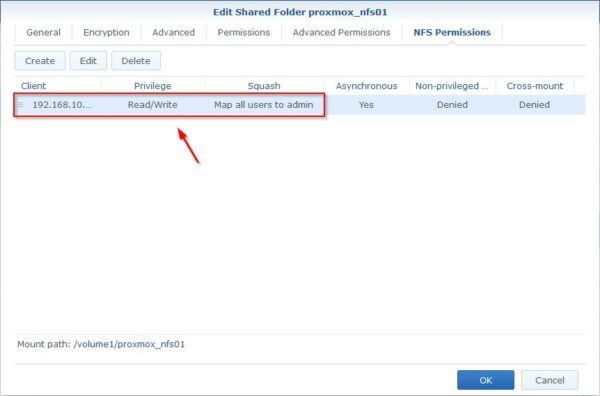
Add NFS storage to Proxmox
Once the NFS share has been configured, login to the Proxmox node and select Datastore > Storage. Click Add and select the desired storage protocol (NFS in the example).
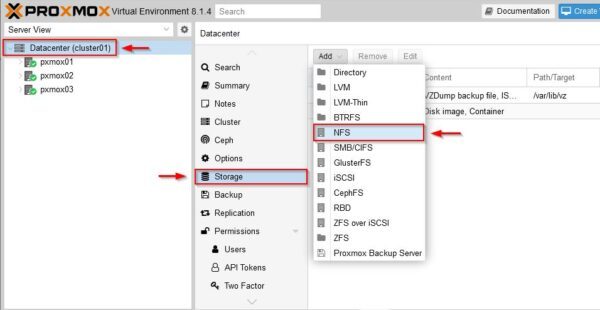
Assign a name ID to the storage, the IP address of the NAS Server and the NFS share name (Export). Specify the Content the NFS share will store (VM disks and ISO files) and make sure the Nodes field is set to All (no restrictions) to configure the storage to all nodes. Click Add when done.
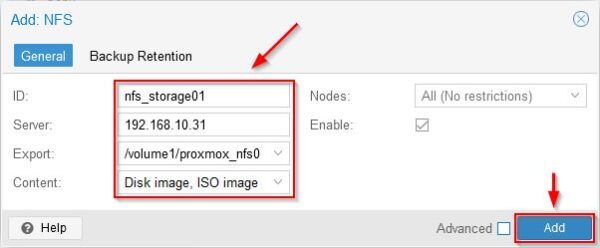
The added storage.
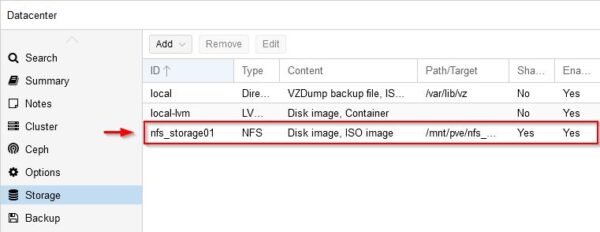
Checking the cluster, the storage has been configured to all nodes.
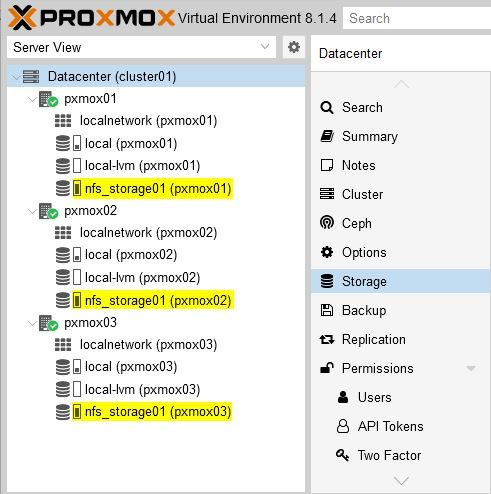
Test the storage
To test if the NFS storage works as expected, try to upload for example an ISO file to the configured storage.
From Proxmox, select the storage from a node (nfs_storage01 in the example) and click ISO Images (option available only if ISO file was specified in the Content field during the storage setup) then click Upload to select the ISO file to upload.
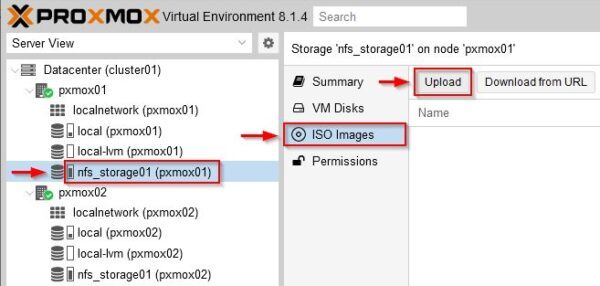
Click Select File to choose the ISO file and specify the desired File name. Click Upload.
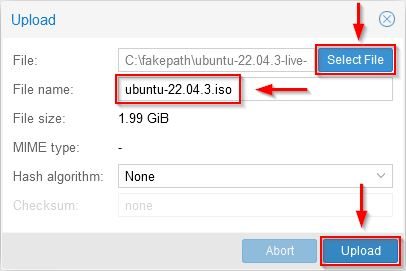
The file is being uploaded.
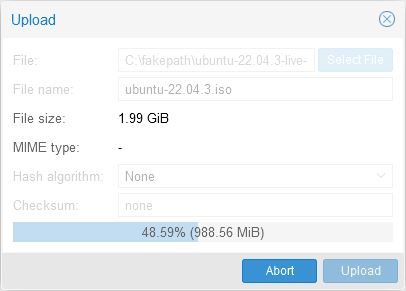
The file has been uploaded successfully.
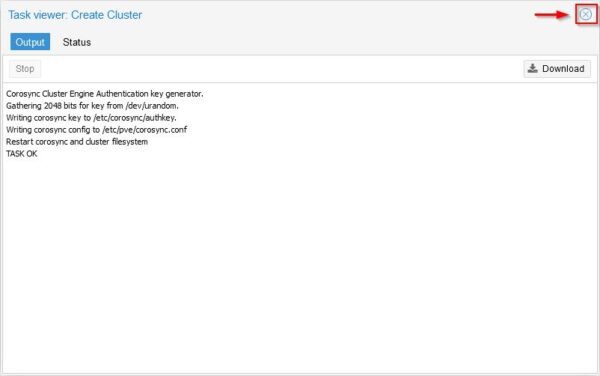
The file in the storage.
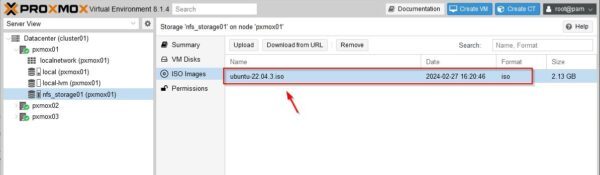
It may happen that during the upload of the ISO file to the storage (NFS storage in this example) you receive the error “Error ‘0’ occurred while receiving the document.“.
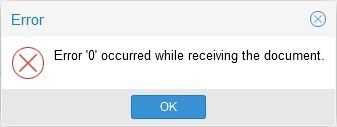
To fix the issue, SSH the Proxmox node using the root credentials and go to /var/tmp folder. In the selected folder you will find several pveupload-* files that should be removed. To display these files, run the commands:
# cd /var/tmp
# ls
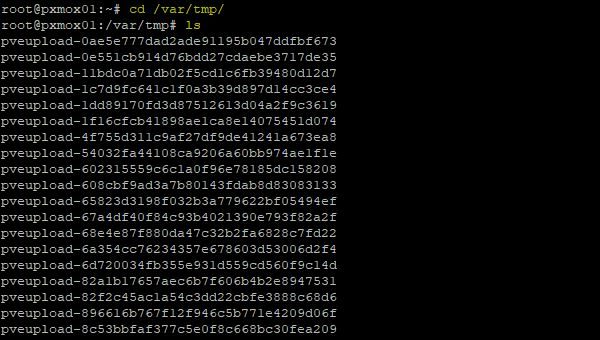
Remove the pveupload-* files with the following command:
# rm pveupload-*
# ls

Try to upload the ISO file once again. This time the upload should succeed.
NFS storage is only one of the supported protocols and in case the infrastructure is running out of space, you can easily add another storage.
- Design

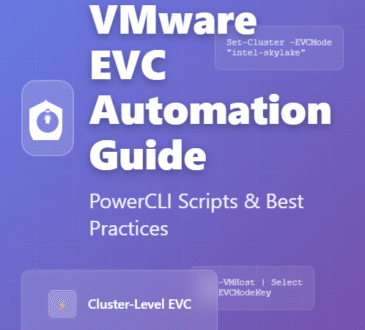
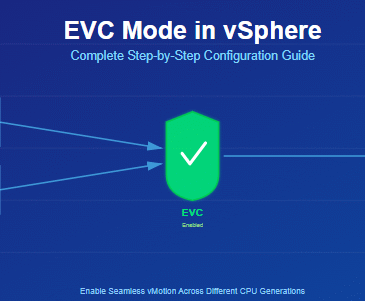
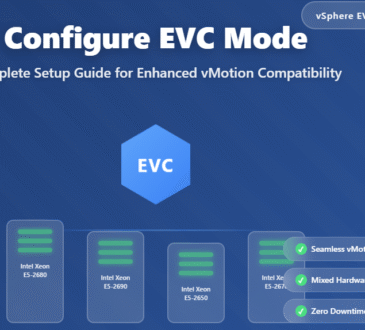
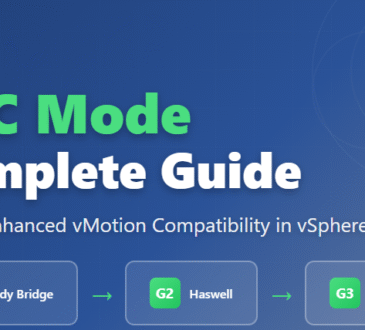

[…] one node fails, the VM can remain operational by configuring High Availability and leveraging the distributed copies in the Ceph Storage […]