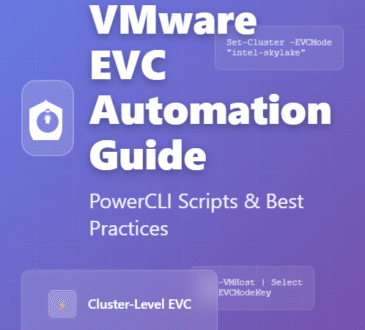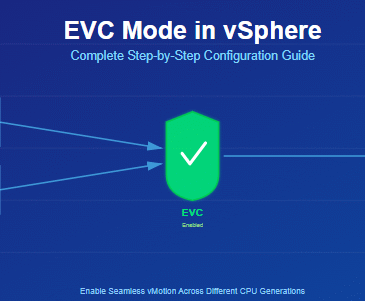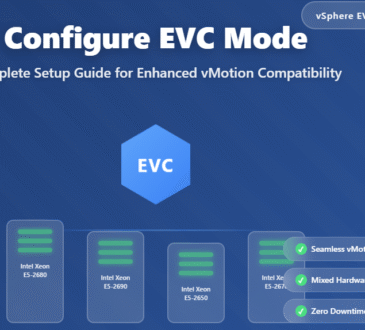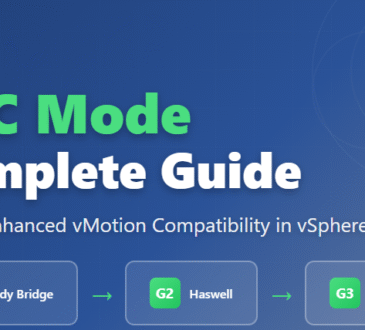To remove Ceph datastore from Proxmox several steps are involved, especially if you want to completely clear Ceph from your system.
Before proceeding, keep in mind that this process will permanently delete all data stored on the Ceph datastore. Make sure to have a working backup of any critical data before proceeding.
Migrate VM disks off Ceph datastore
Before removing the Ceph datastore, move the virtual machines or container disks to a different datastore.
Select the VM you want to migrate then navigate to Hardware section. Select the hard disk to move then select Disk Action > Move storage.
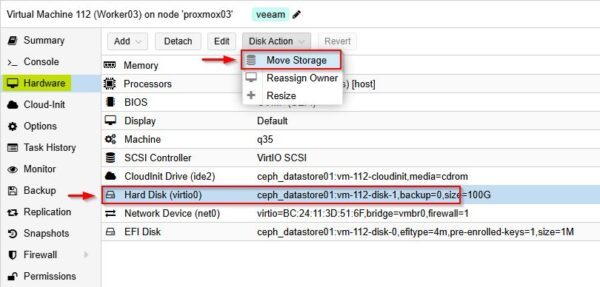
From the dropdown menu select the new datastore (NFS in the example) as Target Storage.
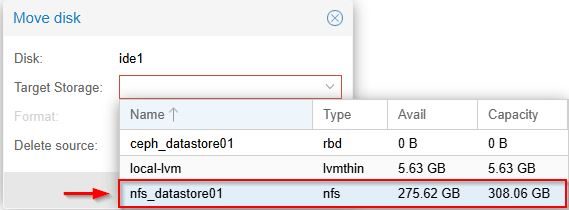
Click Move disk.
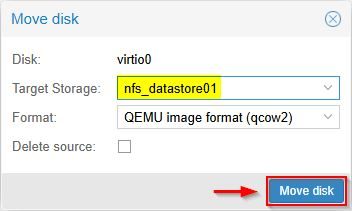
Repeat this operation for all VMs running in your infrastructure to remove all disks from the Ceph datastore.
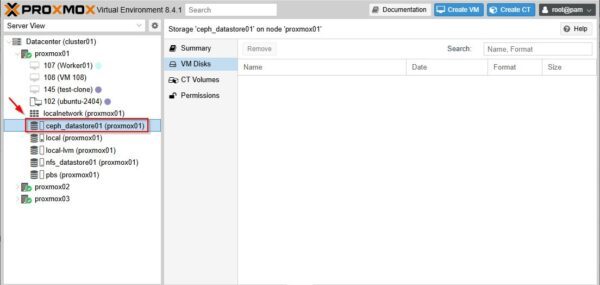
Remove Ceph datastore from Proxmox
To fully remove all Ceph components and configurations from your Proxmox system, you must perform additional steps on all Proxmox nodes that were part of the Ceph cluster.
When the removal process is completed, make a note of any directory not deleted by the apt command. You will remove these directories after rebooting the node.
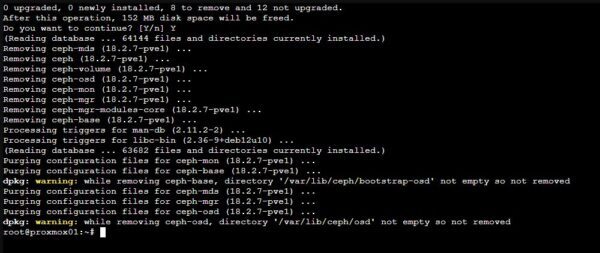
Now run the following command. Type Y then Enter to proceed.
# apt autoremove --purge
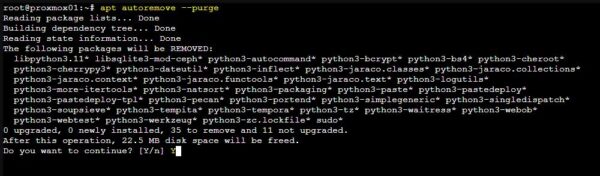
Packages have been purged from the system.
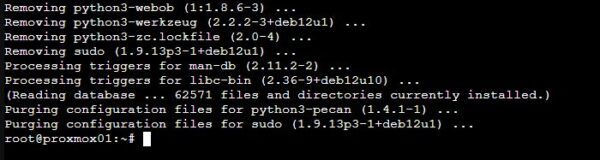
Reboot the node.
# reboot

Repeat the same procedure for all nodes members of the Ceph cluster.
By following this procedure, the Ceph datastore should be successfully removed from the system. Again, make sure to have a working backup before proceeding.
During the removal of Ceph from a multi-node cluster, ensure the cluster remains healthy throughout the process.
- Design