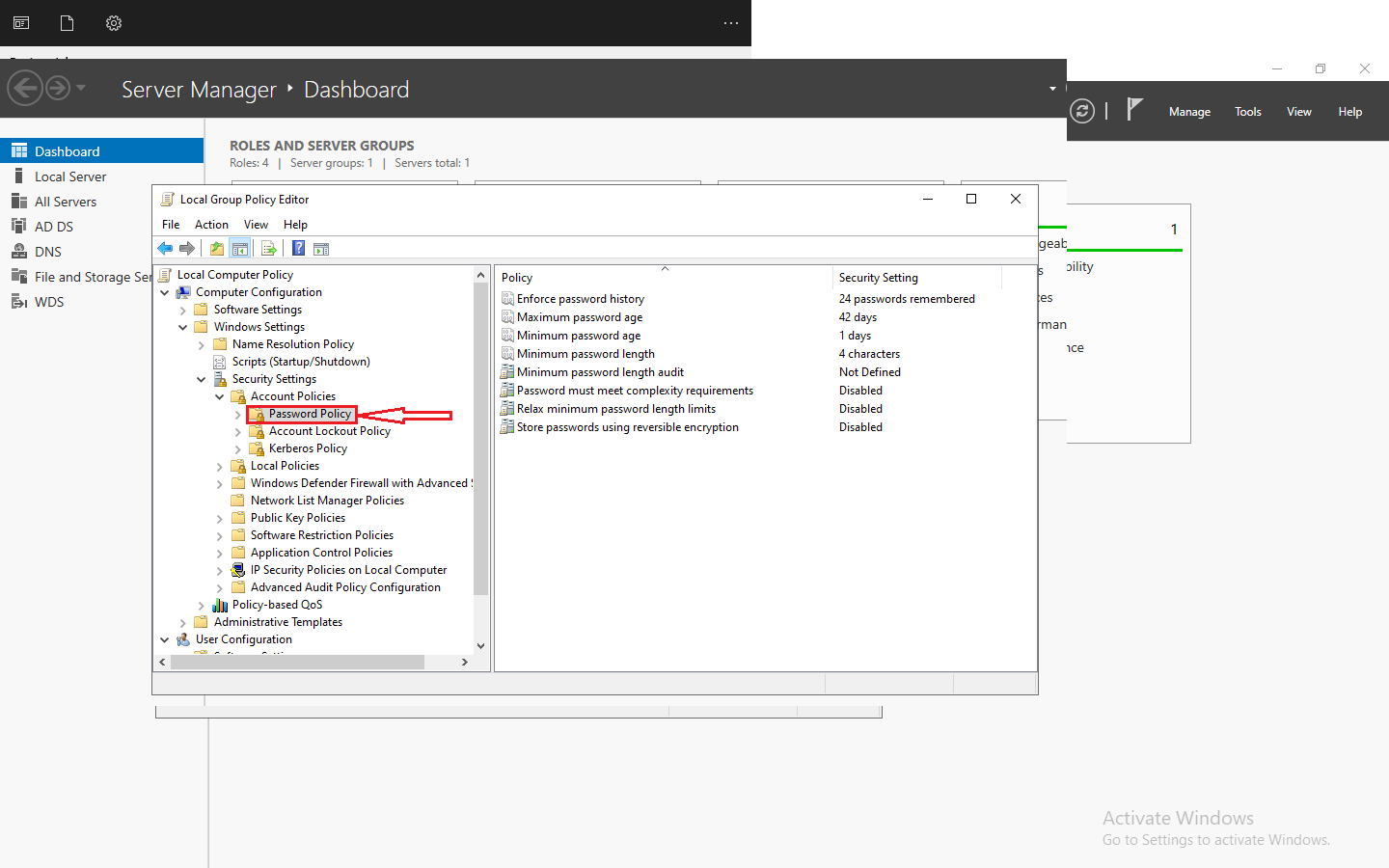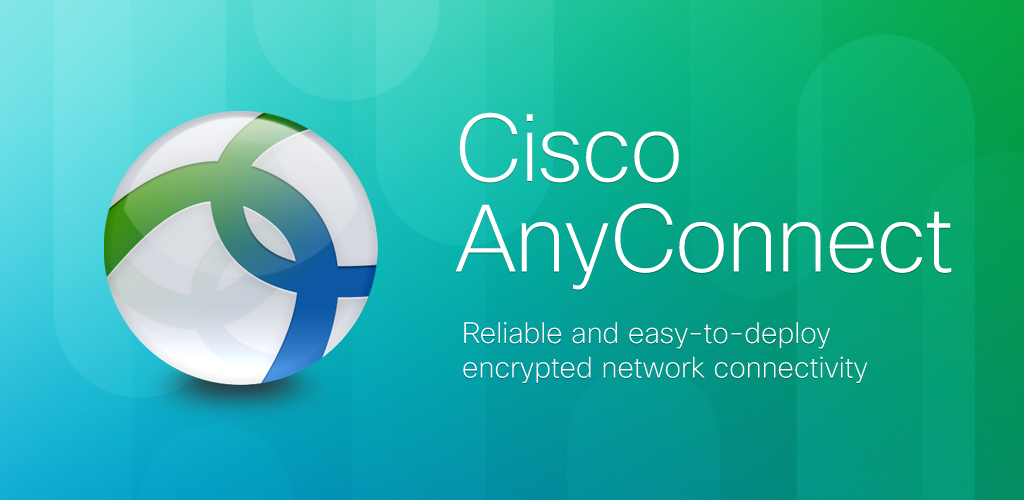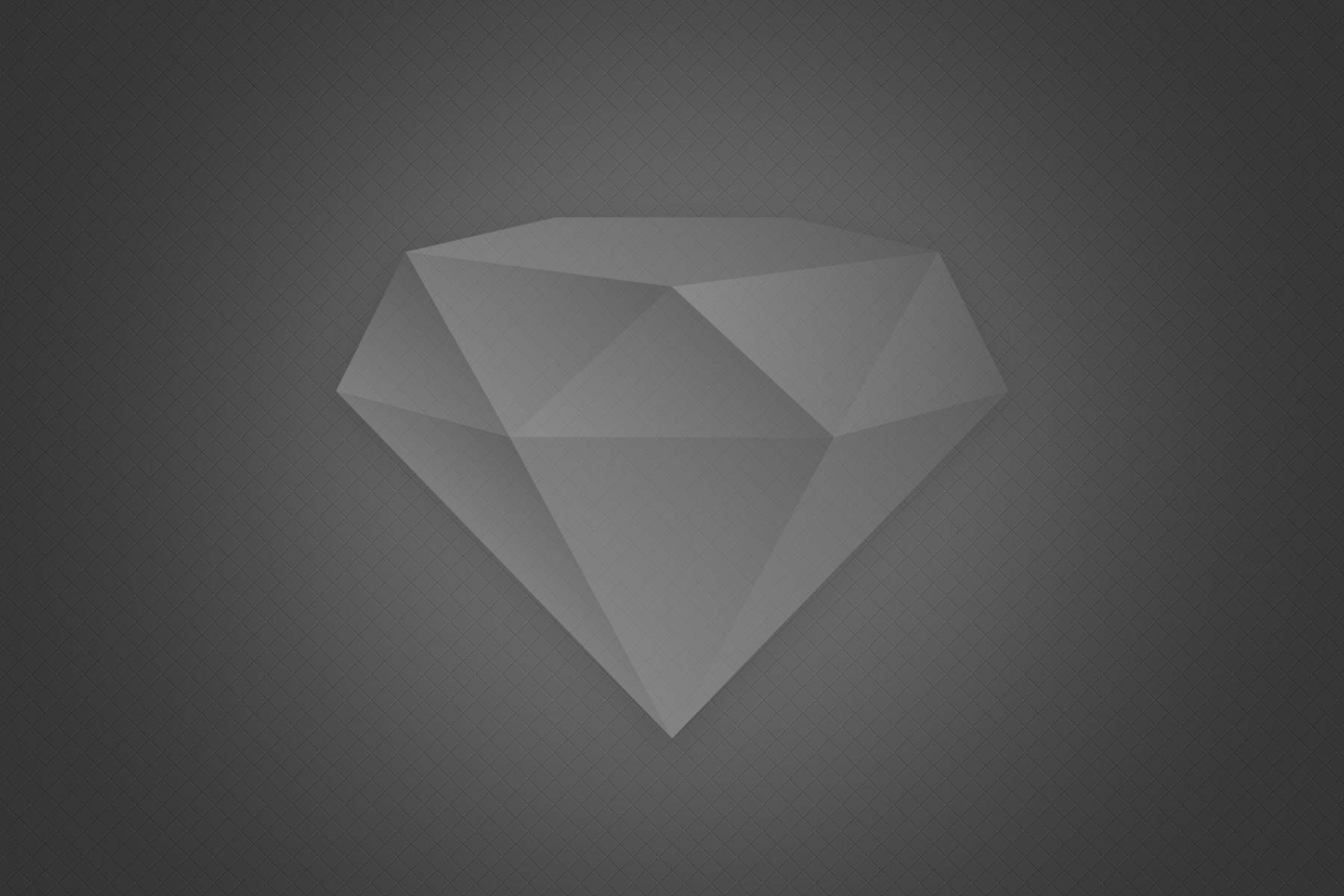Introduction to Terraform
It was a few years ago when I first stumbled upon the concept of infrastructure as code (IaC). This approach, which treats server and network configuration with the same philosophy as software development, intrigued me. Terraform, a tool created by HashiCorp, exemplifies this idea by enabling developers and system administrators to define their infrastructure resources in human-readable configuration files that can be versioned, reused, and shared.
Terraform has the unique ability to manage both existing service providers and custom in-house solutions. The tool uses a high-level configuration syntax that allows for a clear description of the intended resources and their relationships. This approach not only documents the infrastructure clearly but also ensures that the deployment is repeatable and predictable across development, staging, and production environments.
For me, the moment of realization of Terraform’s power came when I managed to deploy a multi-tier application across different cloud providers with minimal effort. The ease with which Terraform integrates into any workflow, be it DevOps, SysOps, or CloudOps, is remarkable. Its cross-platform nature further solidifies its position as an indispensable tool in modern infrastructure management.
Benefits of using Terraform for infrastructure management
There are several reasons why Terraform has become my go-to tool for infrastructure management. Firstly, its idempotency ensures that the same configuration applied repeatedly delivers the same end-state, preventing any discrepancies or drift in environments. Moreover, its support for a wide range of cloud providers and services means that I can manage resources across multiple platforms with a single tool.
Terraform’s modular design is another significant advantage. With this, I can create modular configurations that can be reused and combined, reducing errors and saving time. The ability to review infrastructure changes before applying them via execution plans provides me with the confidence and control I need to manage complex changes with minimal risk.
Additionally, Terraform’s state management capabilities have been a lifesaver. The state files that Terraform generates allow me to track resource changes over time. This is instrumental in team environments, as it helps in understanding the current state of the infrastructure and aids in collaboration and conflict resolution.
Understanding Terraform modules
At the heart of Terraform’s usability and efficiency are Terraform modules. These are containers for multiple resources that are used together. A module can include resources like virtual machines, networking interfaces, and more. Modules serve as reusable, composable, and shareable entities that can be used to encapsulate a set of resources and related automation logic.
Modules are categorized into two types: root modules and child modules. The root module is what you run Terraform commands against, and it is composed of resources defined in .tf files in your main working directory. Child modules, on the other hand, are called by the root module or other child modules. They can be sourced from a local path or from remote locations, providing flexibility and code reusability.
When I began incorporating modules into my Terraform configurations, I noticed a significant improvement in manageability and scalability. Breaking down a complex architecture into smaller, more manageable pieces not only made it easier to understand but also allowed me to reuse configurations for different environments or projects, saving time and reducing the potential for errors.
Installing Terraform on different operating systems
When it comes to installing Terraform, the process is straightforward, but it varies slightly depending on your operating system. Let’s explore how to install Terraform on the three major platforms: Windows, macOS, and Linux.
Windows
To install Terraform on Windows, I typically start by downloading the Terraform executable from the official Terraform website. After downloading the zip file, I extract it to a directory I can easily access, such as C:\Terraform. Then, I add the directory to my system’s PATH environment variable to run Terraform from the command line without specifying its directory.
macOS
For macOS, I prefer using a package manager like Homebrew because it simplifies the installation and update process. Once Homebrew is installed, running brew install terraform in the terminal is all it takes to get Terraform up and running. Homebrew automatically handles adding Terraform to the PATH.
Linux
On Linux systems, the installation process is quite similar to macOS. If you’re using a Debian-based distribution like Ubuntu, you can use a package manager such as apt-get. However, since the versions in the package managers might be outdated, I often opt for a manual installation by downloading the appropriate package from the Terraform website, extracting it, and moving it to a directory included in the system’s PATH, like /usr/local/bin.
To install Terraform on Ubuntu, you can follow these steps:
- Download and Extract Terraform:
- Find the appropriate package for your system on the Terraform website.
- Download the Terraform binary as a zip archive and unzip it.
- Ensure that the terraform binary is available on your PATH by moving it to a directory listed in your PATH.
- Verify the Installation:
- Open a new terminal session and check Terraform’s available subcommands by running
terraform -help. - This command will display a list of available commands for execution1.
- Open a new terminal session and check Terraform’s available subcommands by running
- Troubleshooting:
- If you encounter an error stating that Terraform could not be found, ensure that your PATH environment variable is set up correctly.
- You can enable tab completion for Terraform commands in Bash or Zsh by following specific instructions.
- Alternative Installation Methods:
- If you prefer using APT packages, you can add the HashiCorp APT repository to your system and install Terraform using apt install3.
- Another option is to use tools like tfswitch, tfenv, or tfenv to manage and use specific versions of Terraform.
By following these steps, you can successfully install Terraform on your Ubuntu system.
Configuring Terraform providers
After installing Terraform, the next step is to configure the providers. Providers in Terraform are plugins that allow for the management of different infrastructure services. They are responsible for understanding API interactions and exposing resources.
To configure a provider, I define it within my Terraform configuration files, specifying the necessary credentials and settings according to the provider’s documentation. For example, when using the AWS provider, I include the access key, secret key, and region to manage AWS resources. It is essential to follow best security practices by not hardcoding credentials in your configurations files. Instead, use environment variables or a configuration management system.
Setting up the Terraform environment
Setting up the Terraform environment involves a few crucial steps that ensure a smooth workflow. Firstly, I make sure to choose a suitable directory structure that organizes my Terraform configurations in a way that makes sense for my projects. I often use a structure that segregates production, development, and staging environments to keep things clear and avoid any accidental changes to the wrong environment.
Next, I initialize the Terraform working directory using the terraform init command. This command prepares the directory for Terraform usage by installing the necessary providers and initializing any backend for state management. It’s a crucial step that sets the foundation for all subsequent Terraform commands.
Lastly, I create a .tfvars file to store my variables. This file is where I define values for my variables that can be different across environments, such as instance sizes or the number of instances. It’s a best practice to keep your .tfvars files outside of version control if they contain sensitive information.
Using the Terraform registry to find and download modules
The Terraform Registry is a treasure trove of shared modules and providers that can greatly accelerate the development of infrastructure configurations. Whenever I need a module that I don’t want to write from scratch, my first stop is the Terraform Registry. It’s easy to search for modules that match my requirements, and I can quickly gauge their quality by looking at the number of downloads and the activity in the module’s repository.
Downloading modules from the registry is as simple as specifying the module source and version in my Terraform configuration. Terraform will automatically download the module when I run the terraform init command. This feature has saved me countless hours by not having to reinvent the wheel for common infrastructure patterns.
Best practices for using Terraform modules
To effectively use Terraform modules, I follow a set of best practices. I always aim to write modular, reusable code. By doing so, I create a library of modules that I can leverage across multiple projects. It’s important to document each module’s inputs and outputs, as well as its intended use. This documentation is invaluable for both myself and my team when we need to understand or modify the infrastructure.
Versioning modules is another best practice I adhere to. I use semantic versioning to track changes and ensure backward compatibility. This way, I can update modules with confidence, knowing that I won’t inadvertently break my configurations.
Lastly, I test my modules extensively. Whether it’s through manual testing or automated tests, ensuring that modules behave as expected is crucial for maintaining stable and predictable infrastructure.
Deploying infrastructure with Terraform
Deploying infrastructure with Terraform involves several steps that culminate in the execution of the terraform apply command. However, before I get to that point, I ensure that my configurations are correct and that the plan generated by the terraform plan command meets my expectations. This plan serves as a blueprint for the changes Terraform will make to my infrastructure, allowing me to review and approve them before proceeding.
When I’m ready to deploy, I execute terraform apply, which prompts me for confirmation before making any changes. I’ve found that this workflow allows for careful control over my infrastructure changes, reducing the likelihood of errors or unintended consequences.
Managing the deployment process also includes organizing and storing state files securely, which is vital for collaboration and maintaining a record of the infrastructure’s evolution. I often use remote backends like AWS S3 with state locking to ensure that my team and I can work on the infrastructure concurrently without overwriting each other’s changes.
Managing infrastructure state with Terraform
Terraform’s state management is one of its most powerful features, allowing me to track and manage the state of my infrastructure over time. The state file is a JSON document that Terraform generates after each apply, which contains a mapping of Terraform configurations to real-world resources. It is crucial for Terraform to perform resource updates, deletions, and to manage dependencies.
I ensure that my state files are always backed up and securely stored, usually in a remote backend that supports state locking and versioning. This way, I can prevent any state conflicts when working with a team and recover quickly from any potential issues.
Furthermore, I regularly review the state file to ensure accuracy. If there are any discrepancies between my configuration and the current state, I address them immediately to prevent drift. This is where commands like terraform refresh and terraform import come in handy for realigning the state with the actual infrastructure.
Troubleshooting common issues with Terraform
Despite Terraform’s robustness, I’ve encountered my fair share of issues while using it. Some of the common problems include configuration mistakes, state mismatch, and provider-related errors. When faced with these challenges, I’ve developed a methodical approach to troubleshooting.
First, I verify that my configurations are syntactically correct by running terraform validate. This command catches any immediate errors that could cause the apply phase to fail. Next, I inspect the Terraform plan output carefully to identify any unexpected changes or potential issues with my infrastructure changes.
When dealing with state-related issues, I approach the problem with caution, making sure to backup my state file before attempting any corrective actions. Using commands like terraform state list and terraform state show helps me get a detailed view of my managed resources and troubleshoot any discrepancies.
Advanced features of Terraform
As I’ve gained more experience with Terraform, I’ve started to leverage its advanced features to manage complex infrastructure scenarios. Features like workspaces allow me to manage multiple distinct sets of infrastructure resources within the same configuration. I’ve found this especially useful when managing different environments for a project, such as development, testing, and production.
Terraform’s graph command is another advanced feature that I use to visualize the relationships between resources. This visual representation helps me understand the dependencies and structure of my infrastructure, making it easier to optimize and troubleshoot.
Additionally, I make use of variable interpolation and dynamic blocks to create more flexible and adaptive configurations. These features allow me to inject dynamic content into my configurations based on the current state or other variables, adding a layer of logic and reactivity to my infrastructure management.
HashiCorp Terraform certification and training options
For those looking to deepen their knowledge and expertise in Terraform, HashiCorp offers a range of certification and training options. The HashiCorp Certified: Terraform Associate is a certification I pursued to validate my skills and knowledge. It’s designed for practitioners who are familiar with the basic concepts and the hands-on experience with Terraform.
HashiCorp also provides official training courses that cover everything from the basics to advanced topics. These courses are an excellent way for individuals or teams to get up to speed on best practices and advanced features. I’ve found that investing time in training and certification not only boosted my proficiency but also increased my value in the job market.
Conclusion
Mastering Terraform has been a rewarding journey that has greatly enhanced my ability to manage infrastructure efficiently and effectively. From installing Terraform on various operating systems to deploying and managing infrastructure, each step has brought me closer to seamless infrastructure management.
If you’re looking to embark on this journey or deepen your existing Terraform knowledge, I encourage you to explore the resources available, practice using Terraform modules, and consider certification and training options. Remember, the key to mastering Terraform is continuous learning and experimentation.
For those ready to take the next step, I recommend checking out the HashiCorp Terraform certification and training options to further solidify your skills and knowledge in this transformative IaC tool.