What is Virtual Machine Template Version, and How to Manage VM Template Versions in VMware
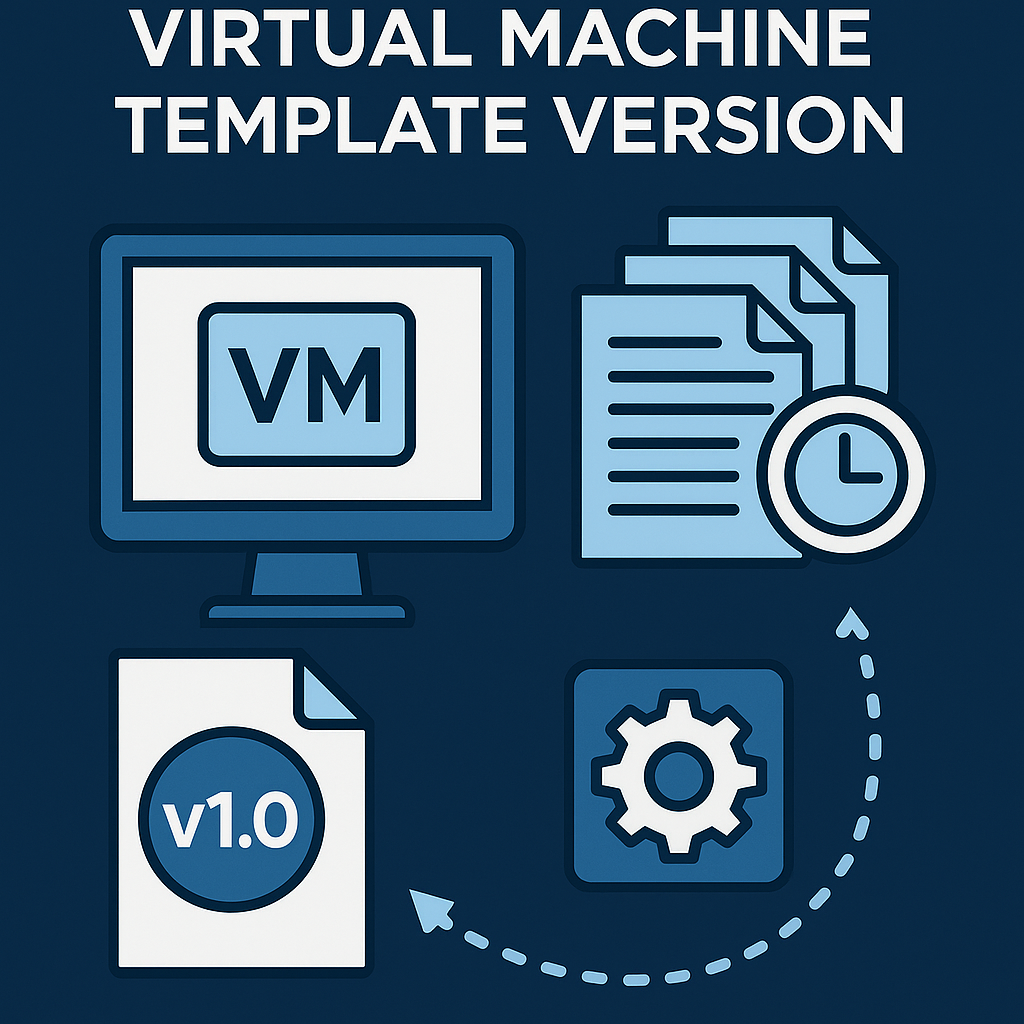
In VMware environments, consistency, scalability, and control are vital. That’s where virtual machine template versions come into play. Managing multiple templates for different versions of applications, operating systems, and configurations can quickly become complex. VMware’s template versioning system provides a solution.
This blog post explains what VM template versioning is and how to manage virtual machine template versions in vSphere.
What Is a Virtual Machine Template Version?
A VM template version refers to a specific snapshot or iteration of a virtual machine template stored in a content library in vCenter Server. It allows administrators to maintain multiple versions of a VM template, making it easier to track changes and roll back if needed.
💡 Example:
If you update your Windows Server 2022 template with a new patch or app, you can save it as a new version without losing the original.
💡 Why Manage VM Template Versions?
IT professionals are searching for:
- “How to version control VMware VM templates”
- “What is VM template versioning in vSphere?”
- “Manage virtual machine templates efficiently”
Managing template versions gives you:
- 🔄 Rollback capability if updates break functionality
- 🔐 Change control and auditability
- 🚀 Standardized deployment for development, testing, and production
- 📦 Centralized storage using VMware content libraries
📋 Where Are Template Versions Stored?
VM template versions are managed through vCenter Content Libraries:
- Each template saved in the library can have multiple versions
- Versions are tracked and managed directly through the vSphere Client UI
- You can compare, revert, or delete previous versions as needed
🚀 How to Create and Manage VM Template Versions in VMware
✅ Step 1: Convert a VM to a Template
- Power off your VM
- Right-click the VM > Template > Convert to Template
- Store it in a content library (preferably versioned)
✅ Step 2: Update the Template and Save a New Version
- Deploy the existing template to create a new VM
- Make configuration changes (patch OS, install updates, modify settings)
- Power it off and check it into the content library as a new version
- Add notes and version descriptions for documentation
🔍 U.S. Searched Phrase: “How to update VM template in vCenter without affecting current deployments”
✅ Step 3: View Template Version History
- Go to Content Libraries > Templates
- Select a template > Click Versions
- You’ll see a full list of:
- Creation dates
- Descriptions
- Size
- Notes
You can compare or revert to older versions with just a click.
✅ Step 4: Delete Older Versions (Optional)
To manage storage and reduce clutter:
- Select the template in the content library
- Click Versions
- Choose an older version > Click Delete
🔍 Related Keyword: “Delete old VM template versions VMware”
🛠 Best Practices for Managing VM Template Versions
| Practice | Description |
|---|---|
| 💬 Use Version Notes | Always add meaningful version notes (e.g., “v3 – Windows Server 2022, July Patch”) |
| 📅 Regular Reviews | Audit template versions quarterly |
| 🧪 Test Before Release | Deploy each version to staging first |
| 🔁 Archive Deprecated Versions | Move old versions to backup storage if not in use |
Final Thoughts
VM template versioning in VMware isn’t just about organization—it’s about efficiency, repeatability, and disaster recovery. By leveraging vCenter content libraries and their built-in versioning tools, IT teams across the U.S. can manage their virtualization strategies with confidence.



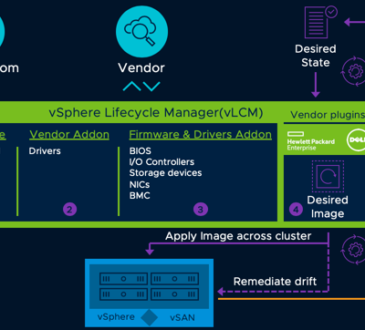
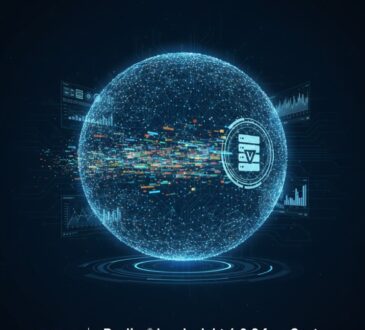

I appreciate you sharing this blog post. Thanks Again. Cool.