Introduction
VMware Aria Operations is a unified, AI-powered self-driving IT operations management platform for private, hybrid and multi-cloud environments. It supports VMware Cloud on AWS, Amazon Web Services (AWS), Google Cloud Platform, Microsoft Azure, and vSphere-based on-premises private clouds. VMware Aria Operations delivers continuous performance optimization, efficient capacity and cost management, intelligent remediation, and integrated compliance.
Table of Contents
Hardware Requirements
1. Virtual Machine Specifications
The virtual appliance for VMware Aria Operations requires the following minimum specifications:
- Small Deployment (up to 200 objects):
- CPU: 4 vCPUs
- Memory: 16 GB RAM
- Disk Space: 660 GB
- Medium Deployment (up to 3,000 objects):
- CPU: 8 vCPUs
- Memory: 32 GB RAM
- Disk Space: 1.2 TB
- Large Deployment (up to 6,000 objects):
- CPU: 16 vCPUs
- Memory: 64 GB RAM
- Disk Space: 2.4 TB
2. Networking Requirements
- IP Address: A static IP address for the appliance.
- DNS Configuration: Ensure proper forward and reverse DNS resolution.
- Ports: Open necessary ports for communication, such as:
- Port 443 for HTTPS
- Port 5480 for the management interface
Software Requirements
1. vSphere Environment
- VMware Aria Operations is compatible with the following:
- vSphere 6.7 and later (vSphere 8.0 is recommended for optimal performance).
- VMware ESXi hosts with supported versions.
2. Supported Web Browsers
Access to the VMware Aria Operations user interface requires one of the following browsers:
- Google Chrome (latest version recommended).
- Mozilla Firefox (latest version recommended).
- Microsoft Edge (Chromium-based, latest version).
3. Operating Systems for Deployment
Ensure the deployment is performed from a supported system, such as:
- Windows (64-bit)
- MacOS (64-bit)
4. VMware Tools
VMware Tools should be installed and up-to-date on the virtual machines managed by VMware Aria Operations.
5. Licensing
- Ensure you have a valid VMware Aria Operations license key.
- For evaluation purposes, a trial license can be used.
Preparation
Download the OVA of VMware Aria Operations Manager Appliance at VMware website and prepare the required license.
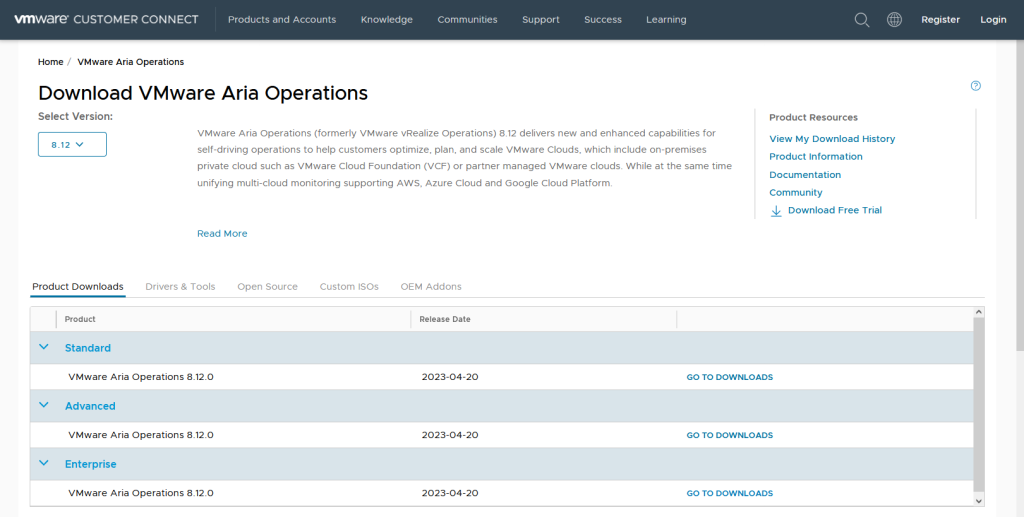
Deployment of VMware Aria Operations Manager Appliance
Select “Deploy OVF template” to upload the OVA of VMware Aria Operations Manager Appliance, click Next.
Specify the virtual machine name, click Next.

Select the target resources location, click Next.
Review the details, click Next.

Accept the license agreements, click Next.

Select the deployment configuration, click Next.
NOTE: Each deployment supports the different numbers of virtual machines.
Select the target storage, click Next.

Select the target network profile for Aria Operations Manager Appliance, click Next.
Specify the required network configuration for Aria Operations Manager Appliance, click Next.

Click Finish to deploy the virtual appliance.
Configuration
Power on the virtual appliance after the deployment is completed. Access the management IP on the web browser. Select the New Installation.
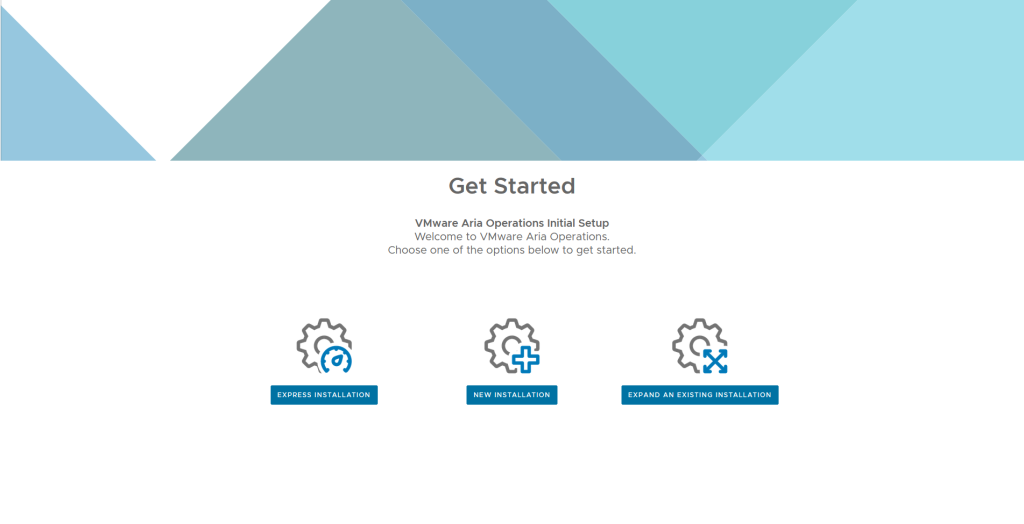
Click Next.
Specify the administrator account credentials. Click Next.

Choose a certificate, click Next.
Specify the cluster name and NTP Server, click Next.

Keep the default configuration, click Next.
Keep the default configuration, click Next.

Click Finish.
It starts to build up the configuration, then click Start VMware Aria Operations.

Click Yes.
The cluster status changed to be “Online” when the configuration is completed.

Now we can access the VMware Aria Operations portal with administrator account.
Click Next.

Accept the End User License Agreement, click Next.
Enter VMware Aria Operations product license key, click Next.
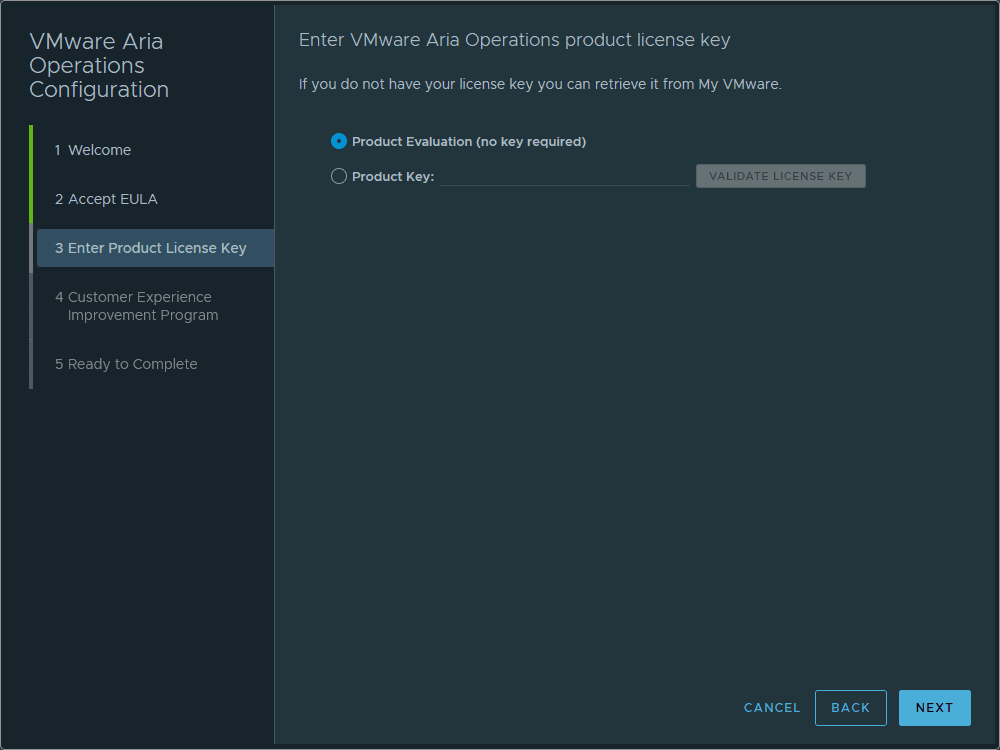
Click Next.
Finally click Finish.
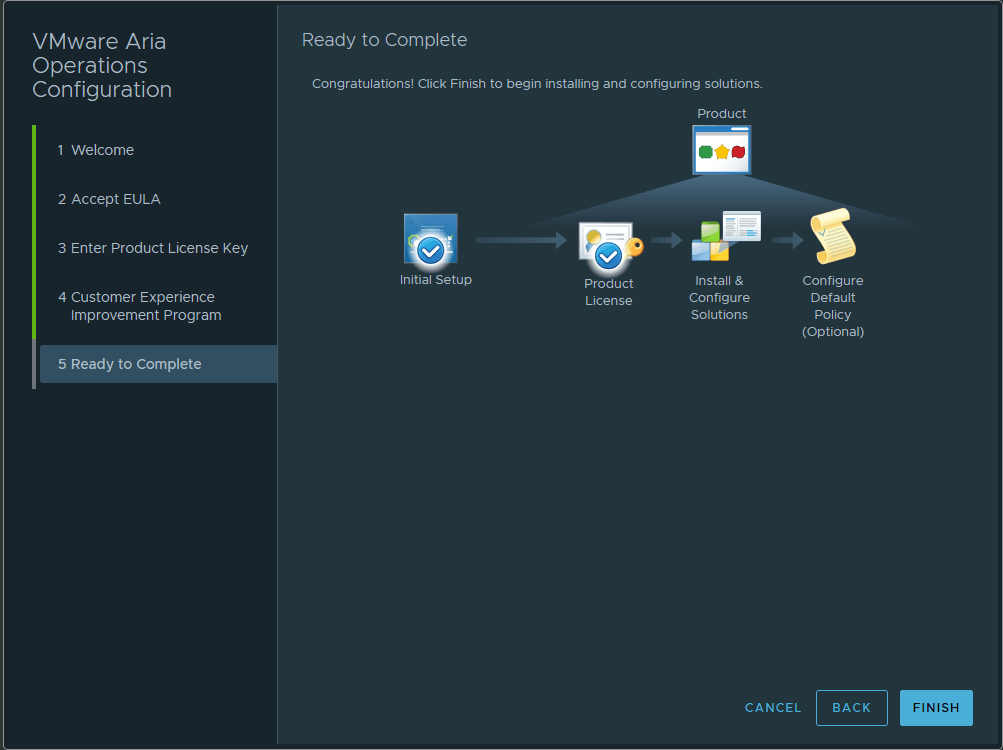
Now we can configure integration with vCenter Server.
Click Add Cloud Account.
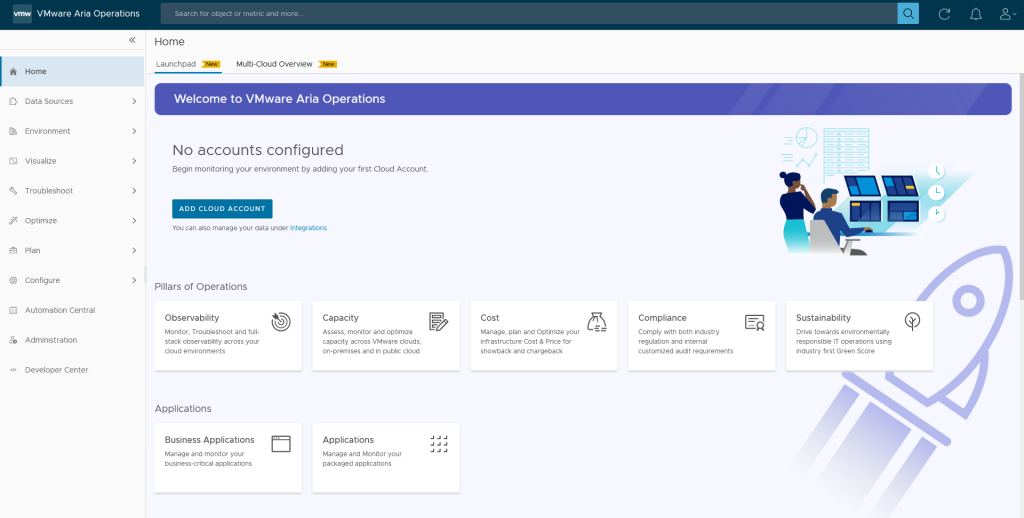
Go to Integrations under Data Sources menu, click vCenter.
Input the required the vCenter information.
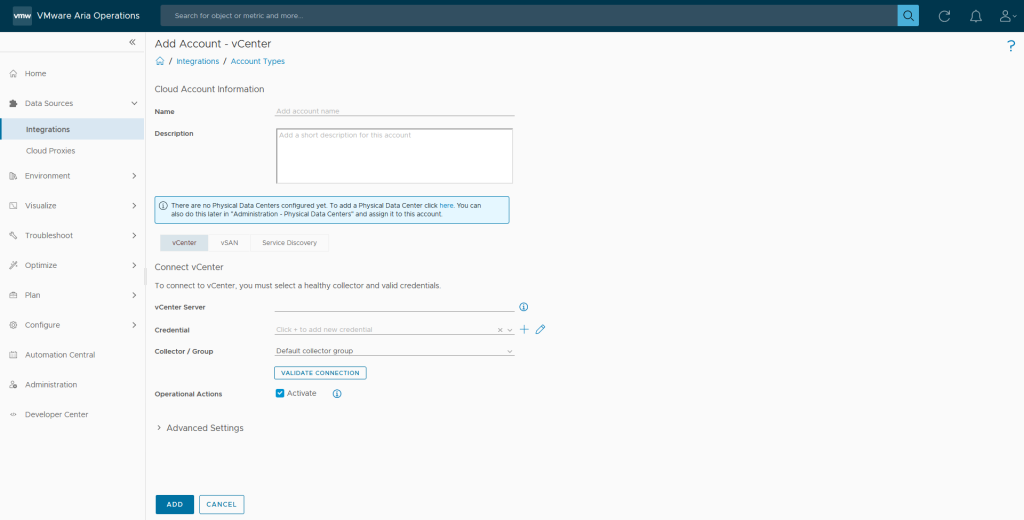
Create an credential for the vCenter Server.
Click Add, click Accept if you trust the certificate.

Click OK.
It starts the data collection from vCenter Server.

The status shows OK when the data collection is running.

Conclusion
VMware Aria Operations provides IT teams with powerful tools and insights to manage complex environments efficiently. From private clouds to hybrid setups, it enables intelligent automation, robust monitoring, and optimized resource utilization. With VMware Aria Operations, organizations can achieve greater efficiency, reliability, and scalability in their IT operations.
- Design



