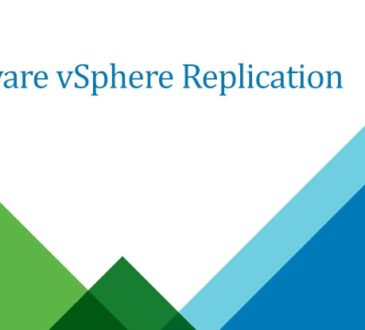Table of Contents
Introduction to VMware vCenter
VMware vCenter is a powerful centralized management platform for VMware vSphere environments. It allows IT administrators to manage virtualized infrastructure across multiple hosts, providing critical features like centralized control, workload automation, and resource optimization. VMware vCenter helps streamline virtualization management, making it a core component in data centers and enterprise environments.
In some situations, users may need to reset the VMware vCenter root password, which is essential for accessing and managing the environment securely. In this guide, we’ll walk you through why resetting the root password is necessary, the benefits of doing so, and a step-by-step tutorial on how to accomplish it.
Understanding the Root Password in vCenter
The root account in vCenter is a critical administrative account with full access to the server’s underlying operating system. It allows administrators to:
- Perform advanced configurations.
- Access the vCenter Appliance Management Interface (VAMI).
- Troubleshoot server-level issues.
If the password is lost or forgotten, accessing these features becomes impossible. Resetting the root password ensures you regain control while maintaining system integrity.
Why You Might Need to Reset the VMware vCenter Root Password
The root password serves as a critical security layer in VMware vCenter, providing administrator-level access to the vCenter Server. At times, administrators may need to reset this password for various reasons, such as forgetting the current password or needing to comply with updated security policies. The ability to reset passwords is essential to maintaining secure access and ensuring alignment with organizational protocols.
Forgetting the root password can pose a significant issue, particularly when urgent changes or maintenance tasks are needed. Regular password resets also play a key role in enhancing security by aligning access with current security policies for critical infrastructure. Additionally, during personnel changes within the IT team, resetting root passwords is crucial to ensure that only authorized personnel retain access to VMware vCenter.
If there is ever a suspicion of unauthorized access, resetting the root password provides a swift way to secure the environment. By periodically resetting the root password or performing a reset in response to potential incidents, organizations can better prevent unauthorized access and maintain a secure VMware vCenter environment.
Step-by-Step Guide: How to Reset the VMware vCenter Root Password
Below is a detailed tutorial for resetting the VMware vCenter root password, intended to guide students or beginners through each step of the process.
Prerequisites:
- Access to the vCenter Server Appliance (VCSA) console.
- vCenter Server Appliance version 6.0 or later.
Step 1: Access the VMware vCenter Console
Log in to the VMware vSphere Web Client. Navigate to the VMware vCenter Server Appliance (VCSA).
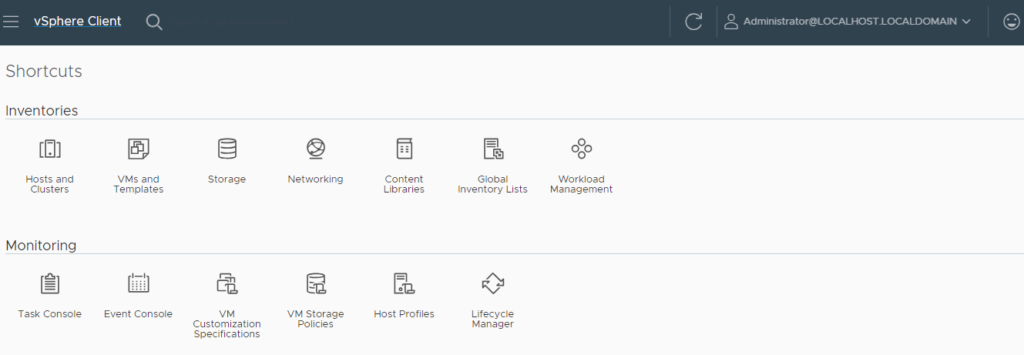
Access the VCSA console either directly from the physical server or through an SSH session.
Step 2: Reboot the vCenter Server Appliance
From the console, initiate a reboot by running the command.
reboot
As the system reboots, you will see a series of options. Select the option to Access the GRUB Menu during the boot sequence by pressing e.
Step 3: Edit the GRUB Menu
In the GRUB menu editor, locate the line that begins with linux and navigate to the end of this line.
Append the following command to the end of the line:
rw init=/bin/bash
This command allows you to start the system in single-user mode, enabling root access without requiring a password.
Press F10 to boot with these settings.
Step 4: Reset the Root Password
Once the system boots into single-user mode, you will be directed to a command-line interface as the root user.
To reset the root password, type the following command.
passwd
Enter a new password when prompted, and then re-enter it to confirm.
Step 5: Reboot the Appliance
Once the password has been reset, reboot the vCenter Server Appliance by typing:
reboot -f
Allow the appliance to restart normally, and then attempt to log in with the new root password.
Step 6: Verify the New Root Password
Once the appliance has restarted, log in to the vCenter Server Console using the new root password.
Confirm that all configurations are intact and that you have regained access to the vCenter management console.
Wrapping Up
Resetting the root password for VMware vCenter is a simple yet critical process that ensures continuity in managing your virtualized environment. For beginners, this step-by-step guide provides a clear, structured path to regaining secure access to vCenter, helping you maintain the integrity and security of your virtual infrastructure.
By following the steps above, you can reset your VMware vCenter root password with ease. Regular maintenance of passwords and administrative credentials is recommended to avoid any disruption in managing VMware environments.
- Design