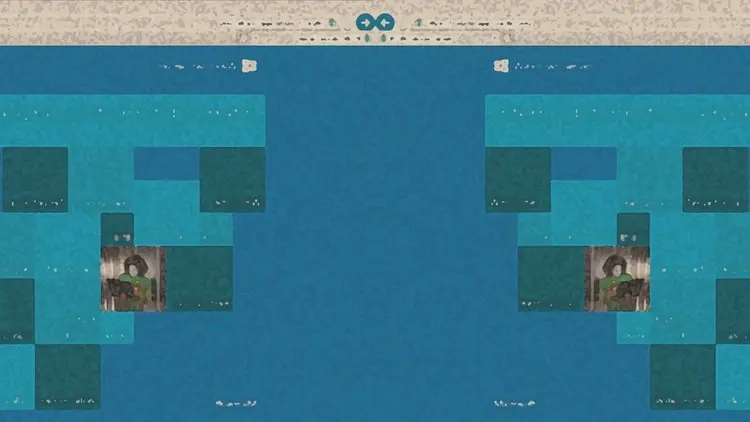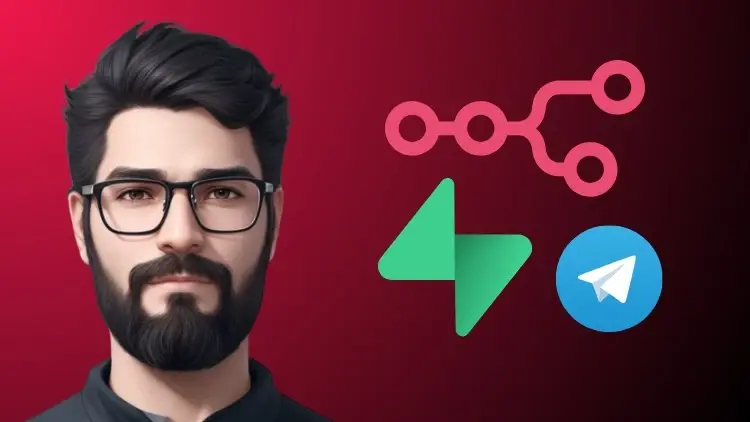What is VMware Aria Operations?
Before we dive into the download part, it helps to know what you’re actually getting.
VMware Aria Operations (formerly vRealize Operations) is VMware’s monitoring and analytics platform for managing virtual infrastructure. It gives you insights into performance, capacity, and configuration — all in one place.
If you manage vSphere environments, Aria Operations is the tool that helps you keep them healthy and predictable.
Step 1: Go to the Official VMware Website
Start at the source — VMware Customer Connect.
You’ll need a VMware account to log in. If you don’t have one, it’s free and takes about a minute to create.
Once you’re logged in, head to Products and Accounts → All Products.
Step 2: Find VMware Aria Operations
In the search bar, type “Aria Operations”. You’ll see several listings — choose the one that matches your deployment type (usually VMware Aria Operations for vSphere).
Click it, and you’ll land on the Product Downloads page.
Step 3: Choose Your Version
VMware lists multiple versions — for example, 8.12, 8.14, or the latest release.
If you’re just testing or learning, it’s best to grab the latest version. It’ll have the most up-to-date features and fixes.
Each version usually comes as an OVA file, which you can deploy directly to vSphere.
Step 4: Download the Installer
Under Product Downloads, click Go to Downloads next to the version you want.
Then, select the OVA appliance file and hit Download Now.
Depending on your connection, it might take a while — these files are big. Once it’s done, you’ll have the deployment package ready to import into your vSphere environment.
Step 5: (Optional) Review System Requirements
Before deploying, check the release notes or system requirements.
Aria Operations needs a decent amount of resources — CPU, RAM, and disk space vary depending on how large your environment is. VMware’s documentation provides sizing guidelines so you don’t over or under-allocate.
Step 6: Deploy in vSphere
Once downloaded, open your vSphere Client.
Go to Hosts and Clusters → Deploy OVF Template and upload the file you just downloaded.
Follow the prompts — network setup, storage selection, and credentials.
After deployment, power on the VM and open its web interface to complete the configuration wizard.
A Quick Note
VMware also offers a free trial of Aria Operations if you’re just exploring. It’s fully functional for a limited time — a good way to get familiar with the platform before committing to a license.
Wrapping Up
That’s really all there is to it.
To download VMware Aria Operations, go to VMware’s site, pick your version, grab the OVA file, and deploy it in vSphere. Once it’s up, you can start monitoring your environment and exploring all the insights it provides.
If you’ve ever used vRealize Operations before, you’ll feel right at home — just under a new name and a cleaner interface.
- Design