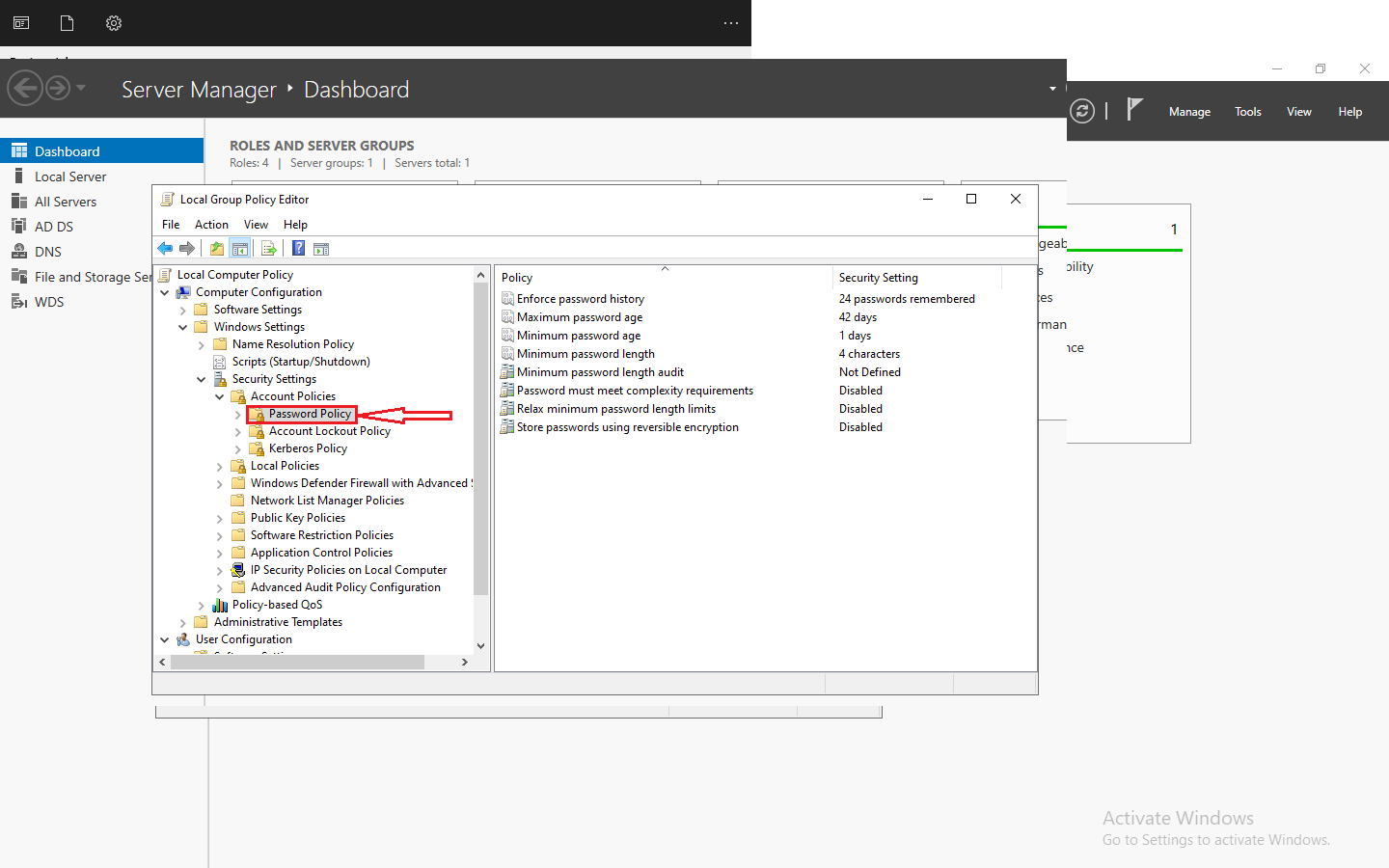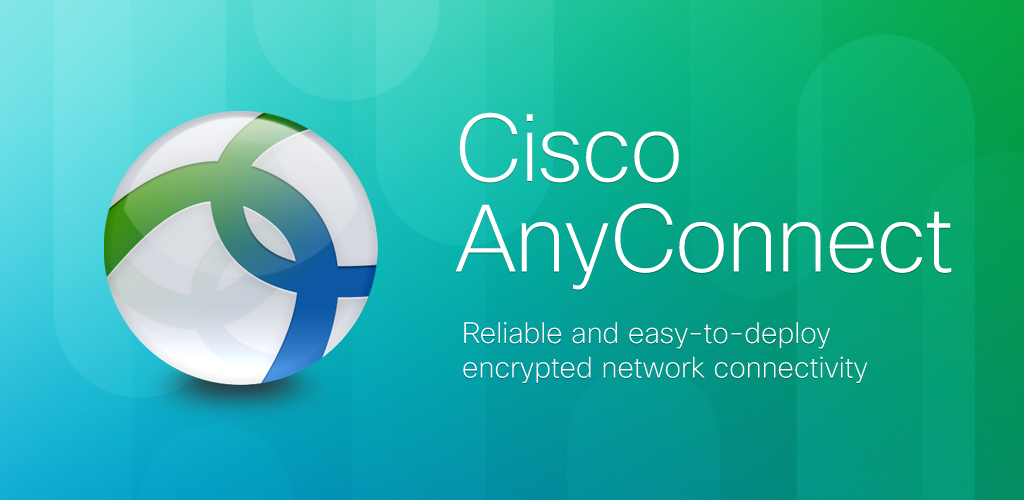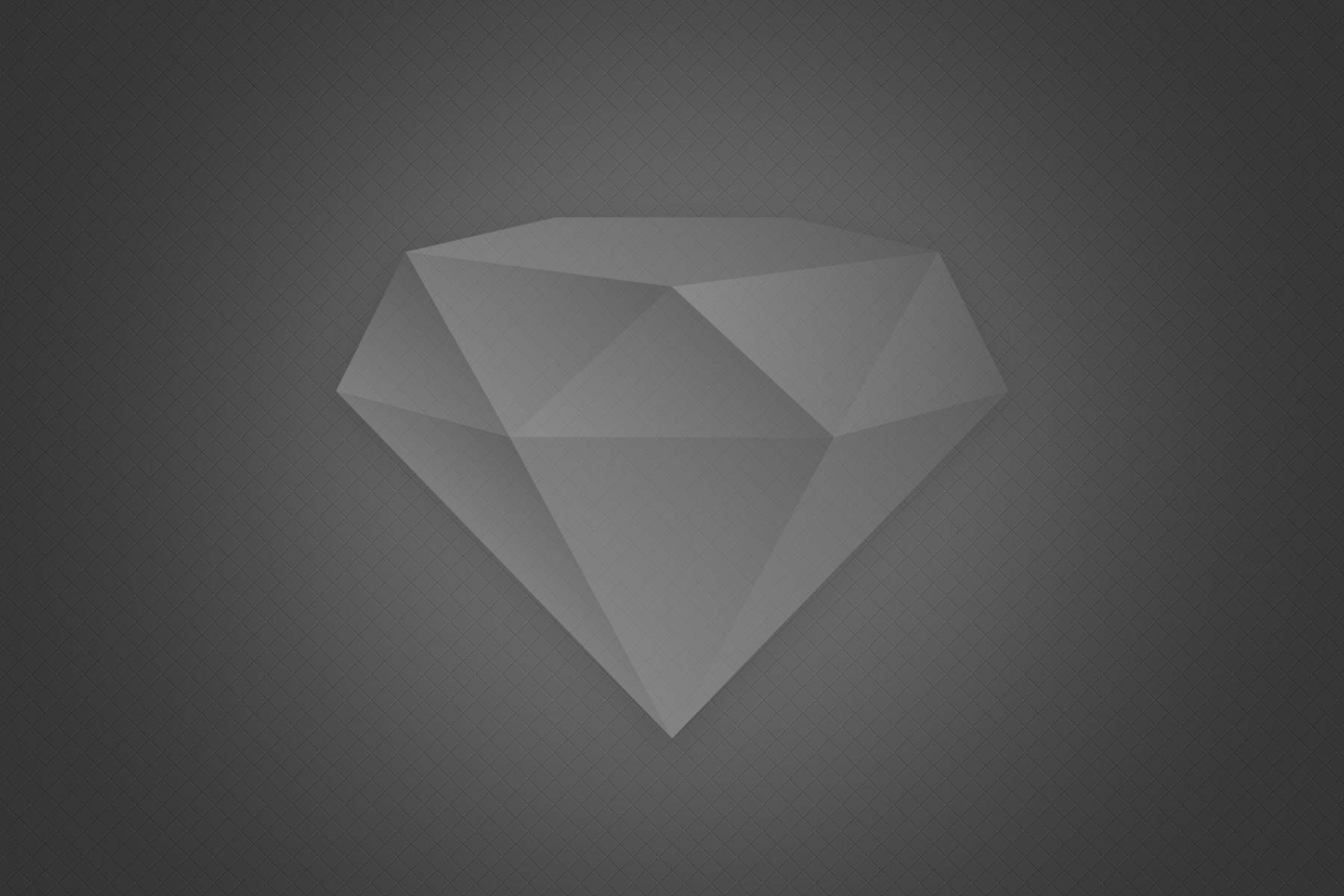Introduction
In the ever-evolving landscape of technology, the need for robust system monitoring tools has become paramount. Netdata emerges as a beacon in this domain, offering an open-source solution that goes beyond traditional monitoring approaches. It is designed to provide real-time insights into the intricate workings of your systems and applications, empowering administrators and developers to proactively address performance bottlenecks and ensure optimal functionality.
Netdata isn’t just a passive observer; it actively keeps an eye on your system’s inner workings. Picture it as a friendly guide that provides a detailed analysis of crucial metrics every second without slowing down your system. This makes Netdata an essential tool for anyone who wants more than just basic monitoring. It’s like having a trusty companion that helps you not only keep an eye on your Ubuntu system but also understand and enhance its performance. Join us on this journey to explore how to make the most out of Netdata, from its features to installation processes, and become a master of efficient system management.
What is Netdata Used For?
Netdata is used for monitoring and visualizing the performance of various aspects of your system, including:
- System Metrics: CPU usage, RAM utilization, disk I/O, and network traffic.
- Application Metrics: Metrics for specific applications and services running on your system.
- Hardware Monitoring: Real-time insights into hardware health and performance.
- Network Monitoring: Detailed information about network interfaces and traffic.
- Containers and Virtualization: Monitoring performance metrics for containerized environments and virtual machines.
Features of Netdata
Real-time Monitoring
Netdata excels in providing real-time monitoring with a granularity of one second, allowing you to detect and respond to issues promptly.
Extensive Metrics
It collects and visualizes a vast array of metrics, providing a holistic view of system and application performance.
Minimal Resource Footprint
Netdata is designed to be lightweight, ensuring that monitoring itself doesn’t become a resource-intensive process.
Custom Dashboards
It offers customizable, interactive dashboards, allowing you to tailor the display to your specific monitoring needs.
It offers customizable, interactive dashboards, allowing you to tailor the display to your specific monitoring needs.
How to Install Netdata on Ubuntu
1. Update Package Lists:
Before installing any new software, it’s a good practice to ensure that your package lists are up to date. This step ensures that your system knows about the latest available packages.
sudo apt update
This command contacts the Ubuntu servers to retrieve the latest information about available packages and their versions.
2. Install Netdata:
Once the package lists are updated, you can proceed to install Netdata using the following command:
sudo apt install netdata
This command instructs the package manager to download and install Netdata along with any necessary dependencies. Netdata is then configured to start automatically on boot.
Configuration:
3. Edit Configuration:
Netdata generally works well with its default settings, but you might want to customize its configuration. You can do this by editing the Netdata configuration file:
sudo nano /etc/netdata/netdata.conf
This command opens the configuration file in the Nano text editor. Here, you can modify settings such as bind addresses, access control, or update frequency according to your specific requirements.
4. Adjust Settings:
Within the configuration file, you can adjust various settings according to your needs. For example, you can specify which IP addresses Netdata should bind to, configure access control, and fine-tune the update frequency for metrics.
5. Restart Netdata:
After making changes to the configuration file, you need to restart the Netdata service to apply the new settings
sudo systemctl restart netdata
This command restarts the Netdata service, allowing it to pick up the changes you made in the configuration file.
Management
Now that Netdata is installed and configured, you can access the Netdata dashboard through your web browser. Simply navigate to http://your-server-ip:19999. Here, you can explore various metrics, customize dashboards, and set up alerts based on your system’s performance characteristics.
Conclusion
These steps should guide you through the complete process of installing, configuring, and managing Netdata on your Ubuntu system. If you encounter any issues or have specific customization needs, refer to the Netdata documentation or seek assistance from the community.
FAQs
Is Netdata Cloud free?
Yes, Netdata Cloud offers a free plan that allows you to monitor and collect metrics from your systems. The free plan provides essential monitoring features and is suitable for individual users and small-scale deployments. Netdata also offers premium plans with additional features for larger-scale and enterprise-level use.
Who is the owner of Netdata?
Netdata is an open-source project, and it is developed and maintained by the Netdata community. There isn’t a single owner in the traditional sense, as it is a collaborative effort with contributions from developers worldwide. The project is led by the Netdata open-source community.
Where is Netdata installed?
Netdata is typically installed directly on the machines or servers you want to monitor. It can be installed on various operating systems, including Linux distributions like Ubuntu, CentOS, and others. Once installed, Netdata collects real-time performance metrics from the local system and makes them available for visualization through its web-based dashboard.
What is Netdata dashboard?
The Netdata dashboard is a web-based interface that provides real-time visualizations of performance metrics for your systems. It offers an interactive and customizable view of various aspects of your system, including CPU usage, memory utilization, disk I/O, network traffic, and more. The dashboard allows users to monitor and analyze the health and performance of their systems in real-time.
Is Netdata Cloud safe?
Netdata Cloud takes security seriously and implements measures to protect user data and ensure the confidentiality and integrity of the monitoring information. Communication between the Netdata agent on your systems and Netdata Cloud is secured using encryption protocols. However, as with any cloud service, it’s important to follow best practices for securing your systems and consider your specific security requirements.
How do I start Netdata?
Once Netdata is installed on your system, it typically starts automatically as a service. However, if you need to manually start or restart Netdata, you can use the following command:
sudo systemctl start netdata
If you want Netdata to start automatically on system boot, you can enable the service:
sudo systemctl enable netdataAfter starting Netdata, you can access the dashboard through a web browser by navigating to http://your-server-ip:19999.