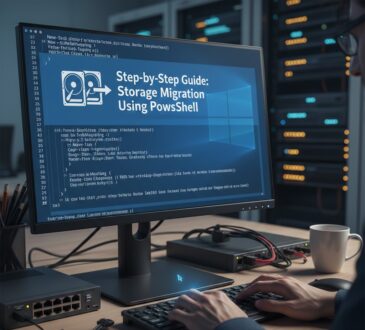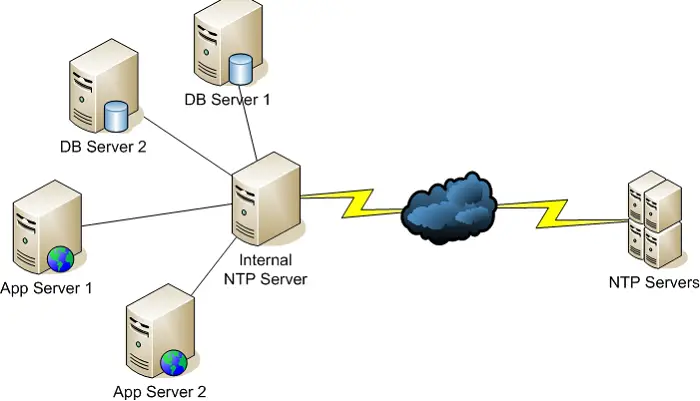
Introduction
An NTP (Network Time Protocol) server in Windows Server 2022 is a service that synchronizes the time across devices in a network, ensuring that all systems share the same accurate time. In Windows, the Windows Time service (W32Time) acts as the built-in NTP server and client, helping maintain time consistency on a network by syncing to a reliable external time source or acting as a time source for other devices.
Why Install an NTP Server on Windows Server 2022?
Importance of Time Synchronization in VMware ESXi
Installing an NTP (Network Time Protocol) server on Windows Server 2022 is beneficial for ensuring accurate and synchronized time across all networked devices. Time synchronization is essential in modern IT environments, particularly in virtualized setups, because of its impact on application performance, data integrity, and security.
With an NTP server, you can synchronize the clocks of all devices on the network. This consistency reduces errors related to time-dependent applications, such as scheduled tasks, automated backups, and database management. Accurate timestamps also help avoid potential issues in applications that rely on synchronized time across multiple systems.
Security protocols and logging mechanisms heavily rely on accurate time for event tracking and incident detection. Time-stamped logs are critical for auditing, troubleshooting, and forensic investigations. Accurate time synchronization is also a regulatory requirement in industries subject to compliance standards like HIPAA, PCI-DSS, and GDPR.
Setting up an NTP server on Windows Server 2022 allows VMware ESXi hosts and connected VMs to reference a consistent time source, mitigating these risks.
Benefits of Installing an NTP Server on Windows Server 2022
Setting up an NTP server on Windows Server 2022 offers several advantages, especially in environments managed by VMware ESXi:
Enhanced Network Reliability: Synchronizing time across devices reduces the risk of conflicts.
Improved Security and Compliance: Accurate timestamps support logging and auditing requirements, essential for compliance standards.
Reduced Maintenance: Automated time synchronization decreases the need for manual adjustments.
Cost Savings: Avoiding issues like backup failures and database errors saves costs associated with repairs and troubleshooting.
Why Choose Windows Server 2022 as an NTP Server?
Windows Server 2022 provides robust time synchronization features and seamless integration with Active Directory, making it ideal for managing time across a network. Key reasons to use Windows Server 2022 as your NTP server include:
Enhanced Security: Windows Server 2022 includes advanced security features, which help protect against vulnerabilities.
Integration with AD: Easily sync time across all devices in an Active Directory domain.
Compatibility: Windows Server 2022 is compatible with a wide range of devices and operating systems.
Scalability: Suitable for small to large networks, ensuring consistent time synchronization as your network grows.
Step-by-Step Guide to Install NTP Server on Windows Server 2022
Benefits of Installing an NTP Server on Windows Server 2022
Setting up an NTP server on Windows Server 2022 offers several advantages, especially in environments managed by VMware ESXi:
Enhanced Network Reliability: Synchronizing time across devices reduces the risk of conflicts.
Improved Security and Compliance: Accurate timestamps support logging and auditing requirements, essential for compliance standards.
Reduced Maintenance: Automated time synchronization decreases the need for manual adjustments.
Cost Savings: Avoiding issues like backup failures and database errors saves costs associated with repairs and troubleshooting.
Step-by-Step Guide to Install NTP Server on Windows Server 2022
Follow these steps to install and configure an NTP server on Windows Server 2022 for use in VMware ESXi or any network environment:
Step 1: Install the NTP Service on Windows Server 2022
- Open the Server Manager on Windows Server 2022.
- Navigate to Manage > Add Roles and Features.
- In the Add Roles and Features Wizard, proceed to Features.
- Scroll down and select Windows Time Service if it’s not already enabled.
- Click Next and complete the installation.
Step 2: Configure the Windows Time Service as an NTP Server
Open Command Prompt with administrative privileges. Run the following command to configure the Windows Time service as an NTP server
w32tm /config /manualpeerlist:"pool.ntp.org" /syncfromflags:manual /reliable:YES /update
Restart the Windows Time service to apply changes.
net stop w32time
net start w32time
Verify the configuration by running.
w32tm /query /status
This command provides details about the current NTP server configuration and status.
Step 3: Open Firewall Ports for NTP
For your Windows Server 2022 NTP server to communicate with other devices, ensure that the firewall allows incoming NTP requests through UDP port 123.
Open Windows Defender Firewall with Advanced Security.
Go to Inbound Rules and click New Rule. Choose Port as the rule type and click Next.
In the Specific local ports box, enter 123 (NTP’s default UDP port) and click Next. Select Allow the connection and continue. Choose the network profiles where this rule will apply (Domain, Private, Public), and click Next. Name the rule (e.g., “NTP Server Port 123”) and click Finish.
Step 5: Verify Time Synchronization
To verify that your VMware ESXi host is synchronizing time with the Windows Server 2022 NTP server:
Run the following command on the ESXi host.
ntpq -p
This command should show the IP address of your Windows Server 2022 NTP server, confirming synchronization.
Wrapping Up
Setting up an NTP server on Windows Server 2022 enhances time synchronization across your VMware ESXi infrastructure, creating a more reliable and secure virtual environment. By following the steps above, you’ll ensure consistent time accuracy across your network, minimizing errors and maintaining system integrity.
- Design