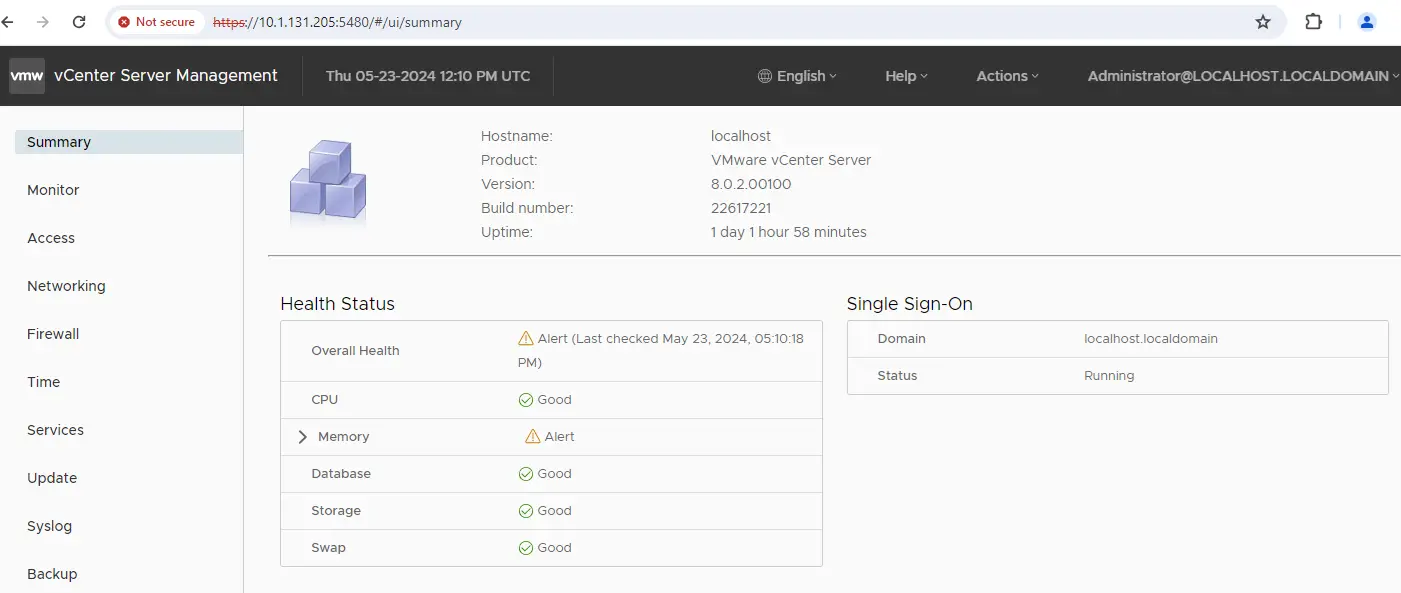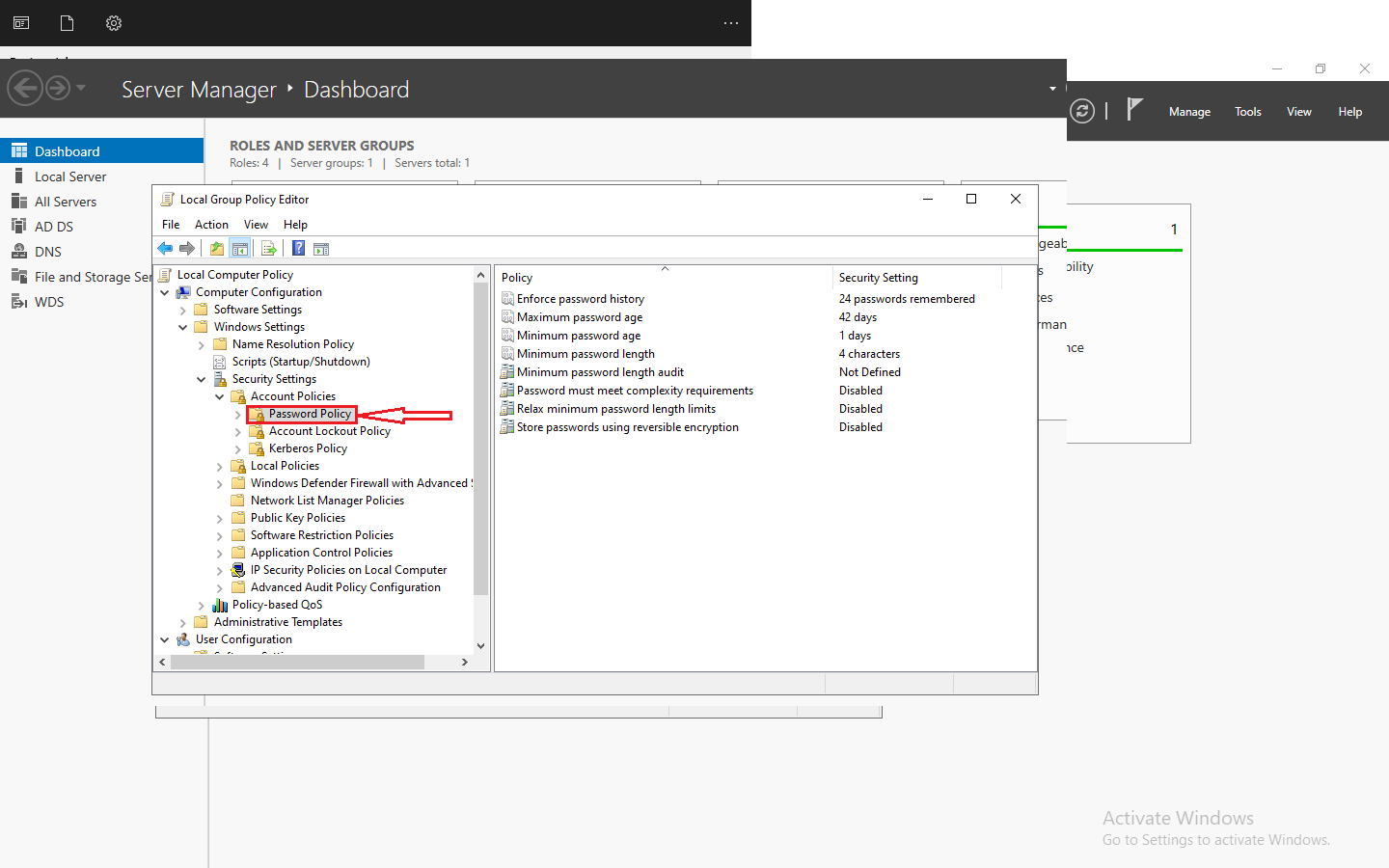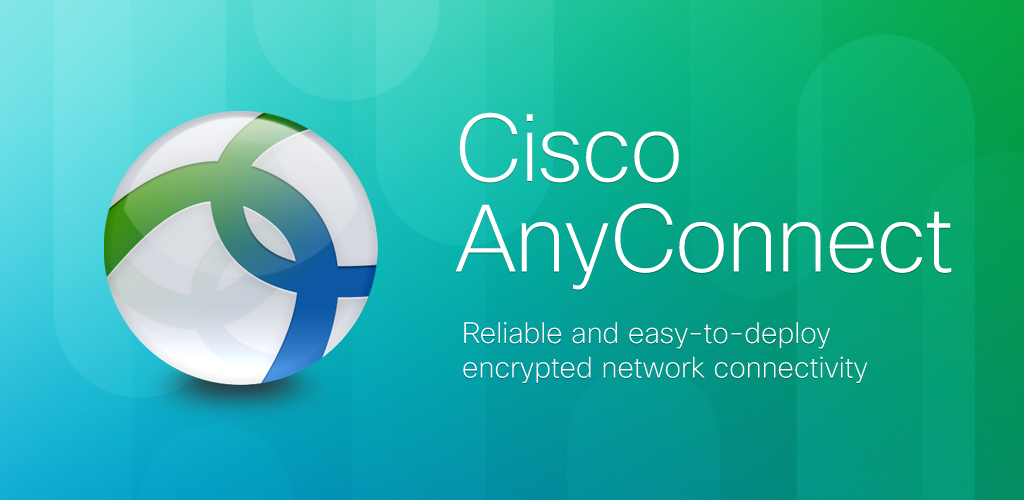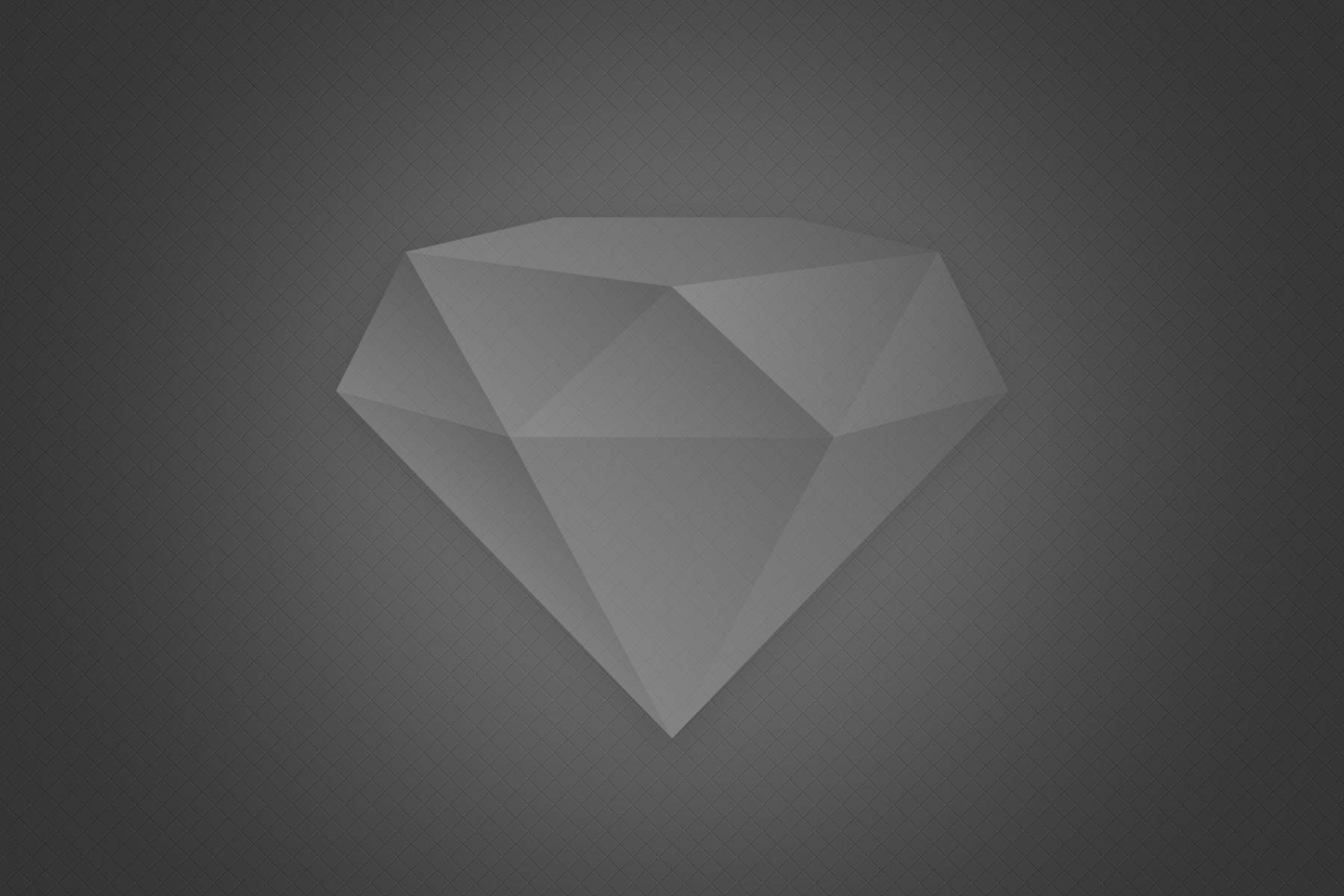Introduction
The vCenter Server Appliance Management Interface URL is an essential component of managing the vCenter Server Appliance. It provides users with a convenient and user-friendly way to access and control various aspects of the vCenter Server Appliance. By accessing the Management Interface URL, users can perform a wide range of tasks, including configuring network settings, managing virtual machines, monitoring system performance, and much more. This URL serves as a gateway to the powerful management capabilities of the vCenter Server Appliance, allowing users to efficiently and effectively manage their virtualized environments.
The Management Interface URL is designed to simplify the administration process for vCenter Server Appliance administrators. It offers an intuitive interface that makes it easy to navigate and access the different management features. From troubleshooting issues to optimizing performance, the Management Interface URL provides administrators with the necessary tools to ensure the smooth operation of their virtual infrastructure.
With its comprehensive set of features, the Management Interface URL empowers users to take full control of their virtualized environment. Administrators can easily monitor the overall health of the system, identify any potential issues, and take proactive measures to address them. The Management Interface URL also allows for efficient resource allocation, ensuring that virtual machines are properly configured and optimized for performance.
Benefits of using the vCenter Server Appliance Management Interface URL
Using the vCenter Server Appliance Management Interface URL offers several benefits for VMware administrators:
- Centralized ManagementThe interface provides a single, centralized location for managing all aspects of your vCenter Server Appliance, including network settings, security configurations, and system updates, enhancing your VMware server management experience.
- Improved EfficiencyBy streamlining the management process, the vCenter Server Appliance Management Interface URL can help you save time and reduce the risk of human error, allowing you to focus on more strategic tasks within your VMware vCenter environment.
- Enhanced SecurityThe interface offers robust security features, including role-based access control and the ability to configure SSL/TLS settings, helping you maintain the integrity of your VMware vCenter Server Appliance.
- AccessibilityThe web-based nature of the interface makes it accessible from anywhere, enabling you to manage your VMware vCenter Server Appliance remotely and on-the-go.
- Simplified TroubleshootingThe interface provides valuable insights and diagnostic tools, making it easier to identify and resolve issues with your VMware vCenter Server Appliance.
Step-by-step guide on how to login to the vCenter Server Appliance Management Interface
To access the vCenter Server Appliance Management Interface URL, follow these simple steps:
- Open a web browser and navigate to the URL for your vCenter Server Appliance. The default URL is typically
https://<vcenter_server_appliance_fqdn>/ui. Here we assigned ip address 10.1.131.205 - Enter your vCenter Server Appliance administrator credentials. These are the same credentials you use to log in to the vSphere Client for VMware vCenter.
- Once logged in, you will be presented with the vCenter Server Appliance Management Interface dashboard, which provides an overview of your VMware vCenter Server Appliance’s status and configuration.
Navigating the vCenter Server Appliance Management Interface
The vCenter Server Appliance Management Interface is divided into several sections, each with its own set of configuration options for efficient VMware management.
- DashboardThe dashboard provides a high-level overview of your vCenter Server Appliance, including system health, network status, and recent activities, making it an essential tool in server management software.
- NetworkingThis section allows you to configure network settings, such as IP addresses, DNS servers, and firewall rules, ensuring your VMware server is properly integrated into your network.
- SystemHere, you can manage system settings, including time synchronization, SSL/TLS certificates, and system updates, crucial for maintaining your VMware vCenter.
- MonitoringThis section provides access to system logs and performance metrics, enabling you to monitor the health and performance of your vCenter Server Appliance, a key feature of vSphere vCenter.
- AdministrationThis area allows you to manage user accounts, roles, and permissions, as well as configure backup and restore settings, enhancing your VMware management capabilities.
Configuring settings in the vCenter Server Appliance Management Interface
The vCenter Server Appliance Management Interface provides a wide range of configuration options, allowing you to tailor your vCenter Server Appliance to your specific needs. Some of the key settings you can configure include those found in advanced server management software.
- Network SettingsAdjust IP addresses, DNS servers, and firewall rules to ensure your vCenter Server Appliance is properly integrated into your network, optimizing your VMware server setup.
- Security SettingsConfigure SSL/TLS certificates, enable two-factor authentication, and manage user accounts and permissions to enhance the security of your vCenter Server Appliance, a critical aspect of VMware vCenter management.
- System SettingsManage system updates, configure time synchronization, and adjust various system-level parameters to optimize the performance and reliability of your VMware vCenter Server Appliance. This server management software ensures your vCenter Server runs smoothly.
- Backup and RestoreSet up automated backups and configure restore settings to ensure the protection and recoverability of your VMware vCenter Server Appliance data. Effective VMware management practices help safeguard your data.
- Monitoring and LoggingAccess system logs, performance metrics, and diagnostic tools to quickly identify and resolve any issues that may arise with your VMware vCenter Server Appliance. Utilizing vSphere vCenter can streamline this process.
Enhancing security with vCenter Server Single Sign-On
One of the key features of the vCenter Server Appliance Management Interface is its integration with vCenter Server Single Sign-On (SSO). By leveraging vCenter Server SSO, you can enhance the security of your VMware vCenter Server Appliance by:
- Centralized User ManagementvCenter Server SSO allows you to manage user accounts and permissions from a single, centralized location, making it easier to maintain control over who has access to your VMware vCenter Server Appliance. This streamlined approach enhances VMware management and server management software efficiency.
- Improved Access ControlWith vCenter Server SSO, you can implement role-based access control (RBAC) policies to ensure that users only have access to the resources and functions they need to perform their duties. This feature is essential for effective VMware vCenter and server management software.
- Enhanced AuthenticationvCenter Server SSO supports various authentication methods, including two-factor authentication, to provide an additional layer of security for accessing your VMware vCenter Server Appliance. This robust security measure is a key component of VMware management.
- Streamlined ProvisioningBy integrating with vCenter Server SSO, the vCenter Server Appliance Management Interface simplifies the process of provisioning and managing user accounts, reducing the administrative overhead associated with user management. This integration is crucial for efficient VMware vCenter and server management software.
Conclusion
The vCenter Server Appliance Management Interface URL is a powerful tool that can help you streamline the management of your VMware vCenter Server Appliance. To get started, I encourage you to explore the interface and configure the settings that are most relevant to your organization’s needs. Remember, the key to success is to stay informed and proactive in your VMware vCenter management efforts.