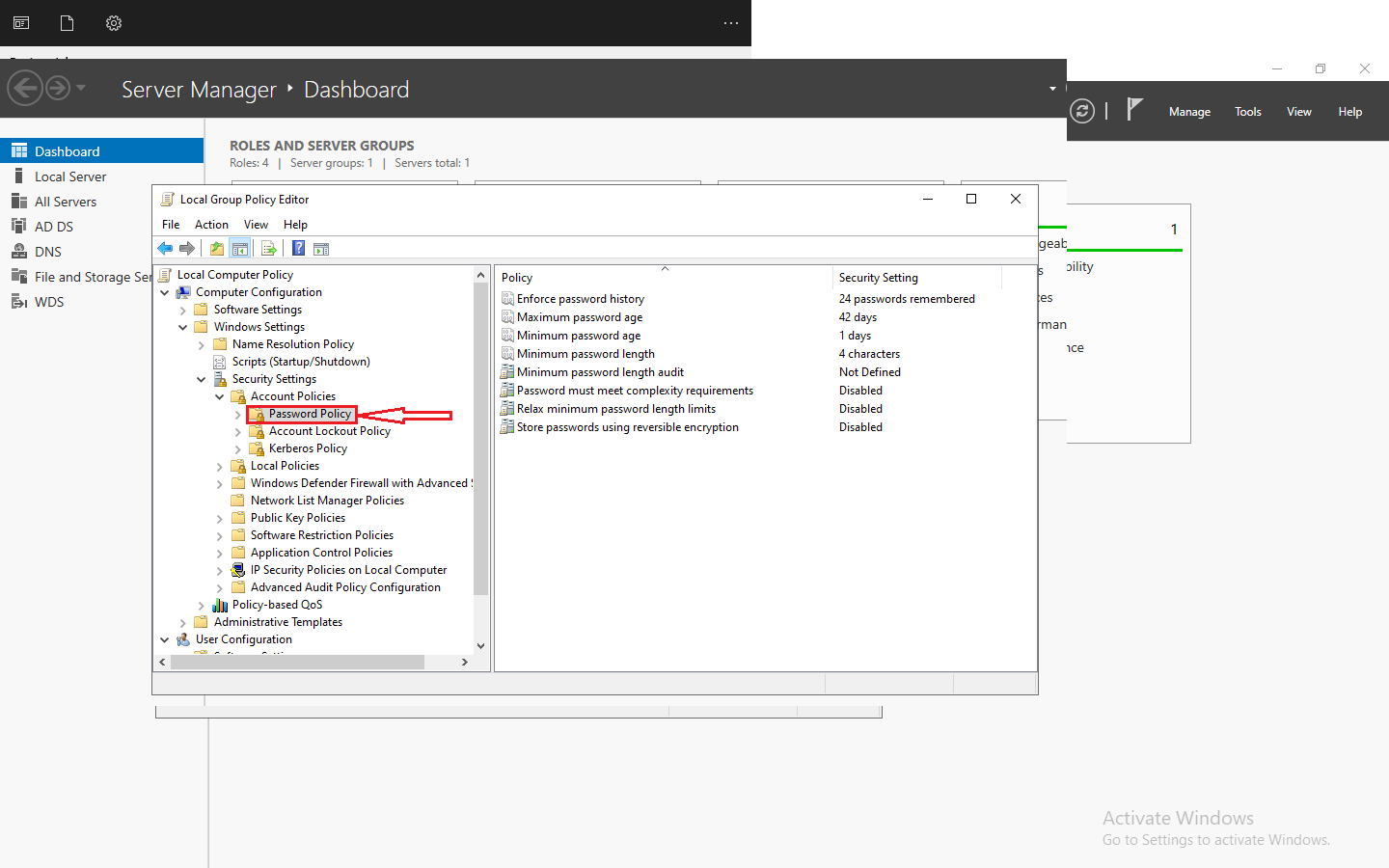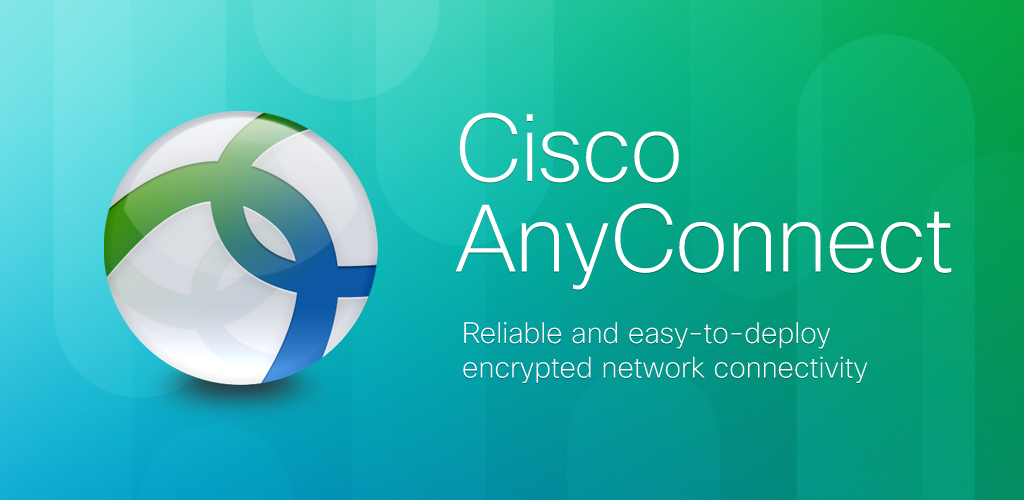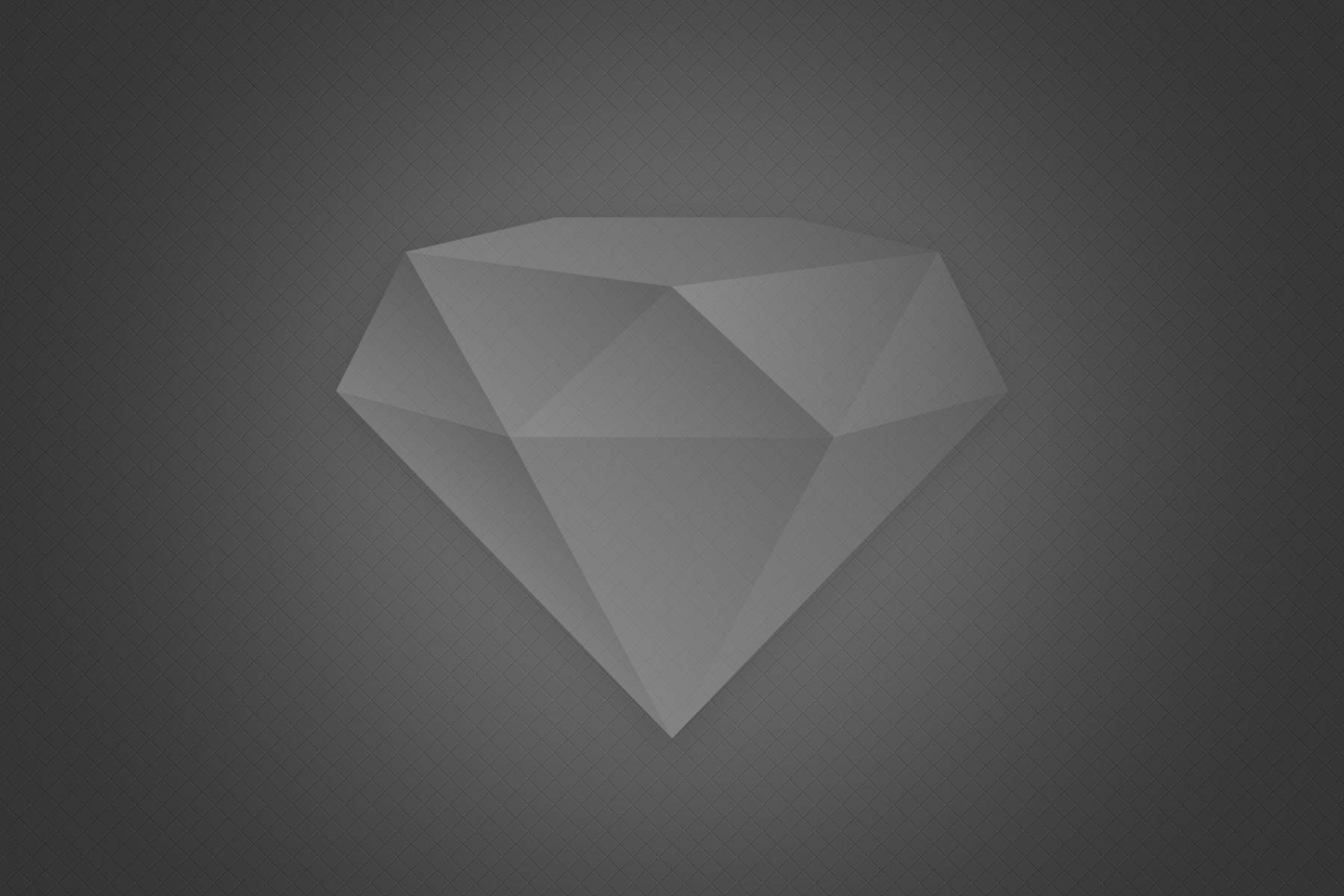Introduction to Zabbix and vCenter monitoring
As an IT professional, monitoring the performance and health of your infrastructure is crucial. In today’s fast-paced digital world, it’s essential to have a comprehensive monitoring solution in place. One such solution that has gained popularity among IT professionals is Zabbix. In this article, I will guide you through the process of leveraging the power of Zabbix for enhanced vCenter monitoring.
Why use Zabbix for vCenter monitoring?
When it comes to monitoring your vCenter infrastructure, Zabbix offers several distinct advantages. Firstly, Zabbix is an open-source monitoring software that provides a wide range of features and capabilities. It allows you to monitor various aspects of your vCenter environment, including virtual machines, hosts, clusters, and datastores.
Secondly, Zabbix provides real-time monitoring, allowing you to receive instant alerts and notifications when any issues or anomalies are detected. This proactive approach helps you identify and resolve problems before they impact the performance of your vCenter infrastructure.
Lastly, Zabbix offers a user-friendly interface and a robust reporting system. It allows you to visualize your vCenter data in the form of graphs, charts, and dashboards, making it easier to analyze and interpret the monitoring data.
Installing Zabbix for vCenter monitoring
To start monitoring your vCenter infrastructure with Zabbix, you need to install and configure the Zabbix server. Here’s a step-by-step guide on how to install Zabbix for vCenter monitoring:
- Step 1: Prepare the server: Ensure that you have a dedicated server or a virtual machine with sufficient resources to host the Zabbix server. Install the necessary dependencies and ensure that the server meets the requirements for running Zabbix.
- Step 2: Download Zabbix: Visit the official Zabbix website and download the latest stable version of Zabbix. You can choose between the source code or precompiled packages depending on your preference and operating system.
- Step 3: Install Zabbix: Follow the installation instructions provided by Zabbix for your specific operating system. The installation process may vary slightly depending on your operating system, but it generally involves extracting the downloaded files and running the installation script.
- Step 4: Configure Zabbix: Once the installation is complete, you need to configure the Zabbix server. This includes setting up the database, configuring the Zabbix server and web interface, and creating a Zabbix user with appropriate permissions.
- Step 5: Start Zabbix: After the configuration is complete, start the Zabbix server and ensure that it is running properly. You can access the Zabbix web interface using a web browser and the specified URL.
Configuring vCenter for Zabbix monitoring
Now that you have successfully installed Zabbix, it’s time to configure your vCenter environment for monitoring. Here’s a step-by-step guide on how to configure vCenter for Zabbix monitoring:
- Step 1: Create a user account: Log in to your vCenter server using an account with administrative privileges. Create a dedicated user account for Zabbix with the necessary permissions to access the vCenter API and retrieve monitoring data.
- Step 2: Configure vCenter API access: Enable and configure the vCenter API to allow Zabbix to communicate with your vCenter server. This involves configuring the necessary network settings and creating API tokens or certificates for authentication.
- Step 3: Test the API connection: Validate the API connection between Zabbix and vCenter by performing a test query or retrieving a sample data set. This ensures that Zabbix can successfully communicate with vCenter and retrieve monitoring data.
- Step 4: Set up monitoring items: Configure the monitoring items in Zabbix to collect the desired metrics from your vCenter environment. This includes selecting the appropriate performance counters, specifying the data collection interval, and defining the thresholds for triggering alerts.
- Step 5: Verify monitoring data: Once the monitoring items are configured, verify that Zabbix is successfully collecting and storing monitoring data from your vCenter infrastructure. You can view the collected data in the Zabbix web interface and ensure that it aligns with the expected values.
Setting up Zabbix templates for vCenter monitoring
To simplify the process of monitoring your vCenter environment with Zabbix, you can leverage preconfigured templates. Zabbix templates provide a set of predefined monitoring items, triggers, and graphs tailored for specific applications or systems. Here’s how you can set up Zabbix templates for vCenter monitoring:
- Step 1: Download vCenter templates: Visit the Zabbix marketplace or community forums to find and download vCenter templates suitable for your monitoring needs. These templates are typically provided by the Zabbix community and are free to use.
- Step 2: Import templates: Import the downloaded templates into your Zabbix server. This can be done through the Zabbix web interface by navigating to the “Templates” section and selecting the “Import” option. Follow the instructions provided to import the templates successfully.
- Step 3: Assign templates to hosts: After importing the templates, assign them to the relevant hosts or groups in your Zabbix server. This associates the monitoring items, triggers, and graphs from the templates with the corresponding vCenter infrastructure components.
- Step 4: Customize templates (optional): Depending on your specific monitoring requirements, you may need to customize the imported templates. This can include modifying the monitoring items, adjusting the trigger conditions, or adding new graphs to visualize additional metrics.
- Step 5: Verify template functionality: Once the templates are assigned and customized, verify that they are functioning as expected. Monitor the vCenter infrastructure using the templates and ensure that the monitoring data and alerts align with your expectations.
Monitoring vCenter infrastructure with Zabbix
With Zabbix and vCenter properly configured and templates in place, you can now effectively monitor your vCenter infrastructure. Here are some key aspects of vCenter infrastructure that you can monitor with Zabbix:
- Virtual machines: Monitor the performance and availability of your virtual machines. Track metrics such as CPU usage, memory utilization, disk I/O, and network traffic. Set up alerts to notify you when any virtual machines are experiencing performance issues or are offline.
- Hosts and clusters: Keep an eye on the health and performance of your hosts and clusters. Monitor parameters like CPU and memory usage, network latency, and storage utilization. Detect any anomalies or resource bottlenecks that may impact the overall performance of your vCenter environment.
- Datastores: Monitor the performance and capacity of your datastores. Track metrics such as read and write latency, throughput, and free space. Set up alerts to notify you when any datastores are running out of space or experiencing high latency.
- vCenter services: Monitor the vital services and components of your vCenter infrastructure, including the vCenter server itself. Ensure that all necessary services are running and functioning properly. Detect any issues or failures that may impact the availability or functionality of your vCenter environment.
- Alarms and events: Monitor the alarms and events generated by your vCenter environment. Capture and analyze alarms related to performance, availability, and configuration changes. Leverage this information to troubleshoot issues, identify trends, and optimize the performance of your vCenter infrastructure.
Advanced features of Zabbix for vCenter monitoring
Zabbix offers several advanced features that can further enhance your vCenter monitoring capabilities. Here are some notable features that you can leverage:
- Auto-discovery: Zabbix provides auto-discovery functionality, allowing you to automatically discover and monitor new virtual machines, hosts, or datastores in your vCenter environment. This eliminates the need for manual configuration and ensures that all components are monitored consistently.
- Trend analysis: Zabbix allows you to perform trend analysis on your monitoring data, helping you identify long-term performance patterns and anomalies. By analyzing historical data, you can gain insights into resource utilization trends, capacity planning, and performance optimization opportunities.
- Distributed monitoring: Zabbix supports distributed monitoring setups, enabling you to monitor multiple vCenter environments or geographically dispersed infrastructure from a centralized Zabbix server. This is particularly beneficial for organizations with large-scale or geographically distributed infrastructures.
- Custom scripting: Zabbix provides the flexibility to extend its functionality through custom scripting. You can write custom scripts or use existing scripts to collect additional metrics or perform specific actions. This allows you to tailor Zabbix to your unique monitoring requirements.
- Integration with other systems: Zabbix offers integration with other systems and tools, allowing you to consolidate monitoring data and gain a comprehensive view of your IT infrastructure. You can integrate Zabbix with popular tools like Grafana, Slack, or JIRA to enhance visualization, collaboration, and incident management capabilities.
Troubleshooting common issues in Zabbix vCenter monitoring
While Zabbix is a powerful monitoring solution, you may encounter some common issues during the setup and configuration of vCenter monitoring. Here are a few troubleshooting tips for resolving these issues:
- API connectivity issues: If you are unable to establish a connection between Zabbix and vCenter through the API, ensure that the necessary network settings are configured correctly. Double-check the API endpoints, authentication credentials, and firewall rules.
- Data collection issues: If Zabbix is not collecting monitoring data from your vCenter environment, verify that the monitoring items are set up correctly. Check the performance counters, data collection intervals, and trigger conditions. Ensure that the Zabbix server has the necessary permissions to access the vCenter API.
- Performance issues: If you notice performance degradation in your Zabbix server or web interface, consider optimizing the server resources. Increase the allocated memory, adjust the database settings, or optimize the queries to improve the performance of your Zabbix installation.
- False-positive alerts: If you are receiving excessive false-positive alerts from Zabbix, review the trigger conditions and thresholds. Fine-tune the trigger conditions to reduce false positives and ensure that the alerts are triggered only when genuine issues occur.
- Template compatibility issues: If you encounter compatibility issues with imported templates, ensure that the templates are compatible with your version of Zabbix. Refer to the template documentation or seek assistance from the Zabbix community to resolve any compatibility issues.
Best practices for Zabbix vCenter monitoring
To maximize the effectiveness of your Zabbix vCenter monitoring, consider implementing the following best practices:
- Regular maintenance: Perform regular maintenance activities on your Zabbix server, such as database cleanup, log rotation, and software updates. This ensures that your monitoring system remains efficient, secure, and up to date.
- Granular monitoring: Configure monitoring items at a granular level to capture detailed performance metrics. This allows you to identify specific areas of improvement and troubleshoot issues more effectively.
- Threshold optimization: Fine-tune the thresholds for triggering alerts based on your specific requirements and environment. Avoid setting overly sensitive thresholds that may result in excessive false positives.
- Periodic review: Periodically review your monitoring setup, including templates, triggers, and graphs. Ensure that they align with your changing infrastructure and business requirements. Remove any redundant or outdated monitoring items to keep your monitoring system streamlined.
- Documentation and knowledge sharing: Document your monitoring setup, including configurations, troubleshooting steps, and best practices. Share this knowledge with your team members to ensure consistent monitoring practices and facilitate troubleshooting and maintenance activities.
Conclusion
In conclusion, Zabbix is a powerful and versatile monitoring solution that can significantly enhance your vCenter monitoring capabilities. By following the steps outlined in this article, you can successfully install and configure Zabbix for vCenter monitoring, leverage preconfigured templates, and monitor various aspects of your vCenter infrastructure. With advanced features, troubleshooting tips, and best practices, you can unleash the full power of Zabbix and ensure the optimal performance and availability of your vCenter environment.
Remember, effective monitoring is the key to proactively addressing issues, optimizing performance, and delivering reliable IT services. So, don’t wait any longer – unleash the power of Zabbix for enhanced vCenter monitoring today!