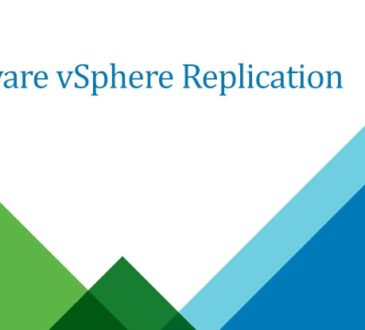Table of Contents
In today’s dynamic IT environments, maintaining application availability and optimizing resource utilization are paramount. VMware vMotion, a cornerstone technology within the vSphere suite, provides a seamless solution for live migration of running virtual machines (VMs) between ESXi hosts with no downtime. This capability revolutionizes infrastructure management, enabling administrators to perform maintenance, balance workloads, and enhance resilience without impacting users.
What is VMware vMotion?
At its core, vMotion allows you to move a running virtual machine from one physical ESXi host to another, across a shared storage infrastructure. The entire state of the VM, including its memory, CPU, network connections, and storage, is transferred transparently over the network. Users experience no interruption in service, making vMotion a truly transformative technology.
Types of vMotion
Compute vMotion: This is the standard vMotion process where only the virtual machine’s compute resources (CPU, memory, state) are migrated to a different ESXi host. The VM’s virtual disks remain on the shared storage accessible by both the source and destination hosts.
Storage vMotion: This type of migration involves moving a virtual machine’s virtual disks to a different datastore while the VM remains on the same ESXi host, or concurrently with a Compute vMotion. This is useful for storage maintenance, performance optimization, or migrating VMs between different storage tiers.

Use Cases of vMotion
vMotion offers a wide array of benefits and enables numerous critical operational tasks without service disruption:
Hardware Maintenance: Perform planned maintenance on ESXi hosts (e.g., patching, upgrades, hardware replacement) by migrating all running VMs to other hosts.
Workload Balancing: Distribute virtual machines across multiple hosts to optimize resource utilization, prevent performance bottlenecks, and ensure even load distribution.
Resource Optimization: Move VMs to hosts with more available resources (CPU, memory) during peak demand periods to maintain application performance.
High Availability (HA) Testing: Facilitate non-disruptive testing of VMware HA configurations by manually migrating VMs and observing failover behavior.
Power Management: Consolidate VMs onto fewer hosts during off-peak hours to reduce power consumption and cooling costs.
Following the Sun: Move workloads closer to users in different geographic locations during their respective business hours to improve application responsiveness.
Disaster Avoidance: In scenarios predicting potential hardware failures or environmental issues, proactively migrate VMs to healthier infrastructure.

Key Features and Benefits of vMotion
Zero Downtime Migration: The most significant benefit is the complete lack of service interruption for end-users during the migration process.
Enhanced Availability: Enables proactive maintenance and resource balancing without impacting application uptime.
Improved Resource Utilization: Allows for dynamic optimization of hardware resources, leading to better efficiency and reduced costs.
Increased Agility: Provides the flexibility to move workloads as needed to meet changing business demands or infrastructure requirements.
Simplified Infrastructure Management: Facilitates easier maintenance, upgrades, and capacity planning.
Enhanced Resilience: Supports disaster avoidance strategies by allowing migration of critical workloads away from potential issues.

Software and Hardware Requirements for vMotion
To successfully perform vMotion, your VMware environment needs to meet specific software and hardware prerequisites:
VMware vSphere Licensing: vMotion is a feature included in specific vSphere editions. Ensure your vCenter Server and ESXi hosts are licensed appropriately.
vCenter Server: A centralized management platform (vCenter Server Appliance or Windows-based vCenter Server) is mandatory to initiate and manage vMotion migrations. Minimum: 1 vCenter Server instance.
ESXi Hosts: At least two or more ESXi hosts are required to migrate a VM from a source to a destination host. These hosts must be managed by the same vCenter Server instance.
Shared Storage: Virtual machines undergoing Compute vMotion must reside on shared storage accessible by both the source and destination ESXi hosts. Supported shared storage includes:
Fiber Channel (FC)
SANiSCSI SAN
NFS (Network File System)
VMware vSphere Distributed Switch (vDS) or Standard Switch: For seamless network connectivity during vMotion, it’s highly recommended to use vSphere Distributed Switches. Standard Switches can be used, but require careful configuration to ensure consistent port group naming across hosts.
vMotion Network: A dedicated high-bandwidth network is crucial for vMotion traffic. This network should be:
Sufficient Bandwidth: The required bandwidth depends on the size and activity of the VMs being migrated. A minimum of 1 Gbps is recommended, with 10 Gbps or higher being ideal for larger environments.
Low Latency: Low network latency is essential for a smooth and fast vMotion process. Keep the vMotion network within a reasonable physical proximity.
Properly Configured VMkernel Network Adapters: Each ESXi host participating in vMotion must have a VMkernel network adapter configured for vMotion traffic on the designated network.
CPU Compatibility: The source and destination ESXi hosts should ideally have compatible CPUs within the same vendor family (e.g., Intel to Intel, AMD to AMD). VMware Enhanced vMotion Compatibility (EVC) mode can help mask CPU feature differences within a cluster, allowing vMotion between hosts with slightly different processor generations.
Sufficient Hardware Resources: The destination ESXi host must have sufficient unreserved CPU and memory resources to accommodate the migrating virtual machine.
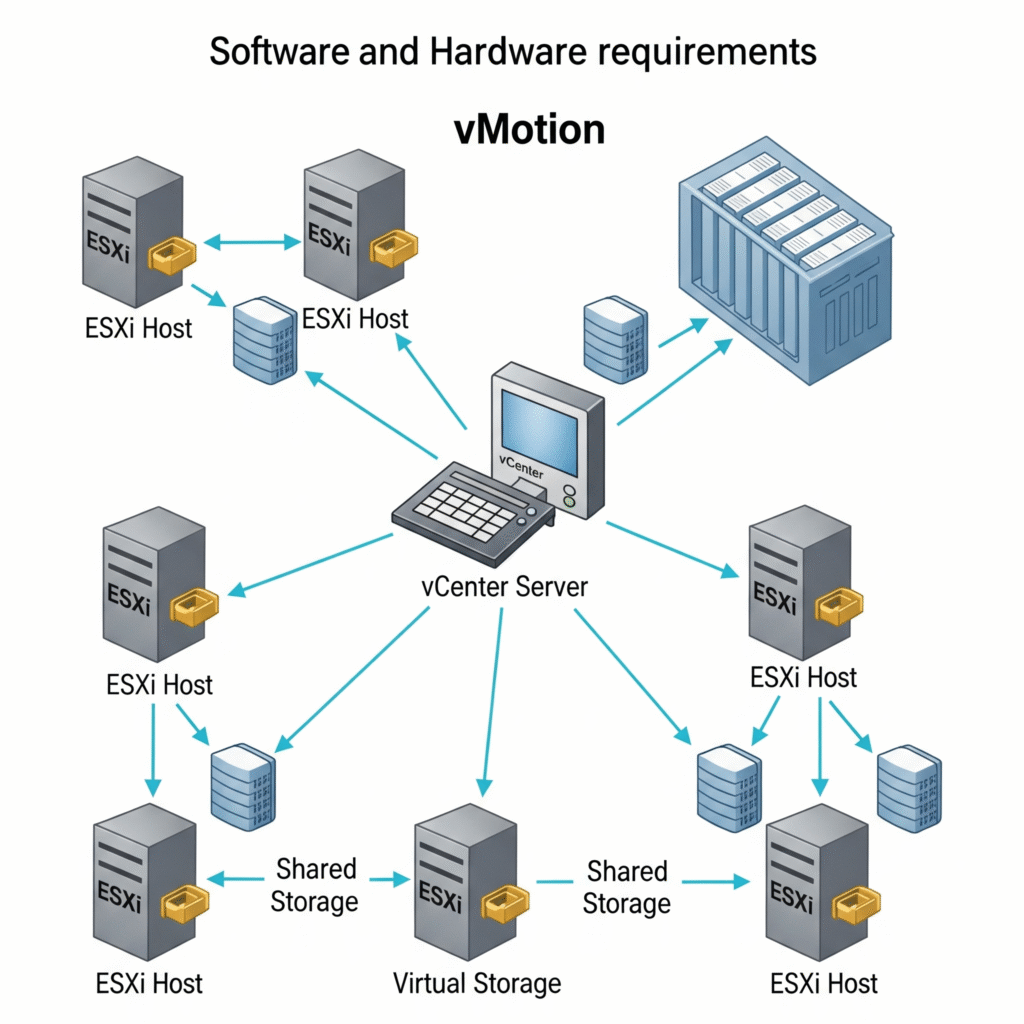
Lab Tutorial: Performing Compute vMotion
This tutorial outlines the steps to perform a basic Compute vMotion of a running virtual machine between two ESXi hosts within the same vCenter Server instance.
Prerequisites:
Two or more ESXi hosts managed by a vCenter Server.
A virtual machine running on one of the ESXi hosts.
Shared storage accessible by both hosts.
VMkernel network adapters configured for vMotion traffic on both hosts.
CPU compatibility (or EVC enabled) between the hosts.
Sufficient resources available on the destination host.
Steps
Connect to vCenter Server:
Open the vSphere Client and connect to your vCenter Server using your credentials.
Locate the Virtual Machine:
Navigate to the cluster and locate the virtual machine you want to migrate. In our case we want to migrate the Ubuntu OS from one ESXi to another ESXi.
Initiate Migration: Right-click on the virtual machine and select “Migrate…”
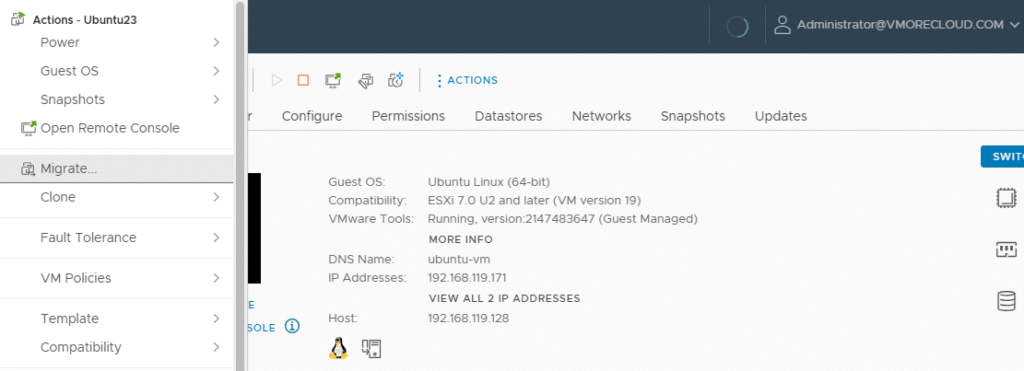
Select Migration Type: In the “Select Migration Type” wizard, ensure “Change compute resource only” is selected (for Compute vMotion). Click “Next.”
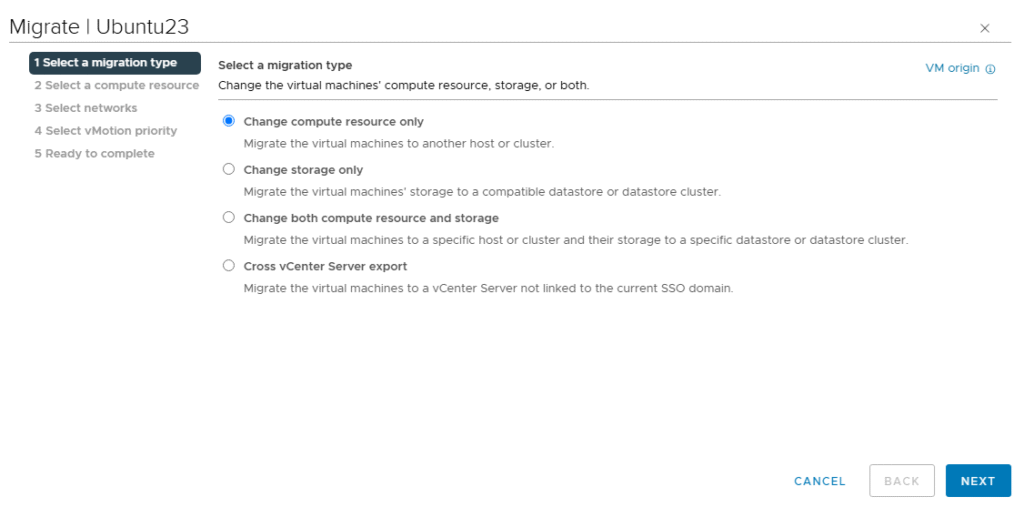
Select Destination Compute Resource: In the “Select compute resource” wizard, you will see a list of compatible ESXi hosts within your vCenter inventory. Select the destination ESXi host where you want to move the VM. Review the compatibility checks at the bottom of the window to ensure there are no issues. Click “Next.”
Select Network: In the “Select network” wizard, you can optionally choose a different port group on the destination host’s virtual switch for the VM’s network adapters. In most cases, you will keep the existing network configuration. Click “Next.”
Select vMotion Priority (Optional): In the “Select vMotion priority” wizard, you can choose the priority of the vMotion process (High, Normal, Low). Higher priority will allocate more network resources to the migration but might impact other network traffic. For most scenarios, the default “Normal” priority is sufficient. Click “Next.”
Review and Finish: Review the migration settings in the “Ready to complete” wizard. Click “Finish” to initiate the vMotion process.
Monitor the Migration: You can monitor the progress of the vMotion migration in the “Recent Tasks” pane at the bottom of the vSphere Client. You should observe the VM transitioning from the source host to the destination host with no interruption.
- Design