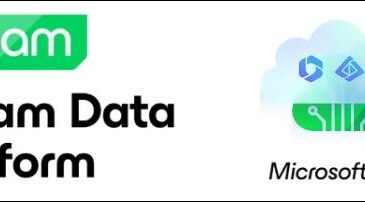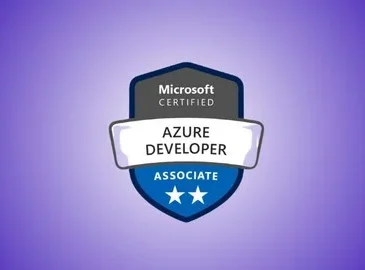Table of Contents
Managing files across multiple servers and keeping them in sync has always been a challenge for IT admins. Organizations often struggle with storage sprawl, users saving files in different places, and the need for centralized backup.
That’s where Azure File Sync comes in. With Azure File Sync, you can centralize your organization’s file shares in Azure Files while keeping the flexibility, performance, and compatibility of an on-premises Windows Server.
In this blog, we’ll walk through:
- What Azure File Sync is
- Why it’s useful
- How to configure it step by step
- Best practices and real-world scenarios
What is Azure File Sync?
Azure File Sync is a Microsoft service that centralizes your organization’s file shares in Azure Files while maintaining the flexibility, performance, and compatibility of an on-premises file server. It essentially turns your Windows Server into a fast cache of your Azure file share.
Think of it this way: You get the benefits of the cloud (scalability, backup, disaster recovery) combined with the benefits of on-premises (local access speeds, familiar tools, minimal user disruption).
Why Use Azure File Sync?
Here’s why organizations adopt Azure File Sync:
- Hybrid flexibility – Keep fast local access while enjoying cloud scalability.
- Reduced storage costs – Tier old or less-used files to Azure, freeing local storage.
- Disaster recovery ready – Quickly restore file servers without restoring terabytes of data.
- Global consistency – Sync files across offices in different regions.
Prerequisites for Azure File Sync
Before configuring, make sure you have:
- An Azure subscription.
- An Azure Storage Account with an Azure file share created.
- A Windows Server 2016 or later (Datacenter or Standard edition).
- The Azure File Sync agent installed on the Windows Server.
- Proper permissions (Contributor or higher) in the Azure subscription.
Step-by-Step: Configure Azure File Sync
Step 1: Create an Azure Storage Account and File Share
- In the Azure Portal, search for Storage accounts.
- Click + Create.
- Choose a Resource Group, give it a name, select a Region, and pick Standard performance.
- Once deployed, go to the storage account → File shares → + File share.
- Name your file share (e.g.,
CompanyFiles) and set a quota if needed.
Step 2: Deploy Azure File Sync Service
- In the Azure Portal, search for Azure File Sync.
- Click + Create.
- Choose the same Resource Group and Region as your storage account.
- Provide a name for the sync service and click Review + Create.
Step 3: Install Azure File Sync Agent on Windows Server
- On your Windows Server, download the Azure File Sync agent from Microsoft’s official site.
- Install the agent, then launch the Server Registration wizard.
- Sign in with your Azure credentials and register the server to your Sync Group.
Step 4: Create a Sync Group
A Sync Group connects your file share (cloud endpoint) with your server folder (server endpoint).
- In Azure Portal, open your File Sync service.
- Click + Sync group.
- Provide a name, select your Storage Account and the File Share you created earlier.
- Once created, add a Server Endpoint → choose the registered server and the local folder path (e.g.,
D:\CompanyFiles).
Step 5: Enable Cloud Tiering (Optional but Recommended)
Cloud tiering helps you save local storage by keeping frequently used files locally and offloading less-used files to Azure.
- When adding the Server Endpoint, enable Cloud tiering.
- Set policies for:
- Volume free space percentage (e.g., always keep 20% free).
- File last accessed time (e.g., files unused for 30 days can be tiered).
Step 6: Test the Sync
- Copy files to the local folder on the server.
- Verify they appear in the Azure file share.
- Check if updates made in Azure replicate back to the server.
Monitoring and Management
Once configured, Azure File Sync will begin syncing. You can monitor the sync status from the Azure portal within your Sync Group. Files will start appearing in your Azure File Share, and new files added to either the local server path or the Azure File Share will replicate to the other endpoint.
Congratulations! You’ve successfully configured Azure File Sync, bridging your on-premises file server with the scalable and resilient storage of Azure Files. This hybrid approach gives you the best of both worlds, optimizing performance and cost while centralizing your file data.
Conclusion
Azure File Sync is a powerful solution for organizations looking to modernize their file storage strategy. By centralizing data in Azure Files while maintaining on-premises performance, it provides the best of both worlds.
With its scalability, disaster recovery capabilities, and flexibility, Azure File Sync can simplify file server management and reduce costs—making it an essential tool in any hybrid cloud strategy.
In the Next step we will configure Azure File Sync with PowerShell Automation
- Design