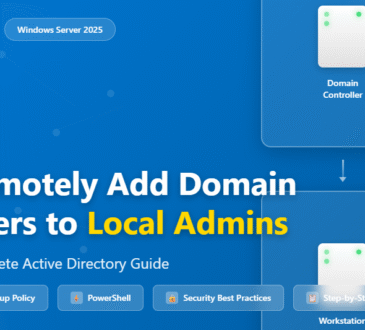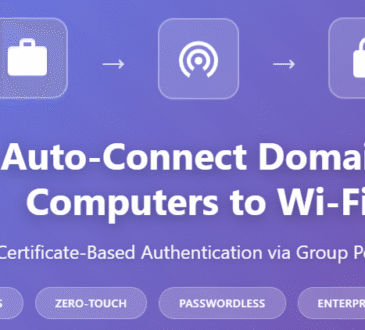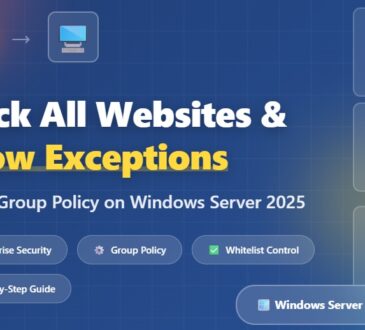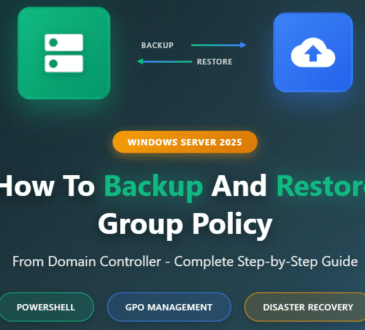Download Windows Server 2025 LTSC 24H2 Build 26100.4652 (2025.07) x64
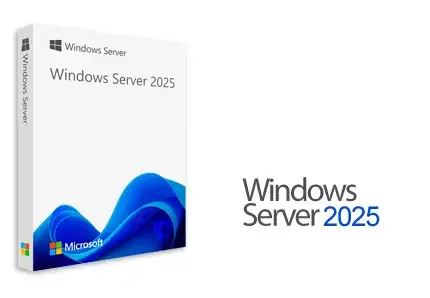
Windows Server 2025 is the latest generation of Windows operating system for servers, released in November 2024. This version of the Windows Server 2025 operating system shares a common core with Windows 11. This operating system was released in the LTSC channel and, in addition to cosmetic changes, has many bug fixes, reported issues, and new features, especially in the area of security. Microsoft Windows Server 2025 prepares you for tomorrow while delivering the security, performance, and flexibility you need today. Be more productive with easier networking , faster storage, and hybrid cloud capabilities that adapt to your needs. Stay ahead of the future with future-proof security and AI-ready computing.
Key changes in Windows Server 2025:
- Active Directory
Functional Levels for Active Directory domains and forests have been updated to level 10 to accommodate an architectural revision to the Extensible Storage Engine that increases the overall database paging size to 32,768 pages and supports the use of 64-bit long-valued identifiers. Adding new features to the Active Directory schema. - Windows Update
Hotpatching, a feature that allows system updates to be applied on top of a live system without requiring a reboot, has been expanded to support all applicable Windows Server versions, rather than being limited to select editions such as Datacenter: Azure Edition and Azure Stack HCI.
Build upgrades through the Windows Update service (via the Unified Update Platform) are now supported. This also includes upgrades made through the Windows Insider program. - Hyper-V
virtual machines now support discrete device management, allowing the host machine to allocate graphics processing units to separate virtual machines for large workloads. GPU partitioning is implemented in the operating system, allowing servers to reserve memory for a single GPU across multiple virtual machines in a multi-GPU configuration. - File storage
Performance optimizations for network -attached storage servers with NVMe 2.0 drives have been implemented through the introduction of a TCP-based initiator. Native support for data compression in storage copies and within the ReFS file system has been introduced, and support for thin disk provisioning has been added to the Storage Spaces feature. - Server Message Block (SMB)
NTLM authentication requests can now be dropped after a specified amount of time (via the Set-SmbServerConfiguration -InvalidAuthenticationDelayTimeInMs parameter) if the user sends a bad request. Server Message Block requests are now signed by default on all versions of Windows to prevent Man-in-the-Middle attacks, and new Group Policies for minimum and maximum SMB versions have also been added.
Omissions
A number of features are part of the phase-out process. The NTLM security protocol has been replaced with Kerberos to prevent future hash and SMBRelay attacks against existing user accounts. Remote mail slots (an old, simple IPC method that is both unreliable and insecure) have also been deprecated and disabled by default, as has the WebDAV Redirector service. TLS versions 1.0 and 1.1 have been deprecated by various Internet standards and regulatory bodies due to various security concerns. Windows Server Update Services (WSUS) is no longer actively developed, however all existing functionality and content are still available.
The VBScript scripting engine has been deprecated since Windows Server 2025, after being deprecated in client versions of Windows 11, however it is still installed by default. The Windows Management Instrumentation (WMIC) command-line tool has also been deprecated and is not installed by default. Microsoft recommends migrating to PowerShell for WMI programming queries, task automation, custom actions, or scripts.
The Windows PowerShell 2.0 engine has been removed: Applications and components must be migrated to PowerShell 5.0+. The IIS 6.0 Management Console (Web-Lgcy-Mgmt-Console) has been removed after it was no longer supported in Windows Server 2019. Microsoft recommends migrating from IIS 6.0 or earlier to the latest version of IIS. SMTP Server features have been removed from Windows Server 2025: Microsoft does not provide a replacement in the operating system and recommends using Microsoft Exchange Server or a non-Microsoft SMTP server as an alternative.
Notes about Windows Server 2025 are posted:
– This is the official and original final version [RTM MSDN] of Windows Server 2025.- This version is the latest version released with version number 24H2 and build number 26100.4652, which was released by Microsoft on July 2025, corresponding to 24 Tir 1404.
Windows Server 2025 Editions:
– Windows Server 2025 Standard
– Windows Server 2025 Standard (Desktop Experience)
– Windows Server 2025 Datacenter
– Windows Server 2025 Datacenter (Desktop Experience)
Windows Server 2025 helps you meet the challenges of the future with the latest security, performance, and flexibility. Increase productivity with optimized networking, accelerated storage, and hybrid cloud capabilities that adapt to your needs. Keep pace with modernized security and AI-ready computing resources.
![]()
version – 6780 MB
Download
– Part One Download
– Part Two Download
– Part Three Download
– Part Four Download
– Part Five Windows
Server 2025 LTSC 24H2 Build 26100.4349 VL MSDN Untouched (2025.06)
Official Microsoft version, untouched and without any changes and manual activation 64-bit version
Size 7320 MB
Download
– Part One Download
– Part Two Download
– Part Three Download
– Part Four Download
– Part Five Download
Windows Server 2025 Activation Tool
- Design