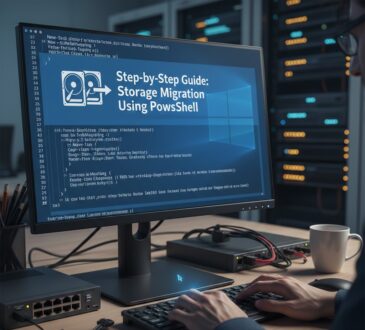How to Disable Task Manager for All Domain Users Using Group Policy in Windows Server 2025

Managing user access to system tools is a critical aspect of enterprise security and system administration. Task Manager, while useful for troubleshooting, can sometimes pose security risks in corporate environments where users might terminate critical processes or access sensitive system information. This comprehensive guide will walk you through the process of disabling Task Manager for all domain users using Group Policy in Windows Server 2025.
Prerequisites
Before implementing this policy, ensure you have:
- Windows Server 2025 with Active Directory Domain Services (AD DS) installed
- Domain Administrator privileges or equivalent permissions
- Group Policy Management Console (GPMC) installed
- Understanding of your organizational unit (OU) structure
Step-by-Step Implementation
Step 1: Access Group Policy Management Console
- Log into your Windows Server 2025 domain controller
- Open Server Manager
- Navigate to Tools → Group Policy Management
- Alternatively, press
Windows + R, typegpmc.msc, and press Enter
Step 2: Create or Edit a Group Policy Object
You have two options:
Option A: Create a New GPO
- Right-click on your domain or target OU
- Select Create a GPO in this domain, and Link it here
- Name it “Disable Task Manager Policy” or similar
- Right-click the new GPO and select Edit
Option B: Edit an Existing GPO
- Navigate to an existing GPO that applies to your target users
- Right-click and select Edit
Step 3: Navigate to the Task Manager Policy Setting
In the Group Policy Management Editor:
- Expand User Configuration
- Navigate to Administrative Templates
- Expand System
- Click on Ctrl+Alt+Del Options
Step 4: Configure the Task Manager Restriction
- Double-click on Remove Task Manager
- Select Enabled to disable Task Manager access
- Click OK to apply the setting
- Close the Group Policy Management Editor
Step 5: Link the GPO (if created new)
If you created a new GPO:
Ensure it’s linked to the appropriate OU containing your domain users. Verify the link is enabled (should have a blue link icon)
Step 6: Update Group Policy
To force immediate policy application:
On the Domain Controller:
gpupdate /force
On Client Machines (run as administrator):
gpupdate /force /target:user
Verification and Testing
Verify Policy Application
- On a client machine, open Command Prompt as the target user
- Run:
gpresult /rto view applied policies - Look for the Task Manager restriction in the output
Test the Restriction
- Log in as a domain user on a client machine
- Try to access Task Manager using any of these methods:
- Press
Ctrl + Shift + Esc - Press
Ctrl + Alt + Deland select Task Manager - Right-click the taskbar and select Task Manager
- Type
taskmgrin the Run dialog
- Press
Users should see an error message: “Task Manager has been disabled by your administrator.”
Alternative Configuration Methods
Method 2: Registry-Based Approach
For advanced administrators, you can also configure this via registry preferences:
- In Group Policy Management Editor, navigate to: User Configuration → Preferences → Windows Settings → Registry
- Create a new registry item with:
- Action: Update
- Hive: HKEY_CURRENT_USER
- Key Path:
Software\Microsoft\Windows\CurrentVersion\Policies\System - Value Name: DisableTaskMgr
- Value Type: REG_DWORD
- Value Data: 1
Method 3: Using PowerShell for Mass Deployment
# Create and configure GPO using PowerShell
Import-Module GroupPolicy
$GPOName = "Disable Task Manager Policy"
$Domain = "yourdomain.com"
# Create new GPO
New-GPO -Name $GPOName -Domain $Domain
# Configure the setting
Set-GPRegistryValue -Name $GPOName -Key "HKCU\Software\Microsoft\Windows\CurrentVersion\Policies\System" -ValueName "DisableTaskMgr" -Type DWord -Value 1
# Link to domain
New-GPLink -Name $GPOName -Target "DC=yourdomain,DC=com"
Conclusion
Disabling Task Manager for domain users through Group Policy in Windows Server 2025 is a straightforward process that can significantly enhance your organization’s security posture. By following the steps outlined in this guide, you can effectively prevent unauthorized access to system processes while maintaining administrative flexibility.
Remember to thoroughly test any Group Policy changes in a development environment before deploying to production, and always maintain proper documentation of your policy configurations. Regular monitoring and auditing of Group Policy application will ensure your security measures remain effective and don’t inadvertently impact legitimate business operations.
- Design