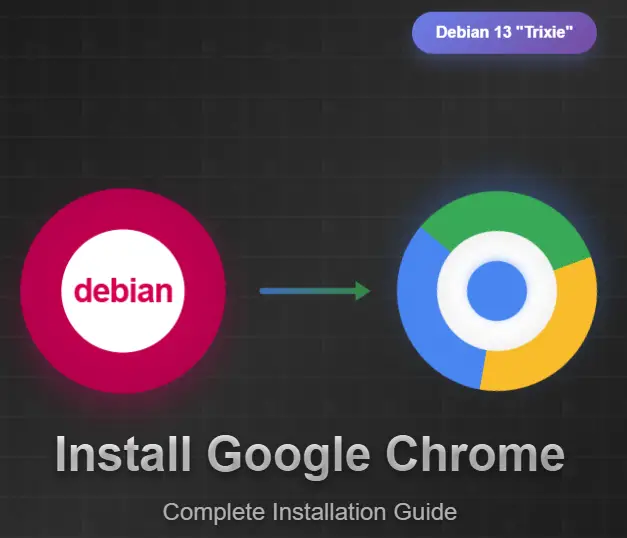
Table of Contents
When I first switched to Debian 13 “Trixie” last month, one of the first things I needed to tackle was getting Google Chrome up and running. While Firefox comes pre-installed and works beautifully, many of us have workflows, extensions, and bookmarks tied to Chrome that make it essential for daily productivity.
If you’re in the same boat, you’ve probably discovered that Chrome isn’t available in Debian’s default repositories. Don’t worry – installing it is straightforward once you know the right steps. I’ll walk you through three reliable methods I’ve tested on fresh Debian 13 installations.
Why Chrome isn’t in Debian’s Default Repos
Before we dive in, it’s worth understanding why you can’t simply run
apt install google-chrome
Debian’s philosophy prioritizes free and open-source software, and Chrome contains proprietary components that don’t align with these principles. That’s why you’ll find Chromium (the open-source base) in the repos, but not Chrome itself.
Method 1: Direct Download and Install (Recommended)
This is the approach I use on all my Debian systems – it’s clean, straightforward, and gives you the official Chrome package directly from Google.
Step 1: Download the Chrome .deb Package
First, let’s grab the latest Chrome package:
cd ~/Downloads
wget https://dl.google.com/linux/direct/google-chrome-stable_current_amd64.deb
Step 2: Install Chrome
Now we’ll install the package using `dpkg`, then fix any dependency issues:
sudo dpkg -i google-chrome-stable_current_amd64.deb
If you see dependency errors (which is common), don’t panic. Run this to resolve them:
sudo apt install -f
Step 3: Verify Installation
Launch Chrome to make sure everything worked:
google-chrome
You should see Chrome’s welcome screen. At this point, you’re good to go!
Method 2: Adding Google’s Official Repository
This method sets up Google’s repository on your system, which means you’ll get automatic updates through your regular `apt upgrade` process. I prefer this for systems I maintain long-term.
Step 1: Add Google’s Signing Key
wget -q -O - https://dl.google.com/linux/linux_signing_key.pub | sudo apt-key add -
Step 2: Add the Repository
echo "deb [arch=amd64] http://dl.google.com/linux/chrome/deb/ stable main" | sudo tee /etc/apt/sources.list.d/google-chrome.list
Step 3: Update Package Lists and Install
sudo apt updatesudo apt install google-chrome-stable
Method 3: Using Flatpak (Alternative Approach)
If you prefer containerized applications or ran into issues with the above methods, Flatpak offers another route. First, ensure Flatpak is installed:
sudo apt install flatpakflatpak remote-add --if-not-exists flathub https://flathub.org/repo/flathub.flatpakrepo
Then install Chrome:
flatpak install flathub com.google. Chrome Launch it with:
flatpak run com.google.Chrome
Troubleshooting Common Issues
Chrome Won’t Start After InstallationIf Chrome fails to launch, try running it from the terminal to see error messages:
google-chrome --verbose
Common fixes include:- Running `sudo apt install -f` to fix broken dependencies- Ensuring your system is fully updated:
sudo apt update && sudo apt upgrade
Missing Fonts or Display IssuesDebian’s minimal font selection can sometimes cause Chrome to look rough around the edges. Install additional fonts:
sudo apt install fonts-liberation fonts-noto-core
Can’t Play Certain Media Content
Chrome on Linux sometimes needs additional codecs for media playback:
sudo apt install ubuntu-restricted-extras
Note: This package might not be available on all Debian installations, depending on your sources.
Final Thoughts
Installing Chrome on Debian 13 isn’t as straightforward as on Ubuntu, but it’s far from complicated once you know the steps. The slight extra effort is worth it – you get a rock-solid Debian foundation with the Chrome browser you’re familiar with. One thing I’ve noticed is that Chrome runs particularly well on Debian 13’s updated kernel and display stack. Performance feels snappy, and I haven’t encountered any of the occasional hiccups I sometimes see on other distributions. Have you tried installing Chrome on Debian 13 using a different method? I’d love to hear about your experience in the comments below.
- Design