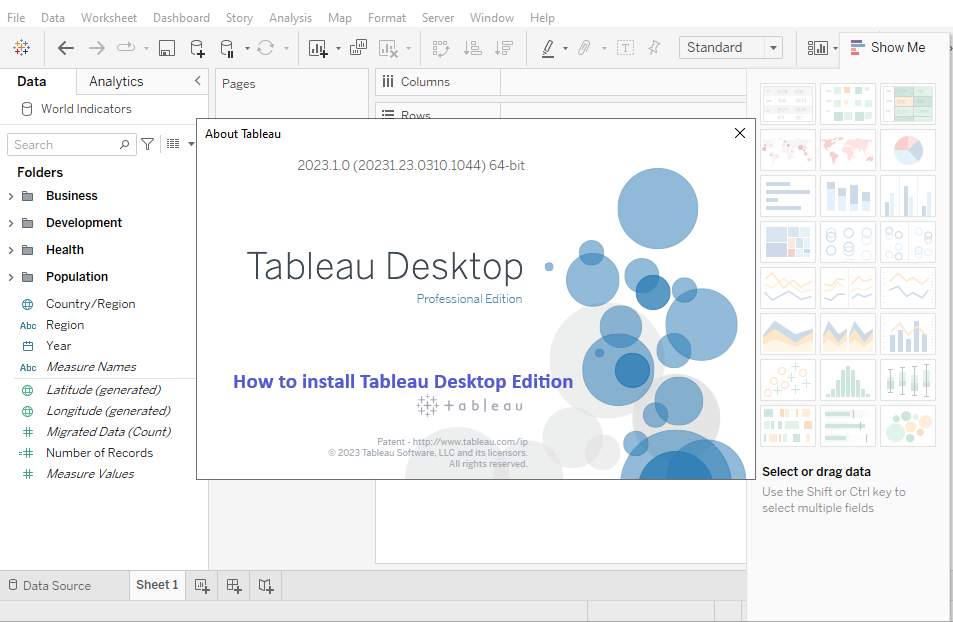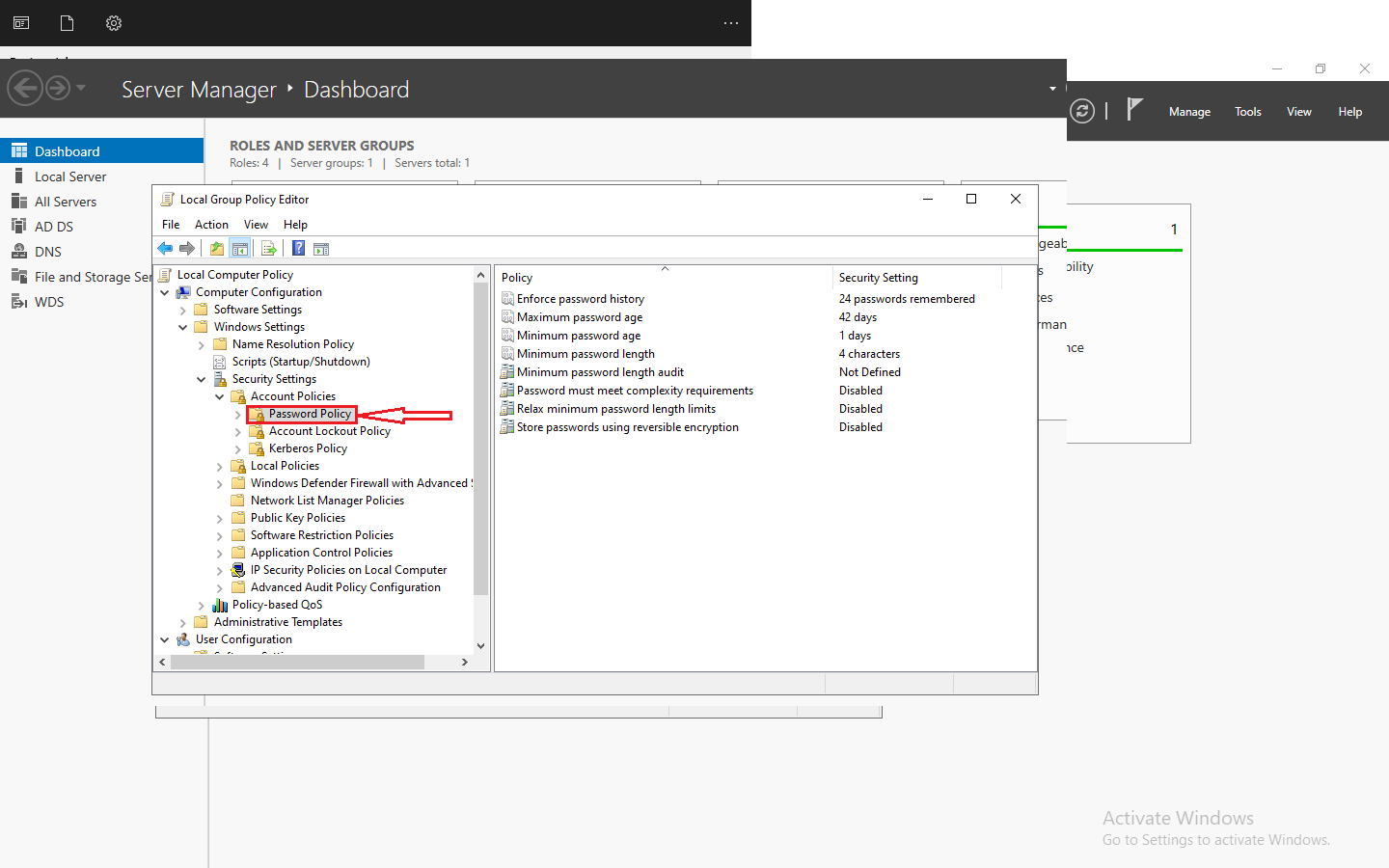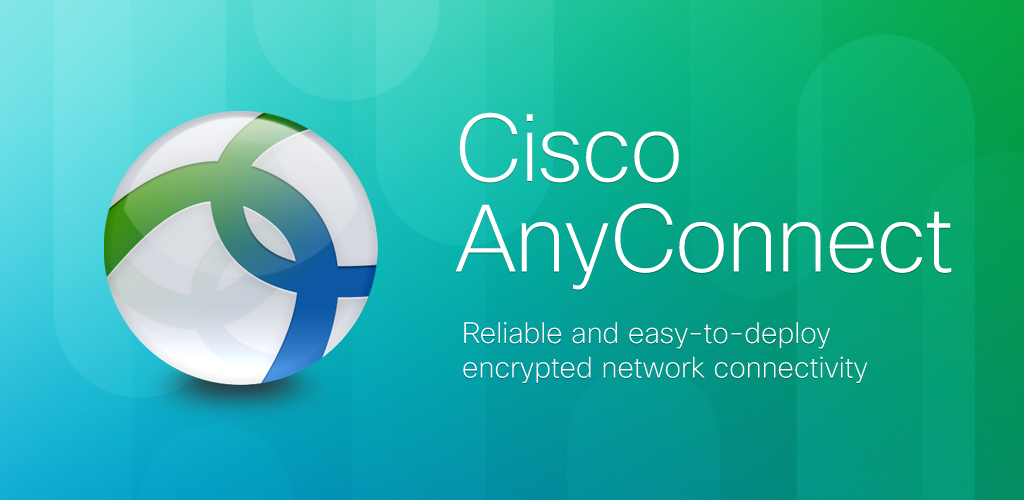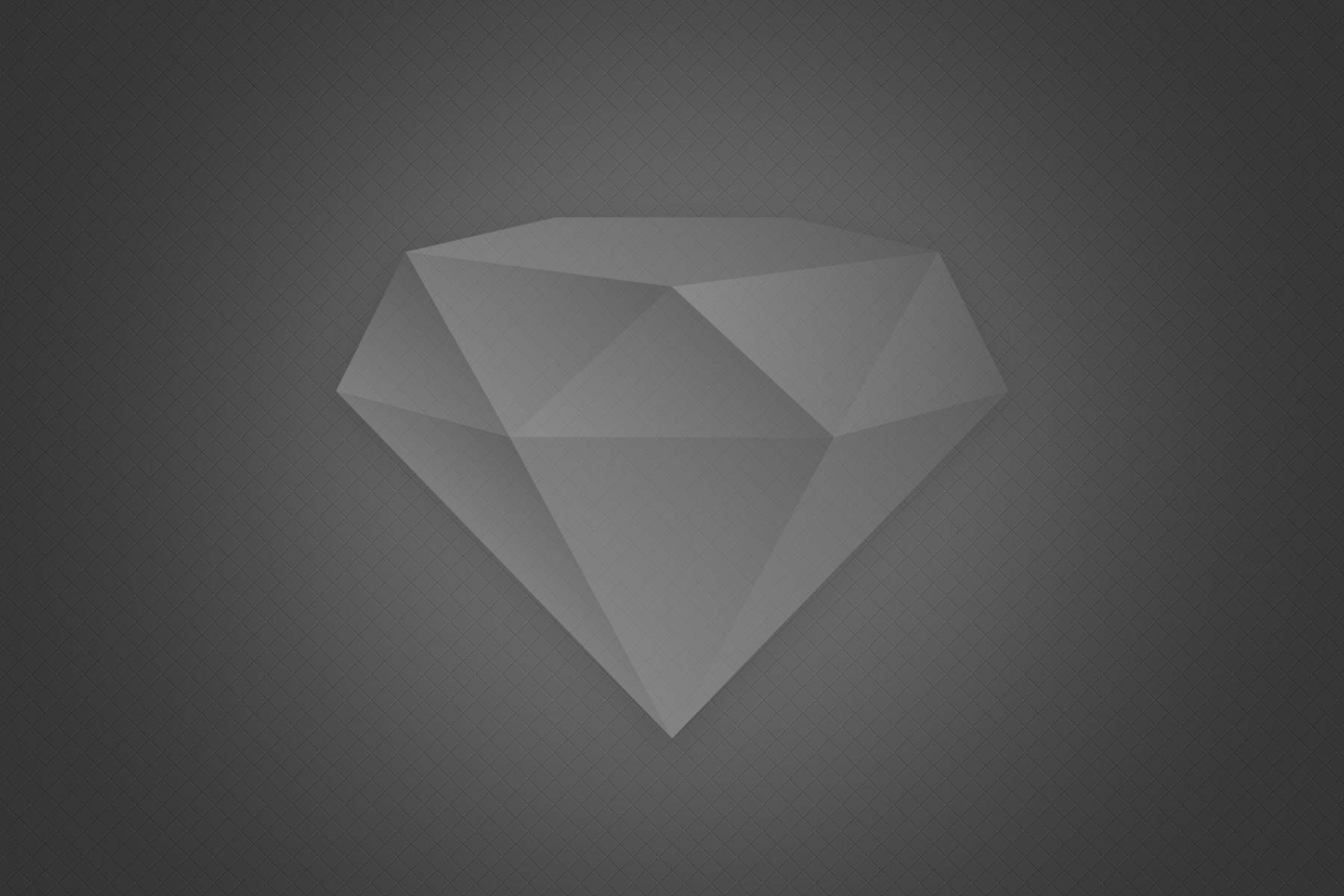Introduction
Tableau is a powerful and versatile data visualization and business intelligence tool designed to transform complex datasets into interactive and comprehensible visualizations. Widely recognized for its user-friendly interface and robust analytical capabilities, Tableau allows users to create dynamic dashboards, charts, and reports that facilitate a deeper understanding of their data. Whether used for exploring trends, analyzing key performance indicators, or making data-driven decisions, Tableau empowers individuals and organizations to unlock valuable insights from their data through its intuitive drag-and-drop functionality and a diverse range of visualization options.
At its core, Tableau connects seamlessly to various data sources, including databases, spreadsheets, and cloud services, providing users with the flexibility to analyze and visualize data from disparate platforms. Its ability to handle real-time data, coupled with advanced analytics features, sets Tableau apart as a comprehensive solution for businesses seeking to derive actionable intelligence from their information. The platform caters to a broad spectrum of industries, from finance and healthcare to marketing and beyond, making it a go-to tool for professionals aiming to leverage the full potential of their data for strategic decision-making.
Installing Tableau Desktop
Download Tableau
Visit the official website by opening your web browser and navigate to the official Tableau website at https://www.tableau.com/. Navigate to the Tableau desktop. Once on the Tableau homepage, locate the Products section, and specifically, click on Tableau Desktop. This is the standalone application for creating data visualizations.
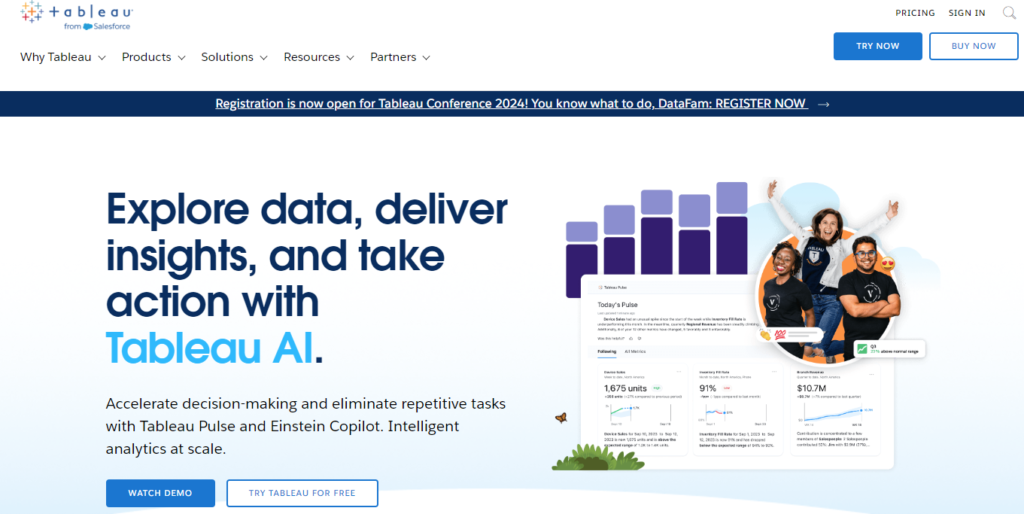
Choose Download Option
On the Tableau Desktop page, you will find options such as “Try Tableau for Free” or “Download the app.” Click on the appropriate option based on whether you want to try the free version or download the full application. You can also download the Tableau Desktop version from here.
Fill Out Information
To proceed with the download, you may need to provide some information. Typically, this includes entering your name, organization, and email address. The information collected may vary depending on Tableau’s current practices.
Agree to Terms and Conditions
Ensure that you read and agree to the terms and conditions specified by Tableau. This may involve checking a box or clicking on an “I agree” button.
Start Download
Click on the “Download” button to initiate the download process. Depending on your internet connection speed, this may take a few minutes.
Save the Installer
Once you complete the download, the system will typically save the installer file to your default download location. Locate the installer file (it may have a .exe extension on Windows or .dmg on macOS) and be ready to run it.
Verify Downloaded File
It’s good practice to verify that the downloaded file is legitimate and hasn’t been corrupted during the download. Check the file size and ensure it matches the size specified on the Tableau website.
Installation Process
Click on the setup file to start the installation process, Once the installation is completed select any of the available options for activation.
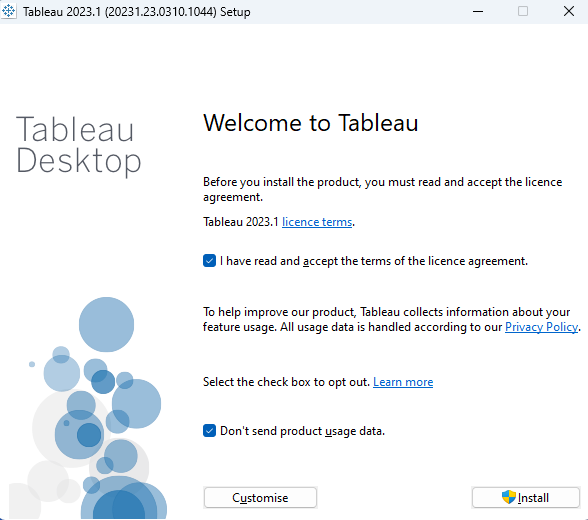
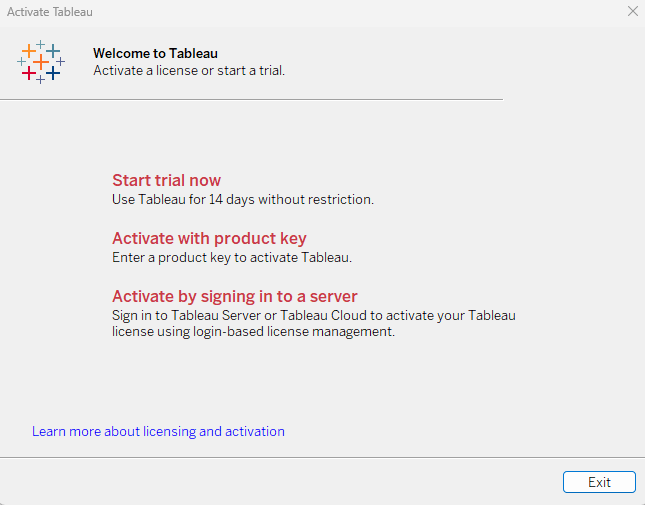
Input your information to initiate the trial version; the Tableau trial is accessible for a 14-day period. Following this trial duration, a valid license key is necessary for Tableau installation. Once the trial concludes, continued use of Tableau requires the application of a license key.
To utilize Tableau at no cost, simply visit the Tableau website and proceed to download and install Tableau Public. Access the download link by navigating to this specific web address https://www.tableau.com/products/public/download the same steps can be followed to download the Tableau Public software.
The Difference between Tableau Public and the complete version of Tableau Desktop lies in their data source connectivity options. Tableau Public has limitations as it permits connection to only a few data sources, such as Excel sheets and Google Sheets. In contrast, Tableau Desktop, available for a complimentary 14-day trial, provides unrestricted access to the full spectrum of Tableau’s data sources. To utilize Tableau Public, one must create an account on the Tableau Public website. Furthermore, any workbooks or reports created on Tableau Public must be published on the Tableau Public server, as there is no option to save these reports locally on your computer.
This detailed breakdown aims to guide you through the initial steps of downloading Tableau. Always ensure that you are downloading software from the official source to guarantee its authenticity and security. Keep in mind that the steps provided may be subject to changes, so referring to the most recent Tableau documentation is recommended.