How to Join vCenter to an Existing Single Sign-On (SSO) Domain

Introduction: What Is vCenter Single Sign-On (SSO)
VMware vCenter Single Sign-On (SSO) is an authentication mechanism that enables users to log in once and gain access to all instances of vSphere without the need to reauthenticate. Introduced to simplify identity management, SSO enhances both security and usability in enterprise virtual environments. With SSO, users can access multiple VMware solutions like vCenter Server, vRealize Automation, and more using a single login. This eliminates the need to manage separate credentials for each system, reducing administrative overhead and the likelihood of password fatigue.
What is SSO Used For in VMware vSphere
SSO is used to:
Provide centralized authentication across all vSphere components.
Allow seamless integration with identity providers like Active Directory.
Enable role-based access controls using external directory groups.
Support secure token exchange between VMware services.
By integrating vCenter with an existing SSO domain, organizations benefit from a streamlined and secure authentication architecture.
Key Features and Benefits of vCenter SSO
Key Features and Benefits of vCenter SSOHere are the top reasons to use vCenter Single Sign-On:
Centralized Identity Management: One authentication system for all VMware products.
Secure Token Exchange: Eliminates the need to pass passwords between services.
Integration with AD/LDAP: Seamlessly connect with Microsoft Active Directory.
Improved User Experience: One login across multiple services.
Enhanced Security: Reduces attack surface by minimizing credential use.
Scalable: Suitable for multi-site, enterprise-scale deployments.
How to Join vCenter to an Existing Single Sign-On Domain
Let’s walk through a hands-on lab example using the following environment:
- Active Directory Server (Windows Server 2022):
192.168.150.150, domain:vmorecloud.com - vCenter Server Appliance:
192.168.150.130, FQDN:vcenter.vmorecloud.com
Step 1: Prepare the Active Directory Domain
- Ensure the AD server is promoted and DNS is configured correctly.
- Create forward (
A) and reverse (PTR) DNS records for the vCenter appliance:vcenter.vmorecloud.com→192.168.150.130192.168.150.130→vcenter.vmorecloud.com
Step 2: Verify Network and DNS Configuration
- From the AD server (
192.168.150.150), ping the vCenter using its FQDN. - From the vCenter shell or console, test the name resolution of the domain and AD server.
nslookup vcenter.vmorecloud.com
ping vmorecloud.com
Step 3: Log Into vCenter Using SSO Admin
Open browser and type vCenter FQDN or IP address https://vcenter.vmorecloud.com
Type Username and password.
Login as: administrator@vmorecloud.com

Join vCenter to the Active Directory Domain
Navigate to Administration > Single Sign-On > Configuration > Identity Sources
Click Add Identity Source. You’re telling vCenter to add a new directory service it can use to look up and authenticate users. This enables vCenter to “see” accounts and groups in your AD domain.
Choose Active Directory (Integrated Windows Authentication)
Enter the domain name: vmorecloud.com
Save and apply. This commits your configuration. Once saved, vCenter will be able to query your AD, allowing users and groups from vmorecloud.com to be used inside vCenter for login and permission assignments.
Configure vCenter to Join the Domain
- Go to Menu > Hosts and Clusters
- Select the vCenter node (
vcenter.vmorecloud.com) - Go to Configure > System > Authentication
- Click Join AD, enter domain:
vmorecloud.com, and credentials for a domain admin. - Reboot vCenter if prompted.
Assign Permissions to AD Users
- Navigate to Administration > Access Control > Global Permissions
- Click Add
- Choose your AD domain (
vmorecloud) and select the user/group (e.g.,vmorecloud\administrator) - Assign a role like Administrator and propagate permissions if required.
Validate the Setup
Log out and test logging in with a domain account:
Username: vmorecloud\administrator
Ensure access works according to the assigned roles.
Conclusion
Integrating vCenter with an existing Single Sign-On domain significantly improves identity management, enhances security, and offers a smoother user experience. By following this lab-based guide, you can confidently connect your vCenter Server to Active Directory and streamline your VMware authentication architecture.

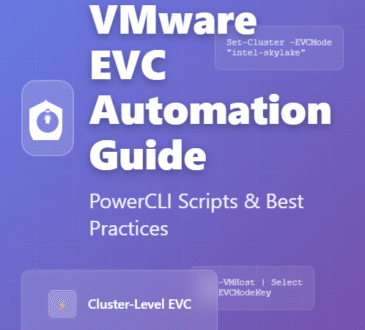
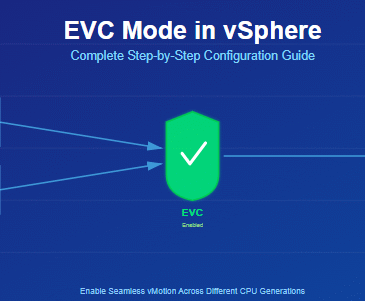
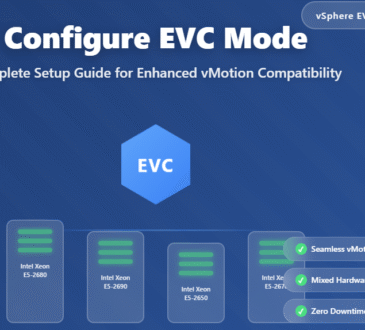
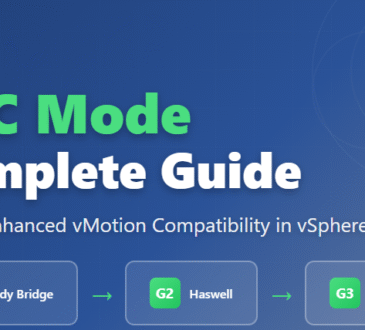

There is perceptibly a lot to identify about this. I suppose you made various nice points in features also.