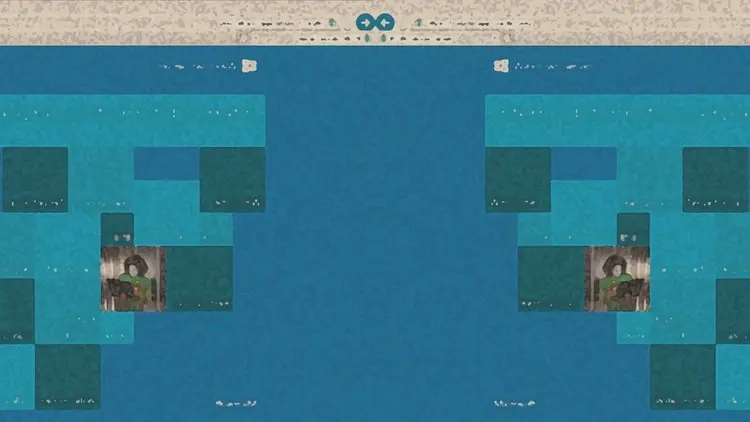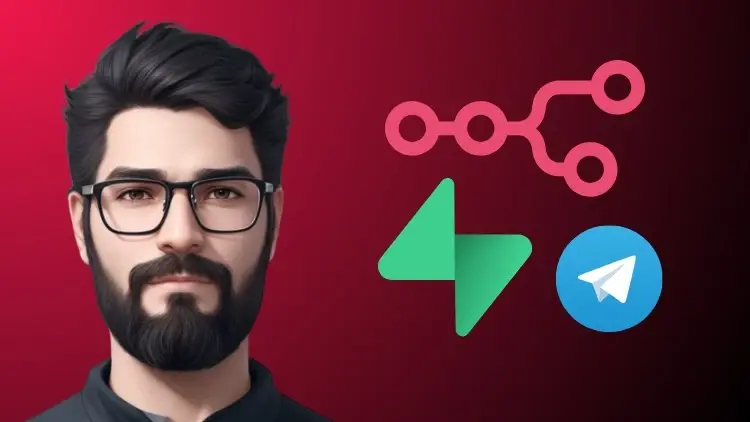Microsoft Azure Active Directory (Azure AD) is the backbone of identity and access management in Microsoft’s cloud ecosystem. One of its most powerful features is Groups Management, which simplifies access control, resource assignment, and user lifecycle management.
In this blog, we’ll walk through: How to assign group creation in Azure AD Creating dynamic groups Setting expiration policies for groups Configuring authentication methods. This post is designed to be AEO-friendly—so whether you’re here for a quick answer or a deep dive, you’ll find both step-by-step guides and explanations.
What is Group Management in Azure AD
Groups in Azure AD are collections of users, devices, or service principals that allow administrators to simplify access assignment. Instead of granting access to individual users, you can assign resources, policies, or licenses to a group.
Types of groups in Azure AD:
Security Groups – Control access to resources (apps, files, permissions).
Microsoft 365 Groups – Provide collaboration features like shared mailbox, Teams, Planner, and SharePoint.
Assign Group Creation in Azure AD
By default, only administrators can create groups. However, you can delegate group creation rights to users. Steps to enable group creation for users:
Sign in to the Azure Portal.
Go to Azure Active Directory → Groups. Select Settings → Group settings.
Under Self-service group management, choose who can create groups:
All users Selected users Only admins.
Click Save.
Dynamic Group Creation in Azure AD
Dynamic groups automatically add or remove members based on rules you define. This reduces manual management and ensures accuracy.Example Use Case: Automatically add all users from the “Sales” department into a group.
Steps to create a dynamic group:
Navigate to Azure Active Directory → Groups → New group.
Choose Security or Microsoft 365 group.
Under Membership type, select Dynamic User or Dynamic Device.
Define a rule. Example:
(user.department -eq "Sales")
Click Create.
Azure AD will now auto-populate the group with matching users or devices.
Setting Expiration Policy for Groups in Azure AD
To avoid inactive or unused groups, Azure AD Premium allows you to set an expiration policy.Steps to configure expiration policy:
Go to Azure Active Directory → Groups → Expiration.
Select the groups you want to apply the policy to.
Choose the lifetime of the group (e.g., 180 days).
Decide on renewal notifications (owners receive emails before expiration).
Save the policy.
✅ Best Practice: Apply expiration policies to Microsoft 365 groups used for collaboration to keep the directory clean.
Configuring Authentication Methods in Azure AD
Authentication methods define how users prove their identity when accessing resources.Steps to configure authentication methods:
In Azure Portal, go to Azure Active Directory → Security → Authentication methods.
2. Select which methods you want to enable:
Password + MFA (SMS, Email, Authenticator App) FIDO2 security keysTemporary Access Pass (TAP)Certificate-based authenticationDefine target groups (all users, specific groups).
Save changes.
✅ Best Practice: Use passwordless authentication (FIDO2, Authenticator App) for stronger security
Wrapping Up
Groups management in Azure AD is essential for efficient identity and access control. By leveraging:Assigned group creationDynamic groupsExpiration policiesAuthentication method configurations…you can automate user lifecycle management, enforce security best practices, and reduce administrative overhead.If you’re preparing for Azure Administrator (AZ-104) or managing enterprise identities, mastering these configurations will make your environment more secure and streamlined.