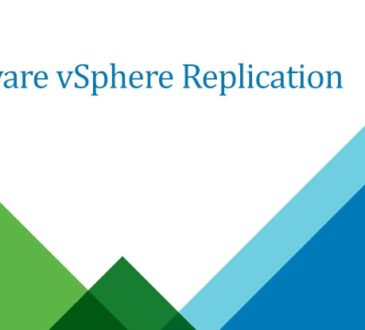Migrate VMware virtual machines to Hyper-V in Windows Admin Center (Preview)
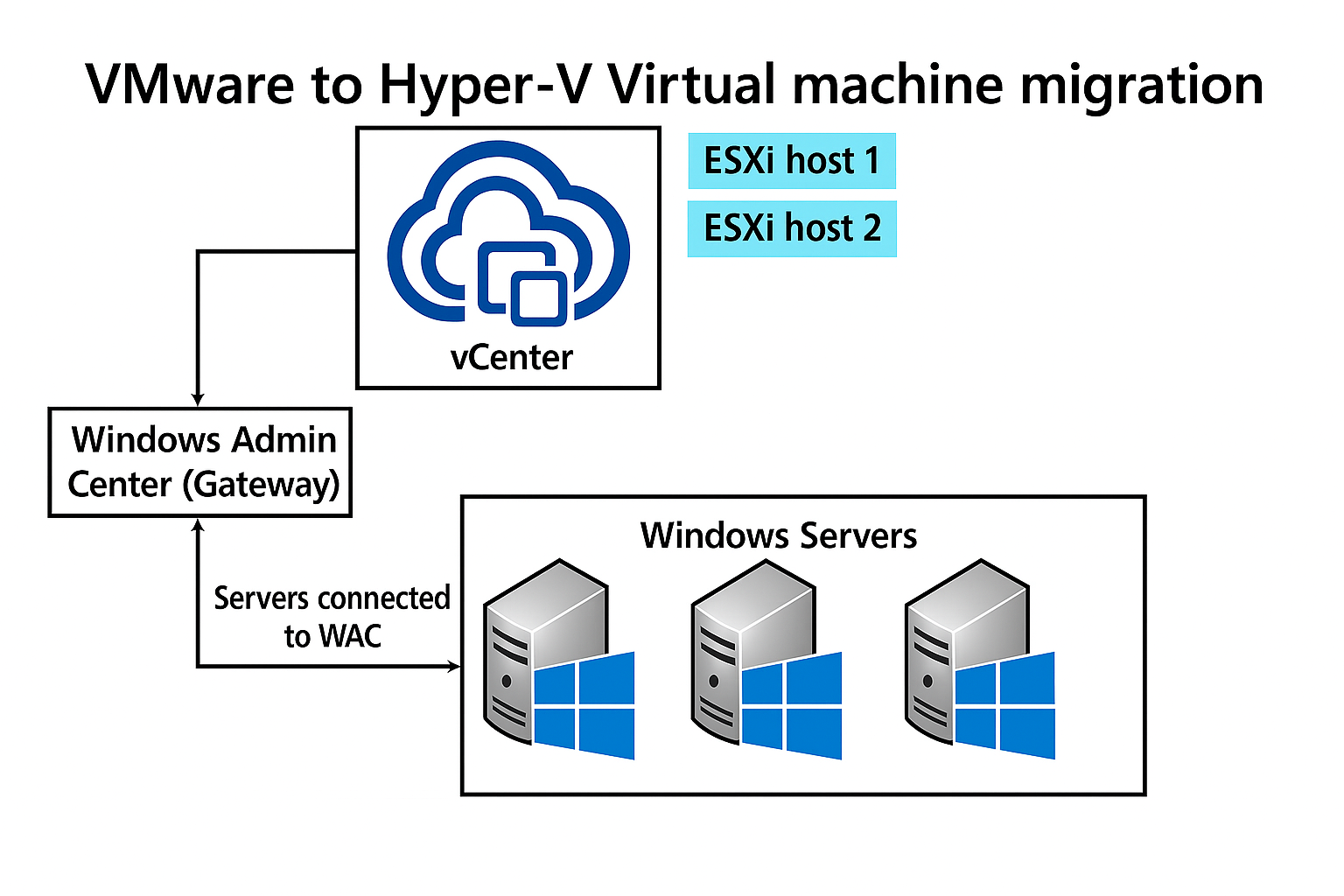
You can use Windows Admin Center to migrate VMware virtual machines from vCenter to Hyper-V with the VM Conversion extension. This lightweight tool enables online replication with minimal downtime for both Windows and Linux virtual machines. The conversion tool is easy and fast to set up, at no cost to customers.In this article, you learn how to install and configure the extension, follow the synchronization and migration workflow, and find answers to common questions.Feature overviewThe VM Conversion extension provides the following key features:
Bulk migration: Supports a batch of 10 virtual machines migration at-a-time. This enables admins to group virtual machines based on:
Application dependency – virtual machines that are part of the same application stack or service.
Cluster dependency – virtual machines that need to be distributed on nodes within same cluster.
Business boundaries – virtual machines servicing different business within a company. For example, test machines and preproduction machines.
Rack dependency – virtual machines running on hosts on a rack.
Cluster-aware migration: Supports migration virtual machines from eSXI hosts to Windows Server Failover clusters.
Business boundaries – virtual machines servicing different business within a company. For example, test machines and preproduction machines.Rack dependency – virtual machines running on hosts on a rack.Cluster-aware migration: Supports migration virtual machines from eSXI hosts to Windows Server Failover clusters.
Static IP configurations: Persists the static IP configurations of virtual machines from source to destination Hyper-V hosts. This reduces post-migration tasks and enables seamless network continuity.
Secure Boot and UEFI template configuration: Provides enhanced security and compliance.Integrated osType across the migration flow for accurate secure boot and UEFI setup.Secure boot settings are dynamically configured based on OS, either Windows or Linux.
Added error handling for unsupported OS types.Localization support: Improves user experience using this tool in different languages.
Multiple vCenter connections: Users can add multiple vCenter endpoints in order to switch between vCenters.
Multi-disk support: Ensures all attached virtual disks are migrated and synchronized for virtual machines running complex workloads.
Prechecks: Catches failures early in replication, and migration phases.Cleanup: Removes VMware Tools from Windows VMs post-migration.
Prerequisites
Before you begin, review the prerequisites and ensure your environment meets the requirements.
Windows Admin Center Gateway prerequisites
Install PowerCLI.
Open PowerShell as an administrator.
Run the following command to install the PowerCLI module:
Install-Module -Name VMware.PowerCLI
Verify that the module is installed:
Get-Module -Name VMware.PowerCLI -ListAvailable
Test the connection to a vCenter Server by running:
Connect-VIServer -Server "<vCenterServerFQDN_or_IP>" -User "<username>" -Password "<password>" -Force
Note
Replace
<vCenterServerFQDN_or_IP>,<username>, and<password>with your actual vCenter credentials.
Install:
Microsoft Visual C++ RedistributableVisual C++ Redistributable Packages for Visual Studio 2013
Download VMware Virtual Disk Development Kit (VDDK) version 8.0.3.
Extract the contents, and copy to the directory: C:\Program Files\WindowsAdminCenter\Service\VDDK.
Ensure you download VDDK version 8.0.3 specifically. Other versions are not supported.
Ensure that the Hyper-V role is installed. This is typically already enabled.Use Windows Admin Center Gateway V2 – version 2410 build number 2.4.12.10
vCenter or ESXi host prerequisites
None.
Windows Server host prerequisites
None.
Supported vCenter versions
The extension supports VMware VCenter version 6.x or 7.x.
To connect to vCenter from the extension, keep the following vCenter information at hand:
Fully Qualified Domain Name (FQDN)
Username
Password
Supported guest operating systems
The following operating systems can use the VM Conversion extension:
Windows operating systems:
Windows Server 2025, 2022, 2022
Azure Edition, 2019, 2016, 2012 R2
Windows 10
Debian-based operating systems:
Ubuntu Linux
Ubuntu 20.04, 24.04
Debian 11, 12
RHEL-based operating systems:
Alma Linux
CentOS
Red Hat Linux 9.0
For Linux guests, Hyper-V drivers must be installed before initiating migration. The Hyper-V drivers are essential to ensure successful post-migration boot.
Install the VM Conversion (Preview) extension in Windows Admin Center
Complete the following steps to install the VM Conversion extension.Open Windows Admin Center.
Select the Settings button in the top-right. In the left pane, select Extensions.
The Available Extensions tab lists the extensions on the feed that are available for installation.
Search for VM Conversion (Preview) in Available extensions and select Install.
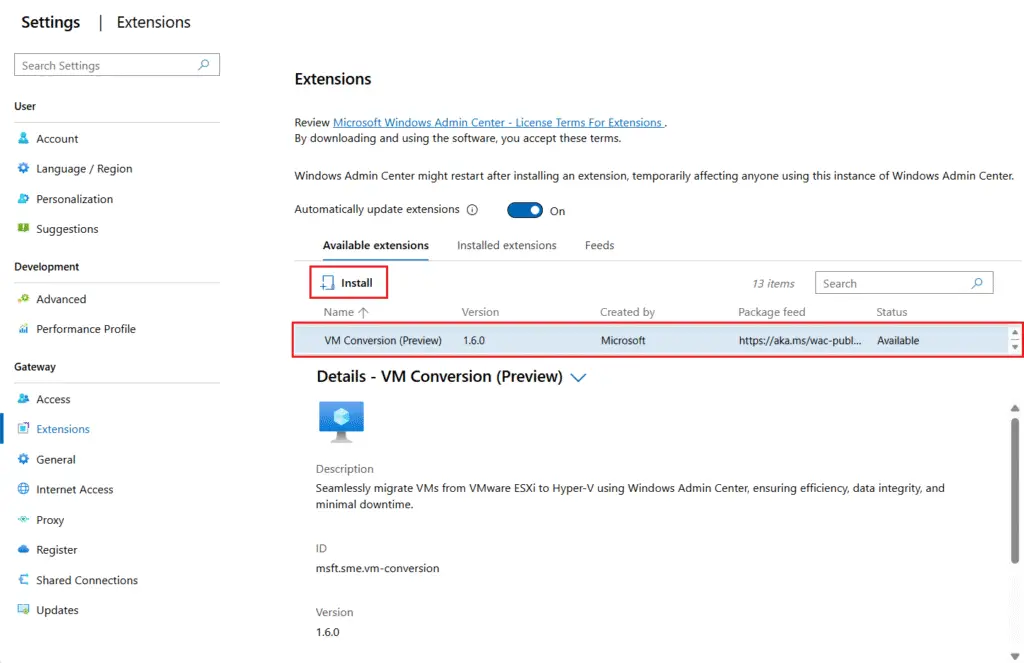
Once installed, ensure VM Conversion extension is visible in the Windows Admin Center under: Extensions > VM Conversion (Preview).
Connect to vCenter
When you first visit the extension, you need to connect your vSphere client endpoint.Select Connect to vCenter.
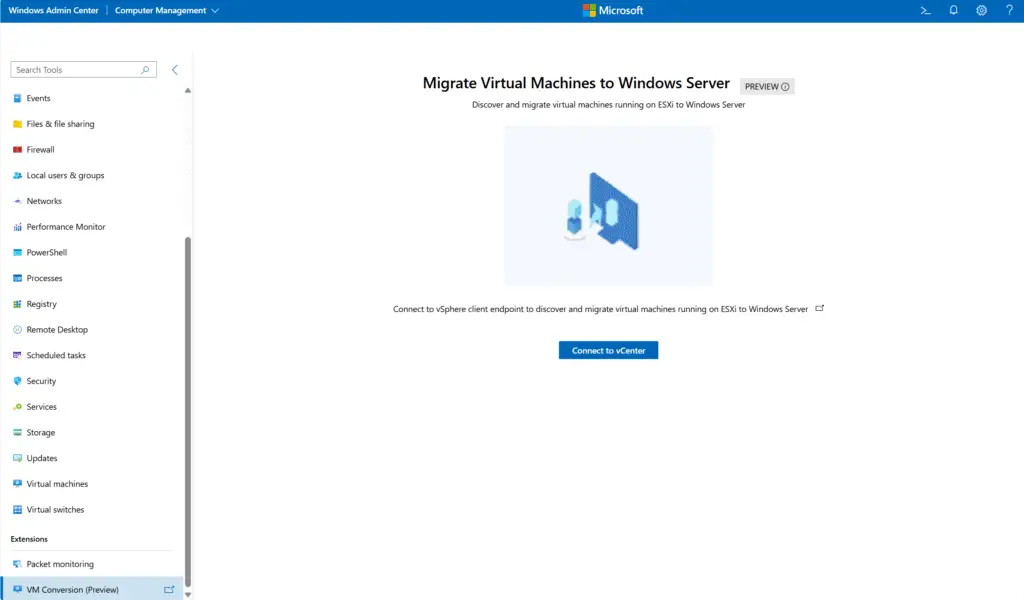
Enter the vCenter FQDN, vCenter username, and vCenter password.
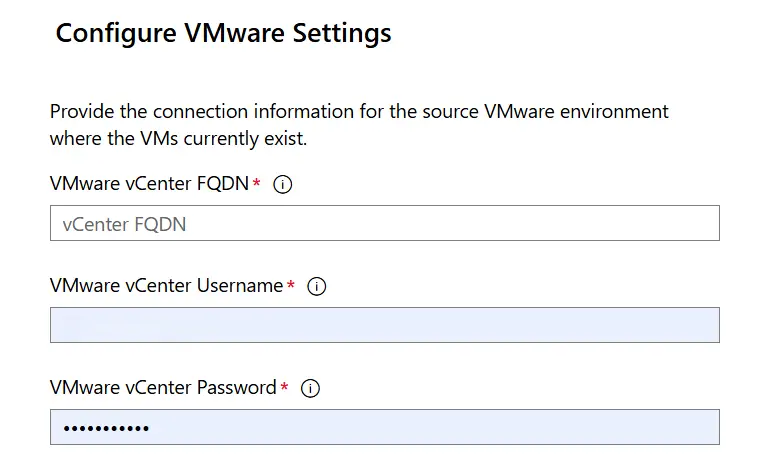
Synchronize virtual machines using the VM Conversion (Preview) extension
Synchronization prechecksA set of prechecks are run before the synchronization begins. Confirm you have all the following steps complete before continuing on with the steps to synchronize virtual machines:
No active snapshots exist on the virtual machine.
VMware PowerCLI is installed on the Windows Admin Center Gateway machine.
Microsoft Visual C++ Redistributable packages (versions 2013 and latest) are installed on the Windows Admin Center Gateway machine.
VDDK package is present at: C:\Program Files\WindowsAdminCenter\Service\VDDK on the Windows Admin Center Gateway machine.
Target disk path for synchronization is valid.
Destination Hyper-V host has sufficient memory and disk space.
Change Block Tracking (CBT) is supported on the VM.
Synchronize virtual machines
Complete the following steps to synchronize VMware virtual machines in Windows Admin Center.
Connect to the Hyper-V server in Windows Admin Center that you want the VM to be migrated.
Go to the VM Conversion extension in the left panel under Extensions > VM Conversion (Preview).
In the virtual machine list, select up to 10 virtual machines to synchronize.
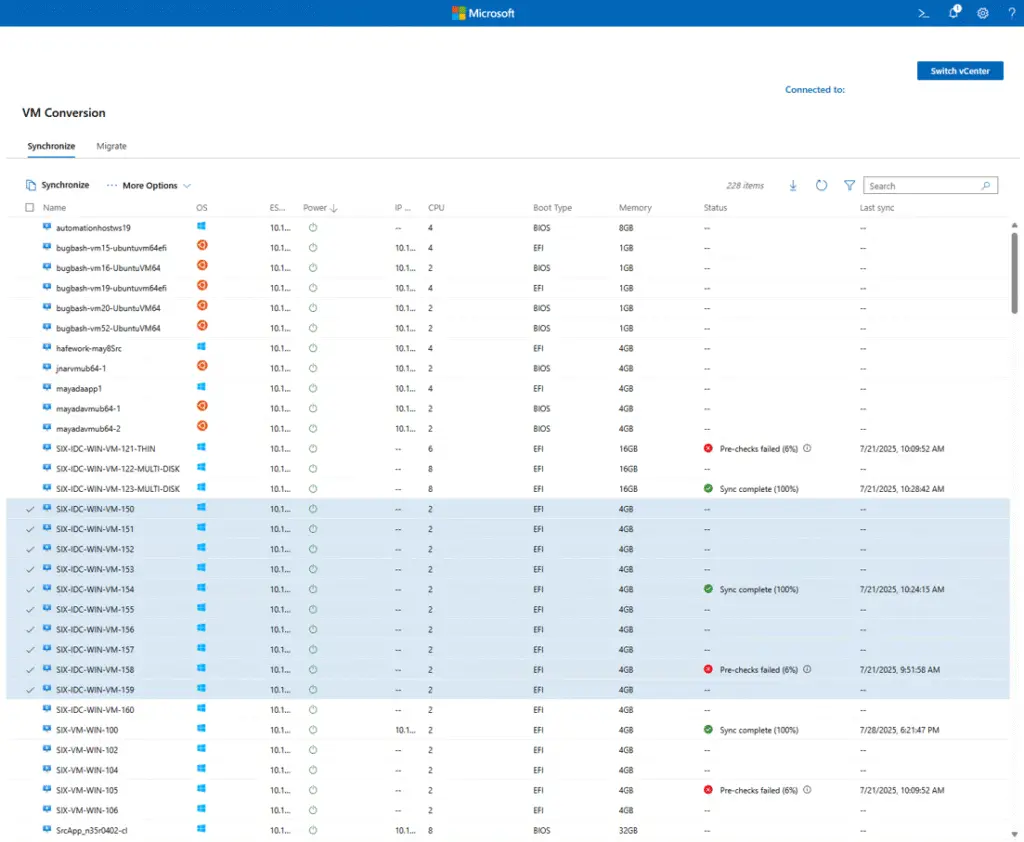
In the Synchronize VM window, enter in the Path to store data. Select Synchronize.
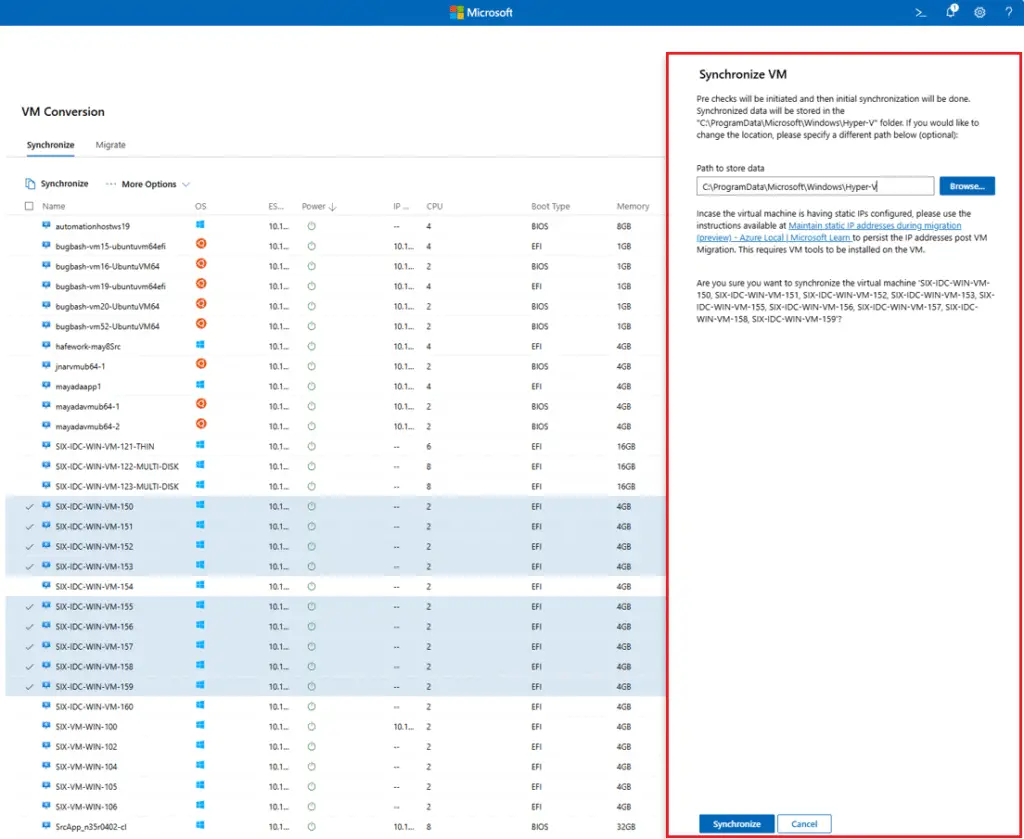
You see notifications appear with the progress for: running prechecks, preparing the environment, creating a snapshot, and finalizing synchronization. Confirm that the VHDX file is created in the folder path specified.
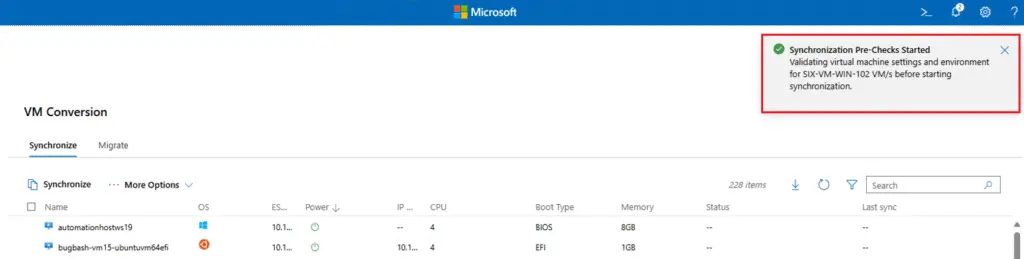
Wait for the sync to complete.
Migrate virtual machines using the VM Conversion (Preview) extension
Migration Prechecks
A set of prechecks are run before the migration begins.
Confirm you have all the following steps complete before continuing on with the steps to migrate virtual machines:
Destination Hyper-V host has sufficient vCPU availability.
No existing virtual machine with the same name on the destination Hyper-V host.
Hyper-V role is enabled on the target Hyper-V host.
Synchronized .vhdx file exists.
No active snapshots on the virtual machine.
Migrate virtual machines
Complete the following steps to migrate VMware virtual machines to Hyper-V in Windows Admin Center.Go to the Migrate tab, and select the VM to migrate. Select Migrate.
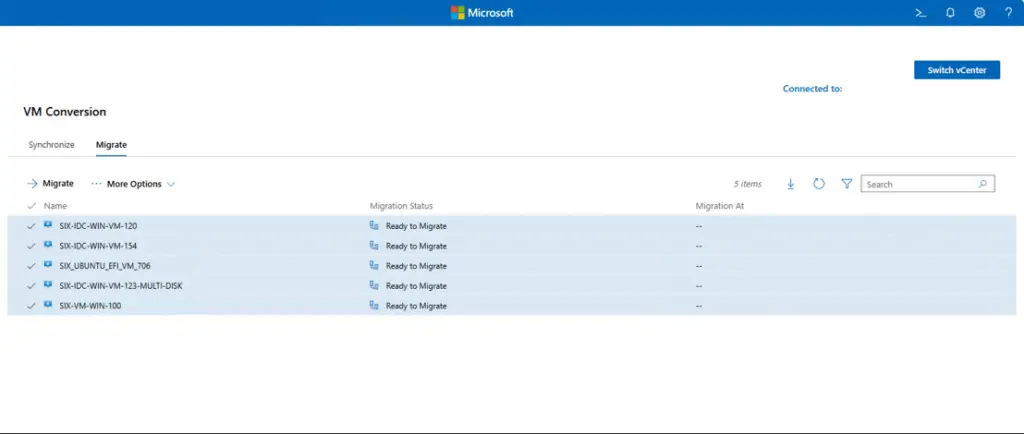
In the Migrate VM window, select Proceed to start the migration.
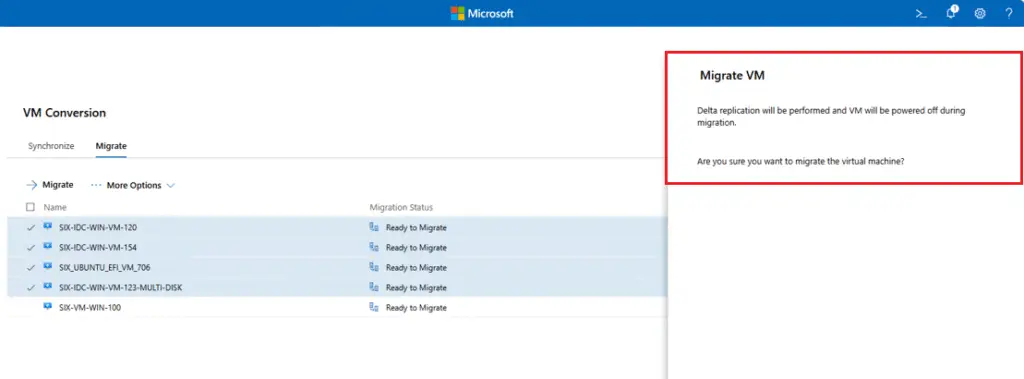
During the migration, the following steps are performed: run migration prechecks, ensure sufficient disk space, perform delta replication, power off source VM, execute final delta sync, and import VM into Hyper-V.Wait for virtual machine migration to complete
The migrated virtual machine can be managed using the Hyper-V Manager, or in Windows Admin Center.
Note
Migration requires the user to stay signed in with an active browser session. If the session is closed or times out, the migration may pause or stop progressing
View logs
Browser console logsOpen your browser settings, and navigate to More Tools > Developer Tools.
Check the Console tab.Look for any error or warning messages and share them as needed.
Event viewer logs On the Windows Admin Center server, open Event Viewer. Expand Applications and Services Logs in the left pane.Select WindowsAdminCenter.
Filter and review logs for Errors, Warnings, and Informational messages relevant to the VM Conversion extension.
VM conversion logs
Connect to the Windows Admin Center server.Find the file located at
C:\ProgramFiles\WindowsAdminCenter\Service\VMConversion_log.txt
Does the tool support both Static and DHCP IP addresses?
Yes, both DHCP and Static IP addresses are supported.Static IP is supported using scripts. When a static IP is detected, the VM credentials are collected to run the script and capture the IP address details. It’s persisted on the target Hyper-V host post cutover phase.
How does the tool handle VM boot types?
The tool automatically detects the source VM’s boot type. BIOS boot creates a Generation 1 VM on Hyper-V. UEFI boot creates a Generation 2 VM on Hyper-V.
Why are migrated VM disks showing as Dynamic instead of Static (Fixed)?
The VM Conversion tool currently migrates disks as dynamically expanding (thin provisioned) VHDX files, which means only the used portion of the disk is copied—not the full allocated size.
Is VMware to Azure Local migration supported?
No, the tool doesn’t support migration to Azure Local. Use Azure Migrate to migrate virtual machines to Azure Local.
Does the tool support virtual machines running on a virtual storage area network (vSAN)?
No, the tool doesn’t support virtual machines running on vSAN?
Is this tool available in Windows Admin Center in the Azure portal?
No, the conversion tool is only available in Windows Admin Center on-premises.
- Design