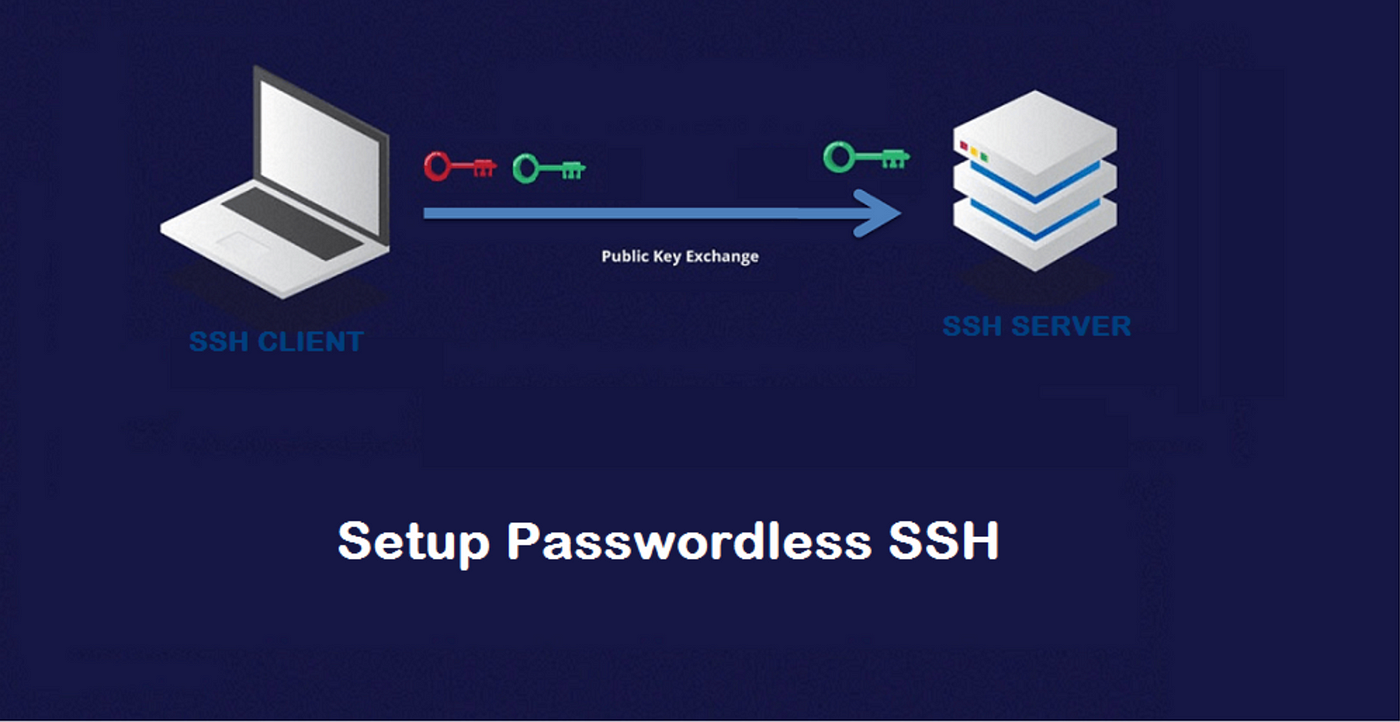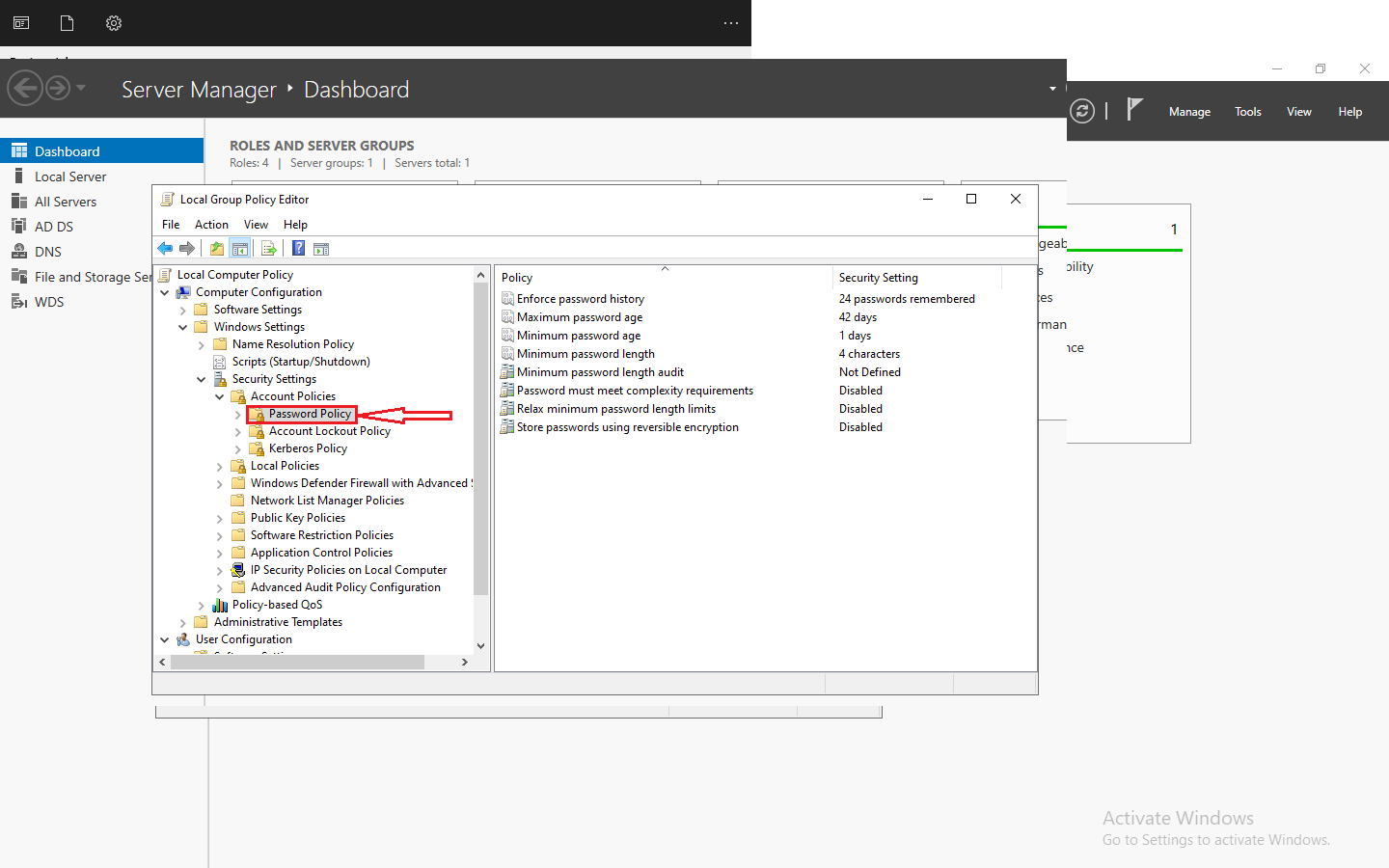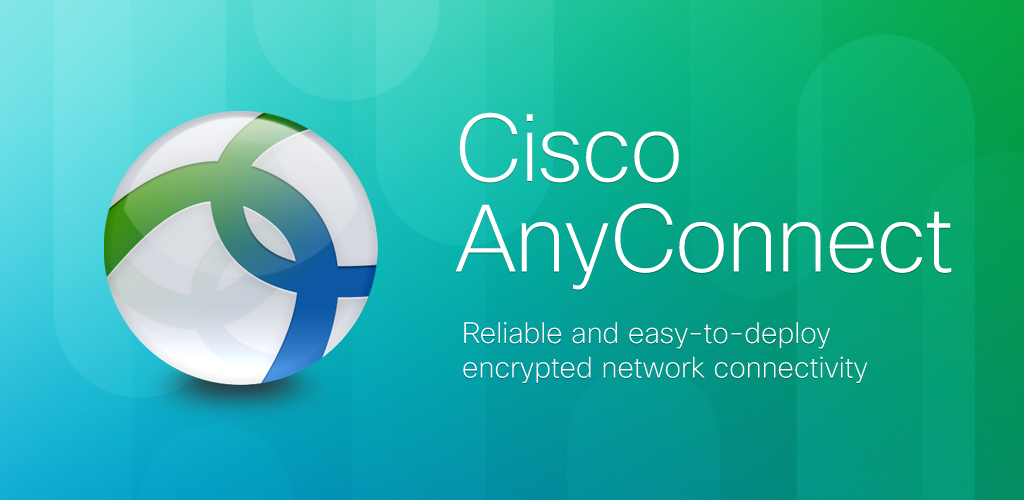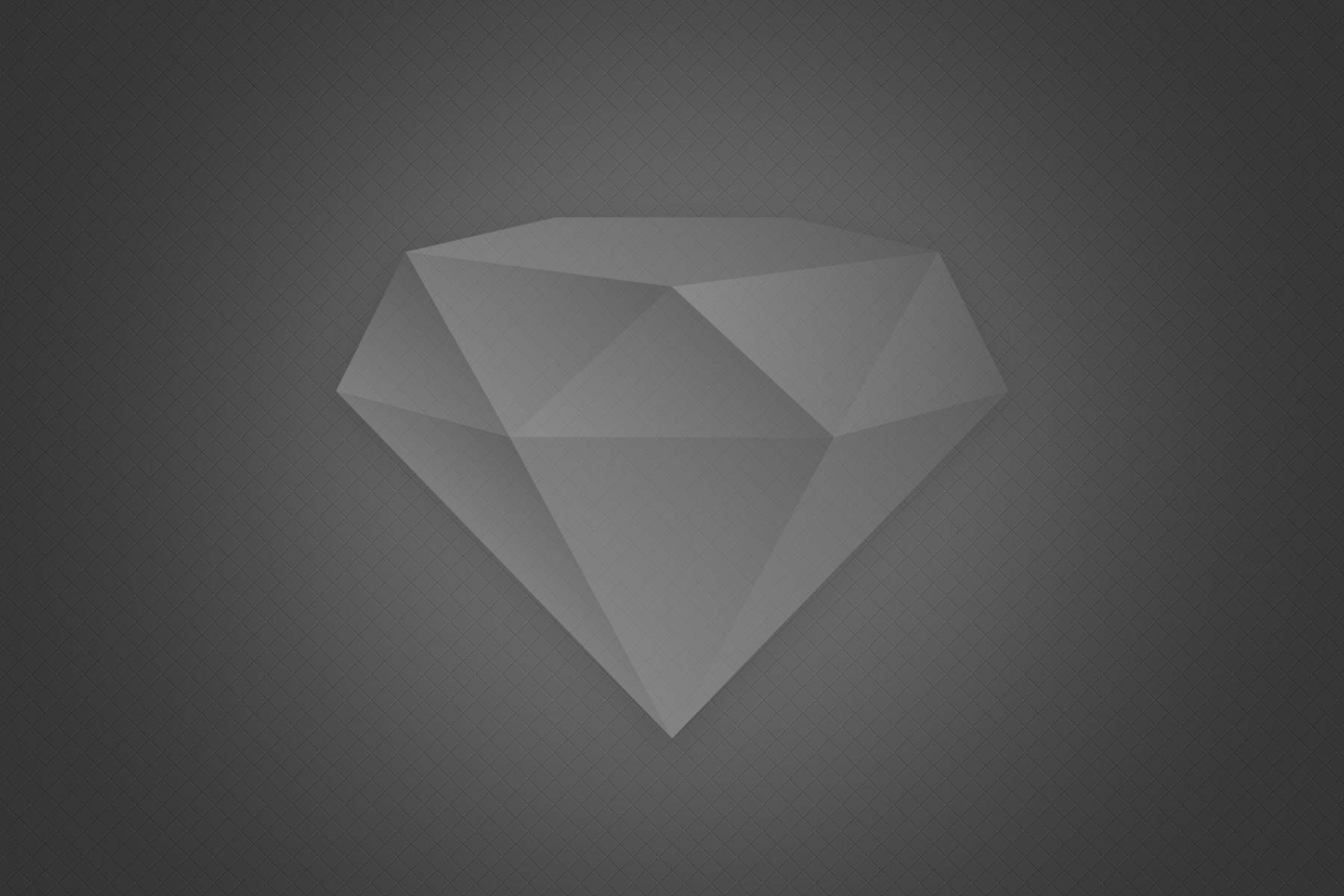Introduction to SSH Passwordless Login
In this comprehensive guide, we’ll explore the benefits of SSH passwordless login, the necessary prerequisites, and a step-by-step approach to setting it up. Whether you’re a seasoned IT professional or a newcomer to the world of server management, this article will equip you with the knowledge and skills to master the art of effortless server access.
Table of Contents
Understanding the Benefits of SSH Passwordless Login
Embracing SSH passwordless login offers a multitude of advantages that can transform your server management workflows. Here are some of the key benefits you can expect:
- Enhanced Efficiency: By eliminating the need to enter passwords every time you access a remote server, you’ll save valuable time and increase your overall productivity. This is especially beneficial when working with multiple servers or performing repetitive tasks.
- Improved Security: Passwordless login leverages SSH keys, which provide a more secure authentication method compared to traditional password-based access. This reduces the risk of password-related vulnerabilities, such as brute-force attacks or password theft.
- Streamlined Automation: Integrating SSH passwordless login into your scripted or automated processes becomes a seamless experience. This enables you to create more reliable and efficient server management workflows.
- Reduced Cognitive Load: Remembering and managing numerous passwords can be a cognitive burden. With passwordless login, you can free up mental resources and focus on more important tasks.
- Consistent Access: Once you’ve set up SSH passwordless login, you can enjoy uninterrupted access to your servers without the need to repeatedly enter credentials.
What Do You Need to Do Before You Can Perform SSH Passwordless Login?
Before we dive into the step-by-step guide for establishing SSH passwordless login, it’s important to understand the necessary prerequisites. Here’s what you’ll need to do:
- Ensure SSH Access: Verify that you have SSH access to the remote server(s) you want to connect to. This typically involves having a valid user account with the appropriate permissions.
- Identify the User Account: Determine the user account you’ll be using for the passwordless login. This is typically your own user account, but it can also be a dedicated service account.
- Prepare the Remote Server: Ensure that the remote server is configured to accept SSH key-based authentication. This may involve modifying the SSH server configuration file (typically located at
/etc/ssh/sshd_config) to enable this feature. - Gather the Necessary Tools: You’ll need to have the
ssh-keygencommand available on your local machine. This tool is commonly included in most Linux and macOS distributions, as well as in Windows 10 and later versions with the OpenSSH client installed.
Once you’ve completed these preparatory steps, you’ll be ready to dive into the process of establishing SSH passwordless login.
Generating SSH Keys for Passwordless Login
The foundation of SSH passwordless login lies in the creation of SSH keys. These keys consist of a public key and a private key, and they work together to authenticate your connection without the need for a password.
Here’s how you can generate the necessary SSH keys:
- Open a terminal or command prompt: Depending on your operating system, you can access the terminal or command prompt.
- Run the
ssh-keygencommand: In the terminal, type the following command and press Enter:
ssh-keygen -t rsa -b 4096
- This command will generate a 4096-bit RSA key pair.
- Specify the key file location: When prompted, you can accept the default file location by pressing Enter, or you can choose a different location if desired.
- Enter a passphrase (optional): You’ll be prompted to enter a passphrase for your private key. While this is an optional step, it’s recommended to use a passphrase for added security. If you don’t want to use a passphrase, simply press Enter.
- Verify the key generation: After the key generation process is complete, you should see the public and private key files in the specified location.
Now that you have your SSH keys, it’s time to configure your system for passwordless login.
Establishing Passwordless Login with SSH: A Step-by-Step Guide
Now that you’ve completed the necessary preparations, let’s walk through the step-by-step process of establishing SSH passwordless login:
- Generate SSH Keys: As mentioned earlier, use the
ssh-keygencommand to generate your SSH key pair. - Copy the Public Key: Locate the public key file (typically named
id_rsa.pub) and copy its contents. - Append the Public Key to the Authorized Keys File: On the remote server, navigate to the user’s home directory (
~/.ssh/) and open theauthorized_keysfile (or create it if it doesn’t exist). Paste the contents of the public key file into this file, saving the changes. - Verify SSH Passwordless Login: Try connecting to the remote server using the SSH command, but this time, don’t enter a password. If the configuration is correct, you should be able to log in without being prompted for a password.
- Troubleshoot Any Issues: If you encounter any issues during the passwordless login process, double-check the permissions and ownership of the
.sshdirectory and theauthorized_keysfile on the remote server. Ensure that the directory has permissions set to700(rwx——) and theauthorized_keysfile has permissions set to600(rw——). - Repeat for Multiple Machines: If you need to establish passwordless login to multiple remote servers, simply repeat the process for each server. This will allow you to seamlessly access all your servers without the need to enter passwords.
Remember, the ssh-keygen command generates a key pair, and the public key is the one that needs to be added to the authorized_keys file on the remote server. This ensures that your private key is kept secure on your local machine, while the public key is used for authentication.
Configuring SSH for Passwordless Login
With the SSH keys in place, the next step is to configure your SSH client and server to enable passwordless login. Here’s how you can do it:
- Copy the Public Key: Locate the public key file (typically named
id_rsa.pub) and copy its contents. - Append the Public Key to the Authorized Keys File: On the remote server, navigate to the user’s home directory (
~/.ssh/) and open theauthorized_keysfile (or create it if it doesn’t exist). Paste the contents of the public key file into this file, saving the changes. - Verify SSH Passwordless Login: Try connecting to the remote server using the SSH command, but this time, don’t enter a password. If the configuration is correct, you should be able to log in without being prompted for a password.
- Troubleshoot Any Issues: If you encounter any issues during the passwordless login process, double-check the permissions and ownership of the
.sshdirectory and theauthorized_keysfile on the remote server. Ensure that the directory has permissions set to700(rwx——) and theauthorized_keysfile has permissions set to600(rw——).
Congratulations! You’ve now successfully configured SSH for passwordless login. This setup will allow you to access your remote servers without the need to enter a password every time.
Passwordless SSH Login for Multiple Machines
One of the significant advantages of SSH passwordless login is the ability to easily manage multiple remote servers without the hassle of remembering and entering passwords. By following the same process we outlined earlier, you can quickly establish passwordless login access to all the servers you need to manage.
Here’s a quick summary of the steps:
- Generate SSH Keys: Create your SSH key pair using the
ssh-keygencommand. - Copy the Public Key: Locate the public key file (
id_rsa.pub) and copy its contents. - Append the Public Key to the Authorized Keys File: On each remote server, navigate to the user’s home directory (
~/.ssh/) and add the public key to theauthorized_keysfile. - Verify Passwordless Login: Test the passwordless login by connecting to each remote server without entering a password.
- Troubleshoot Any Issues: If you encounter any problems, review the permissions and ownership of the
.sshdirectory and theauthorized_keysfile on the remote servers.
By repeating this process for all the servers you need to access, you’ll be able to enjoy the benefits of seamless, passwordless login across your entire infrastructure. This can significantly streamline your server management workflows and save you valuable time and effort.
Conclusion
In this comprehensive guide, we’ve explored the power of SSH passwordless login and its transformative impact on server access and management. By embracing this technology, you can unlock a new level of efficiency, security, and convenience in your daily operations.
Remember, the key to mastering SSH passwordless login lies in the proper preparation, configuration, and implementation. By following the step-by-step instructions provided in this article, you’ll be well on your way to effortlessly accessing your remote servers without the hassle of constantly entering passwords.