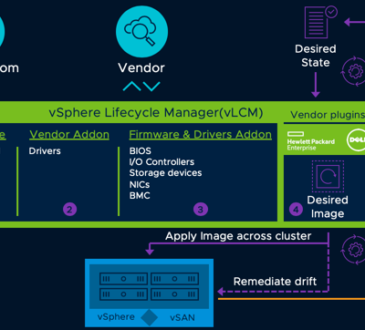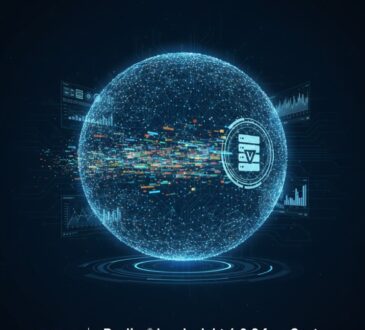VMware vSphere 9.0 brings robust features for virtualization. Yet achieving top performance requires smart tweaks across hardware, hypervisor settings, and virtual machine configurations. Drawing from official guidance, this post highlights ten key practices to optimize your environment. These tips help you maximize throughput, reduce latency, and ensure smooth operations.
Table of Contents
What Key Hardware Choices Drive vSphere 9.0 Speed?
vSphere 9.0 thrives on modern hardware that supports its advanced features. Start by picking CPUs with built-in mitigations for side-channel vulnerabilities. These processors handle security without dragging down workloads, especially in dense environments.
Look for chips that excel in hardware-assisted virtualization. Features like VT-x, AMD-V, EPT, and RVI cut overhead in virtual machine operations. Pair them with ample cores per socket to manage high I/O demands smoothly.
Memory setup matters too. Opt for systems with memory tiering support, blending DRAM with NVMe for cost-effective capacity. This keeps active data fast while expanding total memory without breaking the bank.
For storage, prioritize NVMe devices. They deliver blazing IOPS with low latency, ideal for demanding apps. If using fabrics, NVMe-oF over RDMA networks ramps up remote access efficiency.
Network gear should include DPUs or SmartNICs. These offload tasks from the main CPU, freeing resources for core workloads. Ensure 10Gb/s or faster links with offload capabilities like TSO and LRO.

How Can BIOS Tweaks Supercharge Your Hosts?
BIOS configuration is the groundwork for achieving peak performance in VMware vSphere 9.0. The right settings ensure that CPU, memory, and power resources are fully leveraged for virtualization workloads.
CPU Configuration
- Enable all CPU cores and sockets to avoid bottlenecks in multi-threaded environments.
- Turn on Intel Turbo Boost (or AMD equivalent) to allow processors to scale up dynamically, delivering higher clock speeds during demand spikes.
- Keep Hyper-Threading enabled to expose additional logical processors per core, improving VM density and parallelism.
Power Management
- Set BIOS power control to “OS Controlled” so that vSphere manages energy efficiency directly, without restrictions from the firmware.
Security Acceleration
- Confirm AES-NI (Advanced Encryption Standard New Instructions) is enabled if your environment uses encryption. This hardware feature reduces CPU overhead during secure data processing.
NUMA Settings (AMD EPYC)
- For most deployments, configure NPS-1 (NUMA Per Socket) to achieve a balance between memory bandwidth and latency.
- Test NPS-4 only if workloads are highly memory-intensive and explicitly optimized for NUMA-aware performance.
Snoop Modes
- Cache snoop behavior depends on the processor architecture. Follow vendor recommendations—modes such as Home Snoop with Directory can reduce latency and improve cache coherence in large-scale deployments.
What CPU Strategies Keep Workloads Flying in ESX?
ESX in vSphere 9.0 handles CPU overcommitment well, but monitor saturation. Use esxtop to check load averages; anything over 1 signals potential overload.
Wide virtual machines spanning NUMA nodes benefit from virtual topology. It auto-optimizes core placement, reducing remote memory access delays.
Hyper-threading shines here. ESX schedules threads smartly across cores, boosting throughput without extra hardware.
For side-channel protection, enable SCAv2 scheduler if needed. It maintains multithreading while isolating VMs, with less penalty than older options.
Avoid over-provisioning vCPUs. Match them to workload needs—extra ones can spike overhead from interrupts and cache misses.

Cpu Performance in Vsphere 9
How Does Memory Management Unlock Hidden Gains?
Memory tiering, new in 9.0, extends capacity using NVMe as a secondary layer. Keep active data under 50% of DRAM for top speed, pushing cold data to slower tiers.
Overcommit wisely with ballooning and compression. They reclaim unused pages without swapping, keeping latency low.
Large pages (2MB) cut TLB misses automatically. ESX applies them where possible, enhancing apps with big working sets.
Reserve memory for critical VMs to dodge host swapping. Set it via the client to guarantee active sets stay in RAM.
Host cache on SSD absorbs swaps if overcommit spikes. It’s faster than disk, minimizing hits during peaks.
| Memory Technique | Benefit | When to Use |
|---|---|---|
| Tiering | Expands capacity cheaply | High-density setups |
| Ballooning | Reclaims idle memory | Overcommitted hosts |
| Large Pages | Reduces TLB overhead | Database workloads |
| Host Cache | Speeds swaps | Flash-equipped servers |
What Storage Optimizations Cut Latency in Half?
Leverage VAAI for offloading tasks to arrays. It speeds cloning and zeroing, crucial for VDI or large-scale provisioning.
NVMe shines with the high-performance plug-in. Boost queues for parallel I/O, hitting peak throughput in multi-VM scenarios.
For NVMe-oF, enable RoCE v2 on networks. It slashes CPU load for remote storage, perfect for distributed setups.
Unified Data Transport accelerates cold migrations. Activate it cluster-wide for faster vMotion on powered-off VMs.
Round Robin multipathing balances loads dynamically. Use it on active/active arrays to maximize bandwidth.
How Can Networking Features Accelerate Data Flow?
Enhanced Data Path mode, standard in VCF 9.0, boosts packet handling. It cuts CPU use for high-throughput networks—enable it on compatible NICs.
NetIOC allocates bandwidth shares. Reserve slices for critical traffic like vMotion, preventing contention in shared 10Gb/s links.
Offloads are key: Enable RSS and SplitRx for multi-queue scaling. They distribute interrupts, easing CPU strain.
DPUs offload the hypervisor stack. They run I/O independently, ideal for dense clouds with heavy network demands.
Traffic shaping enforces policies. Set bursts for peak handling without overwhelming switches.
| Networking Feature | CPU Savings | Throughput Boost |
|---|---|---|
| EDP Mode | High | Up to 20% |
| NetIOC | Medium | Balanced allocation |
| RSS | Low | Multi-core scaling |
| DPUs | Very High | Offloaded processing |
What Role Does Encryption Play in Secure Speed?
VM encryption secures data at rest with low overhead. Use AES-NI processors to minimize CPU impact—recent models optimize it further.
Encrypt only what’s needed: Disks and swaps add cost, but not dramatically if hardware assists.
Pair with vSAN for array-level encryption. It allows dedup and compression, unlike host-based options.
Test workloads post-encryption. Most see negligible slowdowns, but IOPS-heavy ones might need extra cores.
Monitor via client metrics. Ballooned memory spikes could hint at encryption pressure.

Encryption in Vsphere 9
How Do Management Tools Fine-Tune Cluster Performance?
vMotion benefits from AES-NI too. It speeds encrypted transfers, cutting migration times.
DRS auto-balances loads. Tune aggression levels for latency-sensitive apps—moderate settings prevent thrashing.
DPM powers down idle hosts. Schedule it proactively, but pair with HA for seamless failover.
Storage DRS handles datastore balancing. Set I/O thresholds to migrate VMs before latency builds.
vCenter database tuning: Use PostgreSQL for embedded setups, ensuring fast storage underneath.
- Tag wisely: Limit to essentials to avoid metadata bloat.
- SDK calls: Batch them to reduce API overhead.
- Content Library: Cache items locally for quicker deploys.
- Lifecycle Manager: Enable Quick Boot for faster patches.
What Guest OS Tweaks Maximize VM Output?
Install VMware Tools always. They enable ballooning and time sync, crucial for efficiency.
vNUMA exposes topology to guests. It aligns with host NUMA, cutting cross-node penalties in wide VMs.
Tickless kernels reduce idle interrupts. Modern Linux and Windows use them by default for lower overhead.
PVSCSI or vNVMe adapters outperform emulated ones. Choose based on workload—vNVMe for high IOPS.
Measure via guest tools. Watch for swap activity indicating memory pressure.

How Does vSAN and Kubernetes Fit Into Performance?
vSAN all-flash setups outperform hybrids. Select SSDs with high endurance for cache tiers.
Network for vSAN: Use 25Gb/s+ with RoCE for RDMA efficiency, minimizing latency.
Encryption in vSAN: It works at the array, preserving features like dedup.
Kubernetes on vSphere: Tune namespaces for resource isolation. Use supervisor clusters for integrated scaling.
Monitor via vCenter: Adjust policies for fault domains to balance resilience and speed.
FAQ
Does vSphere 9.0 automatically handle NUMA for VMs?
Yes, virtual topology optimizes it out of the box, but manual tweaks help in custom setups.
Is memory tiering worth it for small clusters?
Absolutely, if you need more capacity without full DRAM upgrades—test active ratios first.
How much CPU does encryption add?
With AES-NI, it’s minimal—under 5% for most workloads on modern hardware.
Can EDP work on all NICs?
No, check compatibility; it’s for specific high-perf cards in VCF environments.
What’s the best power policy for latency apps?
High Performance ensures consistent speeds, though Balanced works for efficiency.
Final Thoughts
I reviewed the official performance documentation for vSphere 9 to build this article, if you’re looking for more depth be sure to check out the PDF.
- Design