How to Configure vSphere Trust Authority (vTA) in VMware vSphere 8 Step-by-Step Guide
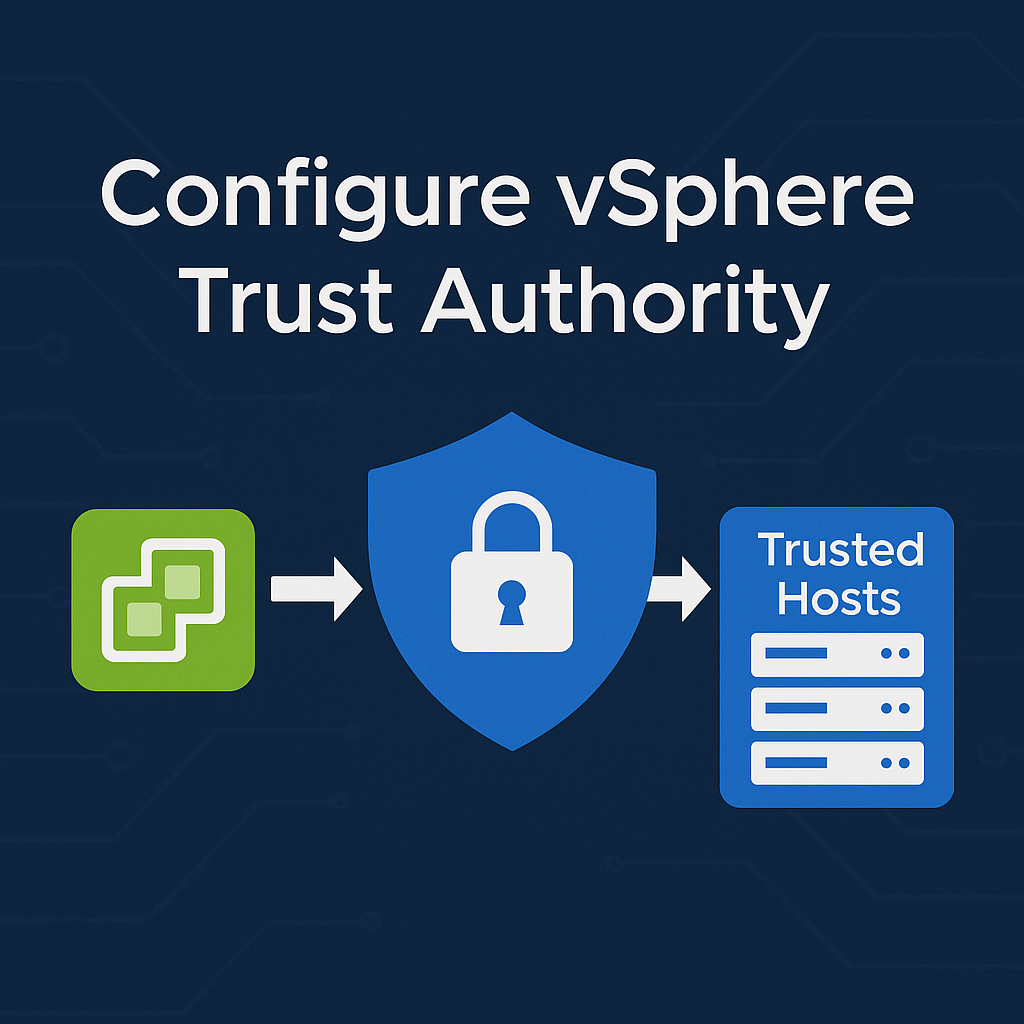
vSphere Trust Authority (vTA) is a feature introduced by VMware to ensure secure workloads run only on trusted infrastructure. As cyber threats evolve, organizations must take a zero-trust approach to virtualization security. This guide explains how to configure vSphere Trust Authority and protect vSphere environments from compromised infrastructure.
What is vSphere Trust Authority (vTA)?
vSphere Trust Authority is a hardware-rooted trust solution that enables a vSphere environment to validate the integrity of hosts before allowing them to run secure workloads. It’s a crucial component of Trusted Infrastructure in VMware’s vision of confidential computing.
Why Use vSphere Trust Authority?
Organizations use vTA to:
- Protect sensitive workloads like VDI or databases
- Prevent compromised or rogue ESXi hosts from running virtual machines
- Implement trusted compute pools
- Meet compliance frameworks (HIPAA, PCI-DSS, etc.)
🔒 It helps build a zero-trust model where workloads are only placed on verified, trusted hosts.
vSphere Trust Authority Architecture Overview
vTA consists of:
- Trust Authority Hosts: Validate the integrity of Trusted Hosts
- Trusted Hosts: Only run VMs if validated by the Trust Authority
- Key Providers: Deliver encryption keys only to verified hosts
- TPM 2.0: Trusted Platform Module for host attestation
🧩 Key Components:
- vCenter Server
- ESXi Hosts (with TPM 2.0)
- Attestation Reports
- vSphere Native Key Provider (NKP)
Pre-requisites for Configuring vTA
Make sure the following are ready:
| Requirement | Details |
|---|---|
| vSphere Version | vSphere 7.0 U1 or later |
| TPM 2.0 | Required on ESXi hosts |
| UEFI Secure Boot | Must be enabled |
| vCenter Server | Single instance or linked mode |
| Network Access | Between Trust Authority and Trusted Hosts |
| Permissions | Administrator role required |
✅ Optional: Use vSphere Lifecycle Manager for consistent ESXi configuration across clusters.
How to Configure vSphere Trust Authority (Step-by-Step)
🔧 Step 1: Prepare Trust Authority Cluster
- Deploy a new ESXi cluster for Trust Authority
- Enable TPM 2.0, Secure Boot, and assign a Trust Authority role
- Connect to vCenter and tag as Trust Authority Hosts
🔑 Step 2: Set Up vSphere Native Key Provider (NKP)
- Navigate to vCenter > Configure > Key Providers
- Add new Native Key Provider
- Save the key material securely
🏷️ Step 3: Assign Trust Authority Role
- Go to Cluster Settings > Trust Authority
- Choose “This cluster acts as a Trust Authority”
✅ Step 4: Add Trusted Clusters
- In vCenter, go to Trusted Hosts Configuration
- Select ESXi clusters where workloads will run
- Enable attestation and apply trusted status
🔐 Step 5: Validate Host Attestation
- Check Security > Attestation in vCenter
- Ensure each Trusted Host shows status as “Trusted”
📢 Read also: VMware vCenter File-Based Backup Guide
vTA Use Cases in Enterprise
- 🏥 Healthcare – Secure patient data on trusted infrastructure
- 💳 Finance – Protect VM encryption keys with verified hosts
- 🖥️ VDI Deployments – Ensure only verified nodes host desktop sessions
- ☁️ Hybrid Cloud Security – Extend trust to on-prem and cloud vSphere clusters
Best Practices for Securing vSphere Workloads
- 🛡️ Enable TPM and Secure Boot across all ESXi hosts
- 🔄 Monitor Attestation Results regularly
- 🗃️ Back up Key Provider metadata securely
- 🔧 Use consistent host profiles to prevent misconfigurations
- 📈 Audit Trusted Hosts for changes or BIOS updates
Troubleshooting vSphere Trust Authority
| Issue | Cause | Fix |
|---|---|---|
| Host not attested | TPM misconfigured or missing | Check BIOS/UEFI settings |
| Trust Authority failed to communicate | Network/Firewall issues | Verify TCP 443 open |
| Key Provider not available | vCenter disconnected | Reconnect vCenter and re-authenticate |
| Trusted Hosts show as untrusted | ESXi patch level mismatch | Use vSphere Lifecycle Manager |
Conclusion
vSphere Trust Authority is an advanced security feature for organizations running critical workloads. By following this guide, you can configure vTA to ensure that only hardware-verified, secure hosts are allowed to run VMs. Whether you’re deploying confidential VMs or building a trusted infrastructure, vTA helps strengthen your security posture.
- Design



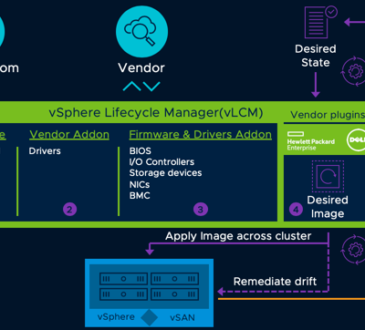
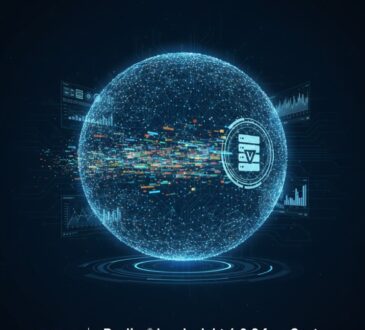

Thanks for great article on VMware.