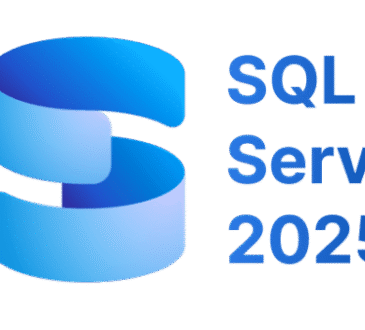How To Create and Deploy Screen Saver for Domain Users Using Group Policy on Windows Server 2025

Table of Contents
Screen savers may sound old-school, but in enterprise environments they remain an important part of security and compliance. Many organizations still require screen savers to activate after a short idle period to prevent unauthorized access when users leave their desks.
Windows Server 2025 makes it straigh tforward to centrally configure and deploy screen saver policies to all domain users using Group Policy. In this article, you’ll learn how to create, configure, and deploy screen savers including custom ones—to your domain environment.
Why Use Group Policy to Configure Screen Savers?
Using Group Policy provides:
- Centralized management: Configure once, apply to thousands of PCs.
- Security enforcement: Automatic lock after idle time.
- Branding: Use custom corporate screen savers.
- Consistency: Ensures users cannot change or disable required settings.
Prerequisites
Before starting, ensure the following:
- A working Active Directory Domain (Windows Server 2025).
- A Group Policy Management feature installed.
- You have Domain Admin / GPO Admin privileges.
- Windows 10/11 domain-joined clients.
- Optional: Custom .scr file if deploying a custom corporate screen saver.
Step 1 — Prepare Your Custom Screen Saver (Optional)
If you want to use Windows built-in screen savers such as:
scrnsave.scr(Blank)Mystify.scrRibbons.scrBubbles.scrPhotoScreensaver.scr
…you can skip this step.
For Custom Screen Saver (vmorecloud.scr)
- Get your
.scrfile from your designer or convert an animation/video into a screen saver using third-party tools. - Copy the
.scrfile to a shared network folder. - Grant Read permission to Domain Users on the shared folder.
Recommended location example:
\\DC01\CorpScreensaver\YourCompany.scr
This shared path will be used in the GPO configuration.
Step 2 — Open Group Policy Management Console (GPMC)
- Log in to your Domain Controller.
- Open Server Manager → Tools → Group Policy Management.
(Screenshot Suggestion: Highlight “Group Policy Management” in Server Manager’s Tools list.)
Step 3 — Create a New GPO for Screen Saver Enforcement
- In the left pane, right-click on Group Policy Objects.
- Select New.
- Name the policy:
“Corporate Screen Saver Policy”
(Screenshot Suggestion: Create new GPO window with policy name typed.)
Step 4 — Edit the GPO to Configure Screen Saver Settings
Right-click the new GPO → Edit.
Navigate to:
User Configuration
└── Policies
└── Administrative Templates
└── Control Panel
└── Personalization
You will configure four main settings here.
Step 5 — Enable and Configure Required Screen Saver Policies
1. Enable Screen Saver
- Policy: “Enable screen saver”
- Set to: Enabled
2. Force Specific Screen Saver
- Policy: “Force specific screen saver”
- Set to: Enabled
- Enter the screen saver file name or UNC path.
Examples:
Built-in screensaver:
scrnsave.scr
Custom screensaver from file share:
\\DC01\CorpScreensaver\YourCompany.scr
⚠ Important: If using a custom .scr, ensure the file is accessible and executable by all domain users.
3. Set Screen Saver Timeout
- Policy: “Screen saver timeout”
- Set to Enabled
- Enter time in seconds (recommended: 300 = 5 minutes)
4. Password Protect the Screen Saver
- Policy: “Password protect the screen saver”
- Set to: Enabled
(Screenshot Suggestions: A series of images showing each policy being enabled and configurations filled in.)
Step 6 — Deploy the GPO to Your Organizational Unit (OU)
- In Group Policy Management, right-click the OU where your users reside.
Example: “Office Users” - Select Link an Existing GPO.
- Choose “Corporate Screen Saver Policy”.
- Click OK.
(Screenshot Suggestion: Linking the GPO to a specific OU.)
Step 7 — Verify Policy Application on Client Machines
On a domain-joined Windows 10/11 client:
- Open Command Prompt.
- Run:
gpupdate /force
- Wait for the policy to apply.
- Check screen saver settings:
Control Panel → Personalization → Lock Screen → Screen saver settings
End users will notice:
- Screen saver settings are grayed out.
- Screen saver activates after timeout.
- Custom or selected screen saver is running.
(Screenshot Suggestion: Screen saver settings page showing “Managed by your organization.”)
Step 8 — Distributing Custom Screen Saver File (If Used)
If you use a custom .scr, make sure it is placed locally in:
C:\Windows\System32\
Method 1 — Copy via Startup Script (GPO)
Create a batch file:
copy \\DC01\CorpScreensaver\YourCompany.scr C:\Windows\System32\ /Y
Apply it in:
Computer Configuration → Policies → Windows Settings → Scripts → Startup
Method 2 — Use Group Policy Preferences (Recommended)
- Open GPO Editor.
- Navigate to:
Computer Configuration
└── Preferences
└── Windows Settings
└── Files
Right-click → New → File.
Source:
\\DC01\CorpScreensaver\YourCompany.scr
Destination:
C:\Windows\System32\YourCompany.scr
Conclusion
Deploying a screen saver policy using Group Policy in Windows Server 2025 is a simple yet effective way to enforce security and standardization across your domain. With the steps above, you can configure built-in or custom screen savers, enforce password protection, and centrally manage user experience across your organization.



![Windows Server 2025 LTSC [10.0.26100.7171] Version 24H2 4 Windows Server 2025 LTSC [10.0.26100.7171] Version 24H2](https://vmorecloud.com/wp-content/uploads/2025/12/Windows-Server-2025-365x330.jpg)