How to Deploy Virtual Machines from a Subscribed Content Library in vCenter
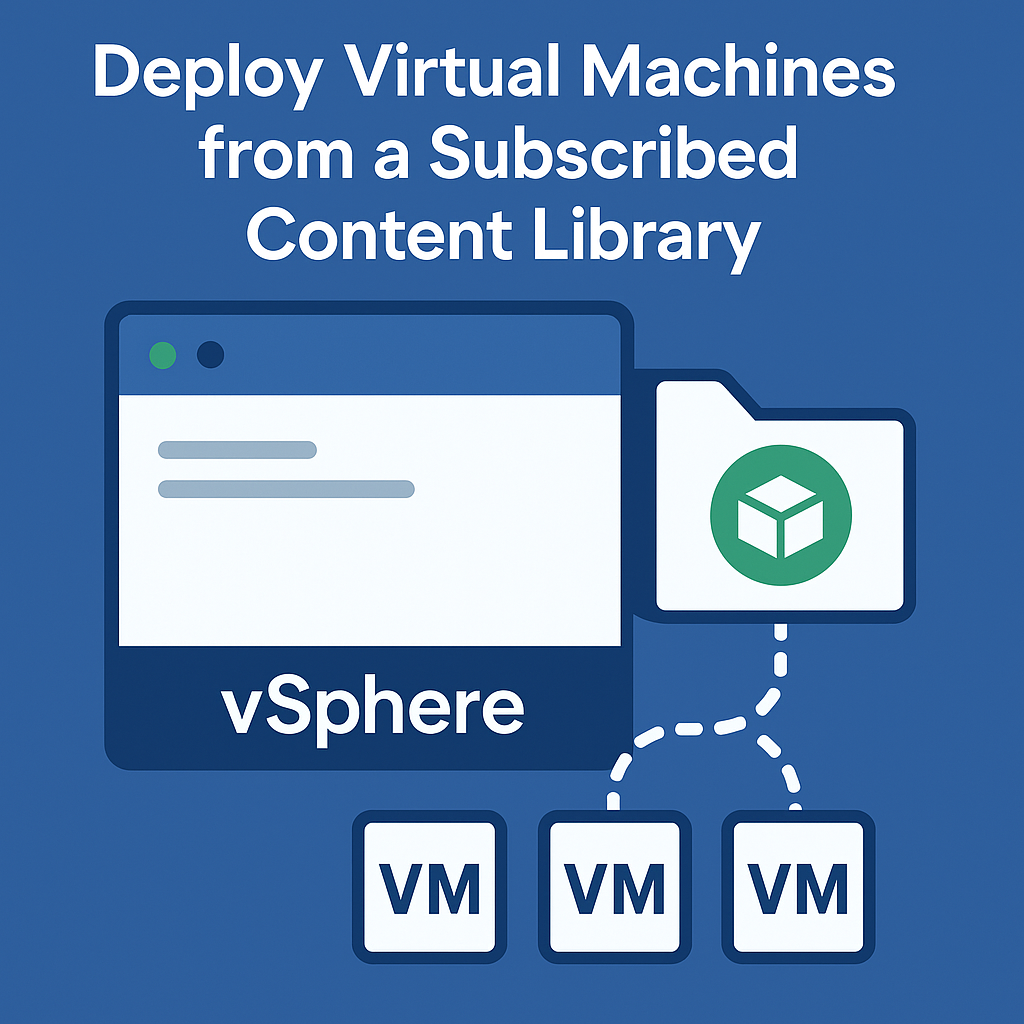
Deploying virtual machines (VMs) from a subscribed content library in vCenter is one of the most efficient and reliable methods to standardize VM deployments across multiple data centers. Content libraries in VMware vCenter allow administrators to centrally manage VM templates, ISO images, scripts, and other deployment files, which can then be distributed and synchronized across different vCenter servers. This is particularly beneficial in hybrid cloud environments or large-scale infrastructures where maintaining consistency is critical. By using subscribed libraries, you ensure that all participating vCenters have access to the most up-to-date and validated deployment resources, reducing the risk of configuration drift and deployment errors. Additionally, this approach significantly accelerates provisioning times and simplifies version control, making it easier to scale operations while maintaining compliance with organizational standards and policies.
In this blog post, we’ll walk you through:
- What a subscribed content library is
- Why enterprises use them for VM deployment
- Step-by-step instructions to deploy VMs from a subscribed content library
- Common issues and solutions
What is a Subscribed Content Library in vCenter?
A subscribed content library in vSphere is a repository that automatically synchronizes content—such as VM templates, ISO images, scripts, and OVF/OVA files—from a published content library hosted on another vCenter Server or an external source. This setup allows organizations to maintain a consistent and centrally managed set of deployment resources that are accessible across multiple vCenter instances.
Unlike local libraries, which are managed and updated manually, subscribed libraries receive updates automatically whenever the source (published) library is modified. This eliminates the need for repetitive manual copying and ensures that administrators always have access to the latest, validated content for provisioning virtual machines and other resources.
Why Deploy VMs from a Subscribed Content Library?
IT admins and VMware architects prefer this method:
- Consistency Across Sites: Use the same template in multiple vCenters
- Faster Deployment: Reduce setup time by deploying preconfigured images
- Bandwidth Optimization: Only sync updated content—not the entire library
- Centralized Management: Control VM templates and ISO files from one location
🔧 Prerequisites
Before deploying a VM from a subscribed library, make sure:
- You have a valid and active subscribed content library
- The library has the required VM template (OVF or OVA)
- vCenter Server 6.5+ is being used (preferably 7.x or 8.x for advanced features)
- The VM’s target cluster, host, datastore, and network are properly configured
Step-by-Step: Deploy a Virtual Machine from a Subscribed Content Library
Step 1: Access the Subscribed Library
Log in to the vSphere Client (HTML5 UI)
Open your web browser and navigate to the vCenter Server URL (e.g., https://192.168.119.130/ui).
Log in using your administrative credentials.
Go to Content Libraries
In the left-hand navigation pane, scroll down and click on Content Libraries.
This will display a list of all local and subscribed content libraries available in your vCenter Server.
Select the Subscribed Library
In the list of content libraries, look for the one marked as Subscribed in the Type column.
Click on the name of the subscribed library to view its contents, such as VM templates, ISO files, and OVF/OVA packages.
Tip: If your library isn’t visible, verify that it’s synchronized and accessible from your vCenter.
Step 2: Choose the VM Template
Click the Templates Tab
Once you’ve selected the subscribed content library, navigate to the Templates tab at the top of the library view.
This tab displays all available virtual machine templates and OVA/OVF files that are synchronized from the published source.
Choose an OVA or VM Template
Browse the list of templates and select the desired VM Template or OVA/OVF file that you want to deploy.
You can click on the template name to view more details, such as version, size, and description.
Click Deploy
With the desired template selected, click the Deploy button.
This action will launch the Deploy OVF Template wizard, where you can configure the VM deployment settings such as name, target location, compute resource, storage, and networking.
Step 3: Configure Deployment Settings
Provide a Name for the New VM
In the Deploy OVF Template wizard, start by entering a name for the new virtual machine.
This name will appear in your vCenter inventory and should follow your organization’s naming conventions for clarity and consistency.
Select the Target Location
Next, choose the inventory folder where the VM will be stored.
Then, select the data center or cluster that will host the VM. This helps organize resources and aligns the deployment with your infrastructure layout.
Choose a Compute Resource
Select a host, resource pool, or a DRS-enabled cluster that will provide the compute resources (CPU and memory) for the VM.
If using a cluster with Distributed Resource Scheduler (DRS) enabled, vSphere can automatically balance workloads across hosts.
Step 4: Select Storage and Network
- Pick the appropriate datastore
- Assign the correct network from available port groups
- Customize additional settings if needed
Step 5: Review and Finish
Review All Settings
Carefully go through each section in the Deploy OVF Template wizard to verify that all configurations—such as VM name, target location, compute resource, storage, and network—are correct.
Double-check any custom parameters or advanced settings to ensure accuracy and alignment with deployment requirements.
Once you’ve confirmed that all settings are correct, click Finish to initiate the deployment process.
The vSphere Client will start creating the new VM based on the selected template or OVA.
After clicking Finish, monitor the Recent Tasks pane at the bottom of the vSphere Client interface.
This panel shows real-time progress and status of the deployment task.
Once completed, you should see a “Completed successfully” status, indicating that the VM is ready for use.
Common issues and fixes
| Issue | Solution |
|---|---|
| VM template not found | Verify template exists in the subscribed library |
| Deployment fails midway | Check host compatibility and datastore space |
| Slow sync | Ensure fast and stable network connection between vCenters |
Final Thoughts
Deploying virtual machines from a subscribed content library is not just best practice—it’s essential for modern VMware infrastructure. U.S.-based system admins, DevOps engineers, and cloud architects benefit immensely from the efficiency, uniformity, and scalability that content libraries offer.
Need more vSphere content?
- Read also: Set Up Content Library in vCenter
- Read also: VMware vSphere Lifecycle Manager Explained


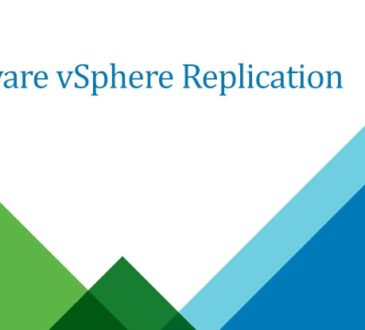



Best material aavailable on VM vCenter training.