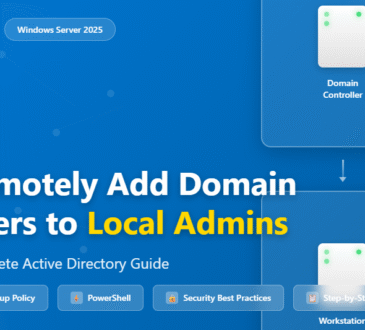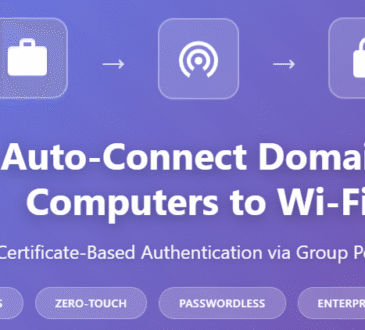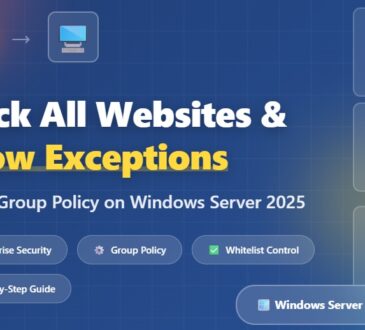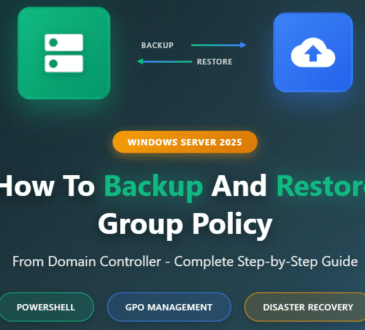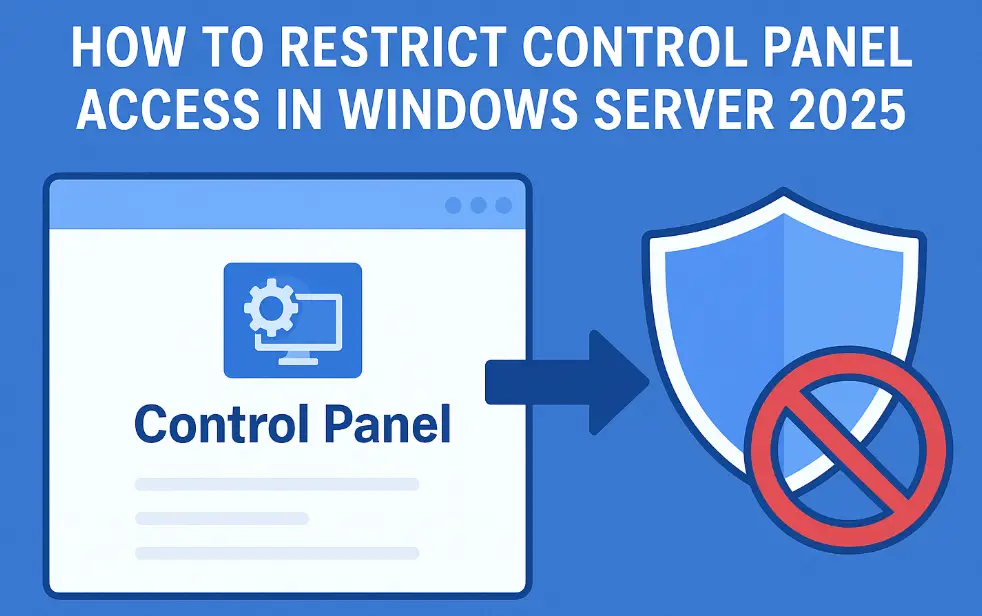
As a system administrator, you’ve probably faced this scenario: you want to give users access to certain Control Panel settings while keeping the more sensitive configuration options locked down. Maybe you need to allow printer settings but block network configurations, or perhaps you want users to access display settings while preventing them from modifying system security options.
Windows Server 2025 makes this granular control possible through Group Policy, and in this comprehensive guide, I’ll walk you through exactly how to implement these restrictions effectively and securely.
Table of Contents
Why Control Panel Restrictions Matter in Enterprise Environments
Before diving into the technical steps, let’s address the elephant in the room: why would you want to restrict Control Panel access in the first place?
In enterprise environments, unrestricted Control Panel access can lead to:
- Security vulnerabilities from users modifying firewall settings
- Network disruptions caused by incorrect TCP/IP configurations
- Help desk overload from users accidentally changing critical system settings
- Compliance violations in regulated industries requiring strict access controls
The solution isn’t to block everything—it’s to provide selective access that maintains productivity while ensuring security.
Understanding Windows Server 2025 Group Policy Enhancements
Windows Server 2025 introduces several improvements to Group Policy management, including:
- Enhanced granular control over Control Panel applets
- Improved policy inheritance and filtering
- Better integration with modern management tools
- Streamlined policy deployment across hybrid environments
These enhancements make it easier than ever to implement precise Control Panel restrictions that align with your organization’s security posture.
Step-by-Step Guide: Configuring Control Panel Restrictions
Prerequisites
Before you begin, ensure you have:
- Windows Server 2025 with Active Directory Domain Services installed
- Domain Administrator or Group Policy Creator Owner permissions
- Group Policy Management Console (GPMC) installed
- Target computers joined to your domain
Method 1: Using the Group Policy Management Console
Step 1: Create a New Group Policy Object
- Open the Group Policy Management Console (gpmc.msc)
- Navigate to your domain or desired Organizational Unit (OU)
- Right-click and select “Create a GPO in this domain, and Link it here”
- Name your GPO (e.g., “Control Panel Restrictions – Finance Department”)
Step 2: Configure Control Panel Settings
- Right-click your new GPO and select Edit
- Navigate to:
User Configuration > Administrative Templates > Control Panel - You’ll see several key policies:
- Prohibit access to Control Panel and PC settings
- Show only specified Control Panel items
- Hide specified Control Panel items
Step 3: Implement Selective Access (Recommended Approach)
For most scenarios, I recommend using “Show only specified Control Panel items” as it follows the principle of least privilege:
- Double-click “Show only specified Control Panel items”
- Select Enabled
- Click Show next to “List of allowed Control Panel items”
- Add the canonical names of Control Panel items you want to allow
Method 2: Using PowerShell for Automation
For those who prefer command-line management or need to automate deployments, here’s a PowerShell approach:
# Create new GPO
$GPOName = "Control Panel Restrictions - IT Department"
New-GPO -Name $GPOName -Domain "yourdomain.com"
# Link GPO to OU
New-GPLink -Name $GPOName -Target "OU=ITDepartment,DC=yourdomain,DC=com"
# Configure registry settings for Control Panel restrictions
Set-GPRegistryValue -Name $GPOName -Key "HKCU\Software\Microsoft\Windows\CurrentVersion\Policies\Explorer" -ValueName "RestrictCpl" -Type DWord -Value 1
# Add specific allowed items
Set-GPRegistryValue -Name $GPOName -Key "HKCU\Software\Microsoft\Windows\CurrentVersion\Policies\Explorer\RestrictCpl" -ValueName "1" -Type String -Value "Microsoft.Display"
Essential Control Panel Items and Their Canonical Names
Here’s a reference table of commonly allowed Control Panel items and their exact canonical names:
| Control Panel Item | Canonical Name | Use Case |
| Display Settings | Microsoft.Display | Monitor configuration |
| Printers & Scanners | Microsoft.DevicesAndPrinters | Printer management |
| Power Options | Microsoft.PowerOptions | Laptop power management |
| Sound | Microsoft.Sound | Audio configuration |
| Mouse Properties | Microsoft.Mouse | Accessibility settings |
| Regional Settings | Microsoft.RegionalAndLanguageOptions | Localization |
Pro Tip: To find canonical names for any Control Panel item, run this PowerShell command
Get-ControlPanelItem | Select-Object Name, CanonicalName
Advanced Configuration Scenarios
Scenario 1: Department-Specific Access
Different departments often need access to different Control Panel items:
Finance Department:
- Printers & Scanners
- Regional Settings
- Display Settings
IT Department:
- All network-related settings
- System configuration options
- Advanced power management
Regular Users:
- Basic display settings
- Audio configuration
- Mouse and keyboard preferences
Scenario 2: Compliance-Driven Restrictions
For organizations in regulated industries, you might need to:
- Block all system configuration options except specific approved items
- Implement audit logging for Control Panel access attempts
- Create exception groups for administrators and power users
Testing and Validation
After implementing your Group Policy, proper testing is crucial:
Immediate Testing
Run gpupdate /force on a test machine. Log off and back on as a test user. Attempt to access both allowed and restricted Control Panel items. Verify the policy behaves as expected.
Monitoring and Troubleshooting
Use these tools to monitor policy effectiveness:
- Group Policy Results (gpresult): Verify policy application
- Event Viewer: Check for policy-related errors
- Group Policy Modeling: Test policy effects before deployment
Security Considerations and Best Practices
Principle of Least Privilege
Only allow access to Control Panel items that users genuinely need for their job functions. Regularly review and audit these permissions.
Regular Policy Reviews
Schedule quarterly reviews of Control Panel restrictions to ensure they still align with business needs and security requirements.
Backup and Recovery
Always maintain backups of your Group Policy Objects before making changes. Use the Group Policy Management Console’s backup feature or implement a version control system.
Integration with Modern Management Tools
Windows Server 2025 plays nicely with modern device management solutions:
- Microsoft Intune: For hybrid cloud management
- System Center Configuration Manager: For enterprise deployment
- PowerShell DSC: For infrastructure as code approaches
Consider integrating Control Panel restrictions with these tools for a comprehensive management strategy.
Monitoring and Reporting
Implement monitoring to track:
- Policy compliance across your environment
- User attempts to access restricted items
- Performance impact of policy processing
- Exception requests and approvals
Use tools like:
- Group Policy Analytics in Microsoft 365
- PowerShell reporting scripts
- Third-party Group Policy management tools
Future-Proofing Your Implementation
As Windows Server continues to evolve, consider:
- Cloud-first management strategies using Azure AD and Intune
- Zero Trust security models that assume no implicit trust
- Automation and orchestration for policy management at scale
Stay informed about new Group Policy features and security recommendations from Microsoft.
Conclusion
Restricting Control Panel access in Windows Server 2025 using Group Policy isn’t just about locking things down—it’s about creating a balanced environment where users have the access they need while maintaining organizational security and stability.
The key takeaways from this guide:
- Use selective access rather than blanket restrictions
- Test thoroughly before production deployment
- Maintain clear documentation and communication
- Regularly review and adjust policies based on business needs
By following these practices and implementing the techniques outlined in this guide, you’ll create a more secure and manageable Windows environment that serves both user productivity and administrative control.
Remember: the best security policy is one that users can work with effectively while maintaining the protection your organization requires. Start with the basics, gather feedback, and refine your approach over time.
- Design