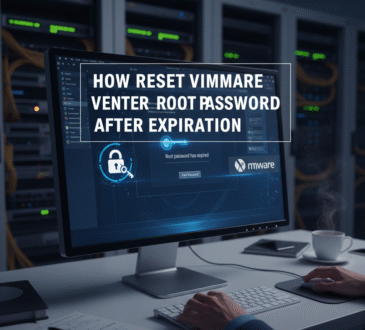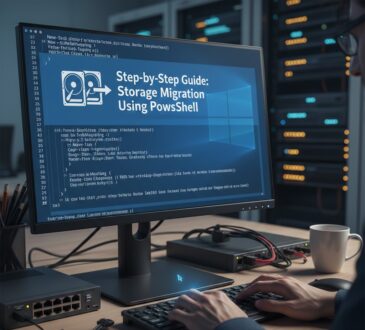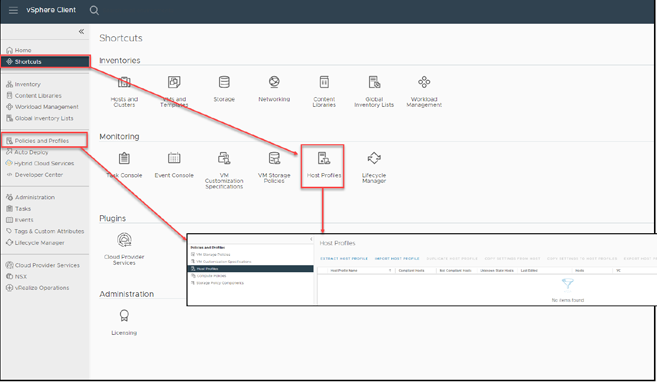
Understanding Host Profiles in vSphere: A Key to Consistent and Automated Host Configuration
Table of Contents
Managing large virtualized environments can quickly become complex, especially when it comes to maintaining consistent configurations across multiple ESXi hosts. This is where vSphere Host Profiles step in as a powerful solution.
What Are Host Profiles?
Host Profiles are a vSphere feature designed to standardize and automate ESXi host configurations. Instead of configuring each host manually—a process that can be time-consuming and error-prone—administrators can define a reference configuration based on a properly configured ESXi host or cluster. This reference becomes the blueprint for all other hosts.
Once created, a Host Profile can be applied to both new and existing hosts to ensure that their settings remain consistent, compliant, and aligned with organizational standards.
Why Use Host Profiles?
In large-scale environments, manually configuring each ESXi host isn’t just inefficient—it introduces unnecessary risk. Host Profiles eliminate that burden by automating repetitive tasks and ensuring that configuration drift is avoided.
Key benefits include:
- Consistency across the environment
Every host follows the same configuration, reducing discrepancies and troubleshooting time. - Simplified host onboarding
New hosts can be configured quickly by applying an existing profile. - Improved compliance
Administrators can easily check and enforce adherence to security, networking, and storage standards.
What Do Host Profiles Cover?
Host Profiles encapsulate a wide range of configuration settings, such as:
- Networking configurations
vSwitches, port groups, NIC settings, and more. - Storage policies
Including datastore and adapter configurations. - Security settings
Authentication, lockdown mode, firewall rules, and other security-related parameters.
These comprehensive profiles ensure consistent operations across clusters or individual ESXi hosts, making infrastructure management far more efficient.
Benefits of Using Host Profiles
The use of Host Profiles in ESXi hosts provides advantages such as making operations more efficient and contributing to the stability of the system. These profiles act as a tool for managing and standardizing configurations across your VMware environment. By implementing Host Profiles, administrators can save time and effort on tasks while ensuring consistent settings across different hosts. In this section we will explore the benefits of utilizing Host Profiles, including simplified configuration management and improved performance and reliability of the system. Understanding these advantages will enable you to make the most of Host Profiles, enhancing your ESXi host operations and creating a stable virtual environment.
Using host profiles offers advantages such as the following:
• Automation and consistency: Host Profiles streamline the setup of ESXi hosts, ensuring that all hosts are configured consistently. This reduces the chances of error during the setup process.
• Time savings: Configuring each ESXi host manually can be time consuming. With Host Profiles, the time required to align hardware or virtual environments with standards is significantly reduced.
• Efficiency: Host profiles automate ESXi hosts’ configuration process, saving time and effort—especially in environments with numerous hosts.
• Ease of management: With Host Profiles, changes can be done centrally and can be applied effortlessly to all hosts. This simplifies management and minimizes the potential for errors.
• Compliance: Host profiles help enforce compliance with policies and standards.
Host profiles add benefits in scenarios such as:
• Deploying hosts: Host profiles facilitate the deployment of new hosts into a cluster while maintaining consistent configurations.
• Upgrading hosts: Host profiles ensure controlled and consistent upgrades for all hosts by aligning them with the desired configuration.
• Troubleshooting: By comparing the configuration to the good configuration stored in the host profile, troubleshooting configuration issues on ESXi hosts becomes more efficient.
Host profiles are used to ensure that all hosts comply with policies and standards. To begin using host profiles, you must first create one. You can do so either by starting from scratch or by duplicating an existing host profile. After you create a host profile, it can be applied to hosts or groups of hosts.
Applying a host profile to a host will configure it to match the settings specified in the profile. If the host is already configured, any settings that differ from those in the profile will be overwritten.
Host profiles are a vCenter and ESXi host feature for enhancing efficiency, reliability, and security in vSphere environments.
These advantages make Host Profiles a valuable tool for administrators looking to optimize and standardize their vSphere environments.
Creating and Applying Host Profiles
the vCenter main menu in the vSphere Client See the figure below: click Shortcuts and then click Host Profiles, or click Policies and Profiles and select Host Profiles. Both options will show you the Host Profiles section.
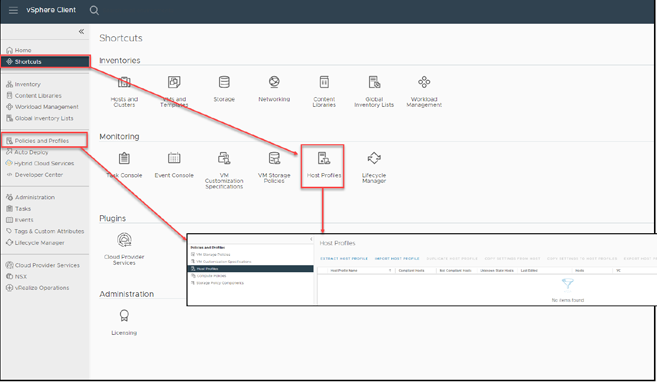
You can check all the Host Profiles in your vCenter in this section. For each Host Profile, you can extract it, import it, export it, duplicate it, copy its settings, and manage its settings.
host configuration to a Host Profile. As shown in Figure below, right-click the name of your ESXi host template (the one you will use as the source for all ESXi host template configurations; for purposes of the test lab, right-click vembu-esxi-01.vmwarehome.lab), select Host Profiles in the context menu, click Extract Host Profile, give it a name, and click OK. For purposes of this example, name the Host Profile VMware vSphere Essentials Profiles.
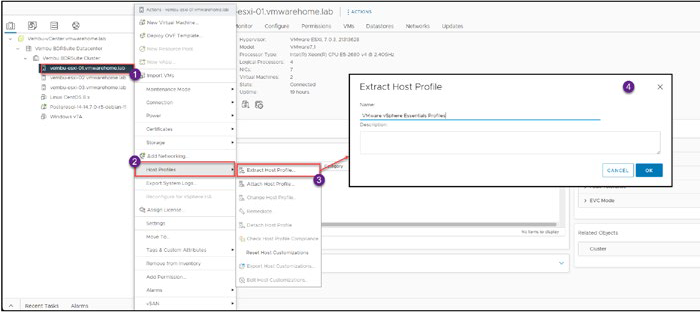
Also note in the toolbar all the options to manage this and other Host Profiles in the figure below.

Note: Note A although you can change/update your host profile after you extract it, as a best practice you should extract a Hhost profile only after all the settings and configuration are finished on the source ESesXi host (configurations such as network, storage, security, and Aadvanced settings, if you have any).
Before we go through all the Host Profile settings and configurations, let’s attach our new Host Profile to an ESXi host. We don’t want to change configurations from other ESXi hosts, so we apply the Host Profile to the same ESXi host we created it from.
Host Profiles, click Attach Host Profile, and select your Host Profile, as shown in Figure below. (At this point, we have only one Host Profile, but after you create more Host Profiles, you will see them listed here.) Click OK.
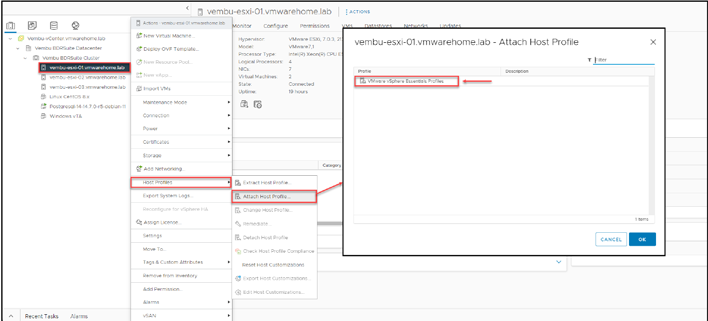
When you attach a Host Profile to an ESXi host, you are linking the ESXi host to that Host Profile.
Summary tab shows the Host Profile attached to this ESXi host, as shown in Figure. Currently, the Status is Unknown, and we will discuss these options and information later in this section
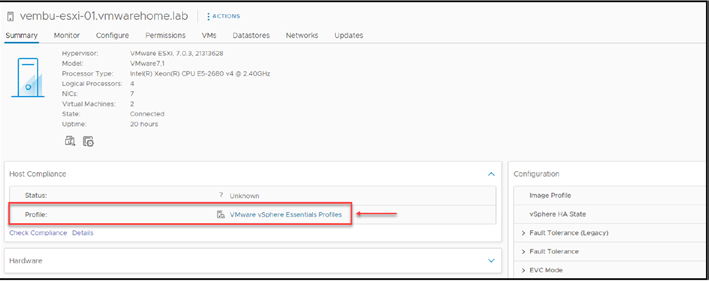
enter the settings and configurations section shown in Figure below.

Let’s discuss all the options shown in figure so that you understand how they work and how to use them to manage your Host Profiles and Esxi hosts.
In the above figure in the summary Tab we see the summary at the right side where shows ESXi hosts that are Not compliant, Compliant, or Unknown with this Host Profile.
This shows how many ESXi hosts need to run the remediation to apply all changes and configurations in the Host Profile.
- The panel on the left shows how many ESXi hosts and Clusters this particular Host Profile is attached to. Thus far in our example, we’ve attached the Host Profile only to our source ESXi host, so only one ESXi host is attached.
- The Monitor tab enables you to monitor any task or information about the ESXi host connected to your Host Profile, check iys compliance status, and edit it to make any customization (e.g add IP to your vmkernel, etc, as shhow in the figure)
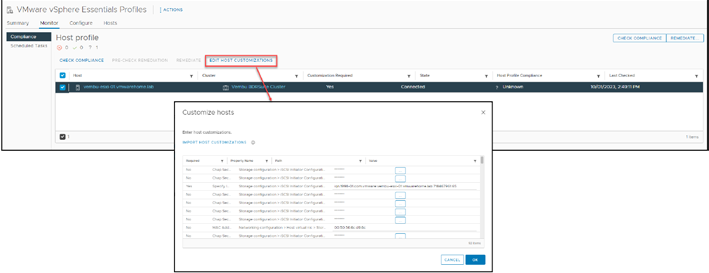
It is also possible to create scheduled tasks by selecting Schedule Tasks on the left side of the Monitor tab. You can configure vCenter to check periodically that Host Profile Compilance is set with the ESXi host configuration.
3. The Configure tab enables you to configure the full Host Profile. As with the Montior tab, you can edit the Host Profile’s settings and customize the configuration.
for example if you want to change a Distributed Switch port group (change the vmnic name or uplink), you can change it here, as shown in the figure and then run the Remediate option to apply it to all the ESXi hosts with this Host Profile attached.
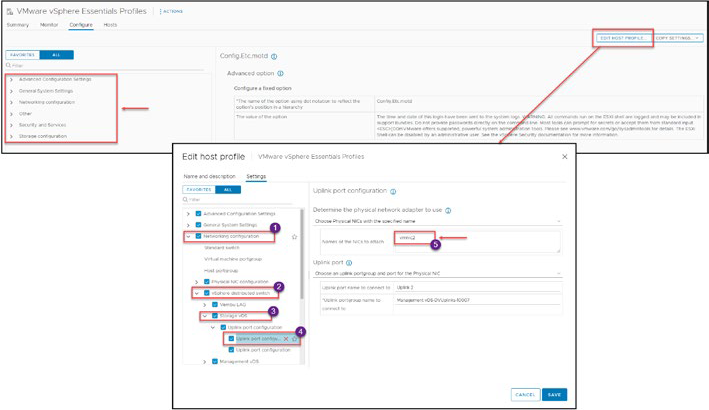
The Hosts tab lists all the ESXi hosts and Clusters attached to this Host Profile, as shown in the figure.

Figure above shows the Host Profiles section in vSphere, listing all the ESXi hosts attached to a Host Profile, regardless of their current compliance status, be it Compliant, Not Compliant, or Unknown. This provides administrators with a clear view of the Host Profile and the attached ESXi hosts.
Applying a Host Profile to an ESXi Host or Cluster
Now that you understand a bit about Host Profiles and the options, we will apply a Host Profile to a new ESXi host that we will add to our Cluster.
First, remember that we can apply a Host Profile per ESXi host or Cluster. We can apply a Host Profile to an existing ESXi host or a new one we deployed in our vCenter/Cluster.
As you learned in the previous section, after we attach a Host Profile to an ESXi host, its compliance status is Unknown, as shown in Figure below.
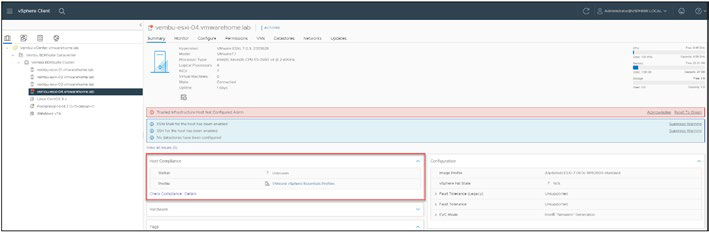
To change the compliance status (you dont need to do this initial step to apply the Host Profile, right-click the ESXi host, select Host Profiles, and click Check Host Profile omplaince. As shown in the figure below, the status has changed from Unknown to Not Compliant. This makes sense because we have not yet run the Remediate option that will apply all the changes that this ESXi host needs to comply with the Host Profile and the source ESXi host.
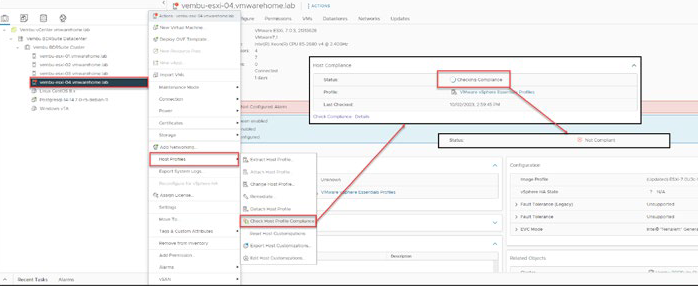
Before we go further, I will show some of the settings that in the source ESXi host that need will set in the new ESXi host we apply and remediate the Host Profile.
Note: Note H host profile only creates the standard or switches is they do not exist in the ESesXi host, if they already exist (with the same name and settings) Hhost profile will skip this. this applies to all settings or objects that Hhost profile needs to create in the destination ESesXi host.
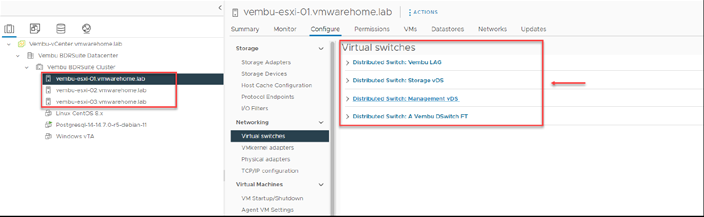
4. Storage and vmkernel: It will create or add the destination ESXi any NFS or iSCSI volumes/LUNS existing in the Cluster. It will also create all the vmkernels (management, vMotion, Fault Tolerance, etc.), but it will not automatically add the IPs for those vmkernels. This needs to be one with the option, Customization.
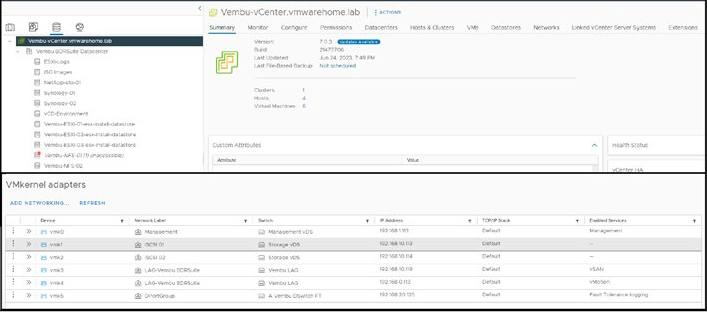
Now the next step should be starting remediation to apply Host Profile and make all the changes to the ESXi host. But if we try to do this now before customization, we get this message shown in the figure below.
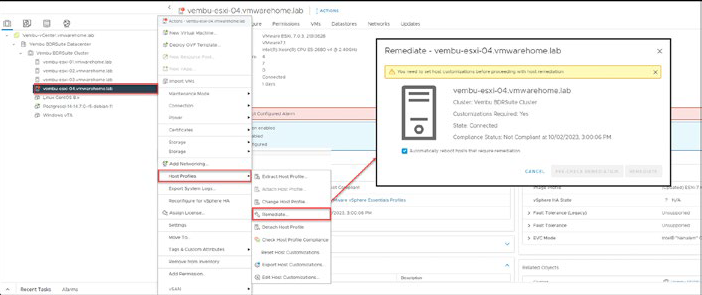
Since we have Network settings per ESXi host, like IP addresses, VMkernel, etc we need to provide this information, as we see in the figure, before apply the changes, so that Host Profile applies all this network settings per ESXi host.
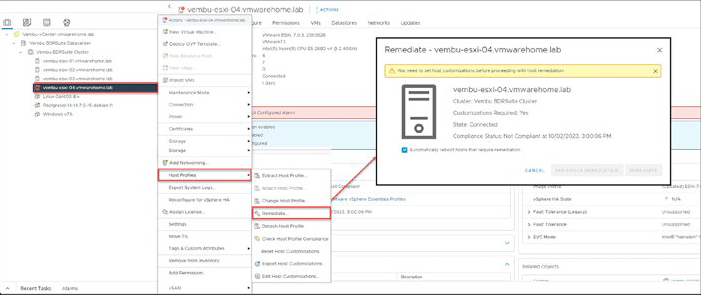
This message appears because we have customized options to set before applying the changes (via Remediate). The vmkernels we dissuced previously have IPs, and since the Host Profile can not apply the same IPs we have in the Host Profile ESXi host, we need ad add them manually. To do so, right click the ESXi host, select Host Profiles. Click the option Edit Host Customization and add akk the customized information as shown in the figure. In this case this information includes IPs and subnet masks for all the vmkernels.
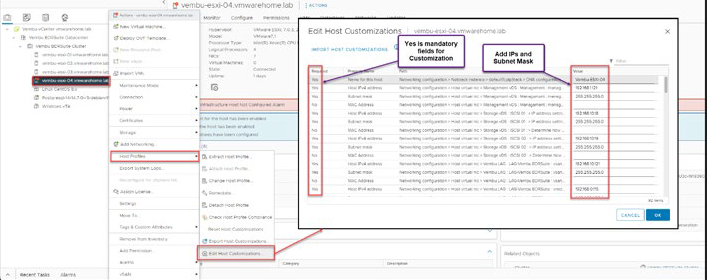
Next, we can reapply the Remediate option. However, before we click Remediate, we can click Pre-Check Remediation to do a manual check kto ensures that all customized options are filled and the Host Profil doesn’t need any more information to apply the changes.
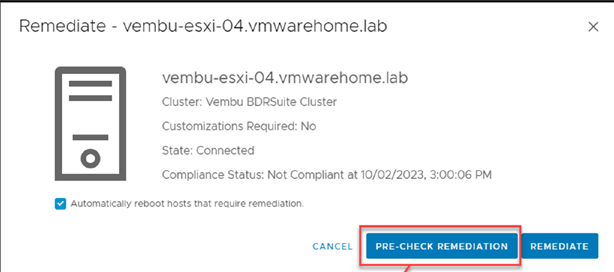
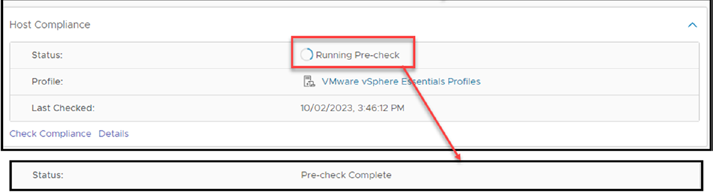
Figure shows that our pre-check was complete without any warnings. Then, we can clcik Remediate again. It will do a pre-Check before starting the Remediation. The Host Profile will put the ESXi host in the Maintenance mode, and the remediation starts. Then, a batch task is launched.
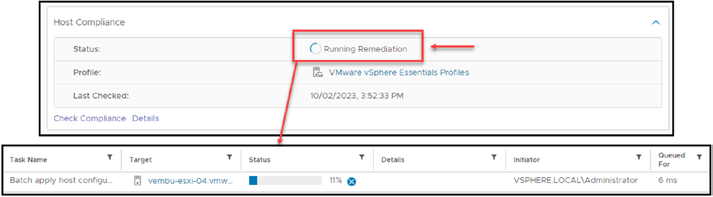
Then, as shown in the figure we have an ESXi host with a Host Profile.
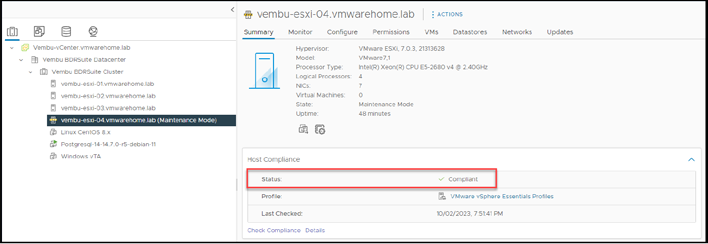
To finish this discussion of attaching and applying Host Profiles to an ESXi host or Cluster, I’ll quickly show you how to add to a Cluster.
The only differences from attaching a Host Profile to an ESXi host are that all ESXi hosts inside the Cluster will automatically be attached to this Host Profile, and any new ESXi host you add to the Cluster will automatically be attached to the Cluster Host Profile.
As shown in in the figure, first right-click the ESXi host, select Host Properties, click the attach Host Profile, and attach the Host Profile. Click OK. Then, right-click the ESXi host, select , Host Properties, and click Remediate. It will start to Pre-Check and then Remediate all the ESXi hosts.
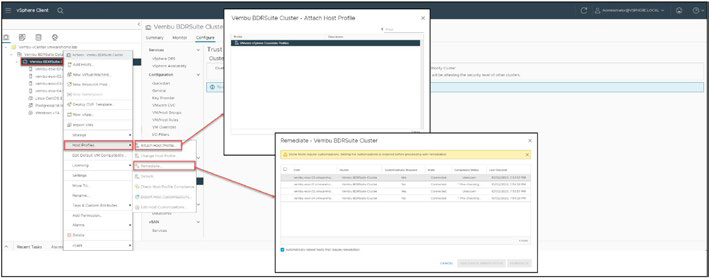
- Design