Introduction to VMware vSphere
Venturing into the world of virtualization was a game-changer for me. It’s where I first encountered VMware vSphere, a platform that became the bedrock of my virtual environments. It’s fascinating how vSphere has the capability to consolidate hardware and simplify management, all while enhancing scalability and performance. In this section, I’ll introduce you to VMware vSphere and discuss its pivotal role in today’s IT landscape.
VMware vSphere has been a foundational element in the evolution of cloud computing and virtual infrastructure. It provides a powerful suite of tools that enable businesses to create and manage virtual machines (VMs) effectively. This technology not only helps in reducing physical hardware costs but also improves operational efficiency. My journey with vSphere began a few years ago, and it has been an integral part of my professional growth, helping me streamline processes and reduce overheads.
For those new to virtualization, vSphere acts as a virtualization layer that sits between physical hardware and the operating system. It allows multiple virtual machines to run on a single physical machine, sharing resources like CPU, memory, and storage. This technology has revolutionized the way we deploy, scale, and manage applications and services. As we delve deeper into VMware vSphere, you’ll see why it’s considered a critical asset by countless IT departments worldwide.
What is VMware vSphere and why is it important?
VMware vSphere is more than just a product; it’s a comprehensive solution that has reshaped the IT infrastructure landscape. vSphere is important because it provides a stable, secure, and scalable platform for virtualization, which is a cornerstone of modern IT environments. The ability to run multiple virtual machines on a single physical server means that hardware utilization is maximized, power consumption is reduced, and the overall footprint of data centers is minimized.
One of the most compelling reasons for its importance is the agility it offers. With VMware vSphere, I can quickly deploy and configure virtual machines to meet the fluctuating demands of my projects. It has given me the flexibility to test new applications in isolated environments without the need for dedicated hardware. Moreover, it serves as the foundation for moving to cloud computing, allowing businesses to migrate workloads to public clouds effortlessly.
The significance of VMware vSphere is also highlighted by its widespread adoption. From small businesses to large enterprises, vSphere is the virtualization platform of choice for many. Its ability to support a broad range of operating systems and applications makes it a versatile solution for various use cases. It’s not just about the technology; it’s about the operational benefits it brings. Improved disaster recovery, simplified data center management, and enhanced performance are just a few reasons why vSphere is indispensable.
Key features and benefits of VMware vSphere
VMware vSphere is a treasure trove of features designed to make virtual infrastructure management as smooth as possible. Among its key features are its centralized management, the High Availability (HA), and Distributed Resource Scheduler (DRS) functionalities. These features alone have significantly improved the way I manage my virtual environment, ensuring optimal resource distribution and minimizing downtime.
Centralized management through VMware vCenter Server is a game-changer. It provides a single pane of glass for me to monitor, provision, and control my virtual infrastructure. I can manage multiple hosts and virtual machines from a unified interface, simplifying tasks that would otherwise be complex and time-consuming. The automation and orchestration capabilities it offers have been instrumental in streamlining my operations.
Another standout feature is vSphere’s HA, which ensures that my virtual machines are protected against host failures. When a server goes down, vSphere HA automatically restarts the affected VMs on other hosts within the cluster. This minimizes downtime and provides peace of mind that critical applications are always available. Coupled with the DRS, which intelligently balances workloads across the hosts in a cluster, it ensures that performance bottlenecks are a thing of the past.
Understanding the components of VMware vSphere
To truly harness the power of VMware vSphere, it’s essential to understand its components and how they interact with one another. The primary components include the ESXi hypervisor, vCenter Server, vSphere Client, and the various add-on modules like vSphere Update Manager. Each plays a crucial role in the overall functionality of vSphere and contributes to its robustness.
The ESXi hypervisor is the core component of vSphere. It’s the virtualization layer that allows multiple VMs to run on a single physical server. What sets ESXi apart is its bare-metal architecture, which means it runs directly on the server hardware without the need for an underlying operating system. This results in high efficiency and performance. I’ve found ESXi to be remarkably stable, and it requires less maintenance and fewer updates than other hypervisors I’ve worked with.
vCenter Server is another critical component, acting as the central control point for the vSphere environment. It enables centralized management of vSphere hosts and VMs, and it’s where I spend most of my time orchestrating the virtual infrastructure. The vSphere Client, on the other hand, is the interface through which I interact with vCenter Server. It’s intuitive and provides access to all the features needed to manage and monitor the virtual environment effectively.
Installing and configuring VMware vSphere
The installation and configuration process of VMware vSphere can be quite straightforward if approached methodically. I always start by ensuring that my hardware meets the requirements of the ESXi hypervisor. Once I’ve verified compatibility, I proceed with the ESXi installation, which involves booting from a CD or USB drive and following the installation prompts. It’s a relatively quick process that sets the foundation for the vSphere environment.
Configuring vSphere is the next step, and it’s crucial to get it right. Configuring network settings, creating datastores for VM storage, and setting up access controls are all part of this process. I spend time planning my network configuration to ensure that my virtual machines can communicate effectively and securely. I also pay close attention to storage configuration, as it impacts the performance and scalability of my VMs.
Once the basic configuration is complete, I install the vCenter Server. This can be done on a physical server or as a virtual machine. I prefer the latter for its flexibility. After installing vCenter Server, I connect it to my ESXi hosts, and from there, the real fun begins. I can start creating and deploying virtual machines, setting up clusters for high availability, and configuring backup solutions for disaster recovery.
Managing virtual machines with VMware vSphere
Managing virtual machines is at the heart of VMware vSphere’s functionality, and it’s an area where the platform truly shines. Creating a new VM is a straightforward process that can be done in just a few clicks, and vSphere provides the tools to clone, template, and migrate VMs with ease. These capabilities allow me to deploy new servers rapidly and consistently, which is invaluable in a dynamic IT environment.
One of the things I appreciate most about vSphere is the level of control it gives me over my VMs. I can adjust computing resources, manage virtual networking, and monitor performance all from the vSphere Client. This level of granularity ensures that I can fine-tune my virtual machines to meet the specific needs of each application. It’s not just about creating VMs; it’s about managing their lifecycle effectively.
The vMotion feature is another aspect of VM management that has transformed how I handle server workloads. With vMotion, I can move running virtual machines from one host to another with no downtime. This is particularly useful for performing hardware maintenance or load balancing within a cluster. The ability to migrate VMs seamlessly across hosts without interrupting services is a testament to vSphere’s advanced capabilities.
Optimizing performance with VMware vSphere
Performance optimization is an ongoing challenge in any virtual infrastructure, but VMware vSphere provides a robust set of tools to tackle this head-on. vSphere’s DRS is a key feature that automatically balances workloads across hosts in a cluster to ensure optimal performance. It’s like having an intelligent assistant that constantly fine-tunes the environment without needing my intervention.
Monitoring tools are integral to performance optimization. With vSphere, I have access to comprehensive performance charts and alarms that alert me to potential issues before they become critical. I regularly review performance data to identify trends and make proactive adjustments to resource allocation. This preemptive approach has helped me maintain a high-performing virtual environment that consistently meets the demands of my applications.
Another performance optimization strategy I employ is the use of vSphere’s storage and network I/O control features. These allow me to prioritize access to storage and network resources on a per-VM basis. By ensuring that critical applications have the resources they need, I can avoid contention and maintain service levels even during peak loads. It’s about making the most of the infrastructure I have, and vSphere gives me the tools to do just that.
Ensuring security and compliance with VMware vSphere
Security and compliance are top priorities in any IT environment, and VMware vSphere has a strong focus on both. vSphere’s role-based access control allows me to enforce the principle of least privilege, ensuring that users only have the access required to perform their duties. This granular control is crucial for maintaining a secure environment and complying with various regulatory standards.
VMware also provides features like vShield, which offers firewall protection, intrusion detection, and network isolation capabilities. These tools have been instrumental in securing my virtual data centers and protecting them from external and internal threats. I also leverage vSphere’s encryption capabilities to secure data at rest and in motion, which is an essential requirement for protecting sensitive information.
Compliance is another area where vSphere assists significantly. The platform’s logging and auditing capabilities enable me to track changes and access to the environment, which is vital for compliance reporting. By utilizing vSphere’s security features, I can ensure that my virtual infrastructure not only meets but exceeds the stringent compliance requirements of my industry.
Overview of supported IP storage options in vSphere
Storage plays a crucial role in virtualized environments, as VMs require access to reliable and high-performance storage solutions. vSphere offers various IP storage options that allow you to connect your VMs to storage devices over Ethernet networks.
One of the most popular IP storage options in vSphere is iSCSI (Internet Small Computer System Interface). iSCSI allows you to use existing Ethernet infrastructure to connect your VMs to remote storage arrays. It provides block-level access to storage, enabling efficient data transfers and high availability.
Another IP storage option supported by vSphere is NFS (Network File System). NFS allows you to mount file-based storage directly to your VMs, providing a flexible and scalable storage solution. With NFS, you can easily share files between multiple VMs and leverage features such as thin provisioning and snapshotting.
In addition to iSCSI and NFS, vSphere also supports other IP storage protocols, such as Fibre Channel over Ethernet (FCoE) and Network File System over RDMA (NFSoRDMA). These options provide advanced capabilities for high-performance storage environments.
When choosing an IP storage option in vSphere, it’s essential to consider factors such as performance, scalability, and compatibility with your existing infrastructure. By leveraging the right IP storage solution, you can ensure optimal storage performance for your virtualized environment.
Exploring the vSphere client interface
The vSphere Client is the primary interface for managing and monitoring your vSphere environment. It provides a comprehensive set of tools and features that allow you to perform various tasks, from creating and configuring VMs to managing virtual networks and storage.
The vSphere Client interface is designed to be intuitive and user-friendly, providing easy access to all the essential functions of vSphere. The main window consists of several tabs, each representing a different aspect of your virtual infrastructure, such as hosts, VMs, networking, and storage.
Within each tab, you can navigate through different views and panels to access specific information or perform specific actions. For example, in the Hosts and Clusters view, you can see a hierarchical representation of your hosts and clusters, while in the VMs and Templates view, you can manage and organize your virtual machines.
The vSphere Client also provides powerful search and filtering capabilities, allowing you to quickly locate specific objects or perform advanced queries. This can be particularly helpful when dealing with large-scale virtualized environments.
Overall, the vSphere Client offers a robust and user-friendly interface for managing your vSphere environment. With its intuitive design and comprehensive set of features, it enables efficient management and monitoring of your virtual infrastructure.
Recommended resources for learning more about vSphere
If you’re looking to expand your knowledge of vSphere and enhance your skills, there are several resources available to help you get started.
- VMware Documentation: The official VMware documentation provides comprehensive guides and reference materials for vSphere. Explore the documentation to gain a deep understanding of vSphere’s features and functionalities.
- VMware Hands-on Labs: VMware offers free hands-on labs that allow you to explore and experiment with vSphere in a virtual environment. These labs provide a practical way to learn and gain hands-on experience with vSphere.
- Online Training Courses: There are numerous online training courses and certifications available for vSphere. Platforms such as Udemy, Pluralsight, and VMware’s own training portal offer a wide range of courses that cater to different skill levels.
- Community Forums and Blogs: Engage with the VMware community through forums and blogs to learn from experienced users and experts. VMware’s official community forums, as well as popular blogs like vSphere-land and vMiss, provide valuable insights and tips for working with vSphere.
By leveraging these resources, you can deepen your understanding of vSphere and stay updated with the latest trends and best practices in virtualization.
Conclusion
In this article, we have explored the world of vSphere and its various features and functionalities. We started by understanding virtual machines and how they operate within the vSphere platform. We then learned step-by-step instructions for creating a virtual machine in vSphere and explored the different IP storage options supported on the platform.
We delved into the vSphere Client interface and its role in managing and monitoring your vSphere environment. We also explored the vSphere Update Manager and its capabilities for patching and updating your vSphere infrastructure.
Additionally, we discussed best practices for managing vSphere environments, troubleshooting common issues, and recommended resources for further learning.
By harnessing the power of vSphere and implementing best practices, you can optimize your virtualized infrastructure and unlock its full potential. Whether you are a beginner or an experienced IT professional, vSphere offers a robust and scalable platform for virtualization. Embrace the world of vSphere and take your virtual infrastructure to new heights.
Click here to download ESXi 8.0


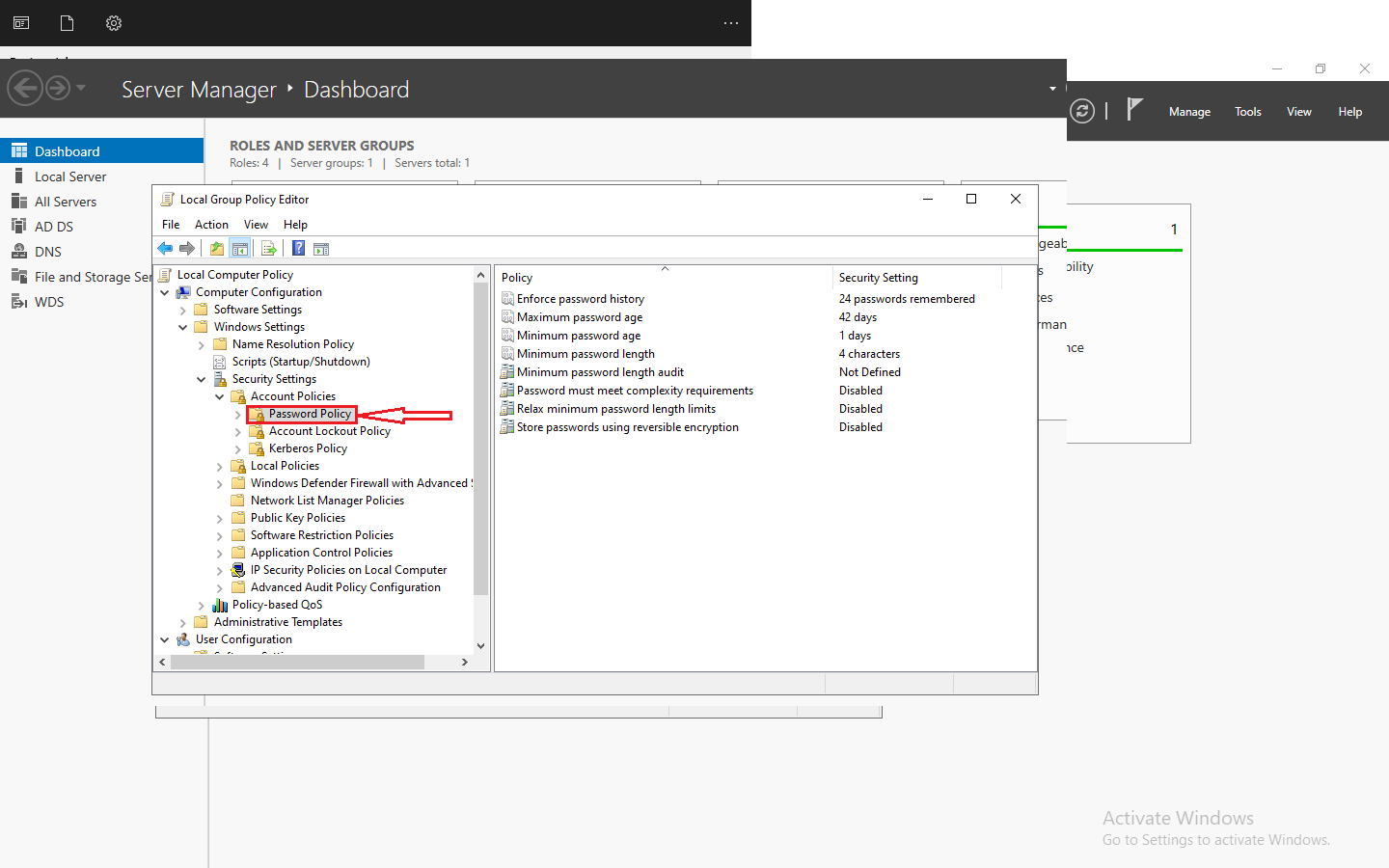



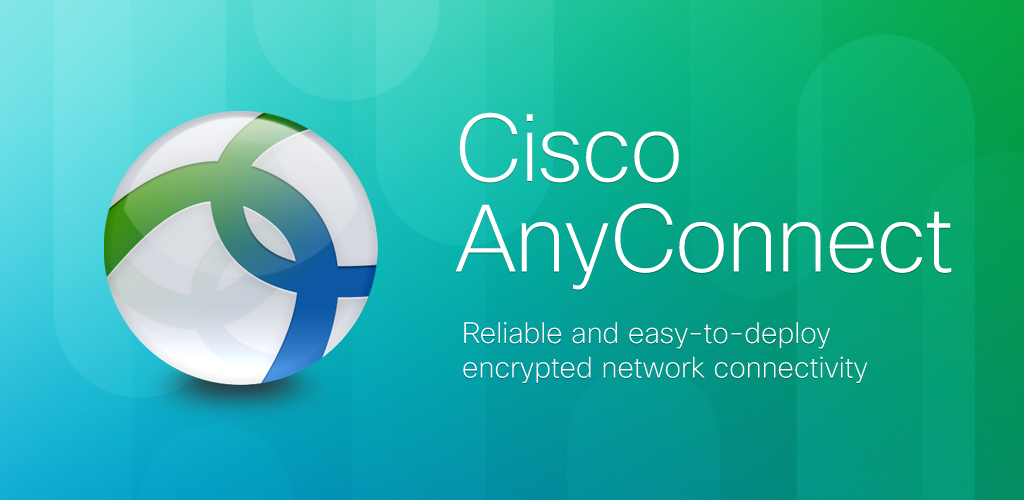

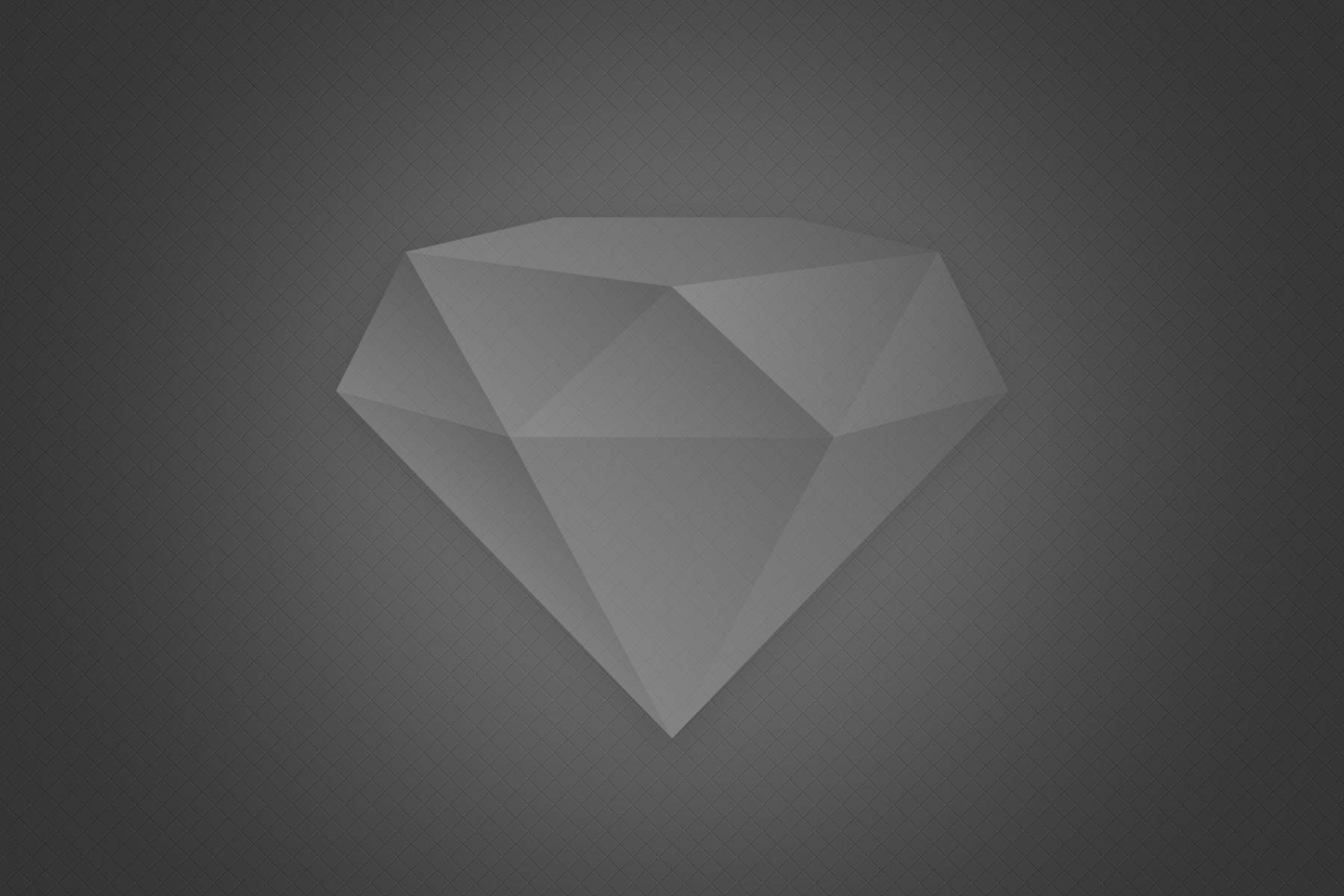



Comments 2