How to Find Domain Controller Create Date and Time Using PowerShell in Windows Server 2022
Table of Contents
Introduction
When managing Active Directory environments, knowing when a Domain Controller (DC) was created can be essential for auditing, troubleshooting, or historical record-keeping. This post discusses how to use PowerShell to find the creation date and time of a Domain Controller in Windows Server 2022. We’ll also provide a step-by-step tutorial to help you perform this task effectively.
Method to Find Domain Controller Creation Date and Time
Windows Server provides PowerShell cmdlets and commands to query Active Directory for metadata, including the creation timestamp of a Domain Controller.
Using PowerShell to Find Domain Controller Creation Date.
Follow the steps below to determine the creation date and time of a Domain Controller in Windows Server 2022.
Step 1: Launch PowerShell
Log in to the server or workstation that has administrative access to the Active Directory. Open PowerShell with elevated privileges (Run as Administrator).
Step 2: Import Active Directory Module
Ensure the Active Directory module for Windows PowerShell is available. Run the following command:
Import-Module ActiveDirectory
Step 3: Query the Domain Controller Creation Date
Use the Get-ADObject cmdlet to retrieve the whenCreated attribute for the Domain Controller.
Get-ADObject -Filter 'ObjectClass -eq "domainDNS"' -Properties whenCreated
Step 4: Interpret the Output
The output will display details, including the whenCreated attribute. This is the date and time the Domain Controller object was created in Active Directory. Example:
DistinguishedName : DC=domain,DC=com
Name : domain
ObjectClass : domainDNS
whenCreated : 12/26/2024 11:35:00 AM
In this case, the Domain Controller was created on May 20, 2023, at 11:35 AM.
Step 5: Save the Output (Optional)
You can export the results to a file for record-keeping.
Get-ADObject -Filter 'ObjectClass -eq "domainDNS"' -Properties whenCreated | Export-Csv -Path "C:\DC_CreationDate.csv" -NoTypeInformation
Wrapping Up
By following the steps outlined, you can effectively identify the creation date and time of your Domain Controller using PowerShell. This information can be critical for IT administrators managing complex Active Directory environments.
- Design

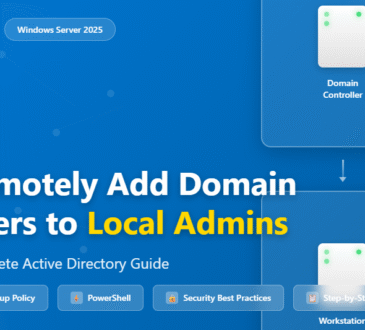
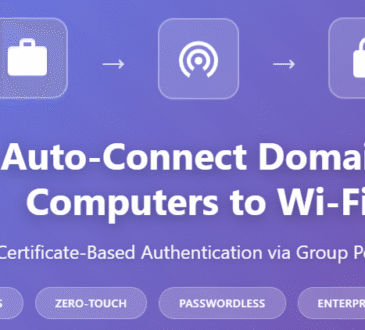
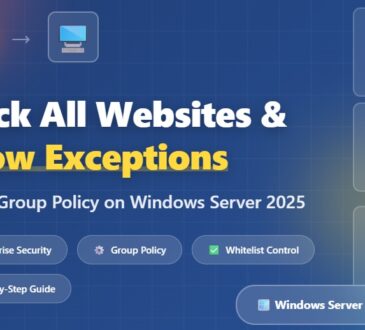
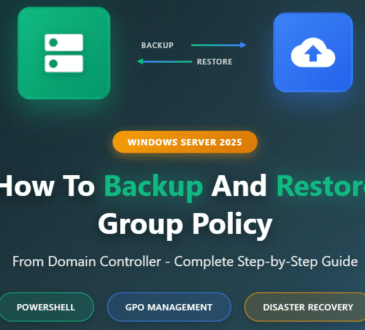

[…] integrates with Active Directory (AD) for domain name resolution, especially in Windows […]