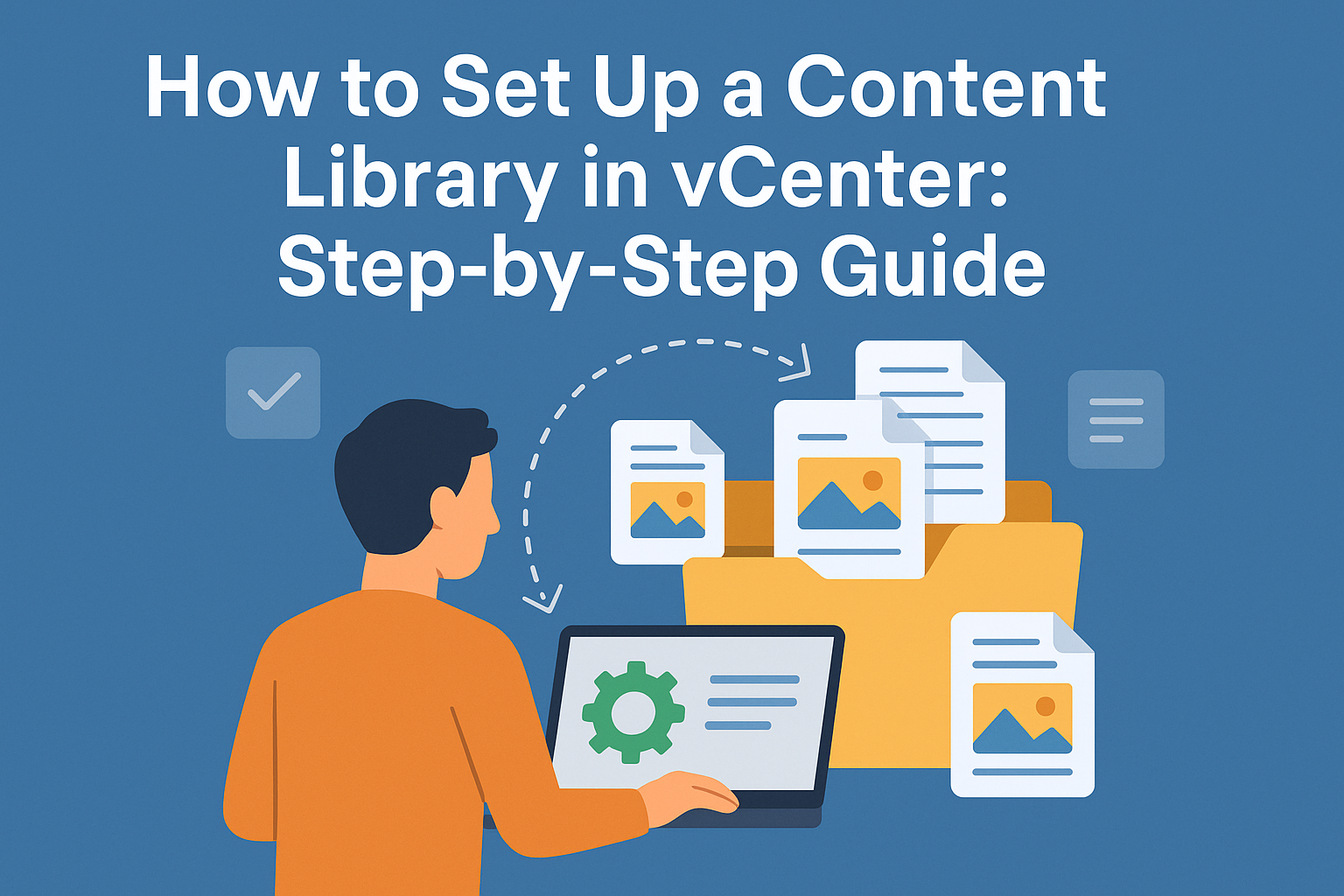
Managing VM templates, ISO images, scripts, and OVF files efficiently is crucial in any virtualized environment. VMware vCenter’s Content Library simplifies this task by allowing you to centralize, organize, and distribute content across multiple vCenter Server instances. Whether you’re working in a single datacenter or across multiple sites, a content library helps you maintain consistency and save storage.
In this comprehensive guide, we’ll cover:
- What is a Content Library in vCenter?
- How to Create a Local Content Library
- How to Add Content to a Content Library
- How to Publish a Local Content Library
- How to Create a Subscribed Content Library
- How to Subscribe to a Published Content Library
💡 Read Also: Creating Multiple VMs in ESXi Using Terraform
What is a Content Library in vCenter?
A Content Library in vCenter is a repository to manage and share VM templates, ISO files, scripts, and other files. Libraries can be local (specific to one vCenter) or subscribed (connected to another published library).
Key features include:
- Centralized template management
- Cross-site template distribution
- Version control
- Consistent deployments
Step 1: How to Create a Content Library in vCenter
- Login to the vSphere Client and go to Menu > Content Libraries.
- Click Create to launch the content library wizard.
- Enter a name and optional description.
- Select Local Content Library or Subscribed Content Library.
- Choose a storage location (datastore or NFS).
- If it’s a local library, decide whether to enable publishing (we’ll discuss this below).
- Review your settings and click Finish.
✅ Tip: Use meaningful names like Prod_VM_Templates_Library for clarity.
Step 2: How to Add Content to the Content Library
Once your library is created, you can populate it with various types of content:
- Go to Menu > Content Libraries and select your created library.
- Click Actions > Import Item.
- Choose the type of content:
- VM Template (OVF/OVA)
- ISO Image
- Scripts or other files
- Browse or drag and drop the files.
- Click OK to upload.
📌 Files stored in content libraries are versioned and can be updated or replaced.
Step 3: How to Publish a Local Content Library
Publishing allows other vCenter Servers to subscribe and sync content:
- Edit your local content library by selecting it and clicking Actions > Edit Settings.
- Check Enable publishing.
- (Optional) Set a password for security.
- Note the subscription URL provided (e.g.,
https://<vcenter>/cls/<library-ID>). - Save the changes.
🔐 If you’re publishing over HTTPS, ensure vCenter’s certificate is trusted by subscribers.
Step 4: How to Create a Subscribed Content Library
To consume content from a published library:
- Go to Menu > Content Libraries > Click Create.
- Name your library and select Subscribed Content Library.
- Enter the Subscription URL from the published library.
- Choose whether to Download content immediately or Only when needed.
- Choose the storage location for syncing.
- Complete the wizard.
🌐 Note: Ensure network connectivity between the subscribing vCenter and the published library.
Step 5: Subscribe to a Published Content Library
To subscribe, you need the URL of the published library:
- Go to Content Libraries > New Library > Subscribed Library.
- Use the provided subscription URL.
- Select download behavior (on demand or immediate).
- Complete the setup.
You can now deploy VMs, clone templates, or mount ISOs directly from this library.
Final Thoughts
Setting up a Content Library in vCenter helps streamline content management across your virtual infrastructure. It promotes efficiency, reduces duplication, and ensures consistent deployments.
SEO Keywords Covered:
- Set up Content Library in vCenter
- Create vCenter content library
- vCenter publish content library
- vCenter subscribe to content library
- How to add content to vCenter content library






[…] Read also: Set Up Content Library in vCenter […]